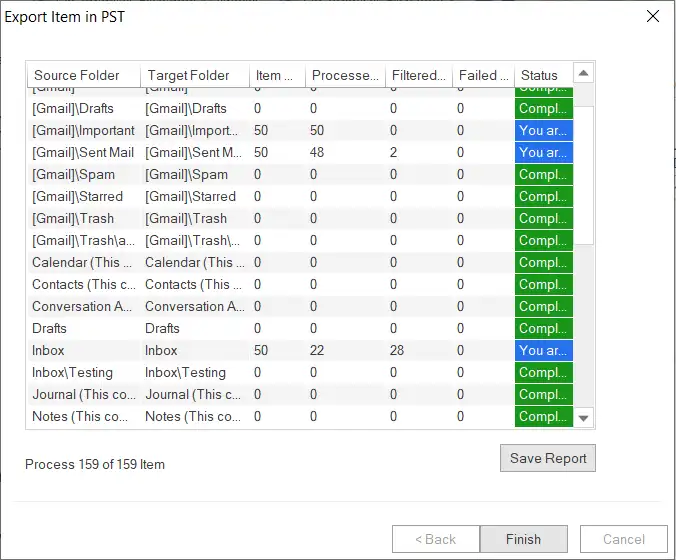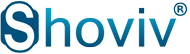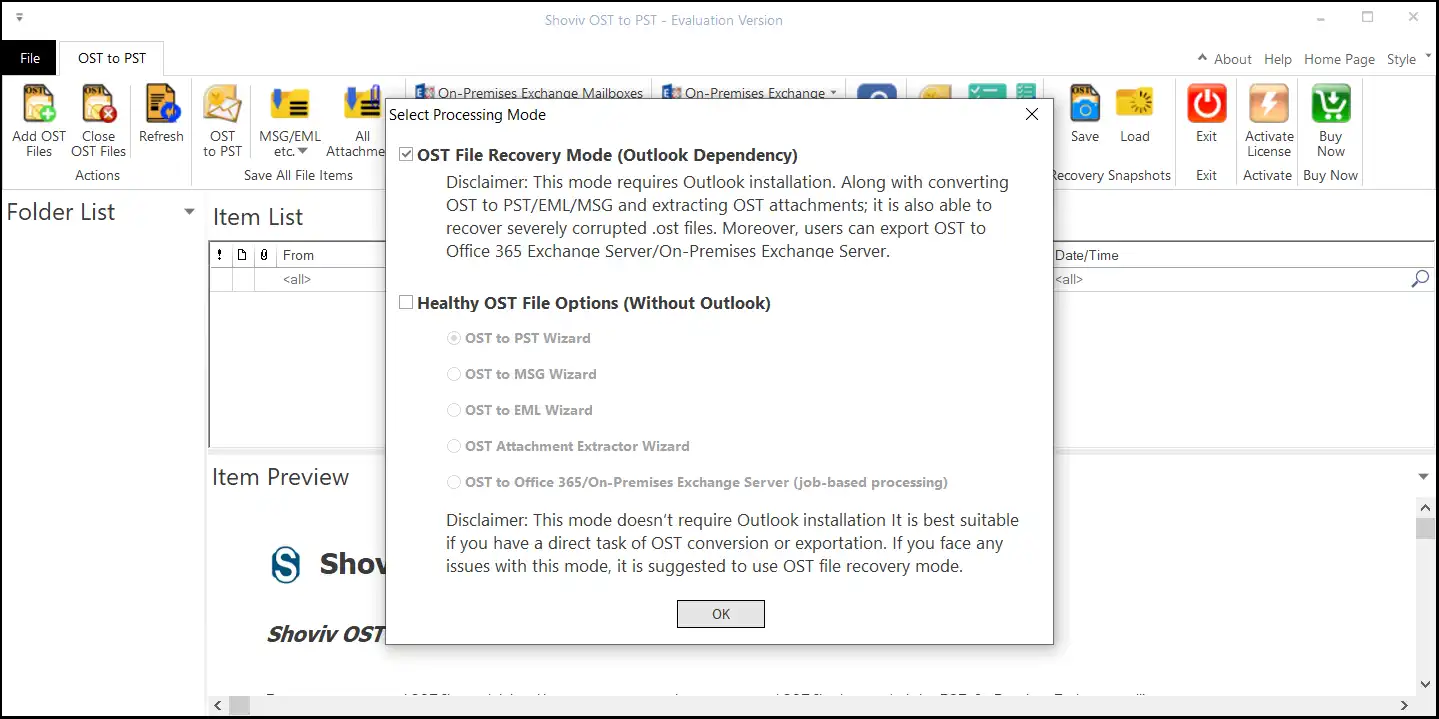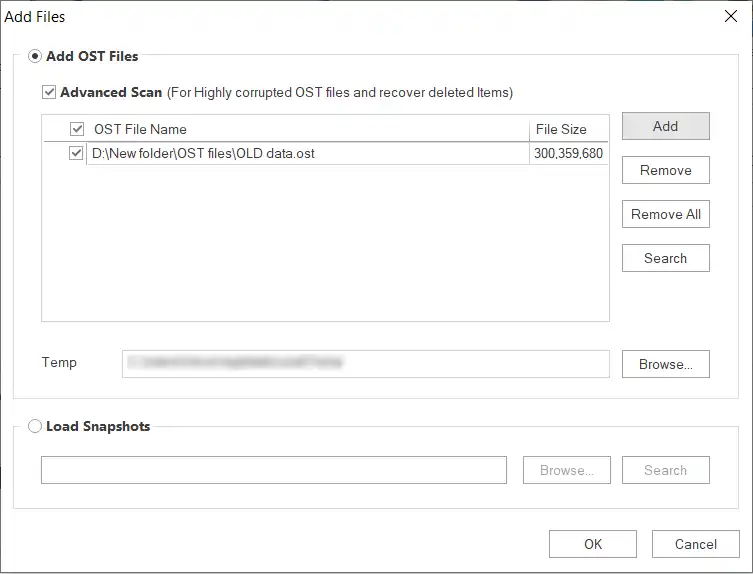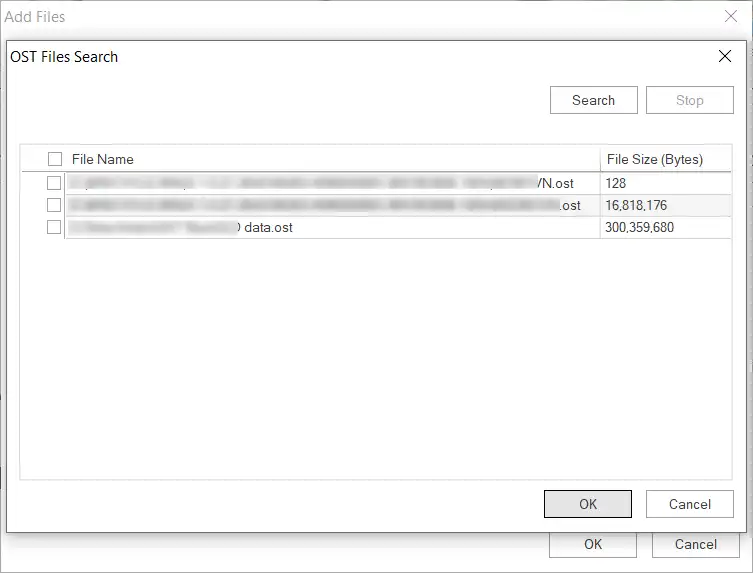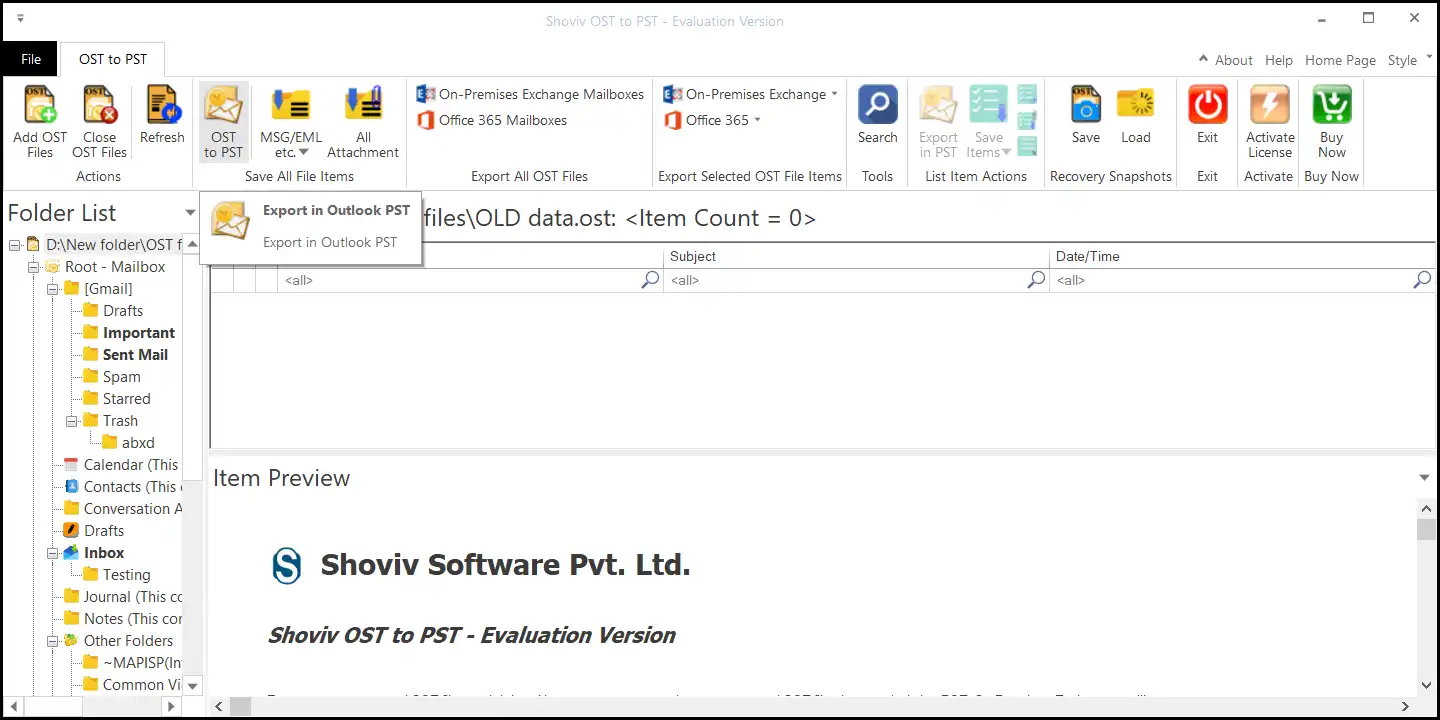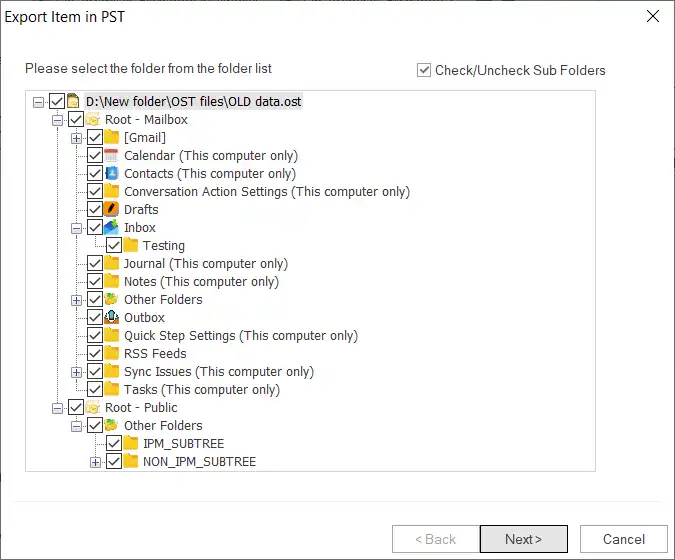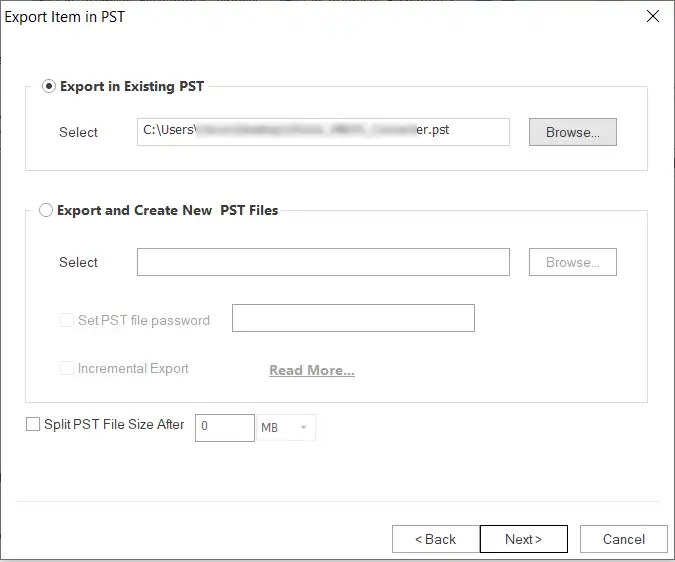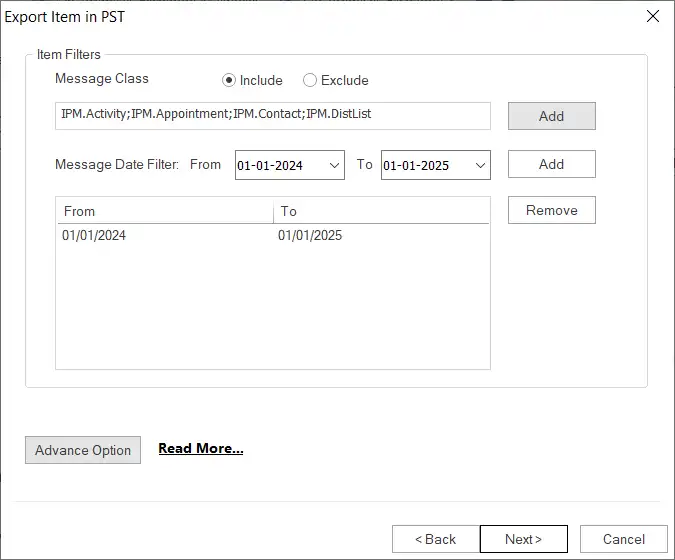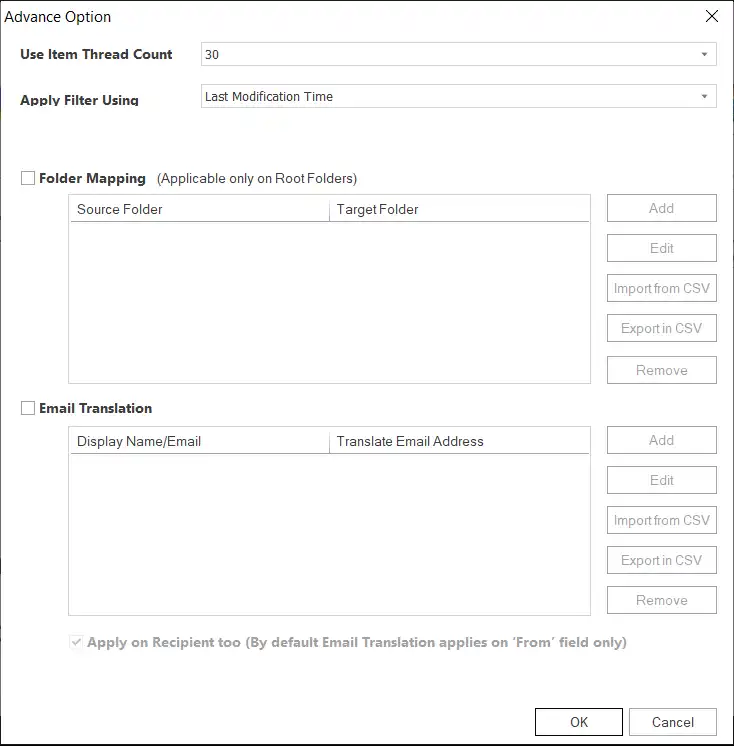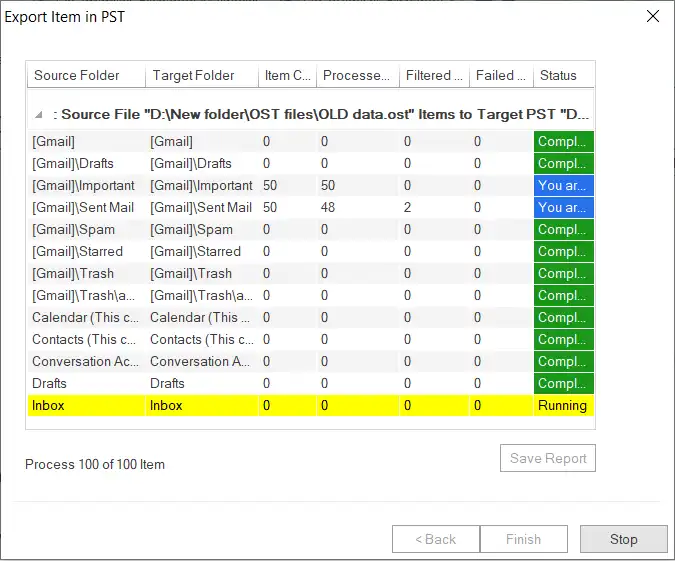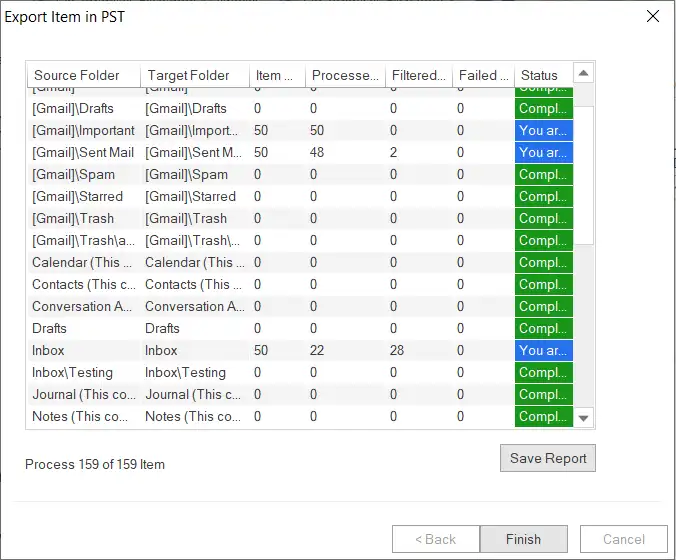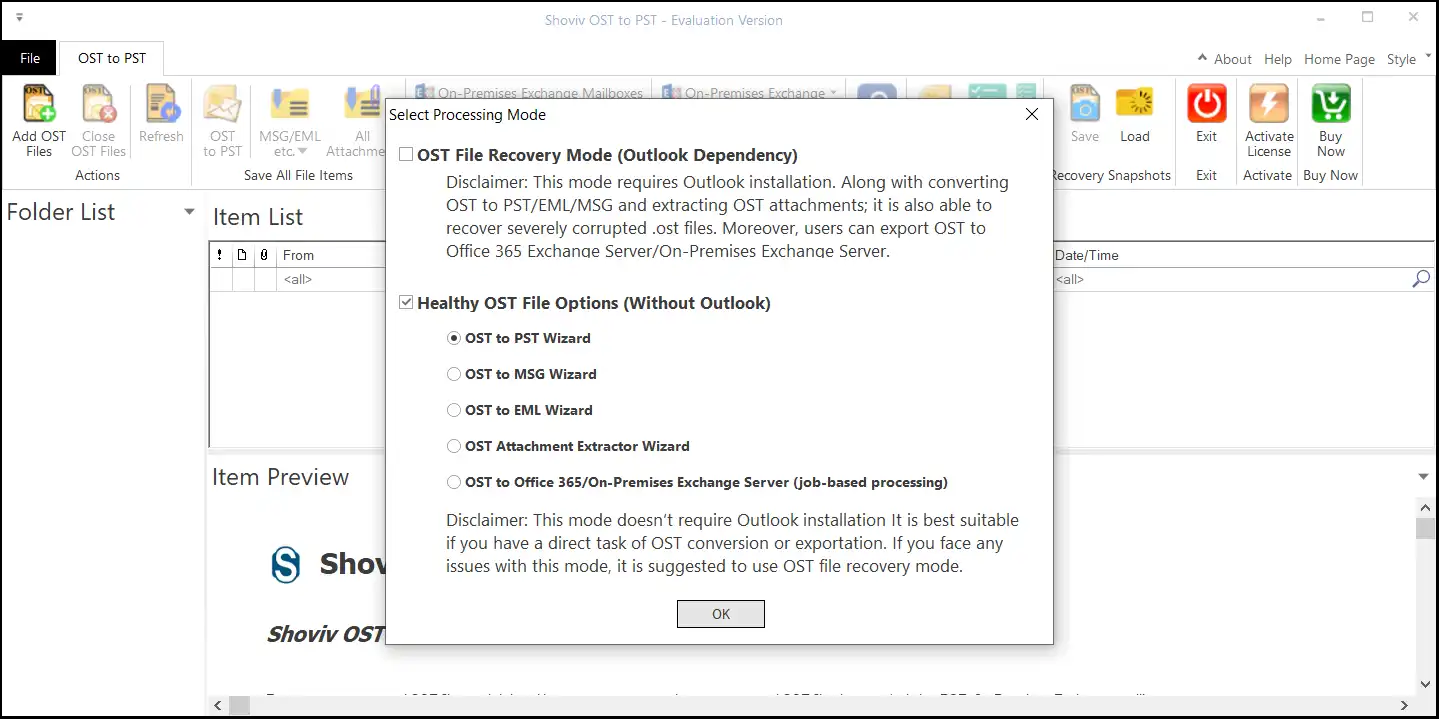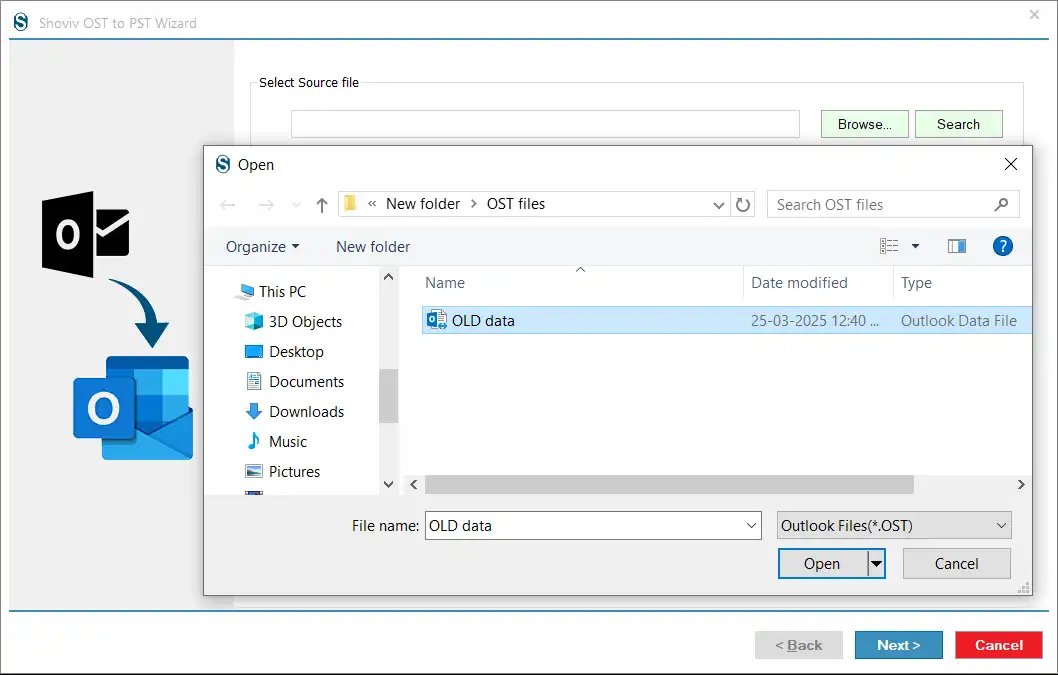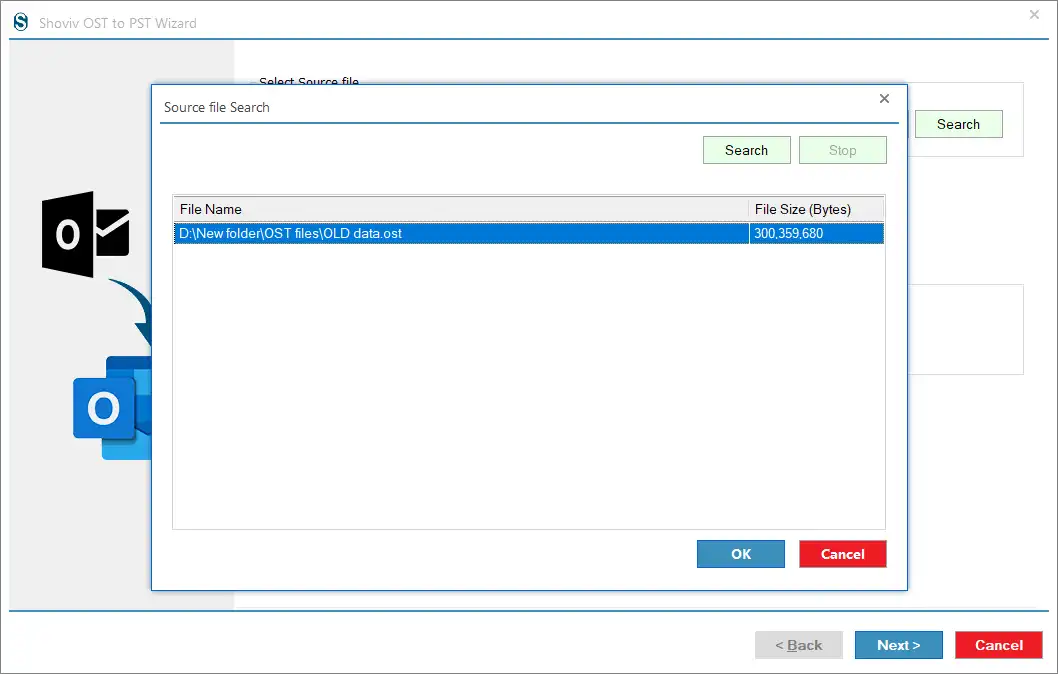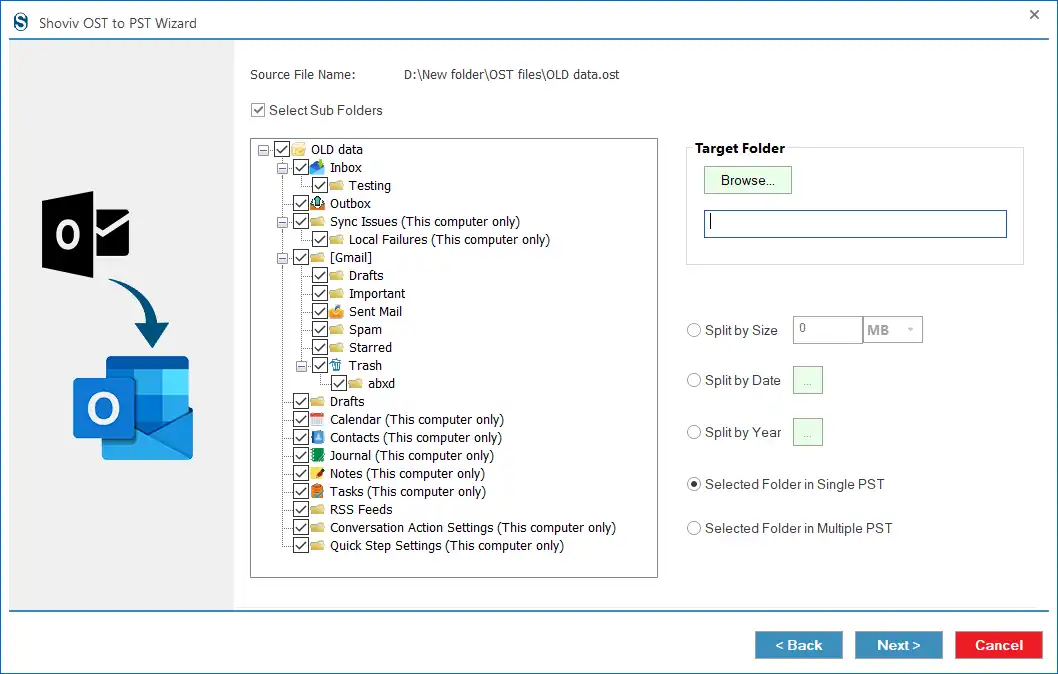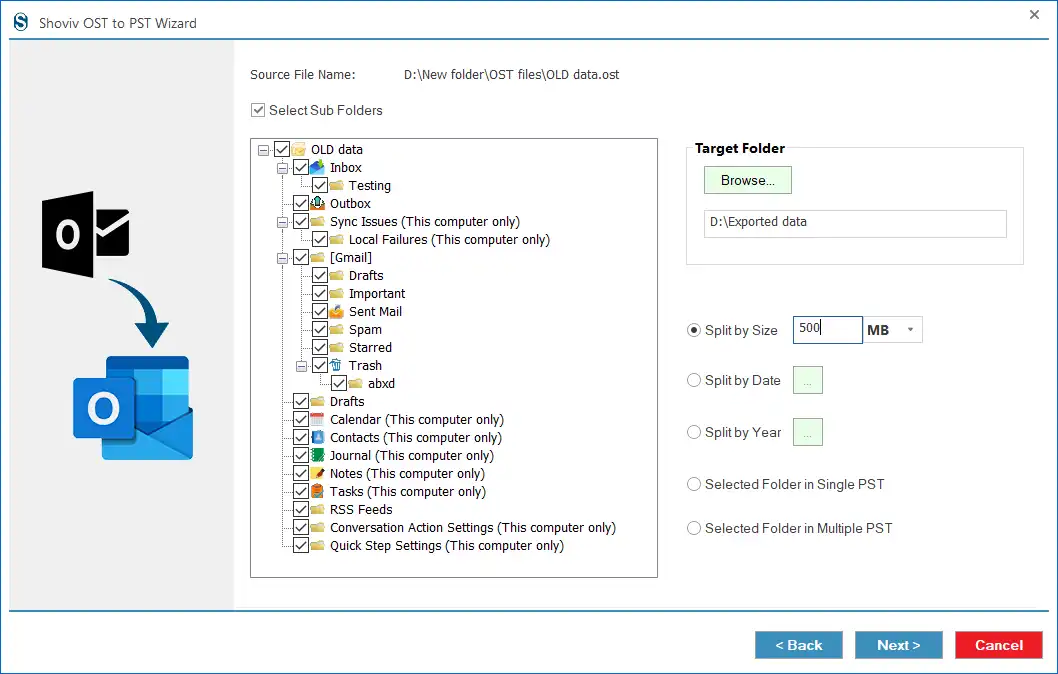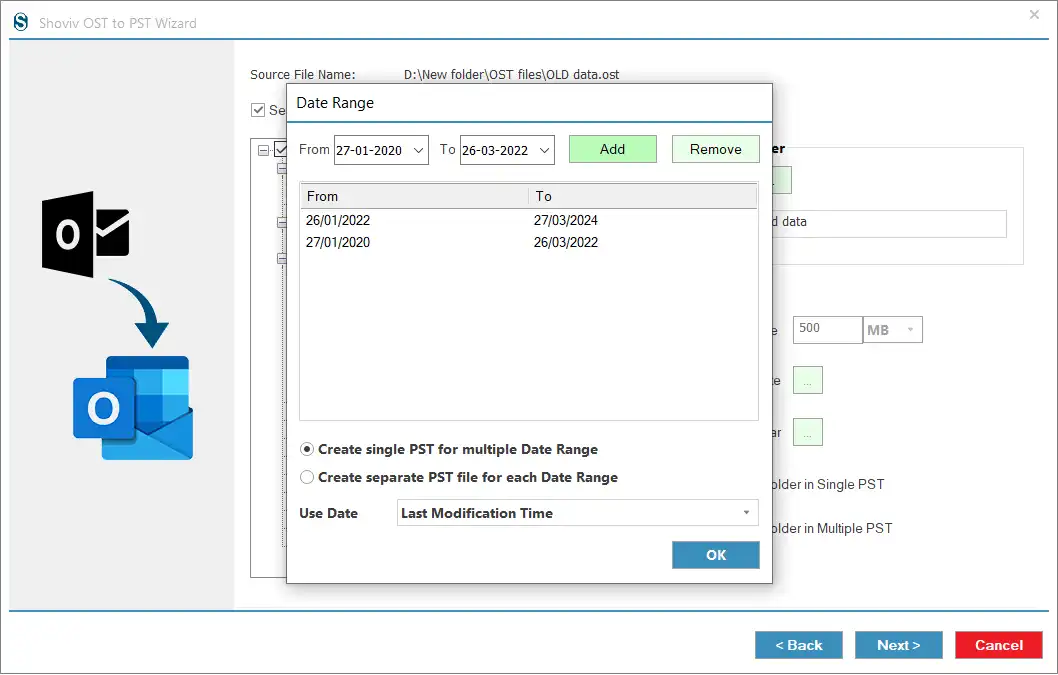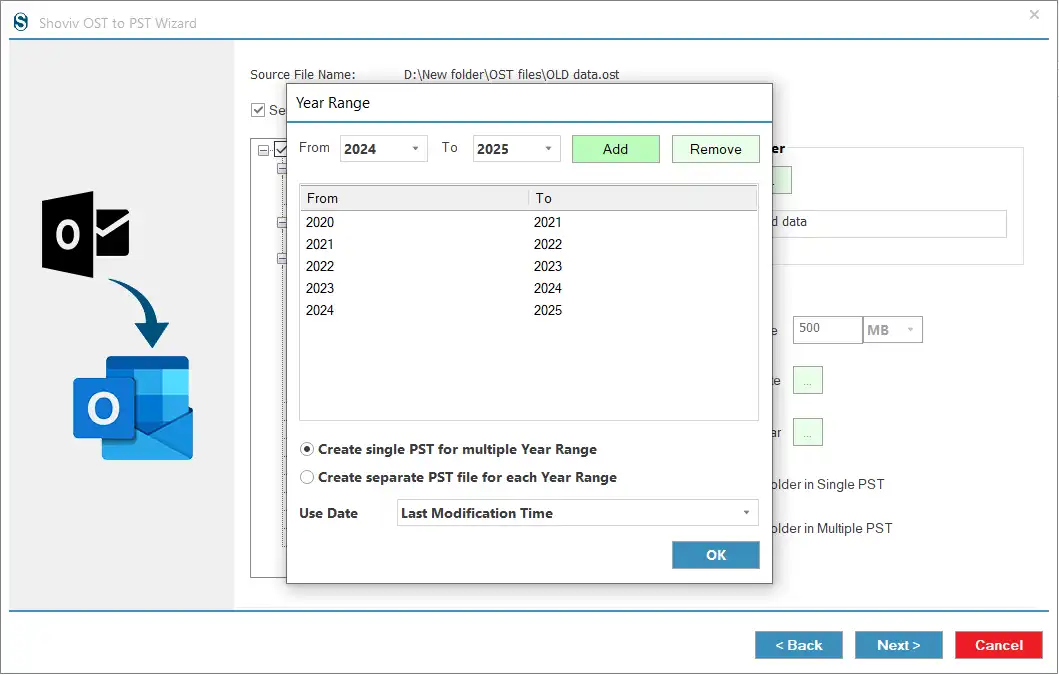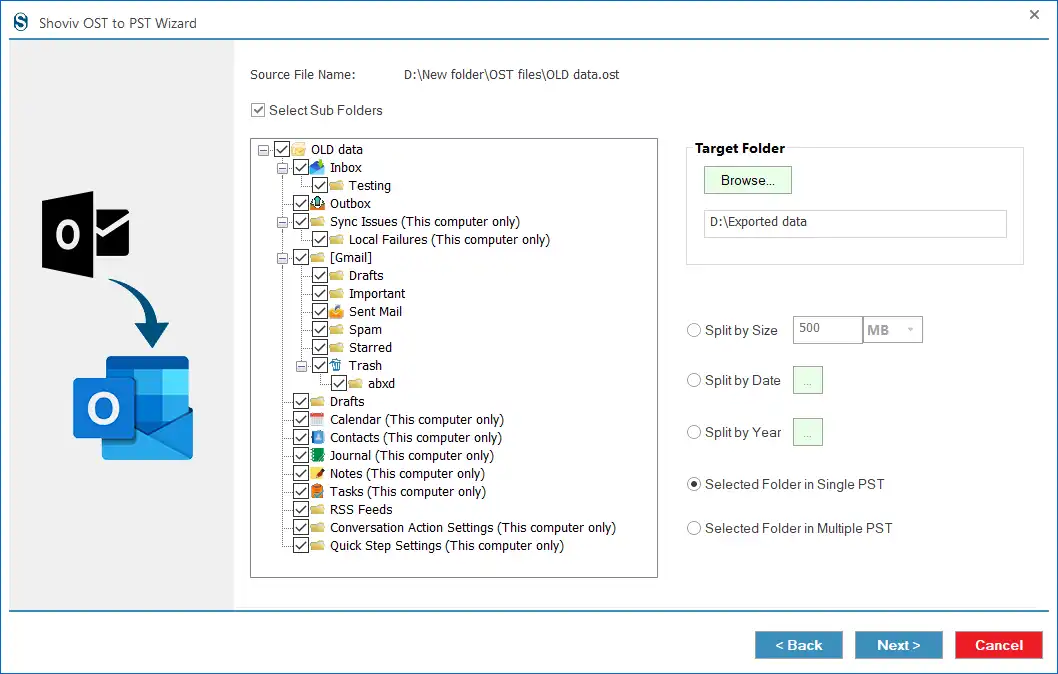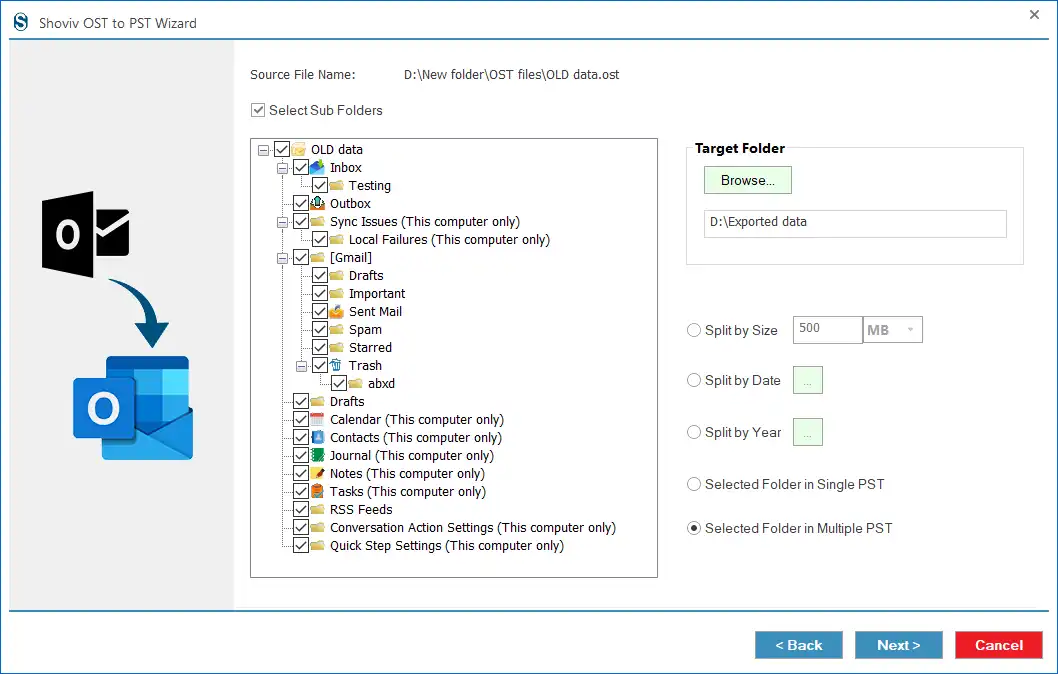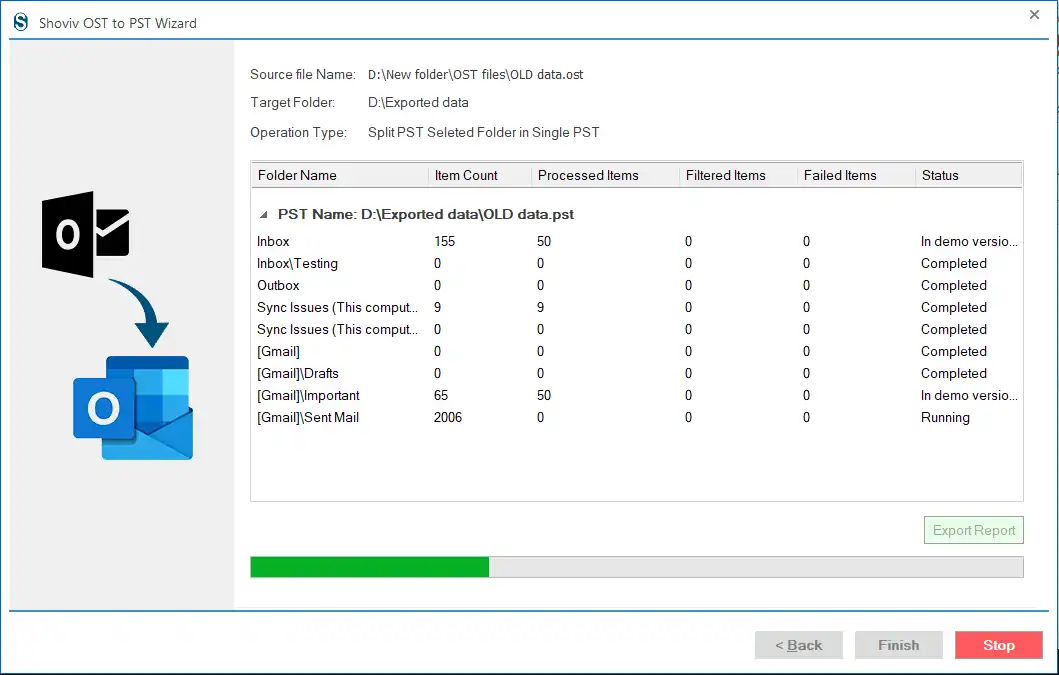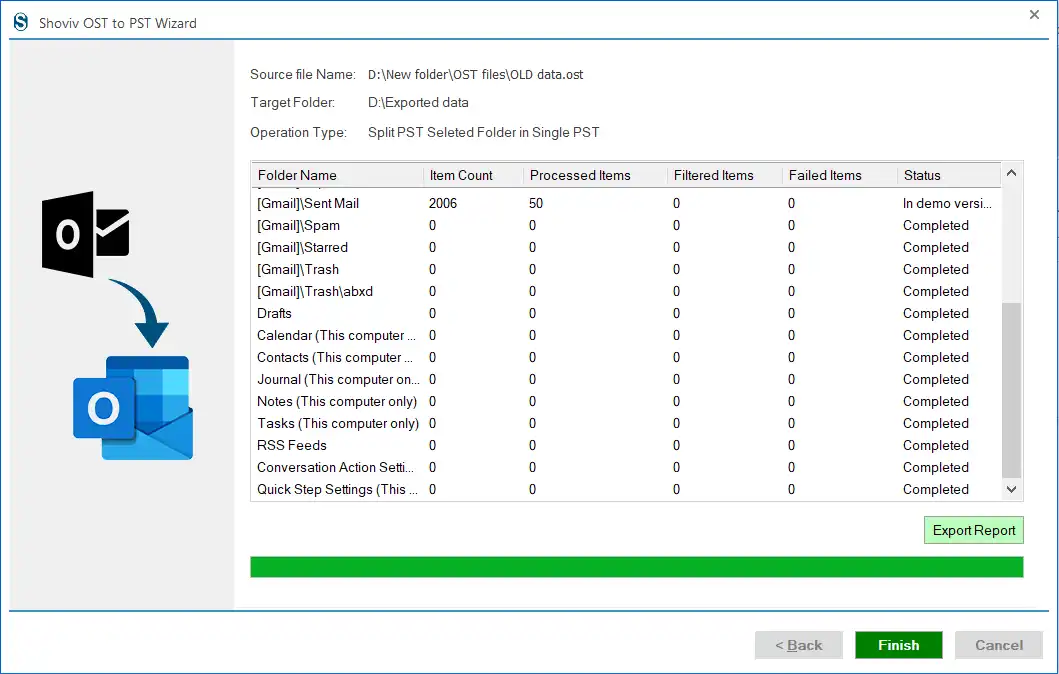Mode 1: OST File Recovery (Outlook Dependency) for Damaged/Orphaned/Corrupted OST files
Step 1: After starting the software, you have to select the processing mode, OST file Recovery Mode (Outlook Dependency).
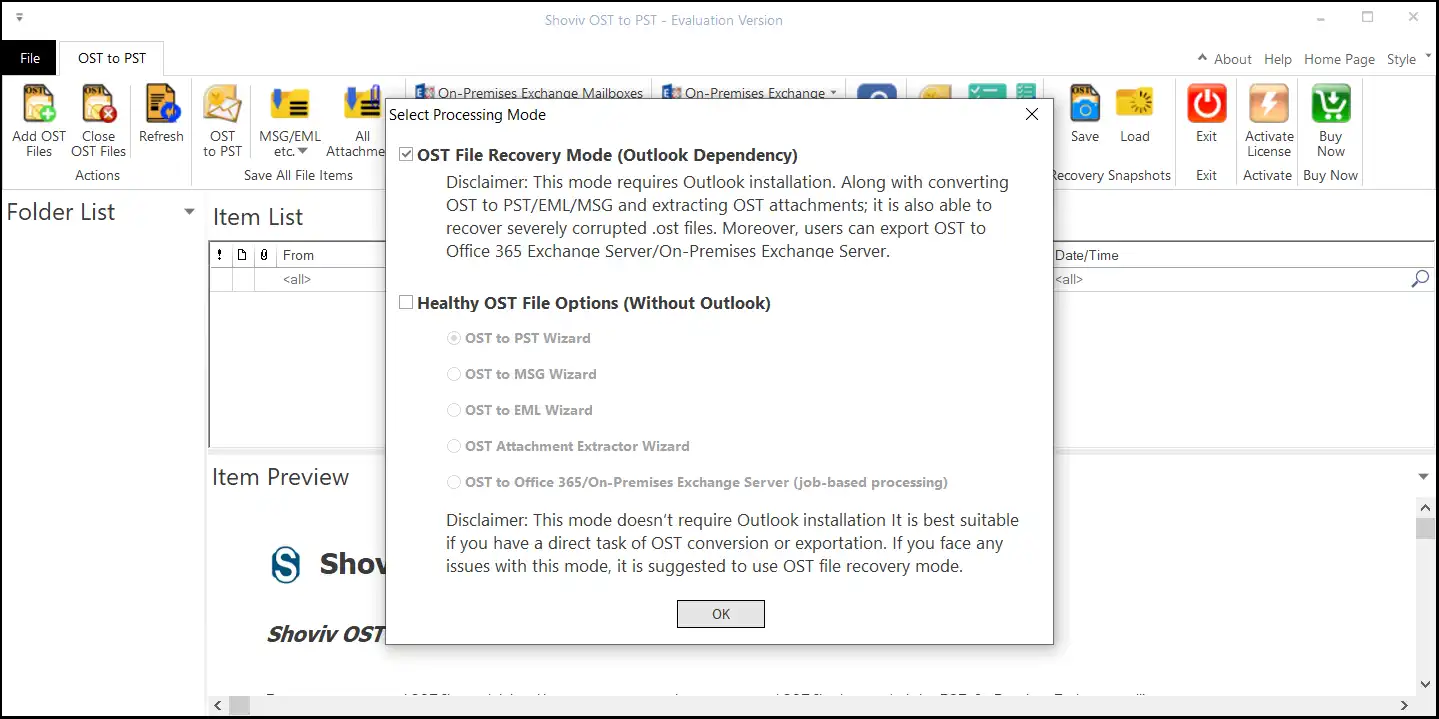
Step 2: After that, check the Advanced Scan option to recover highly corrupted OST file data and click the Add button to add the corrupted/damaged/orphaned OST file for processing.
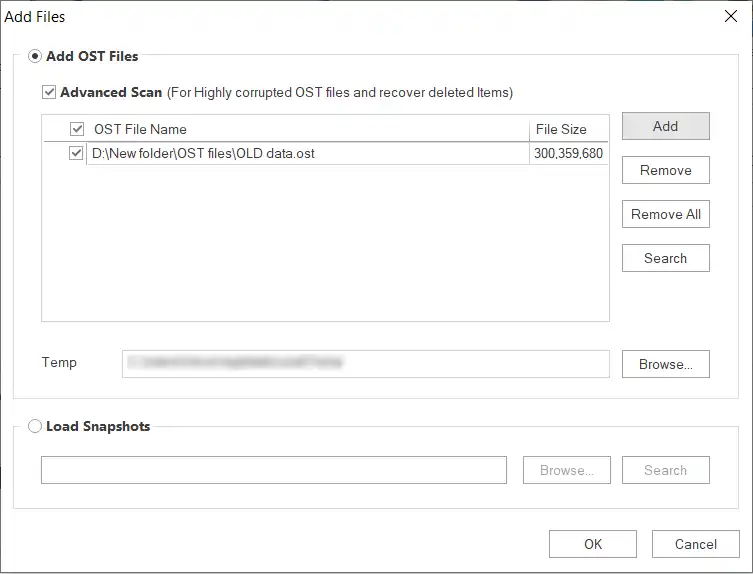
Step 3: You can also use the Search option to choose the OST file. Once you have selected the OST files, check them and kindly hit the OK button.
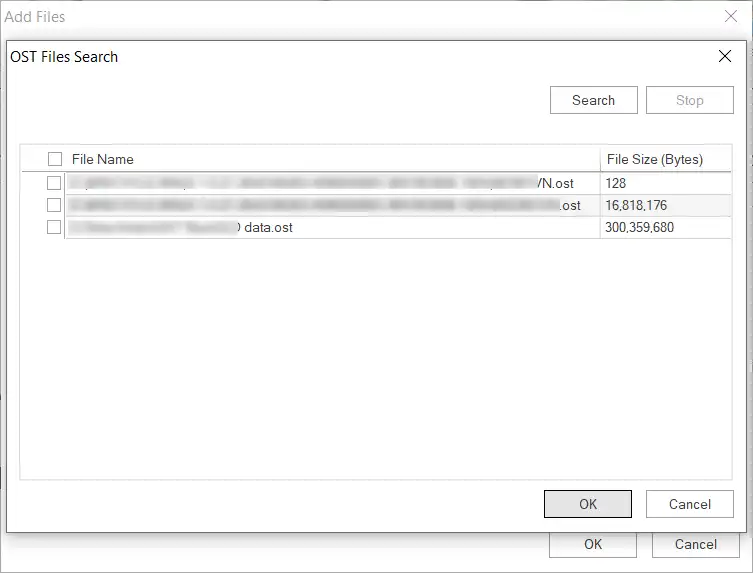
Step 4: Then, choose the OST to PST option from the ribbon bar to process the damaged OST file to Outlook PST.
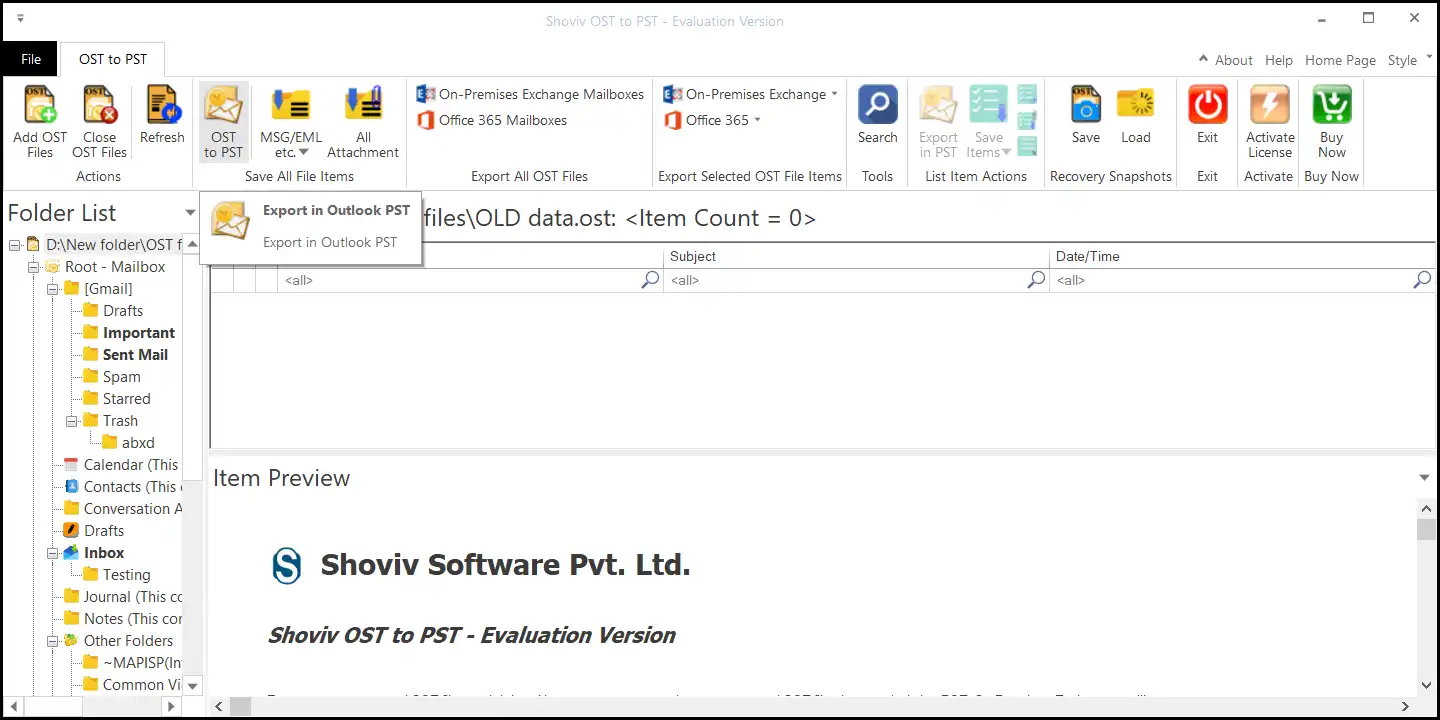
Step 5: Thereafter, you have to check/uncheck the folders and subfolders. Also, you can select all the folders and subfolders in one go. Afterwards, click the Next button.
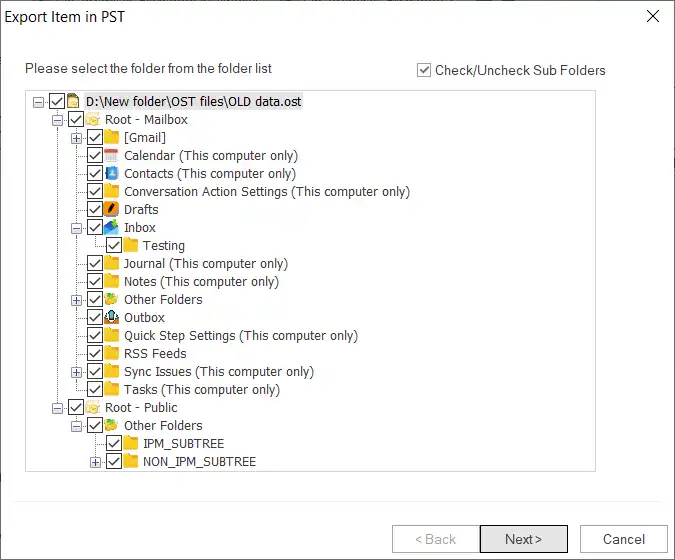
Step 6: Now, you have to select the option to save the recovered OST file data to an existing or new PST file.
- If you want to save the OST file data to existing PST, select the Export in Existing PST option and browse the PST location.
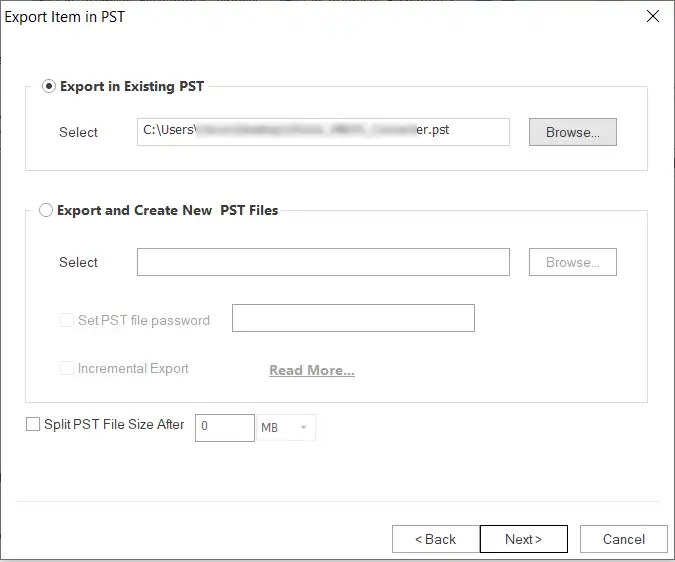
- If you want to save the OST file data to a new PST, choose the Export and Create New PST files and browse the new PST file location.
- Set the password for the resultant PST if needed.
- Check the Incremental Export option to avoid duplicates in the target PST.
- Also, you can set the size for the outcome PST to split and reduce its size.

Step 7: Then, you can use the Message Class and Date filter to include/exclude OST file items and click the Advanced Option to make advanced modifications.
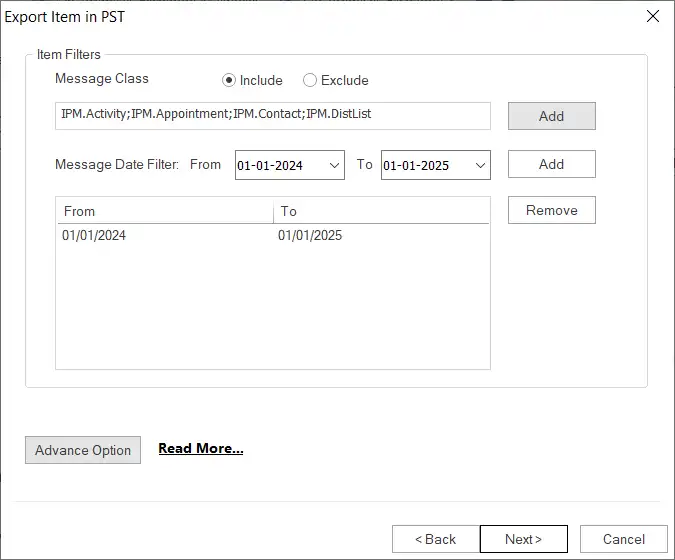
- From the Advanced Option wizard, you can set the Item Thread Count, Folder Mapping and Email Translation. Click the OK and Next button.
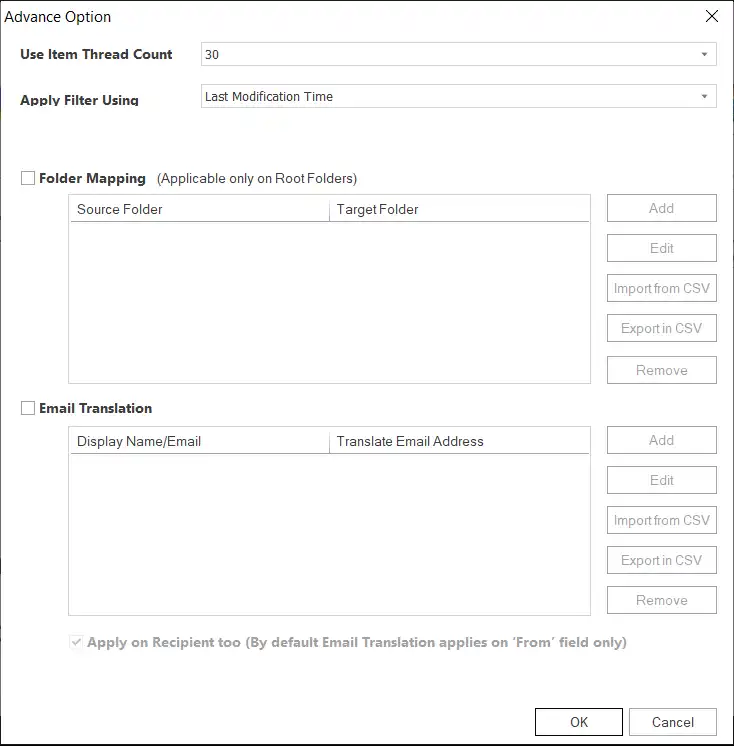
Step 8: Now, the tool will start processing OST file data in PST format.
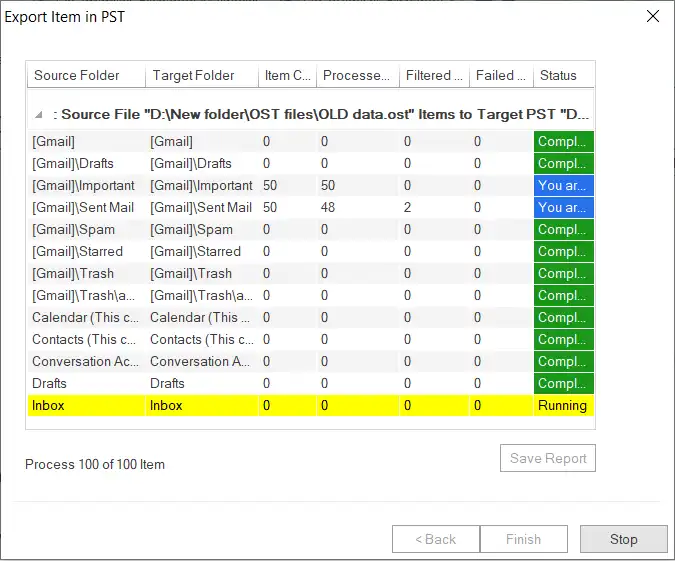
Step 9: Wait till the OST to PST conversion gets completed. And hit the Save Report button to store process details for future reference. Lastly, hit the Finish button.