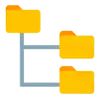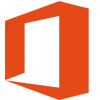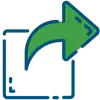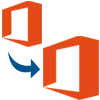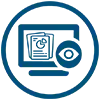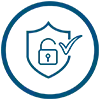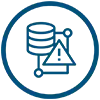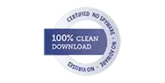Migrate between Exchange Server (even in the cross-forest)
There is no simple native way that will guide you through the process of migrating across Exchange Server organizations. As a result, you should use a third-party migration solution to transfer email from one Exchange Server tenant to another. Shoviv Exchange Mailbox Migration Tool allows you to move from one Exchange Server to another, even in separate Active Directory forests. Users can migrate straight from Exchange 2010, 2007, 2003, and newer to Exchange 2019, 2016, or 2013 using the Exchange Migrator tool, which eliminates the need for a double-hop migration.
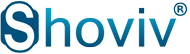
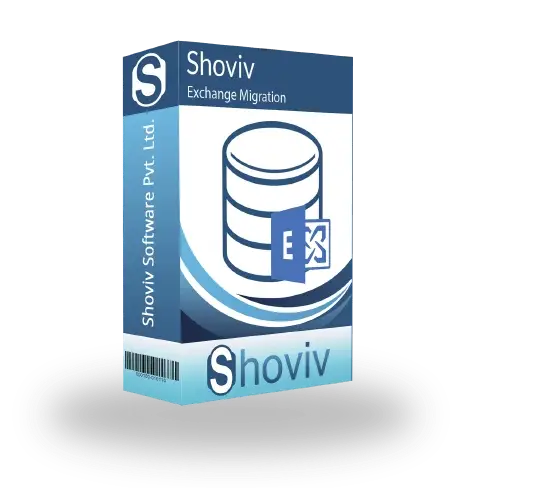

 User's
Guide
User's
Guide System
Requirements
System
Requirements