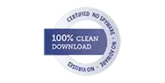Products
-
Email Recovery
-
Email Converter
-
Email Migrator
- Exchange Migrator
- PST to Office 365
- G Suite to Office 365
- Office 365 to G Suite
- Amazon WorkMail to Office 365
- Amazon WorkMail to G Suite
- Lotus Notes to On-Premises Exchange
- Lotus Notes to Office 365
- OST to Office 365
- IMAP to Office 365
- IMAP to G Suite Migration
- G Suite to Amazon WorkMail
- Office 365 to Amazon WorkMail
- GroupWise to On-Premises Exchange
- GroupWise to Office 365
- MBOX to Office 365
- EML to Office 365
- IMAP to IMAP
- IMAP to Amazon WorkMail
- OLM to Office 365
- On-Premises Exchange to Office 365
-
Email Backup
-
Shoviv Suite
-
Drive Migrator
-
Drive Backup
-
Outlook Utilities
-
NSF Utilites
-
Free Tools
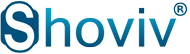
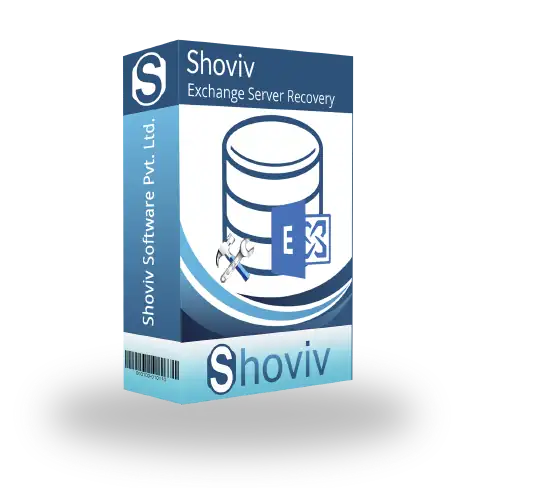

 User's
Guide
User's
Guide System
Requirements
System
Requirements