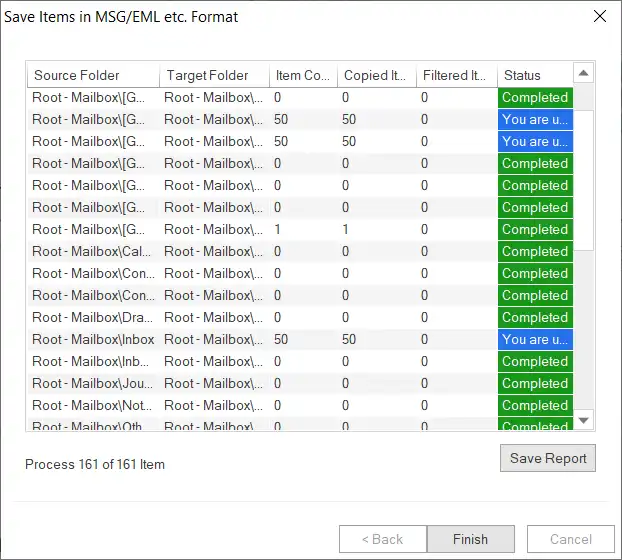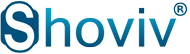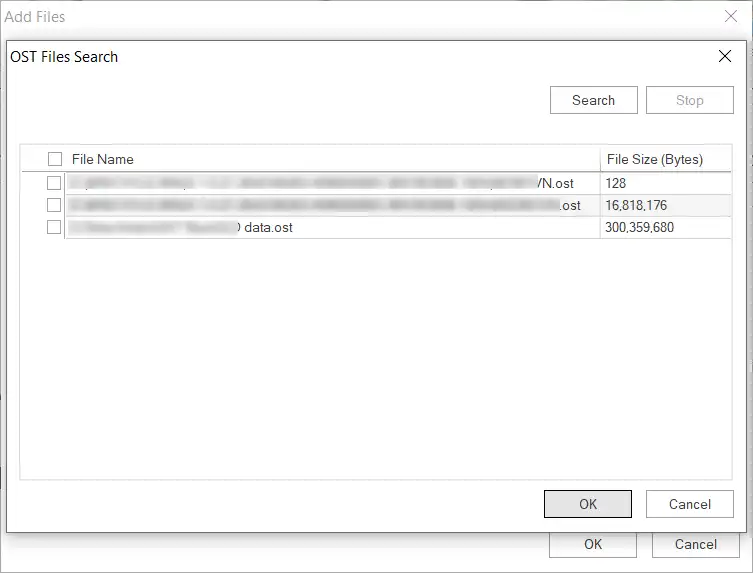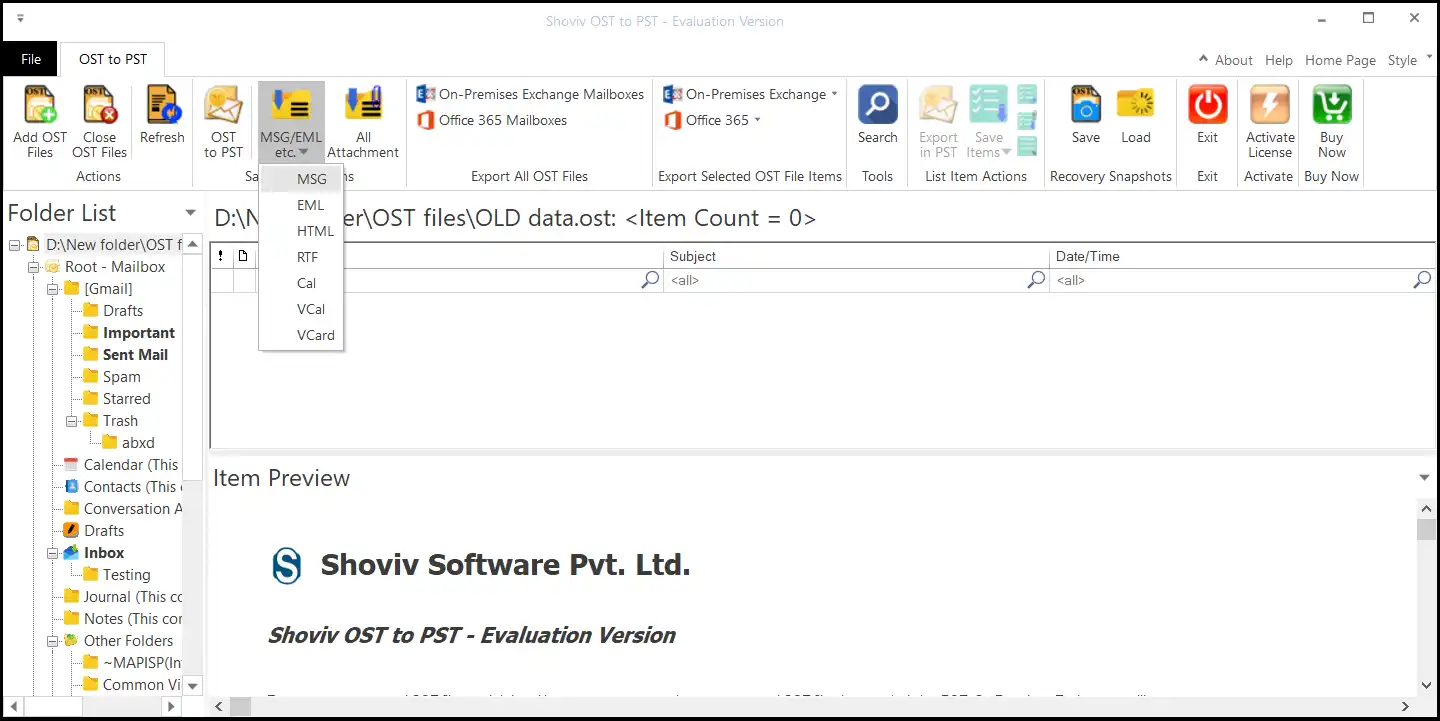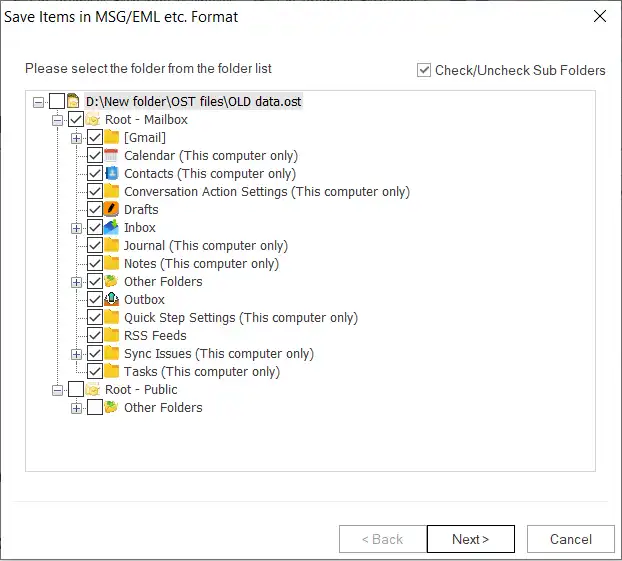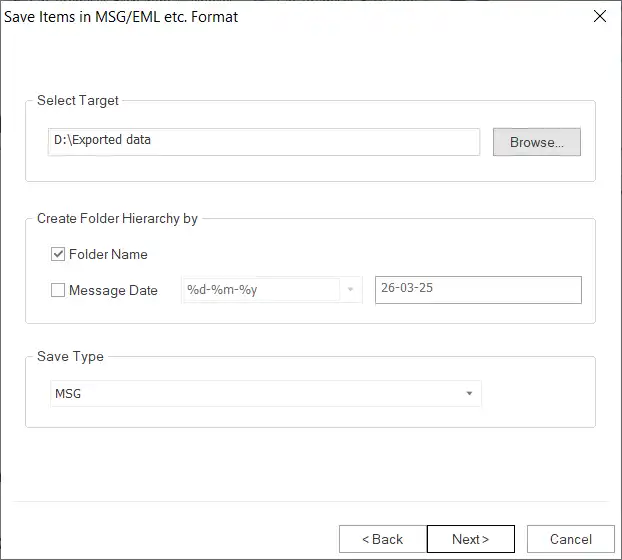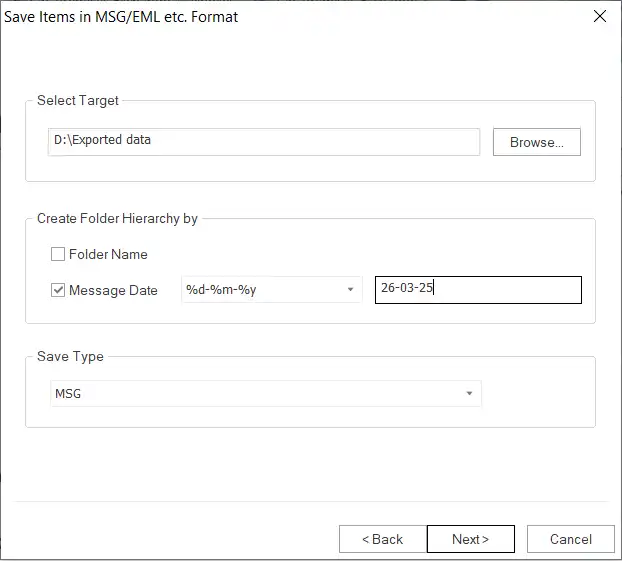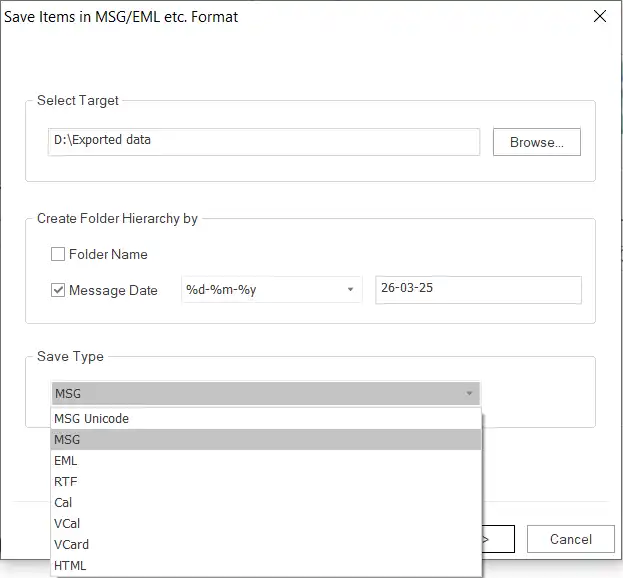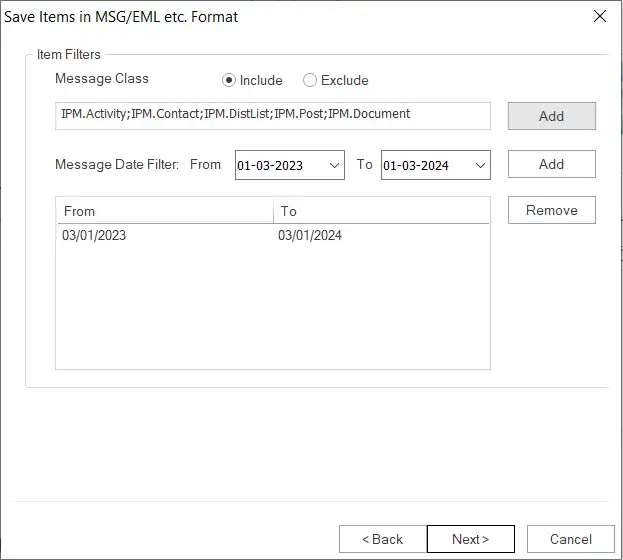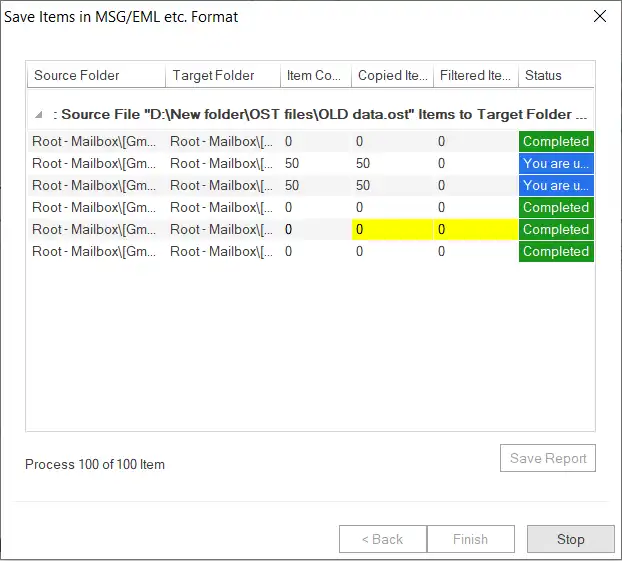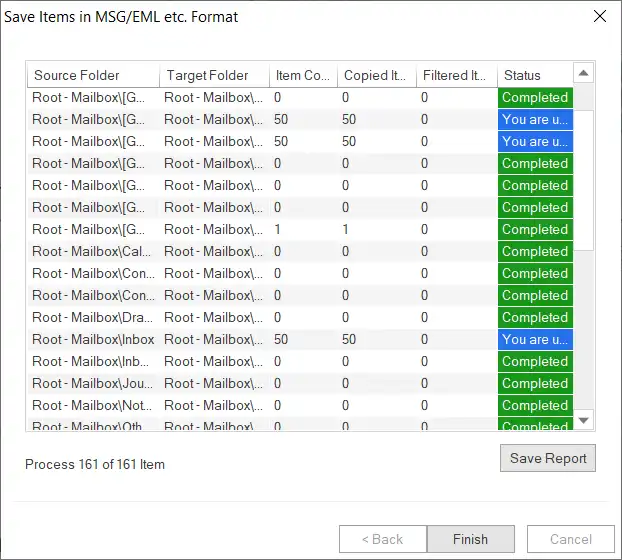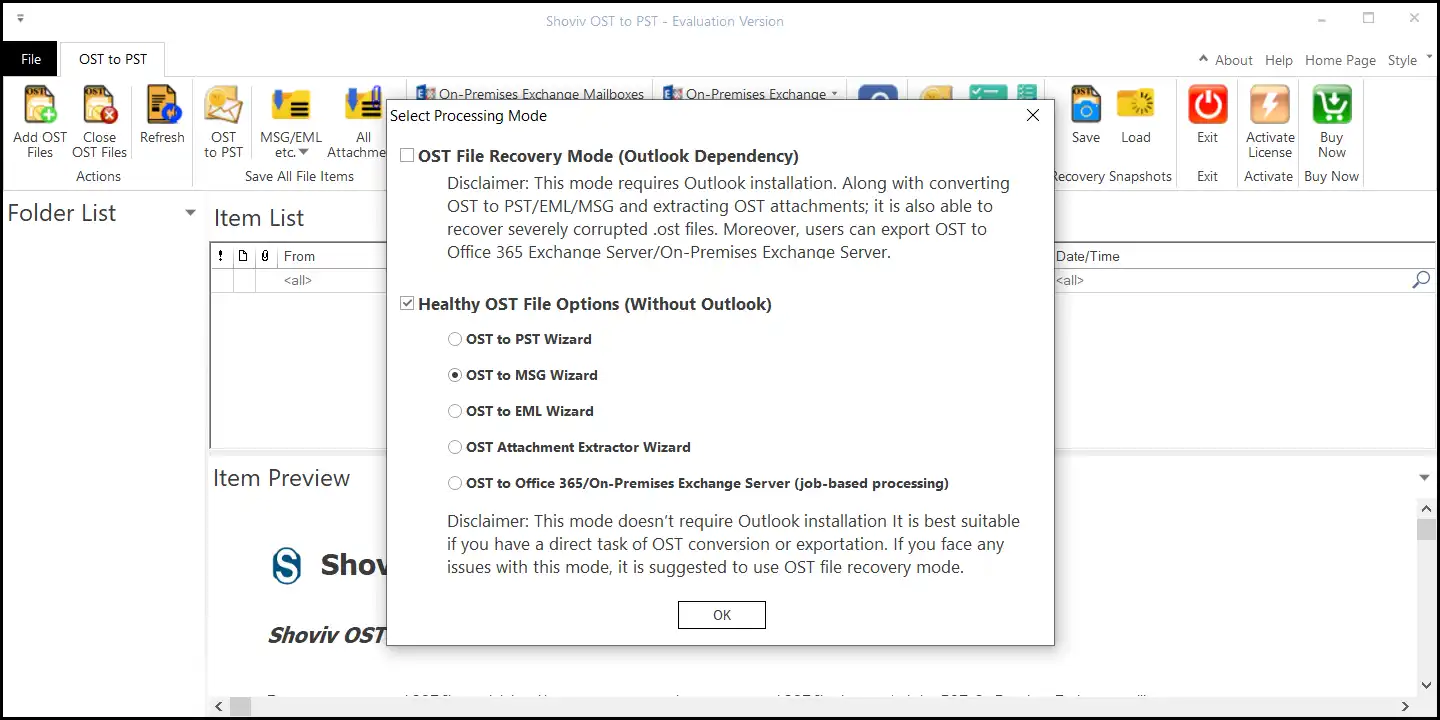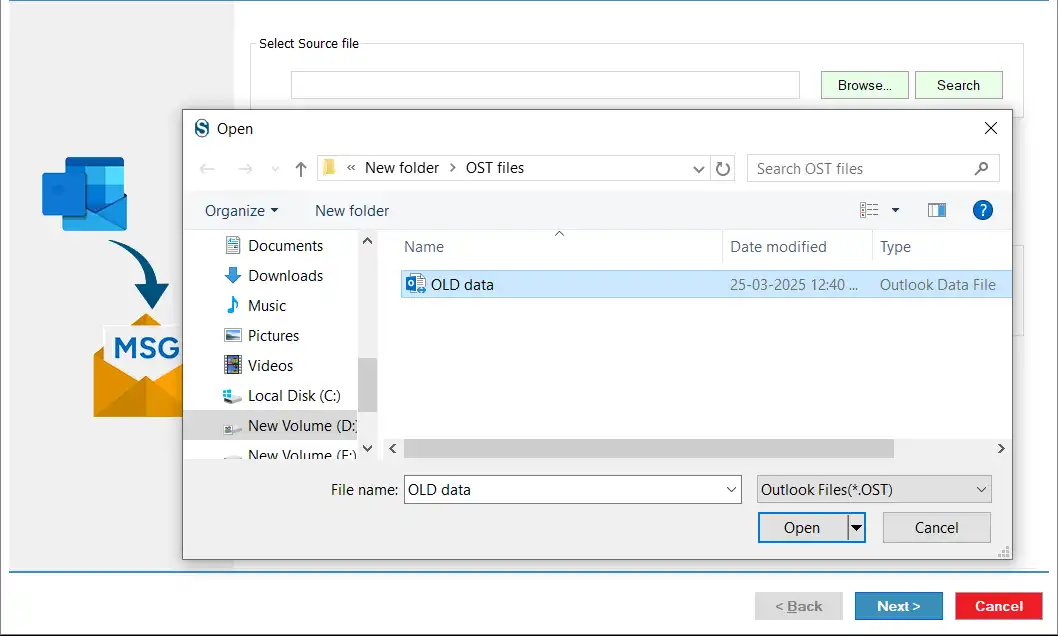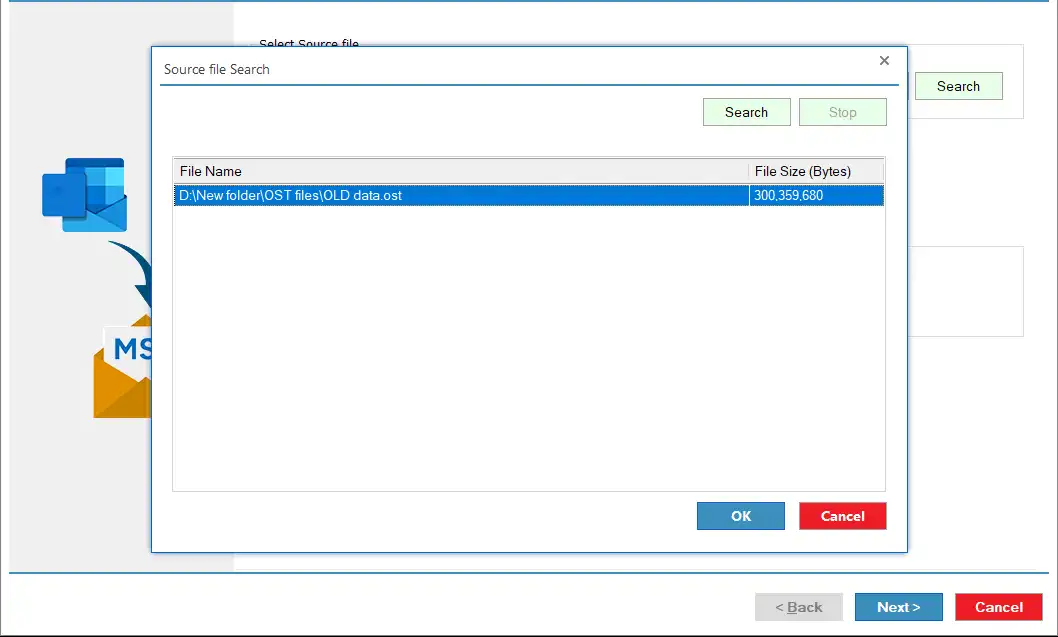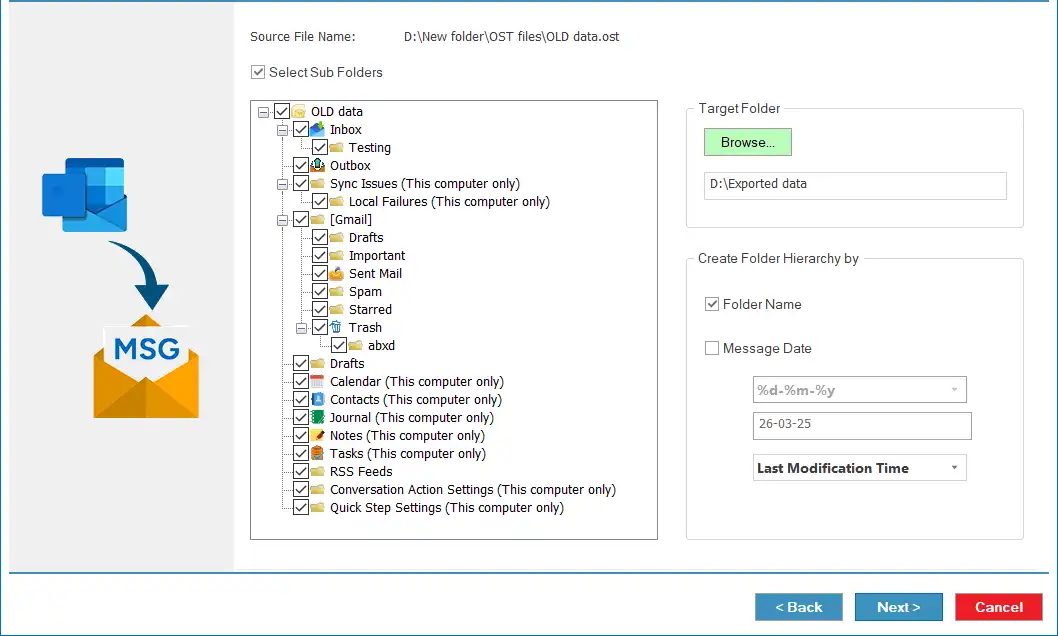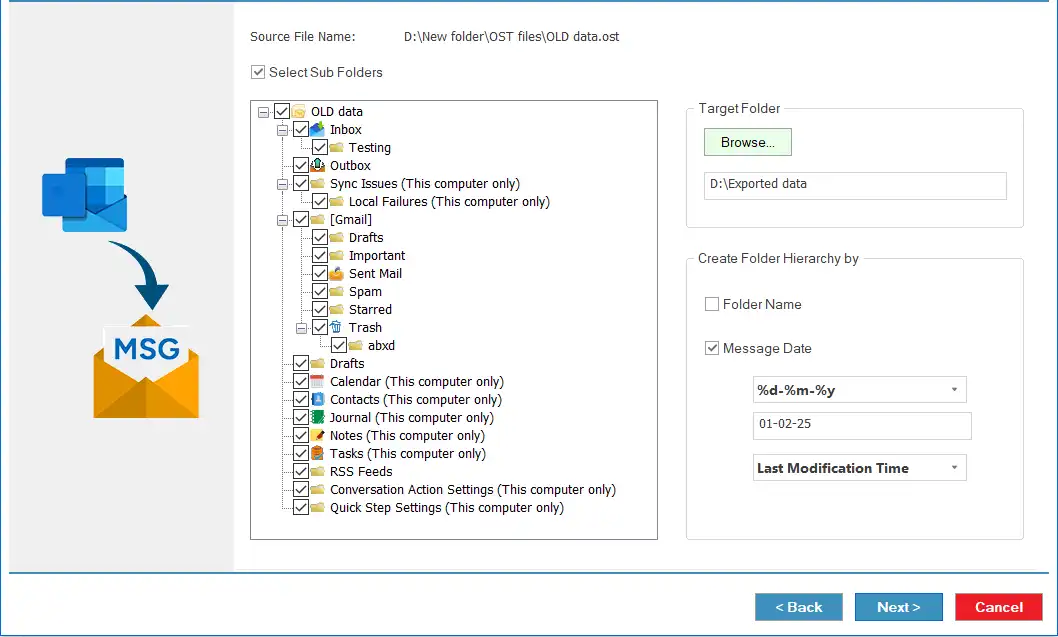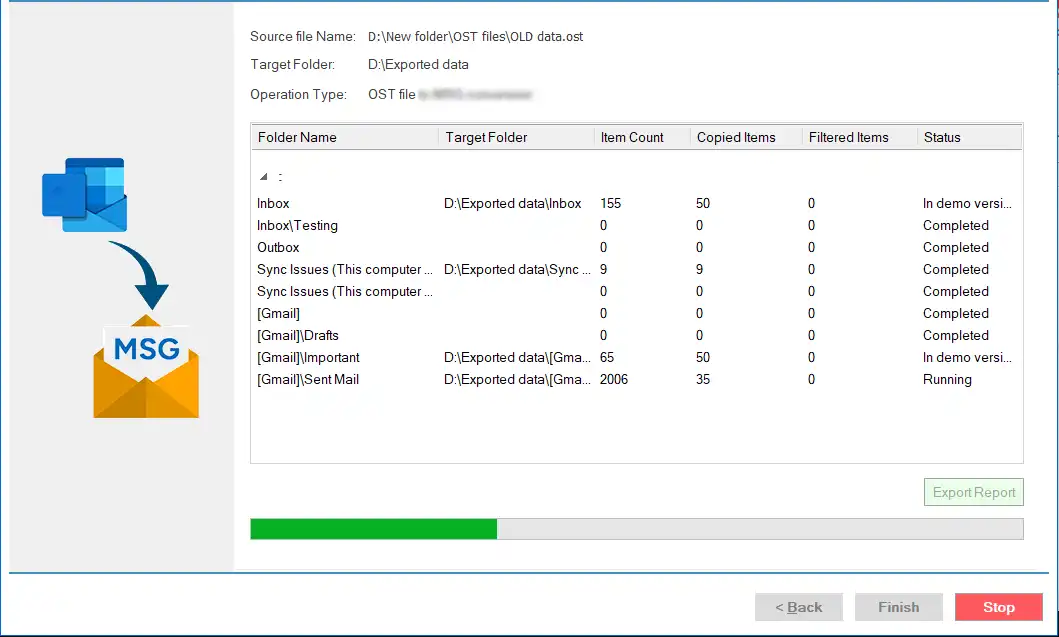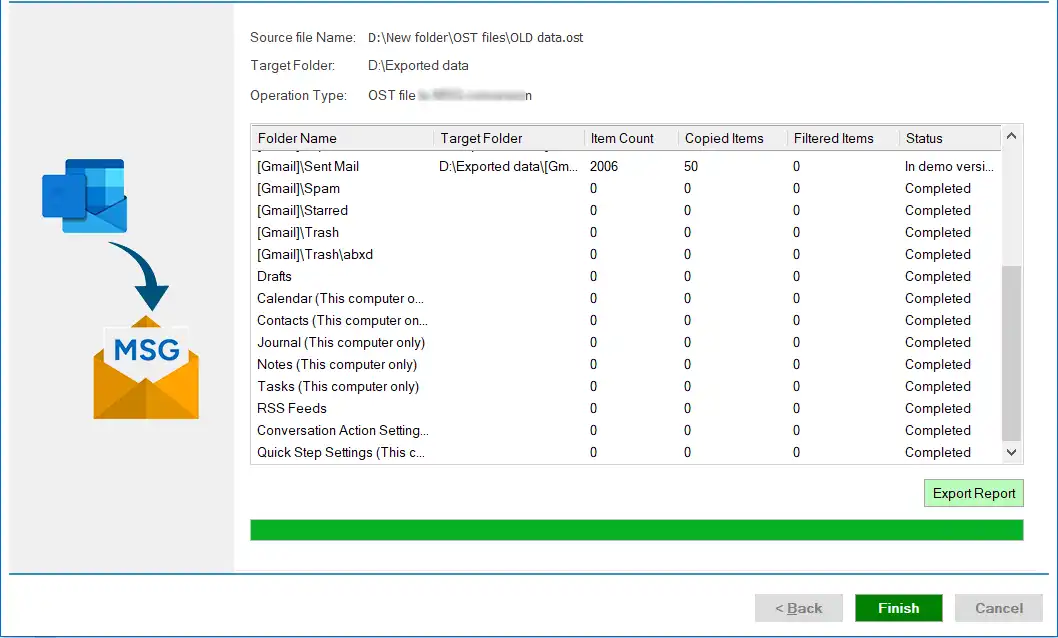Mode 1: OST File Recovery Mode (Outlook Dependency) for damaged/corrupted/orphaned OST files.
Step 1: Open the software and click OK after selecting the OST File Recovery Mode (Outlook Dependency).

Step 2:Thereafter, tick the Advanced Scan option to recover corrupted OST file data and tap the Add to select the OST file for conversion. Click the OK button.

- You can also select the OST file with the help of the Search option.
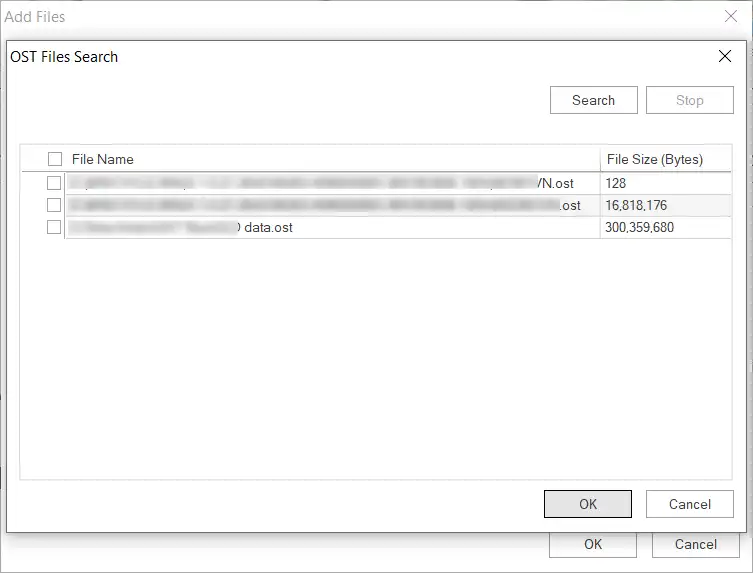
Step 3: Now, please choose the MSG/EML, etc. dropdown and you have to click the MSG or EML option according to your requirements.
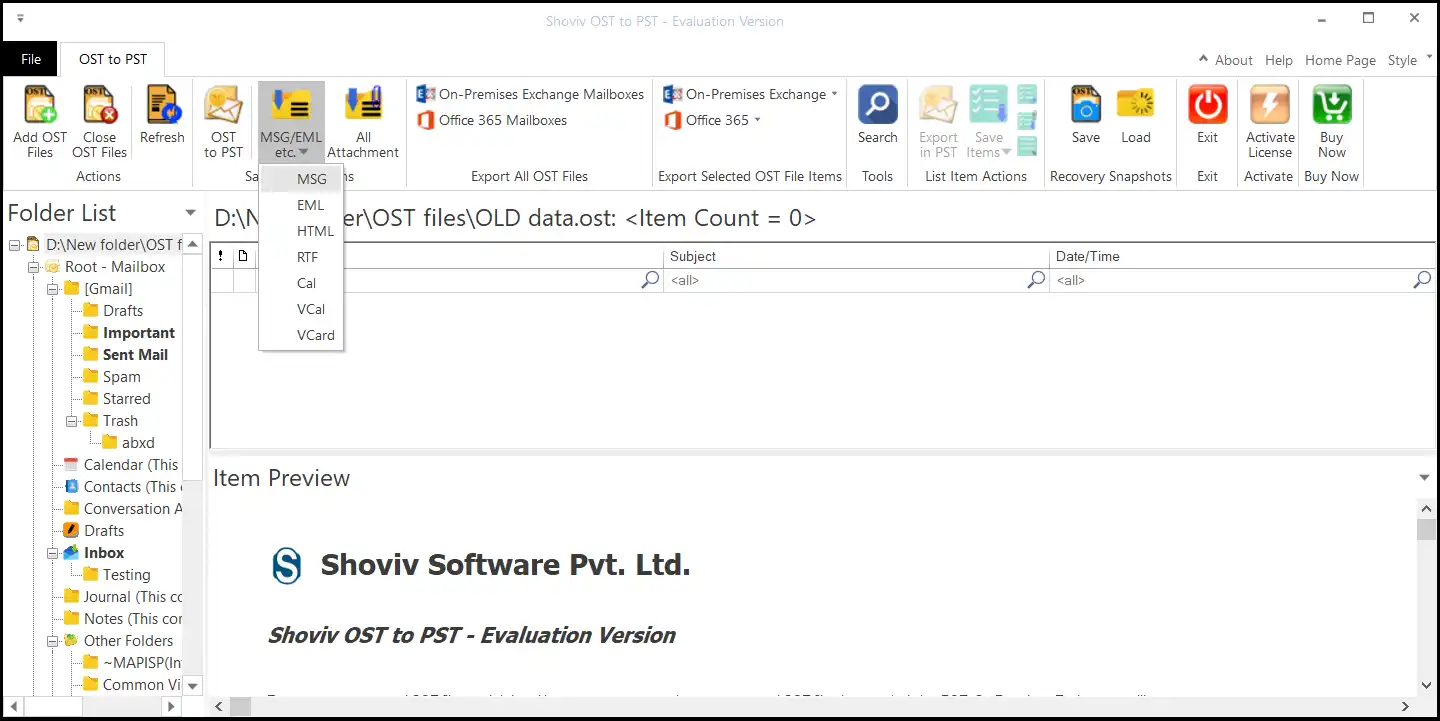
Step 4: Then, you can check/uncheck the folders and subfolders from the OST file. Afterwards, click the Next button.
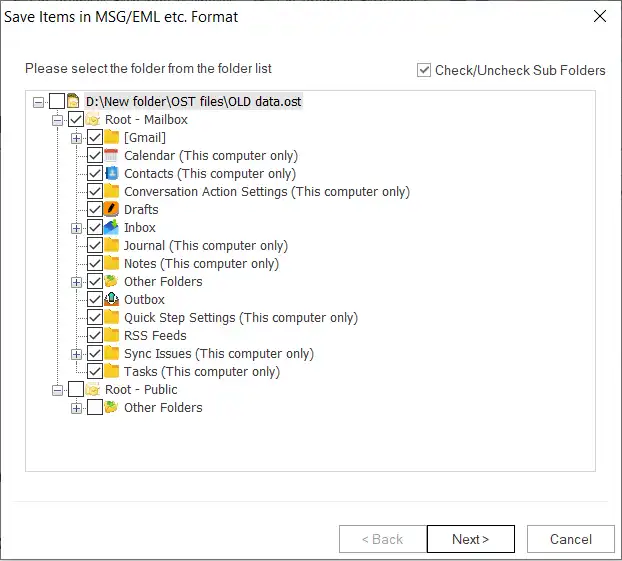
Step 5: After that, select the Target Folder using the Browse button where you want to save the resultant MSG/EML file.
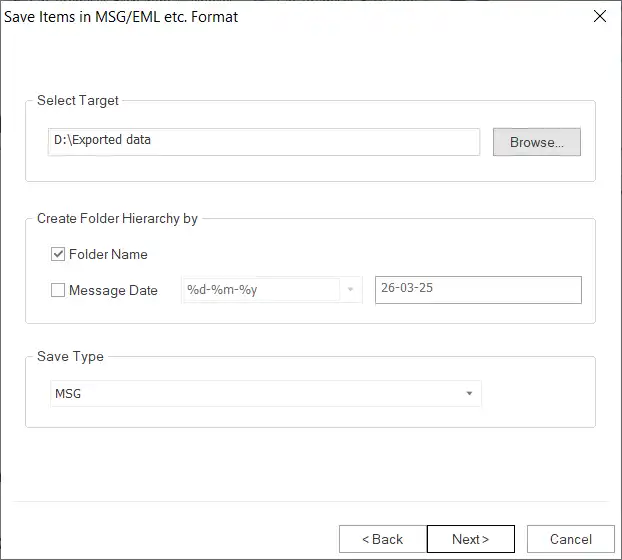
Step 6: Kindly choose the option under the Create Folder Hierarchy By: Folder Name and Message Date.
- You must set a date range for folder hierarchy in the target if you choose the Message Date option.
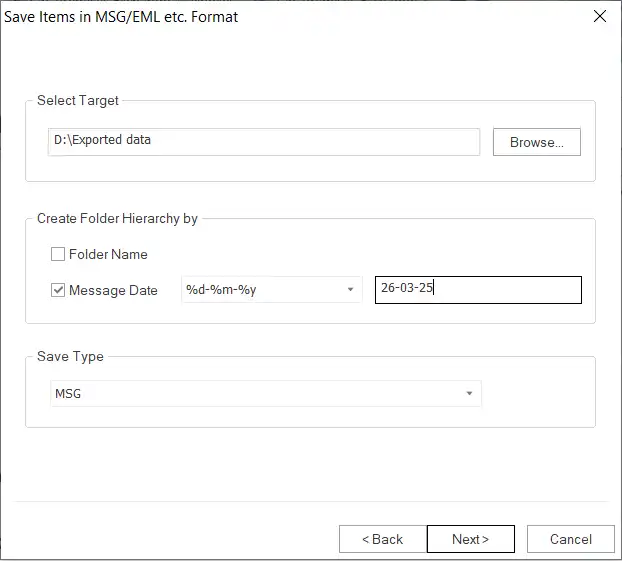
- Then, choose the EML/MSG or MSG Unicode format in the Save Type option. Click the Next button.
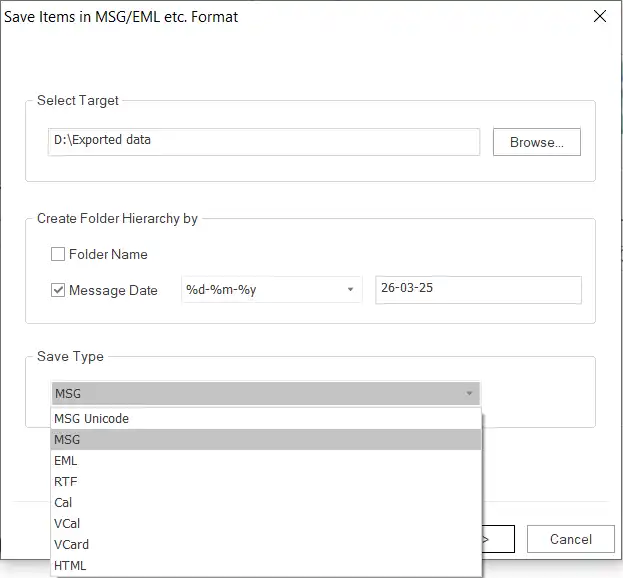
Step 7: Now, you can also use the Message Class and Date Range filters to add/omit OST file items. Tap the Next button.
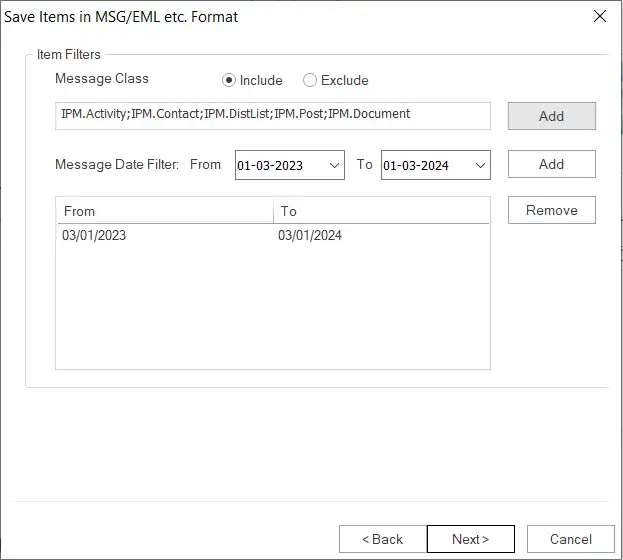
Step 8: The OST to MSG/EML conversion will begin in the following wizard.
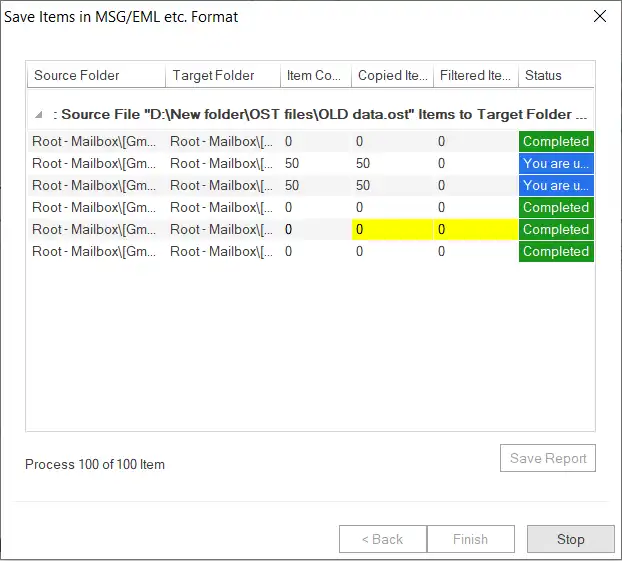
Step 9: Once the conversion gets over, kindly hit the Save Report to keep a record of the OST to MSG/EML conversion task. Then, tap the Finish button.