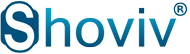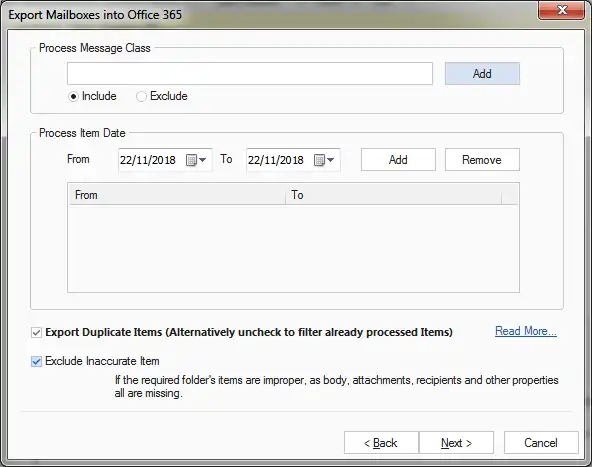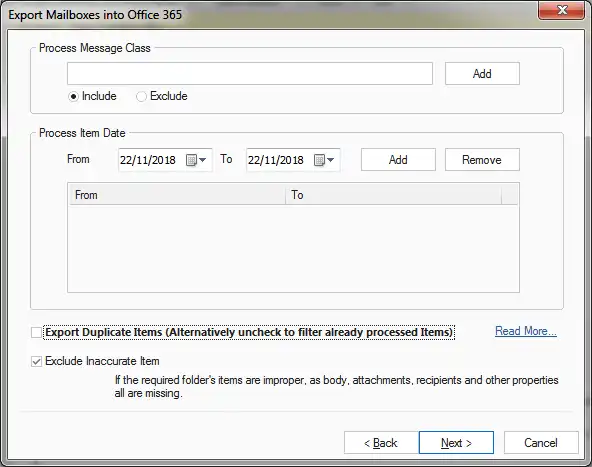How to prevent migrating duplicate items from source to Office 365 and Live Exchange.
By default, Shoviv Migration tool migrates complete data of source mailbox to target exchange mailbox at once and if you try to migrate the same source mailbox again, it creates duplicate items in the target.
In case you have made some changes in source mailboxes or want to migrate those items which appear after performing the migration process if you will use the regular migration method; it will create duplicate items in the target mailbox. To prevent this problem you can use the option provided by the Shoviv software to prevent duplicate items being migrated in the target mailbox.
Please use below steps to migrate and mailbox without creating duplicate items in target mailbox:
When you perform the migration for and source mailbox for the first time, please check “Export Duplicate Items (Alternatively uncheck to filter already processed Items)" option. It will migrate all the items for the first time (In case you are wondering why to check this option when it’s clearly mentioned that it will create duplicate item, it's because there is no chance to appear duplicate item in first migration, by checking this option, migration speed will be increased as the software will not perform to check for duplicate item.)
Now all Items from source mailboxes to target are migrated.