Sometimes, Outlook users lose important emails from their PST files, which frustrates them. So, if you are also facing this kind of issue in your Outlook PST file and looking for a solution to resolve it, read this entire article. Here, I will provide a few solutions for users who are looking for how to recover Outlook PST files to get their valuable emails.
We know that the Outlook PST file keeps important emails, contacts, tasks, calendars, and other essential data of Outlook users. There is why it is a must for users to use a simple and effective way to get their deleted emails.
Now, we are going to discuss solutions one by one to get your deleted emails back in the inbox.
Methods to recover deleted Outlook PST data files
Users have two methods to complete this recovering task, manual and professional. We will give two different manual methods that users can use to recover deleted items from Outlook PST. Also, we will introduce a professional Outlook PST Recovery Tool to complete this recovery process more easily. So, let us discuss the stepwise procedure of all the solutions to complete the PST file-recovering task.
Recover Outlook PST files messages using manual methods
Now, we will share the stepwise procedure of two manual methods to recover/repair deleted PST data files. First, we use the Outlook deleted item folder to restore the deleted items of an Outlook PST file. Then, we will learn the stepwise process to recover items directly from the Server if the items are not present in the deleted items folder.
Method #1 Recovering items from the deleted item folder
In this method, we will restore lost items of the PST files from the Deleted item folder of the Outlook email client.
Step 1: Open the Outlook application in your system.
Step 2: Choose ‘deleted item folder’ from the email folder list.
Step3: Then, check whether the deleted messages are present in this folder or not.
Step 4: If the deleted item is present, right-click on it. Then, click on the Move option and choose the ‘Other folder…’ option.
Step5:
- Choose the Inbox to restore back your lost items in the Inbox folder. After that, click on the Ok button.
- In case you want to restore your deleted items to other folders such as calendar, sent items, etc. Choose that particular folder and click on the Ok button.
Step 6: The emails will be restored to the desired folder from deleted item folder.
If your items are not present in the deleted item folder, then you must use another method to recover Outlook PST files deleted items. In the next section, we are sharing a solution to recover your lost emails from Server.
Method #2 Restore deleted PST files items from Server
Users must follow the below steps to retrieve Outlook PST files items if not present in the Deleted item folder.
Step 1: Run the Outlook email client and go to the email folder list.
Step 2: Choose the Deleted item folder and click on the Home tab.
Step3: Then, click on the Recover Deleted Items from Server option.
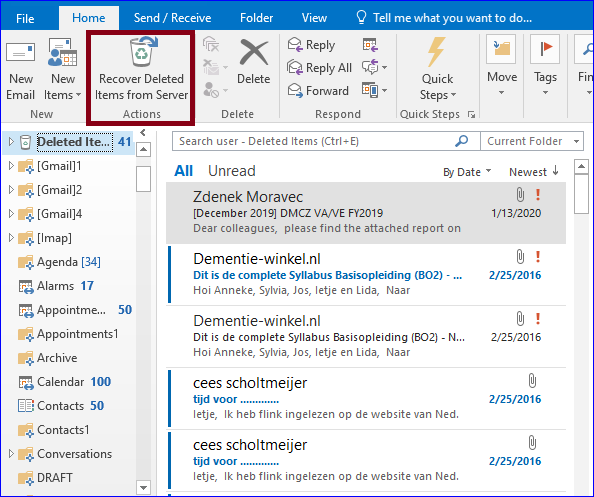
Step 4: Now, choose the items that you want to recover.
Step 5: Click on the Restore Selected Items option and then tap the Ok button.
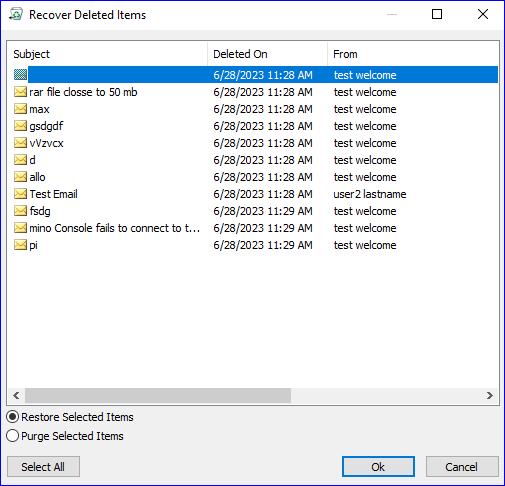
Note: Ensure that the user must be working in online mode. If the user is not online, switch it to the online mode. Also, use an Exchange Server account to follow the above steps to recover Outlook PST file data.
Now, users should be aware of why professionals do not choose manual methods to recover their deleted items of PST files. For this, users must read the below section, where we have mentioned a few limitations of the manual methods.
Why must users choose a professional solution?
It is important for users that they are aware of the manual solutions difficulties before they start to recover Outlook PST files items. In the below points, we are mentioning some common limitations that most users usually face while recovering items manually.
- The manual methods are not efficient in that they can restore all items that are permanently deleted from the PST file.
- New users may find these methods challenging to recover deleted Outlook PST data file messages.
- These methods will take ample time to recover items as the steps are not easy to execute for the users.
There is why users prefer to choose the professional solution to recover their deleted items of the PST file. So, go for the Outlook PST Recovery Tool to complete this PST file data recovery process. We have shared professional software in the next section and its features that will help users to make this task easy.
Shoviv Outlook PST Recovery Tool to recover your lost emails
The difficulties of manual methods may make this recovery process tricky and frustrating for users. Therefore, try the Shoviv Outlook PST Repair Tool to eliminate the difficulties and process this task in an easy way. This software allows users to add their various PST files at a time. It has the capability of perfectly recovering the deleted items of your added PST files. Users also add their large-sized PST files to this software and recover the deleted items in an effortless manner.
Users easily recover deleted Outlook PST data files without having any difficulty using the Shoviv software. The folder structure and meta properties of the data will remain as it is even after completing the recovering process.
I have outlined a stepwise procedure to recover your PST file items in the next paragraph. So, read all the steps carefully and complete your PST file items recovering process in the blink of an eye.
Steps to recover deleted PST data files
- Download and run the software.
- Add the PST file and enable the advanced scan option.
- Choose the Outlook PST option.
- Select the option to save PST in an existing or new file.
- The recovery process will begin.
The detailed stepwise procedure of the Shoviv software
Now, I will provide you with steps to recover Outlook PST files data with the help of the Shoviv professional tool. Follow the below steps to finish the recovery process for the deleted items of the PST file.
Step1: Download and run the Shoviv Outlook PST Repair Tool.
Step 2: Click on the Add PST files option and choose desired PST file.
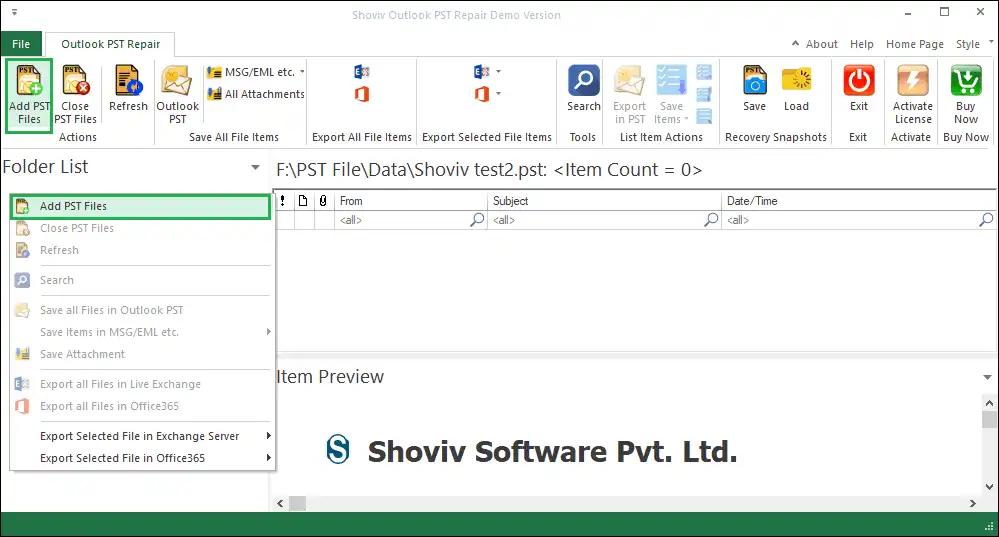
Step 3: Check the Advanced Scan option to recover deleted items of the PST file and click Ok.
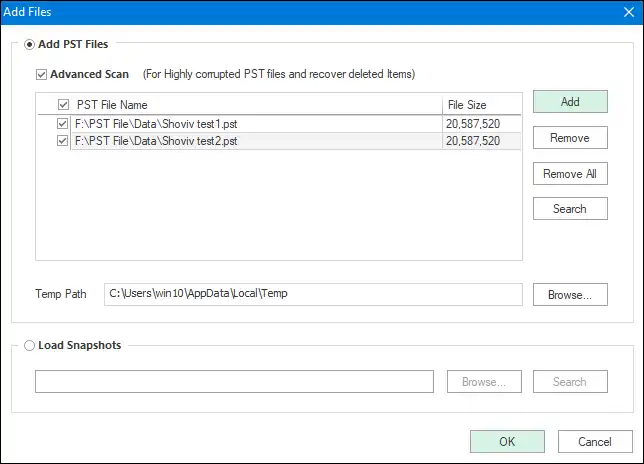
Step4: Choose the Outlook PST option in the ribbon bar.
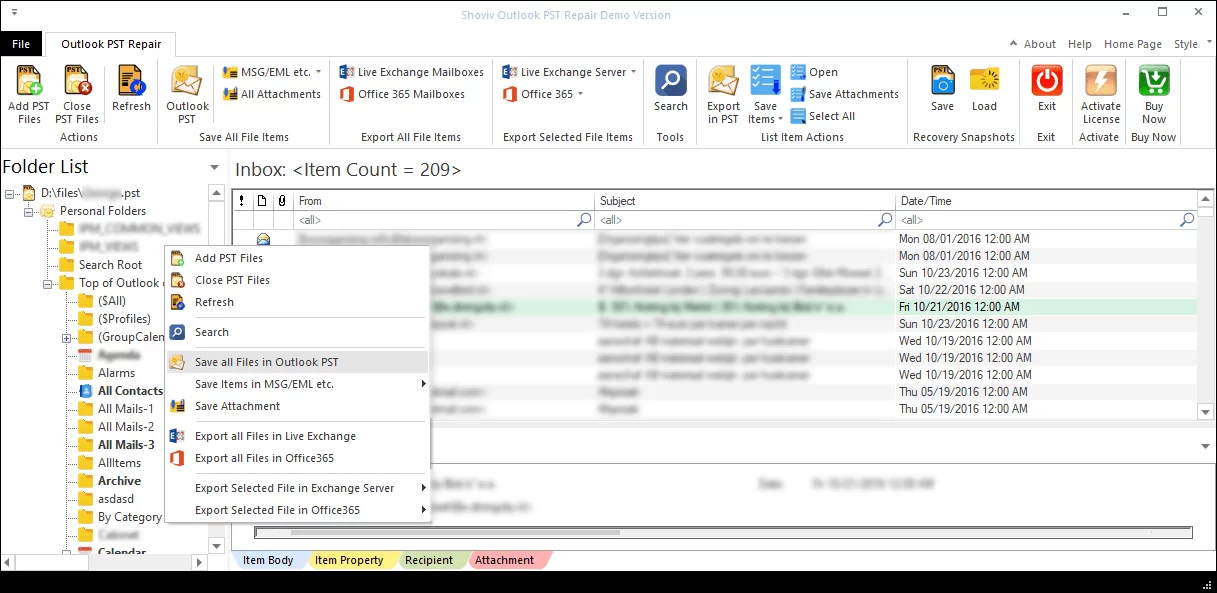
Step 5: Then, check or uncheck subfolders from the list as per your choice. Click the Next button.
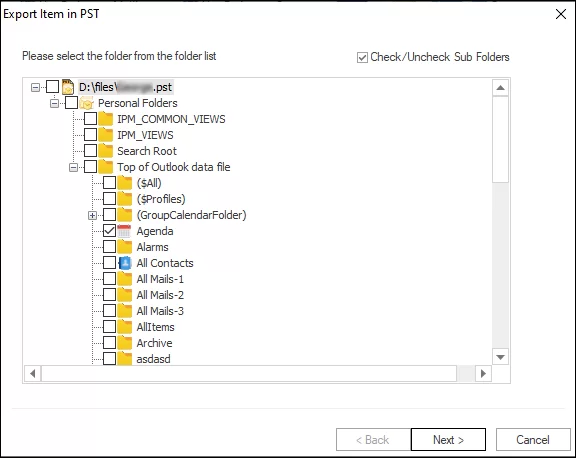
Step 6: Choose the option to save recovered PST file data into an existing or new file and click on Next.
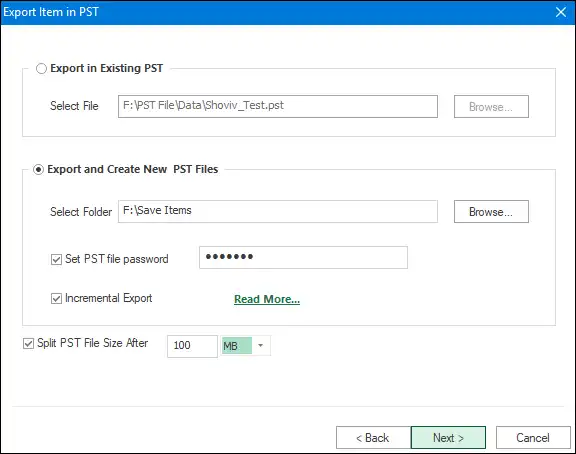
Step7: Filter items on the date-wise criteria if you want.
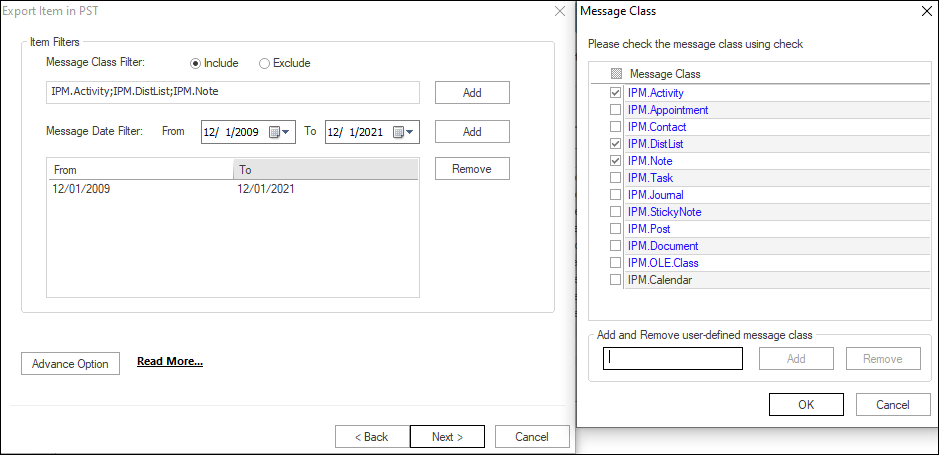
Step 8: Also, you can use the Advanced option to map the mailbox folder, set item thread count, and email translation. Click on the Ok and then the Next button.
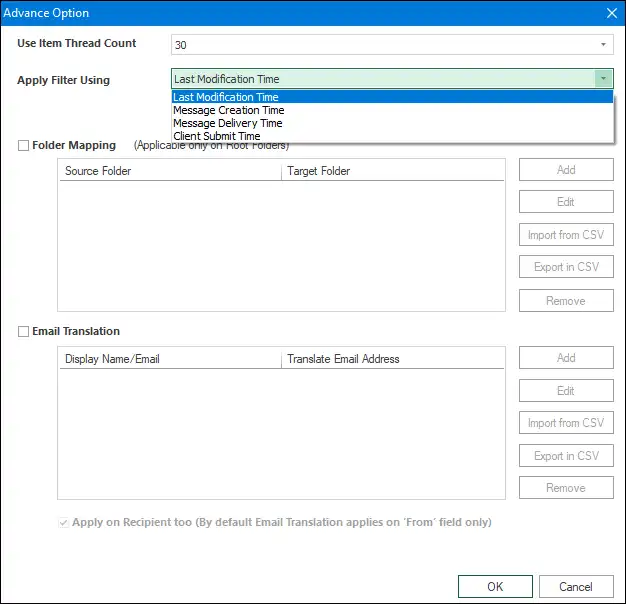
Step 9: The process will get started; click the Ok and Finish button after completing the task.
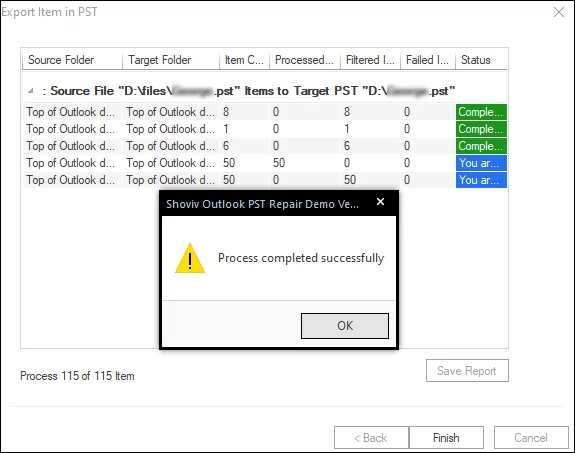
Wrapping Up
This article delivered three solutions to complete the PST file items recovery process. Two of them are manual methods that could make this task a bit challenging. So, users go for the Shoviv professional tool to recover Outlook PST files deleted items. Users can even try the free demo version of this tool by downloading it from the official website of Shoviv.
- Resolved Error 0x80070021 in Outlook - March 11, 2022
- 7 Reasons to choose a new approach for Microsoft 365 Migration - September 3, 2021
- How to Backup Emails from Outlook? – An Easy Solution - July 20, 2021




