Query Scenario: Whenever I try to backup or copy my Outlook.pst file to a different system directory, I receive “error 0x80070021”, which states that the process cannot copy the file because another process has locked a piece of it. What can I do to Fix Outlook Error 0x80070021 to do a backup?
Outlook 0x80070021 error generally occurs when Outlook is running in the background or you have restored the PST from the recycle bin. Somehow, this error has frequently appeared in the last decade, and some users opted for third-party tools to resolve it.
We all agree on one thing, i.e., Precaution is better than cure. Therefore before I discuss ways to resolve the 0x80070021 error, I’ll go over a few precautions that will keep you safe from this error in the future.
How to keep PST files safe from error 0x80070021?
Several factors prevent corruption and error in Outlook files, I’ve listed some of the factors that play a crucial role in the 0x80070021 error.
PST size: If you’re familiar with Outlook and have been using it since the beginning, you are probably aware that different Outlook versions have different PST size limits.
In Outlook 2007, Unicode PST and OST files can grow up to 20 versions, and for Outlook 2010 and later versions, the limit increases to 50 GB. For PST files of Outlook 2002 and prior versions (ANSI type PSTs), the size limit for your PST file is 2GB.
However, the technical limit for Outlook PST is 4194304GB (which is 4096TB or 4PB), and the above-mentioned PST limit can be adjusted. Increase OST/PST files in Outlook to prevent error 0x80070021.
Sudden termination of Outlook: Several times, we close the system without closing a PST file or Outlook application. In this scenario, there can be a chance that any of your incoming or outgoing emails may get stuck on the server. This can result in 0x80070021 error or PST corruption.
Make sure you close the Outlook or PST file before turning off the desktop.
Storing PST on the Server: Some people opt to keep their PST files on the server; not sure why. In comparison to PSTs on a local drive, server-stored PST files take longer to perform all operations (4 times longer). It happens because Outlook tries to read and write in the file, and then Outlook sends these commands to the network, which usually takes time.
Besides this, storing PSTs in a network creates lots of overhead and can result in 0x80070021 error, or it can get corrupted. So to keep your PST file safe and boost Outlook productivity must store the PST file in a local drive.
What are the ways to fix Outlook error 0x80070021?
There are three possible native ways to resolve the 0x80070021 error. One is by navigating to the taskbar, the second is restoring the computer to an earlier time, and the last is the Remove indexing tool.
Task manager to close Outlook.exe in the background
- Open the taskbar from the Start menu, or you can press Ctrl+Alt+Delete
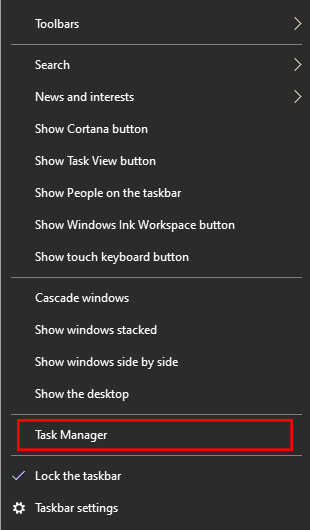
- Then locate the Microsoft Outlook >> make a right click and hit End Task
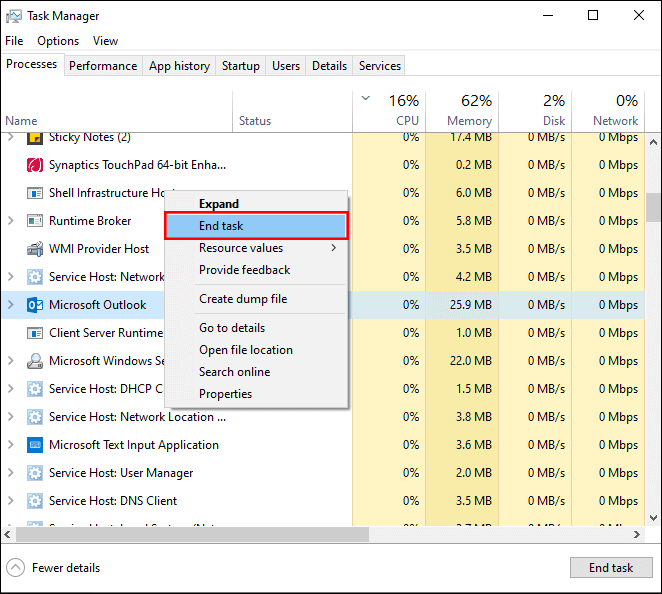
Restore computer to an earlier time
- Log into your system as an Administrator.
- Navigate to the control panel and hit the Recovery
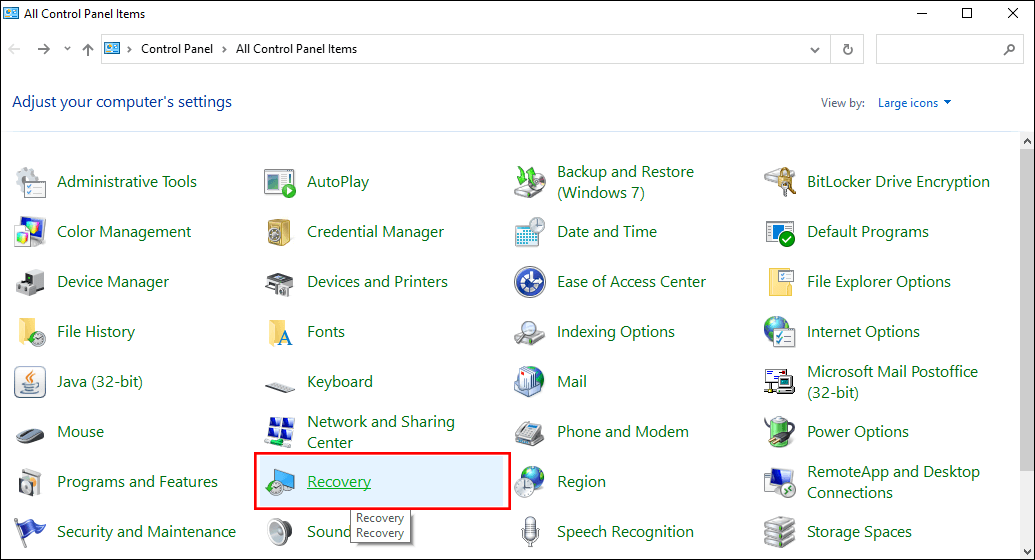
- Then click the Configure System restore
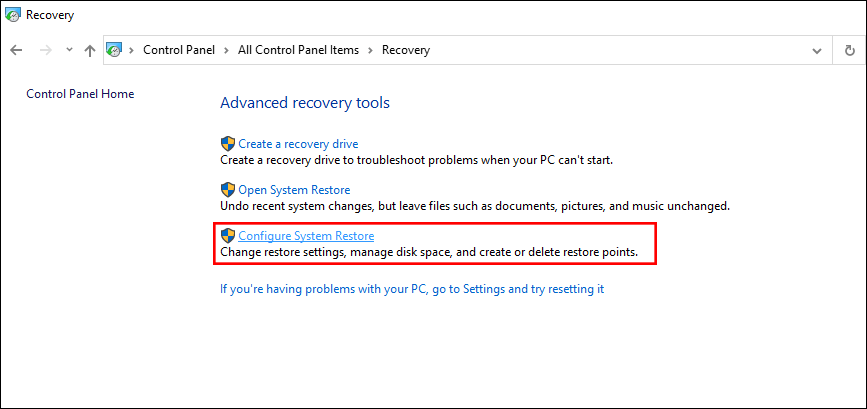
- Now select the drive you want to restore (mostly D: drive) and click the System Restore (Make sure your drive protection is enabled).
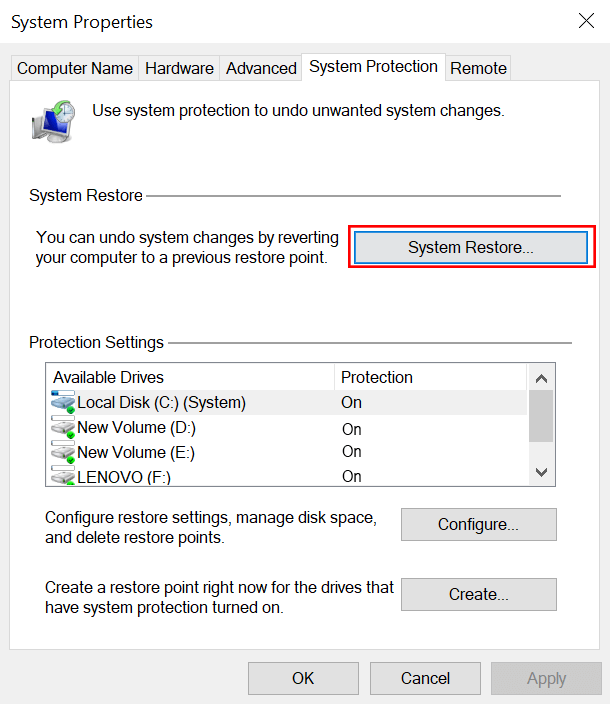
- In the next window, click Next and choose Restore Points to restore your computer on a particular time.
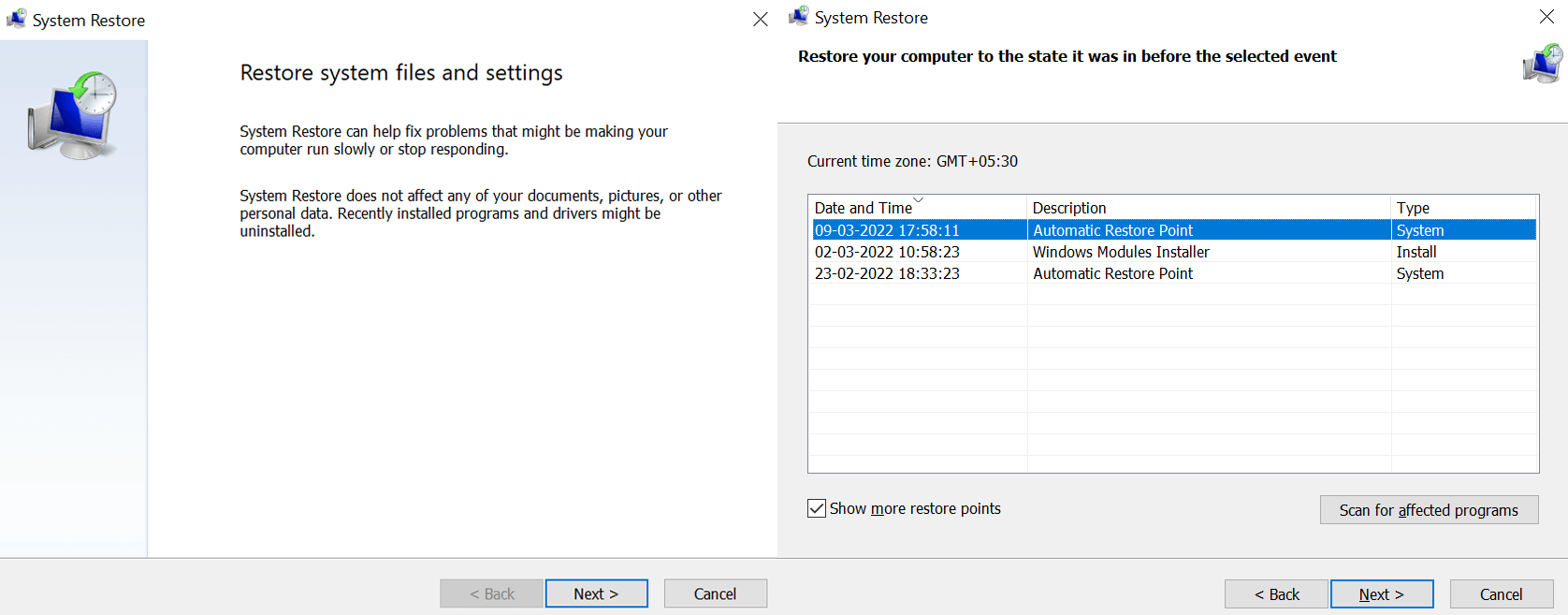
Must read: Do not use this procedure if your system includes critical data and you are unsure about the restoration point. You may lose your data.
Remove Indexing Tool
- Open Outlook, go to the File option and click Options.
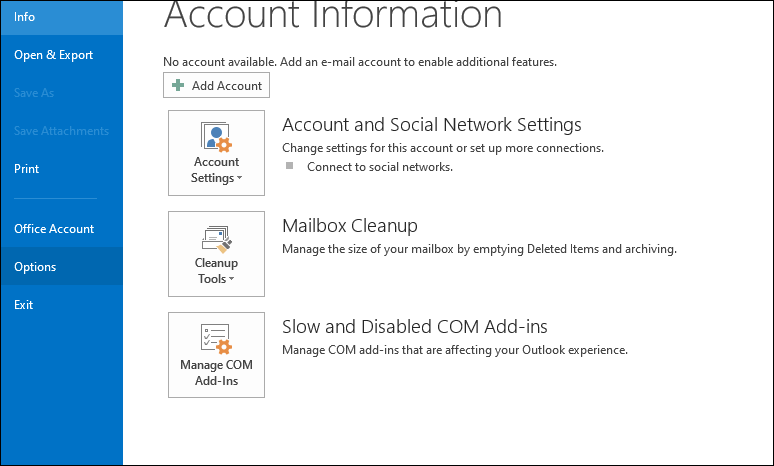
- In the next wizard, select Search from the left pane and click the Indexing option.
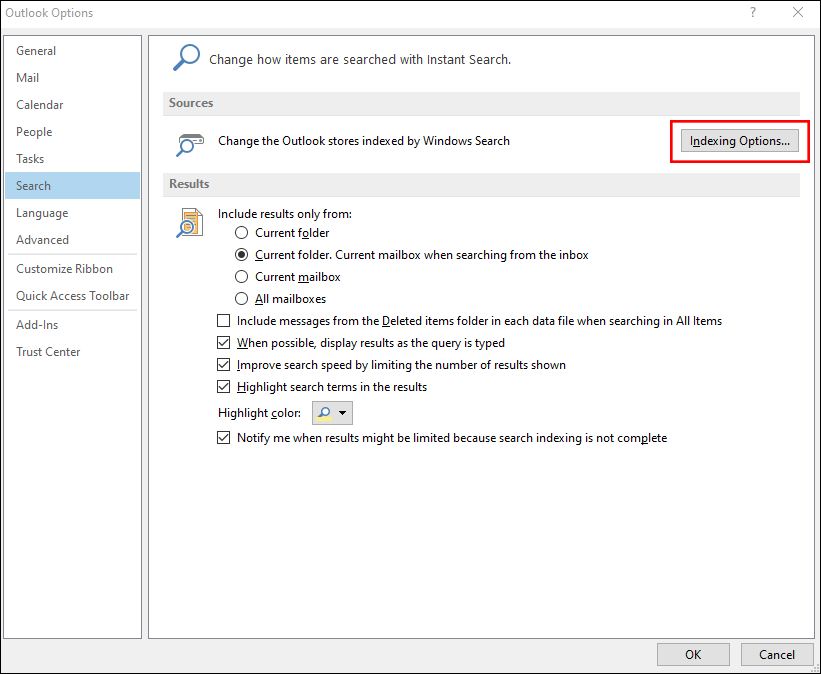
- Following, click modify and uncheck the checkbox adjacent to
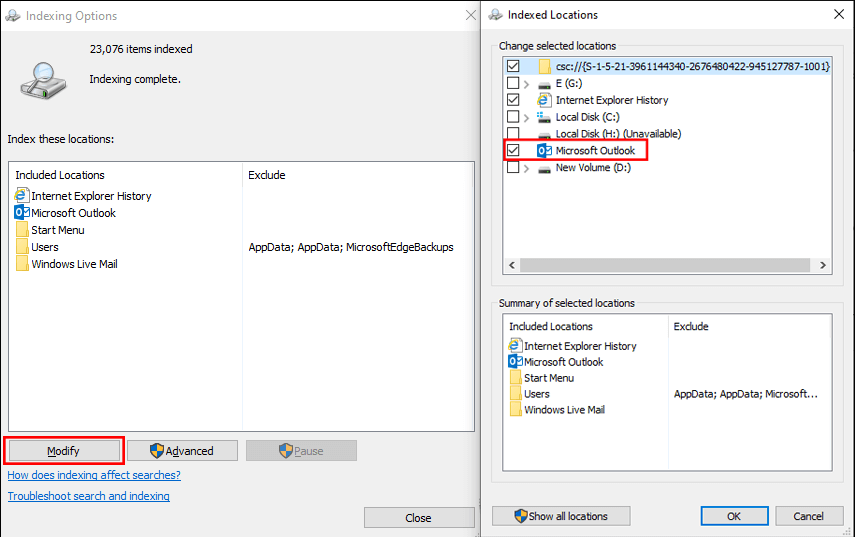
(Note: Indexing tool doesn’t allow you to specify which mailbox/PST file you want to index, it’s all or nothing).
Do native methods resolve Outlook error 0x80070021?
These native methods are tried and work sometimes. However, sometimes you can’t copy the PST file even after closing the Outlook from the Task Manager. Apart from this, you might have noticed that Restoring the computer to an earlier period may resolve the error, but you can lose your data from the PST file or maybe from your desktop.
Last but not least, removing the indexing tool works too slowly, and also there are high chances for the index not being complete.
Professionals approach to Resolve Outlook 0x80070021 error
You can use the Shoviv Outlook PST repair tool to handle the error 0x80070021 reliably and securely.
It is an automated software capable of fixing any Outlook issue and recovering corrupted PST files. The software is evaluated in several complex scenarios, and every time it has shown its professionalism and become a data savior.
After resolving the error or recovering corrupt PST files, you can backup/export your PST files into Office 365, Live Exchange, and Outlook PST. Yes, you can move PST into Office 365 directly and without hassle.
For a better experience and assurance, install the free version of Shoviv Outlook PST repair tool.
Conclusion:
Resolving Outlook error is not complex, but sometimes these error appears in very crucial moments, and your Outlook becomes unreachable. In this scenario, having Shoviv Outlook PST Repair can be a data blessing for you to resolve Outlook error 0x80070021 hastily. Must install its free version before making any decision.
- Resolved Error 0x80070021 in Outlook - March 11, 2022
- 7 Reasons to choose a new approach for Microsoft 365 Migration - September 3, 2021
- How to Backup Emails from Outlook? – An Easy Solution - July 20, 2021




