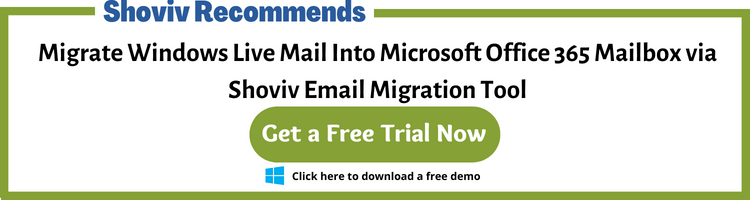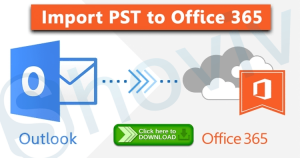In the last few years, technology has been changing faster than our expectations, and now we can see the use of cloud-based email services within small firms as well as tech giants.
Now organizations are moving into Office 365 to get the cloud facilities and boost productivity. Cloud has its own features, especially Office 365, and these features are reasons for users to seek a solution to migrate Windows Live Mail to Office 365.
Why Cloud Services are my favorite?
A few years back, I used to keep a storage device to have my data 24*7 available. However, since the introduction of cloud services, life has been getting easy. I can even access my work-related or other data anytime and anywhere without keeping any storage device.
What makes Office 365 so effective and a reliable replacement for WLM?
Nowadays, Office 365 is one of the widely used cloud services to collaborate and communicate with colleagues and clients. In my opinion, we all know some of Office 365 features, at least of our use, but Office 365 has a lot, and you might don’t even have a clue about them.
- Anytime & anywhere accessibility: The main feature of cloud services is that they all are accessible from anywhere and anytime. However, many cloud services go under maintenance or downtime, but Office 365 provides an auto-update facility which means it’ll never go for maintenance or under downtime. This might be the first reason to migrate Windows Live Mail to Office 365, and also it makes Office 365 indeed anytime and anywhere access.
- Microsoft’s security: We all are aware that Office 365 is a product of the tech giant Microsoft and they have already cleared that they are committed to security. Office 365 is laced with multi-factor authentication and also offers regular backups.
- Subscription for everyone: As a famous saying, people may look the same, but they’ll surely have different needs. In this context, office 365 offers several plans for users, like from a start-up to a tech giant, they all get their needs covered, and they can choose their plan accordingly.
- Combination of services and apps: Basically, office 365 is a service that includes Microsoft’s core applications, from Microsoft Office to SharePoint, teams, and Outlook. Possibly, this might be another big reason for users to migrate Windows Live Mail to Office 365 mailboxes.
- No extra charges: As I said earlier, Office 365 has plans for everyone, so you will be charged for the services you’re using. Also, there are no hidden charges in Office 365. The good thing about Office 365 is its plans start from only $6.99 per month.
Now let’s move into the ways to migrate Windows Live Mail into Office 365 mailboxes. Literally, there are several native options available for this, like you can go with drag and drop or network upload method.
Windows Live Mail to Office 365 migration Manually
Drag and Drop: Windows Live Mail uses EML file extension to store data and is compatible with several email clients. However, EML files only store a single email message, making it secure to share emails. Using the drag and drop method, you need to create the Outlook profile of your Office 365 account and then drag and drop all your EML files into it.
Migrate Windows Live Mail to Office 365
- Open Outlook and go to the File.
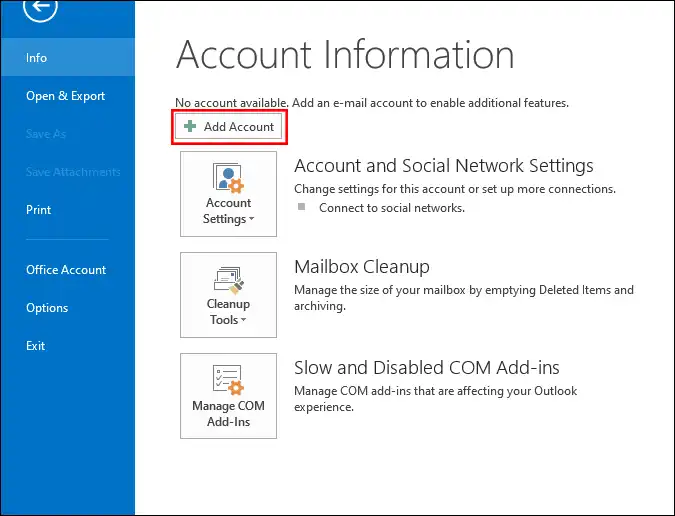
- Then, click on the Add account.
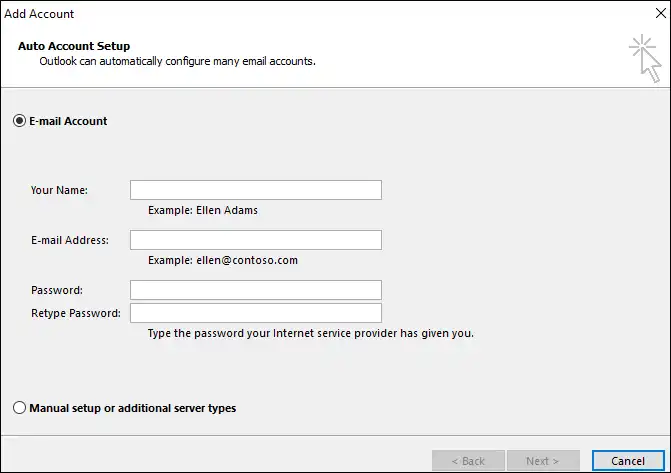
- Add your Office 365 credentials and click Next.
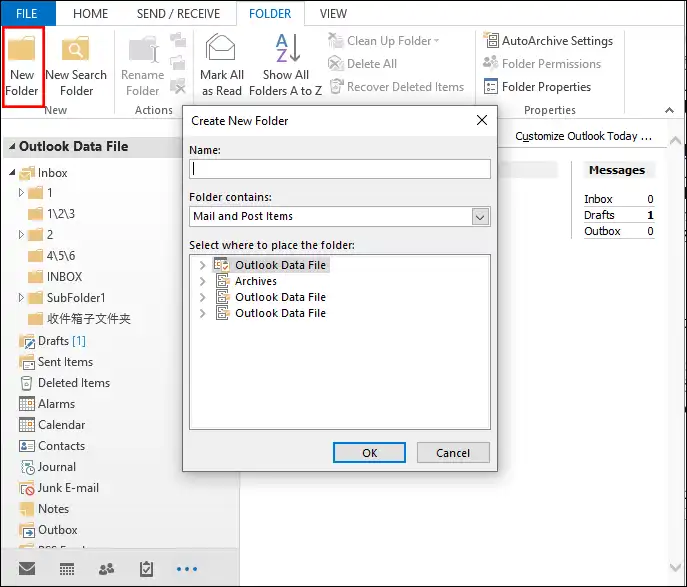
- Now create a new folder in the Outlook profile.
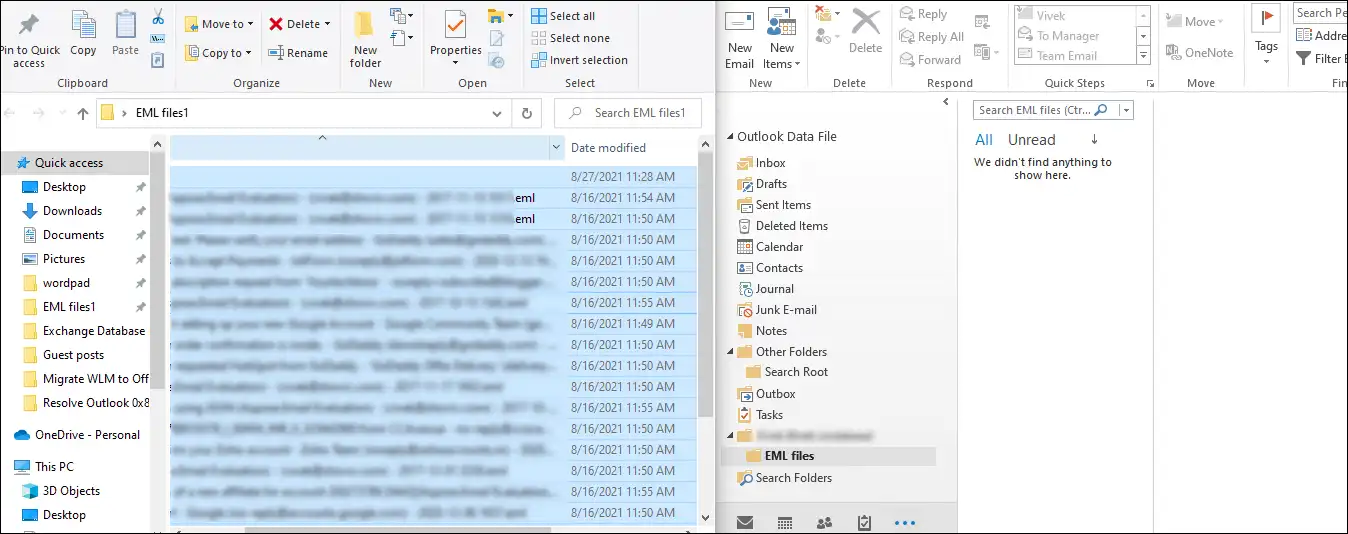
- Select the EML files in the local drive and drag them into the new folder of Outlook.
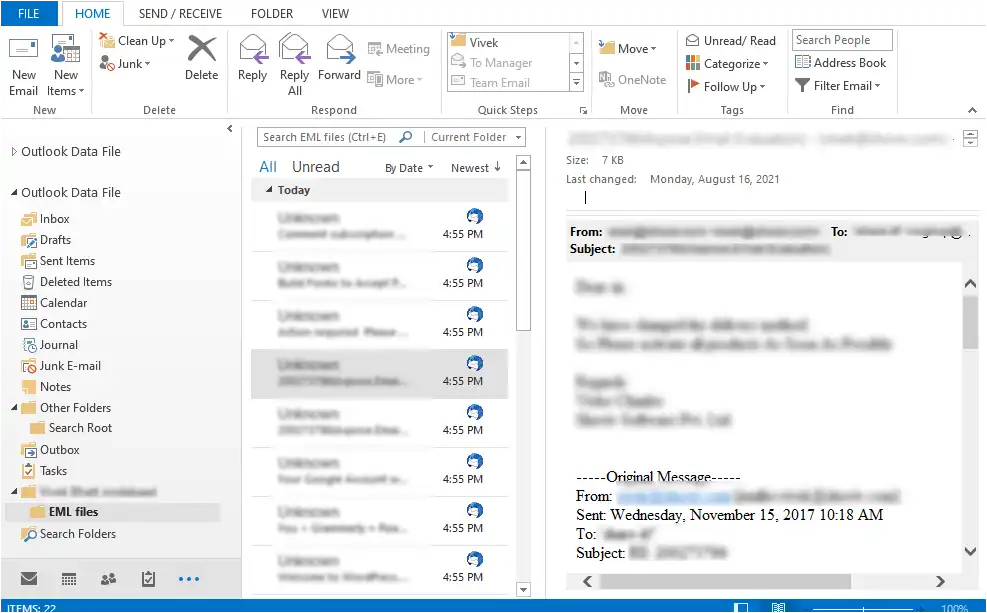
That’s it. It is the complete stepwise process to migrate emails from Windows Live Mail to Office 365. But in case you have several EML files to migrate into different accounts, this is not for you as you have to create an Outlook profile for each Office 365 account.
Network Upload method to migrate Windows Live Mail to Office 365
This option also includes converting EML to the PST format. Once you convert the EML to PST, you need to download the Azure active directory tool and upload the PST and Mapping files into it. After that, you need to create the import job and validate your CSV files. Also, it has a filter option that you can utilize to make the migration process desired.
Microsoft provides the network upload method, so obviously, it works but is only recommended for tech geeks. Apart from this, the Network Upload method takes too much time and has a complicated process.
How to migrate Windows Live Mail to Office 365 hastily?
By keeping manual methods’ loopholes and users’ requirements in mind, I suggest using Shoviv EML to Office 365 migration tool.
Several Microsoft MVPs and migration engineers suggest using this software for hassle-free and desirable migration. The software is coded by professionals using an advanced algorithm, and it offers a user-oriented GUI and features.
Why should you pick Shoviv Windows EML to Office 365 migration tool?
Whenever you pick a Windows Live mail migration tool, make sure the tool comes without any restrictions on file size and number. Also, ensure the tool can migrate Windows Live Mail to public folder and archive mailbox of Office 365.
Below, I’ve mentioned a few Shoviv Windows Live Mail to Office 365 tool features.
- Preview EML files: When users add Windows Live Mail files to the software, it effectively processes the files and previews the file items. Users can preview every email before migrating into Office 365 mailboxes.
- No restriction: Having multiple EML files is obvious for Windows Live Mail users. It is the reason why I prefer a tool with no restriction on adding several files. Shoviv EML to Office 365 migration tool is one of those tools that has no restriction on the number and size of EML files. Also, it is a picture-perfect solution to migrate Windows Live Mail to Office 365 mailboxes, even into public folders and archive mailboxes.
- No third-party interference: Shoviv Window Live Mail migrator tool is a stand-alone utility and doesn’t require installing any additional plugin and tool. Also, you don’t even need to share your files as you can accomplish the complete process by yourself. This feature makes it a more secure utility for Windows Live mail migration into Office 365.
- Migrate into Public folder and archive mailbox: With this software, users can migrate Windows Live to Office 365 public folder and archive mailboxes. Hence, you can move your data anywhere in Office 365 and make it accessible for anyone.
- Complete assurance of migration: When I was a child, someone told me, “Truth is what you see with your eyes,”. Now, I think this proverb effectively fits in the migration scenarios. Shoviv EML to Office 365 migration tool displays a log report when the migration takes place. Hence, you can see the complete process in front of their eyes. You can even save the log report once the process gets finished.
- Filter duplicate items: Having multiple files means you have duplicate emails. When you manually migrate Windows Live mail to Office 365, there are high chances of migrating these duplicate emails. To prevent this scenario, Shoviv EML to Office 365 migration tool expeditiously scans through the added files and prevent duplicate emails from migrating into Office 365.
Below I’ve described a step-by-step process of EML to Office 365 migration using the Shoviv tool. Make sure to download and install the free Shoviv EML to Office 365 migration tool.
Migrate Windows Live Mail to Office 365 step by step
- Step1: Open the Windows Live mail migrator.
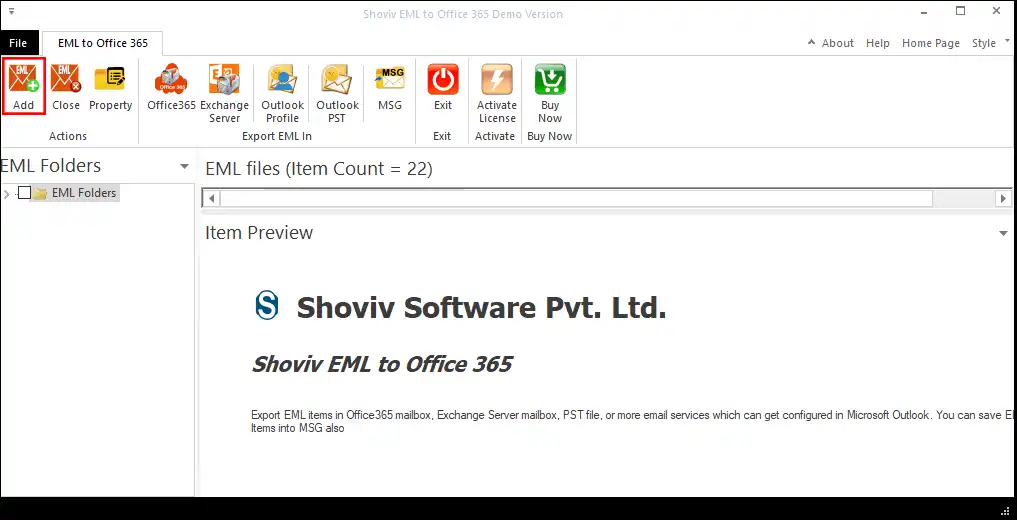
- Step2: Click on the Add button and add WLM files.
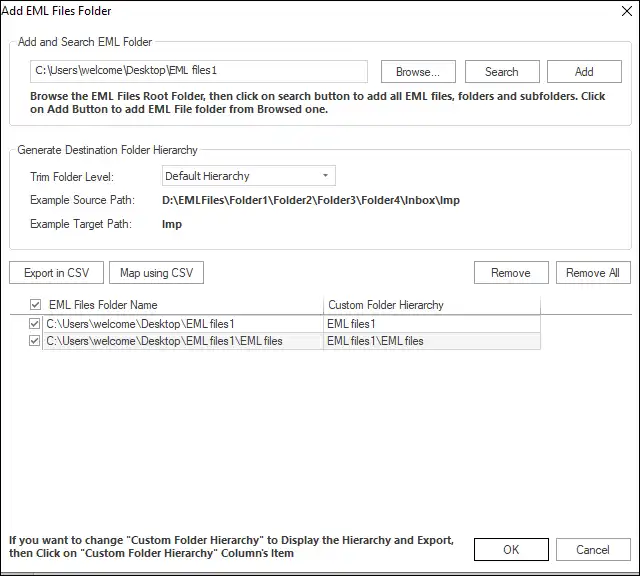
- Step3: Select WLM files from the left pane and click Office 365.
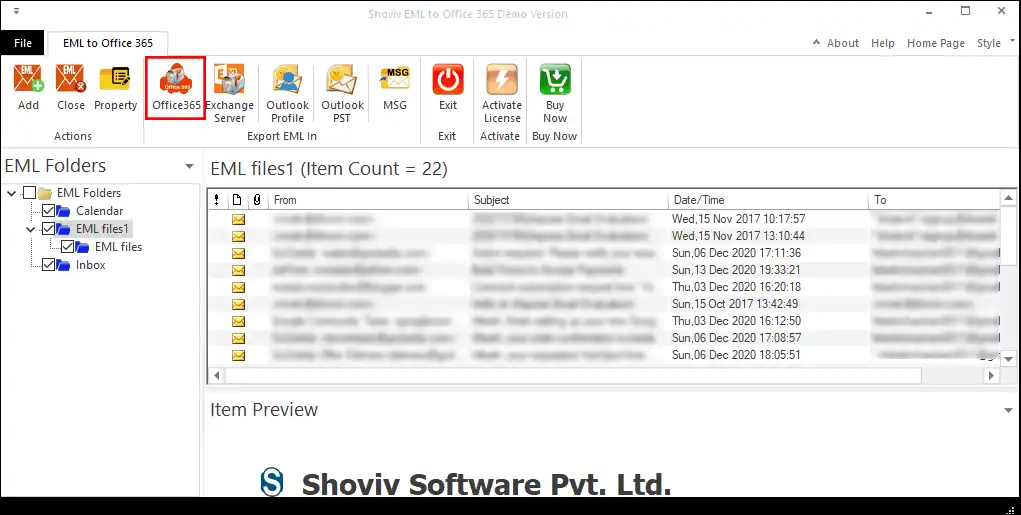
- Step4: Now provide Office 365 mailbox credentials.
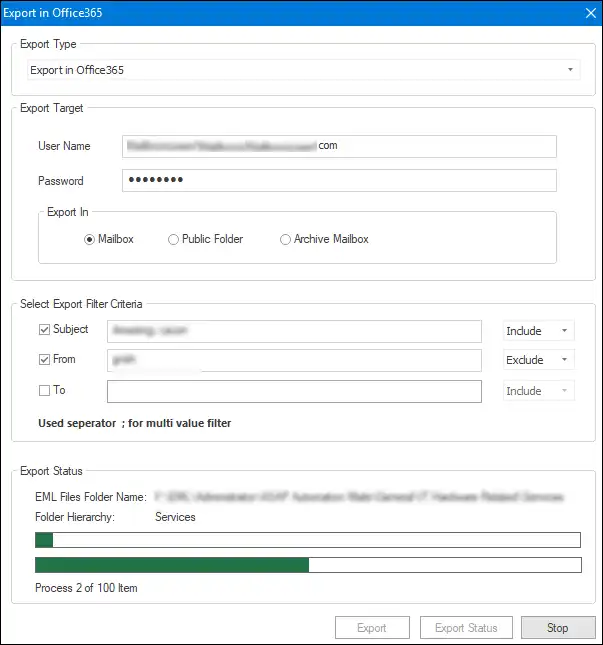
- Step5: Navigate through the filter option and click Export.
Final Words:
Undoubtedly, cloud service is the future of email service. By seeing the trend, Office 365 will become the leading email service shortly. I suggest you give Shoviv tool a try to import Windows Live Mail to Office 365 mailboxes expeditiously. In the end, it’s up to you, but whatever you choose will surely affect the process and data, so choose wisely.
Frequently Asked Questions:
Answer: No, Windows Live email service is no longer available for use. Microsoft discontinued the service in 2013 and encouraged users to switch to Outlook.com, which is now part of the Microsoft 365 suite of productivity tools.
If you had an email account with Windows Live, it has likely been migrated to Outlook.com, and you can access your email by signing in with your Windows Live email address and password. However, any new email accounts cannot be created with the Windows Live domain.
If you are looking for an email service similar to Windows Live, you can consider using Outlook.com, or Microsft 365 which are popular email services with extra features.
Answer: While both Windows Live Mail and Outlook offer email and calendar functionalities, Outlook provides additional features such as task management and note-taking. Unlike Windows Live Mail, Outlook has a programming interface that enables VBA code to be used for customization, both within Outlook and from external applications.
Answer: While there are many migration tools available online, it can be difficult to determine which one is the best fit for your needs. We recommend trying the ‘Shoviv EML to Office 365 Migration tool‘ first and deciding for yourself if it meets your requirements. We are confident that you will not regret your decision.
- How to Import PST to Google Workspace Account? - October 11, 2024
- How to Import OLM File to Gmail (GWS) Business Emails? - October 10, 2024
- How Do I Export Outlook Contacts to vCard Format? - October 8, 2024