In today’s online world, data is the most valuable asset. OST and PST are the MS Outlook’s data Storage files. OST stands for Offline Storage Table while PST stands for Personal Storage Table. The OST allows working even in the absence of a network connection. And when an online connection establishes the OST file makes changes.PST stores the copies of messages, calendars, contacts, etc. from configured Outlook to the user system. There are several conditions when the need for OST to PST conversion arises. Due to these, the search for a professional OST to PST Converter software begins.
Here, in this blog, we will deal with all about the OST and PST files. Also, we will learn an ideal process to convert OST to PST file format. Before moving toward OST to PST conversion, users must be aware of the difference b/w OST and PST File format.
Download a trial version of Shoviv OST to PST Converter to know in a better way.
Reasons for OST to PST Conversion:
- PST files are easy to port from one machine to another one.
- If somehow you are unable to connect Exchange Server due to exchange server crash, virus attack/system failure/unable to come online, etc., PST helps a lot.
- In the condition of Outage, Exchange server maintenance, PST files allow you to access the data.
- Converting OST to PST provides you backup for any unexpected data loss.
How to Convert?
A lot of users do online searches to know about the best suitable method for OST to PST conversion. For this task, users have two ways: manual method and professional third-party tool. The manual method is free in cost, but they are not free from drawbacks and glitches. Hence, for the perfect conversion need of professional OST to PST Converter rises. Going with a professional tool saves time, energy, and provides a secure way with handy features. If, before moving toward professional OST to PST converter, you are willing to learn about the manual method, then follow the link and explore the manual methods along with the professional OST to PST Converter.
Professionals’ Choice:
To satisfy the needs of professionals, a professional easy to use tool is a must. To answer the users’ needs, Shoviv Software has developed an advanced multi-purpose tool. Shoviv OST to PST Converter is the best-suited third-party tool accomplished with numerous user-oriented features. Shoviv OST to PST Converter tool has all the look for features a professional software can have. The software developed with advanced algorithms and user-friendly GUI. Using this tool is very simple because of its user-friendly GUI and straight processing.
Salient Features of Shoviv OST Converter Tool:
- The software quickly and proficiently converts a large number of OST files to PST with no restriction on the size.
- Shoviv OST to PST converter supports all the versions of Outlook and Windows Operating Systems.
- The software is also capable of exporting OST files into Office 365 and Live Exchange.
- For the ease of the users, the software has numerous user-centric features. Such as Search Option, Filter Option, and Preview option. The preview option allows previewing the OST files just before the conversion, to get assured.
- The software maintains data integrity and folder hierarchy.
- Shoviv OST to PST converter offers to save OST file items in HTML, EML, vCal, vCard, MSG, etc.
- The option to split resultant PST is also available, users have the option to set the PST size for resultant PST.
- A free demo version of the Shoviv OST to PST Converter software is also available. It allows converting the first fifty items per folder.
Simple Steps to convert OST to PST by Shoviv OST to PST Converter:
Step 1: Firstly, Install and Launch the Shoviv OST to PST Converter.
Step2: Make a click on the Add OST Files button of the Ribbon Bar. 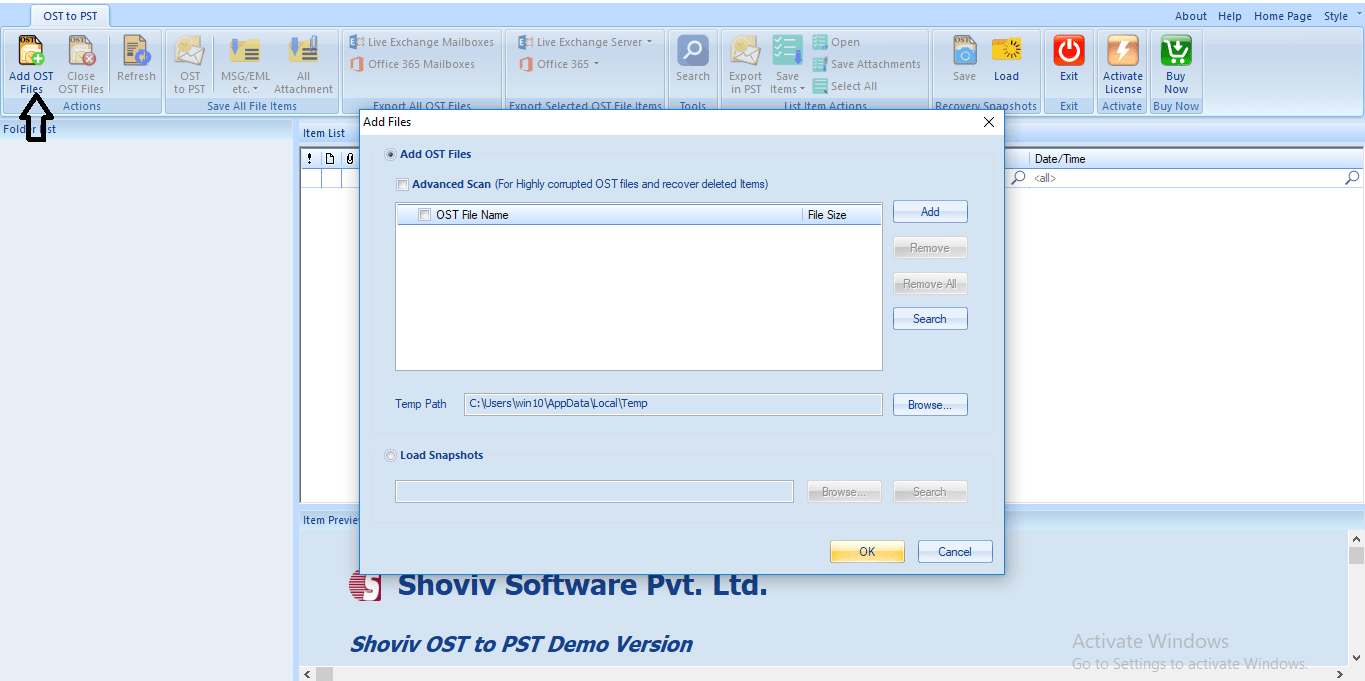
Step 3: Now add the required OST Files and check them. Options like Add, Remove, Remove All, and Search are given for this. Option to Advanced Scan is also given, use if required. Click OK. 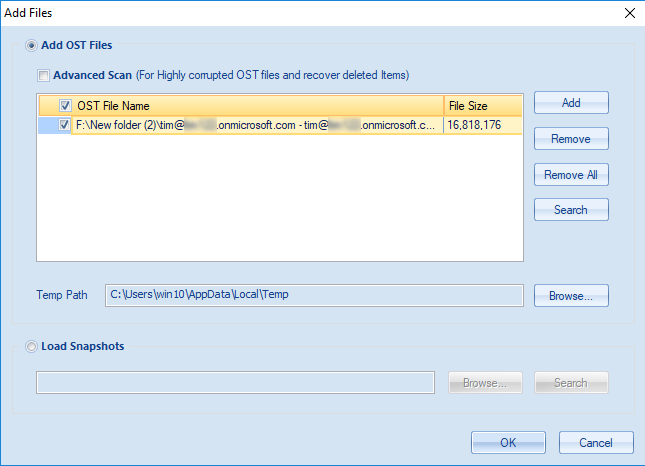
Step 4: Now the user can see the selected files folder list. The user can also expand the folder by making a right-click to see the content within it. 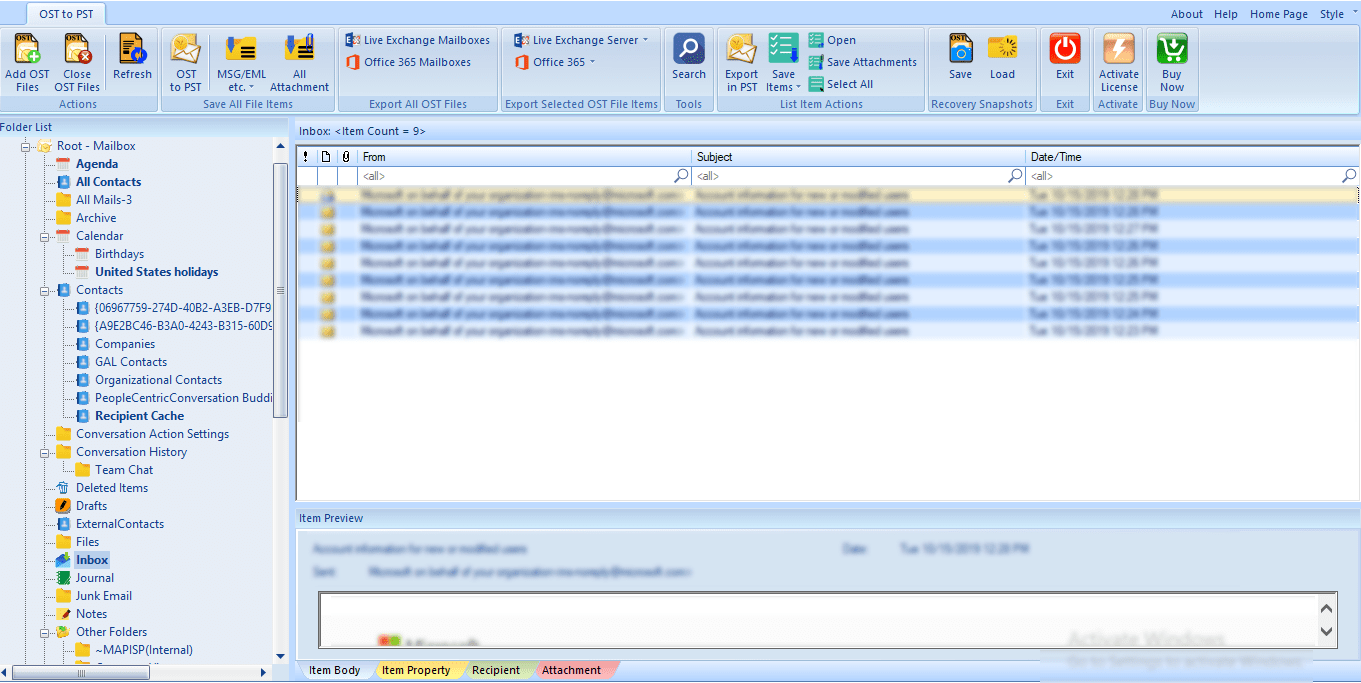
Step5: Now click on the OST to PST button of the ribbon bar or make a right-click on selected files and select “Save all Files in Outlook PST” option. 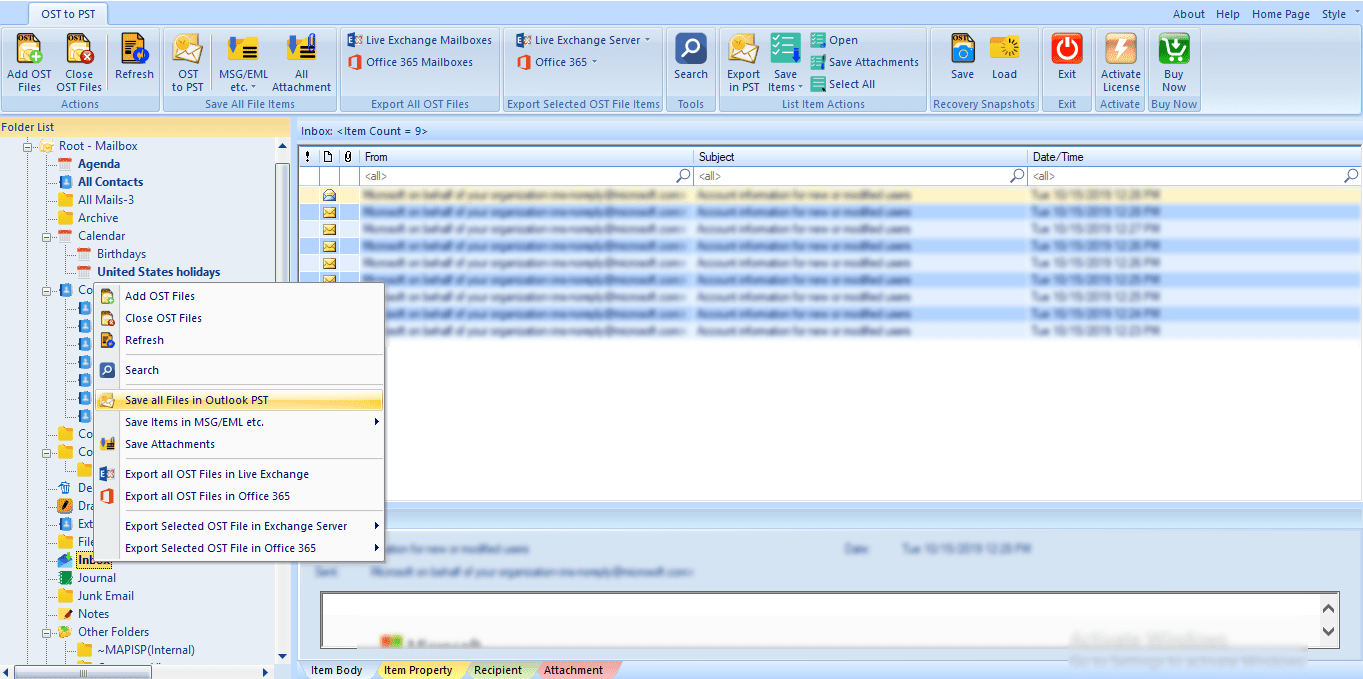
Step 6: Option to Check/Uncheck the Subfolders appears, check the subfolders to proceed and click the Next.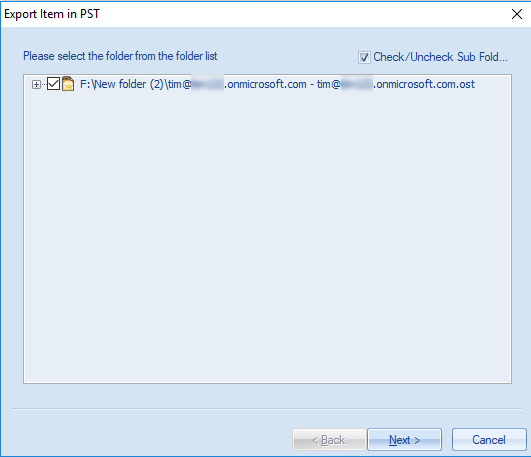
Step 7: Now the user will be prompted to Filter Page. Here, apply the filter based on Process Message Class and Process Item Date Range. Click the Next Button.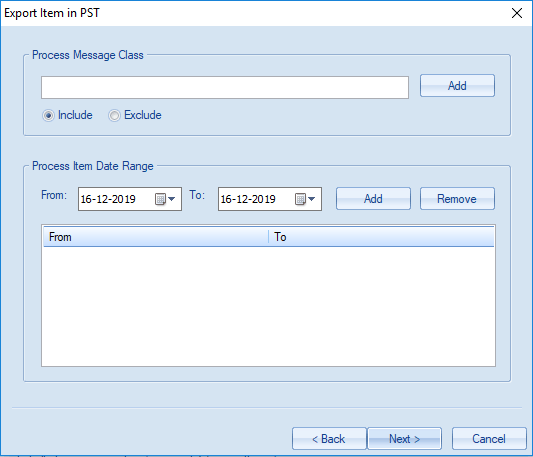
Step 8: Here, the user has the option to choose whether a user wants to export in existing PST or create a new one and export it in it. Users can also set the password for the PST file. An advanced option to set the size of the PST file is also given. Choose what suits you and click the Next button. 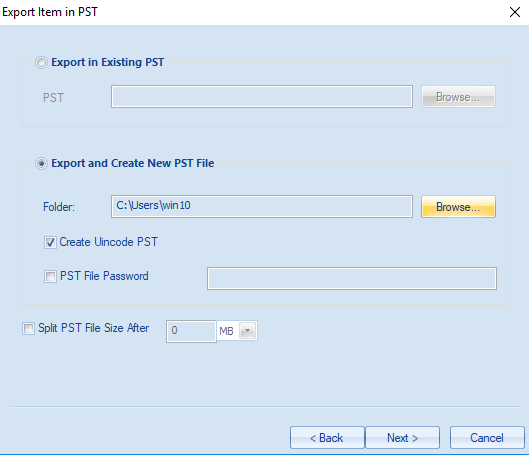
Step 9: Now the conversion of OST to PST starts. After the completion, a message “Process Completed Successfully” will pop-up, click Ok. Users also have the option to save the report of the process by clicking the Save Report button. Click Finish after completion of all. 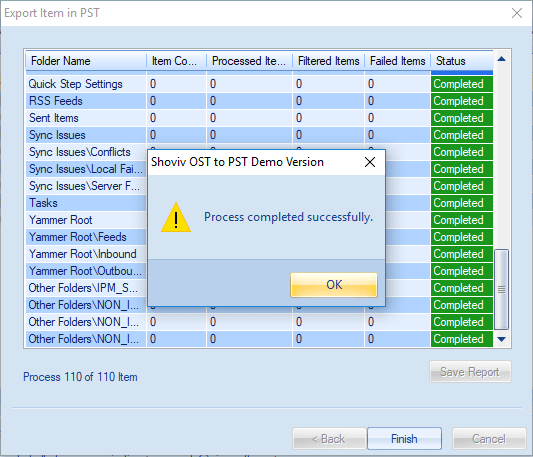
Wrapping up:
In today’s online world, data is an important asset, and no one wants to risk the data. There are also some manual methods to convert OST to PST file format. But all they have some limitations including the risk of data loss. Shoviv OST to PST Converter is professional software that offers a secured, proficient and easy way to do OST to PST Conversion. The software provides several features with user-centric applications. To get satisfied with the working of the software, Shoviv OST to PST Converter also offers a free demo/trial version. The free trial version allows conversion of the first 50 items per folder. It is recommended to use the demo version before purchasing the full version; check the software to get satisfied. To assist users, a technical support team is 24*7 available.
Some Frequently Asked Questions:
Q. What are the reasons for the corruption of OST files? In case of the OST file corruption, will this OST to PST Converter tool come handy?
A. There are several reasons behind the corruption of the OST file. Users can read here about the most common reasons for frequent OST file corruption. And yes, this OST to PST Converter will come handy in the OST corruption issue. Shoviv OST to PST Converter tool is an expert in the recovery of the corrupted OST file.
Q. I am using Outlook 2016, and I have Windows 7, is this tool synchronizes with mine needs?
A. Yes, this will be compatible with your requirements. Even Shoviv OST to PST Converter synchronizes with all the versions of Outlook like Outlook 2019, Outlook 2016, Outlook 2013, and Outlook 2010 so on. Also, it is compatible with all versions of Windows Operating Systems hence obviously with Windows 7.
Q. Is there any option available to choose the PST file type?
A. Yes, for the resultant PST file, some of the user-centric options are given. Users can choose the PST file type. Also, they can select whether they want to create a new PST file or want to save in the existing one. Also, users can set the password for the PST file and set the size for the resultant PST file.
Q. Is this software maintains the data originality and folder hierarchy?
A. Absolutely Yes. Shoviv OST to PST Converter is a professional software hence properly maintains the data integrity and folder hierarchy. It is a secure and safe utility for the data conversion task.
Q. What other features Shoviv OST to PST Converter offers to users?
A. Other than converting OST to PST file format, this software has numerous other user-centric features. It offers a filter option, search option, allows saving data into various commonly used file formats other than PST like HTML, EML, and MSG. Read More
Q. What are the advantages of using a third-party tool rather than choosing a manual method?
A. Manual method comes for free but not free from limitations and drawbacks. The manual method comes with the risk of data loss. It doesn’t provide a direct way, asks for technical expertise as well as consumes a lot of time. On the other hand professional tool offers an easy and perfect way.
- SharePoint Limitations: File Size & Site Storage Quota - June 17, 2025
- How to Backup Computer to Google Drive (Cloud)? - June 9, 2025
- SharePoint Limited Access Meaning & How does it Works? - June 5, 2025




