With the time technology changes, need changes and thus migration takes place. Lotus Notes to Outlook migration is the result of the same. With the change in time and technology, Outlook has adopted new user-centric features and provides a better option to users and that is why migration toward Outlook is in trend. As we know Outlook is Microsoft’s product and it uses a PST file format to save the data while Lotus Notes is IBM’s product and uses an NSF file format to save the data. Outlook works in the synchronization with the MS Exchange Server and Lotus Notes works with Domino Server. Let’s know about the Lotus Notes to Outlook Migration:
Reasons behind the Lotus Notes to Outlook migration:
- MS Outlook is easy to use and understand, any novice user can easily perform the task in MS Outlook.
- The outlook is cost-efficient as well.
- The Outlook is very superior in mail handling, in Outlook users can drag emails and tasks directly to Calendar.
- Lotus Notes takes more space than Outlook.
- The Search option in Outlook according to date, subject, and the keyword is far better than Lotus Notes.
Download a trial version of Shoviv Lotus Notes to Outlook Migration to know in a better way.
Ways for Lotus Notes to Outlook Migration:
Lotus Notes to Outlook Migration is the demand of the online world and to full fill this, we have Manual way as well as a Professional third-Party solution. Let’s know about them:
Manual Method:
At first, have a backup of Lotus Notes’ NSF files before proceeding for the migration. It is to secure the data in case of any malfunction and any error takes place during the migration because no manual method is fully secure and accurate.
In manual method Lotus Notes to Outlook migration takes place in two phases:
Phase 1: Export Lotus Notes’ NSF file to intermediate CSV
- First of all, launch the Lotus Notes.
- Search the NSF file that has to be converted into PST.
- Go to the menu bar and choose the file option.
- Click Export to function Export Wizard.
- Now select between “Tubular and structured text”
- Click Continue
- Select the CSV file as the record type
- By this, the data that has been exported will save in CSV format
Phase 2: Import the CSV file into the MS Outlook
- Launch the MS Outlook
- Click on the Open and Export from the file menu
- Then click Import and Export option
- Click Next
- Now Choose Comma Separated Value as the record type
- Click on the browse and select the path for Comma separated value
- Choose Outlook organizer and click Next
- Click the finish after going through checkboxes
Drawbacks of Manual Way:
- It is a very techy and complex way of Lotus Notes to Outlook Migration
- This way is not anyhow suitable for newer ones
- The chances of human error are high
- The manual way is size limited
- Doesn’t assures the complete and accurate migration
The Way for Lotus Notes to Outlook migration proficiently:
The Manual method is not a professional method of Lotus Notes to Outlook migration, it comes with a lot of limitations. To facilitate NSF to PST migration professional solution is a must. Shoviv Lotus Notes to Outlook Converter is one of the best third-party tools. Let’s know about its features:
- The Software swiftly migrates Lotus Notes to Outlook without being size bounded
- It allows saving NSF to EML and MSG format without any alteration
- It supports all the version of IBM Domino Server, Lotus Notes, MS Outlook and Windows O.S
- Preview option and Folder mapping option are provided
- The GUI of Software is very user-friendly any novice user can easily perform the task
Steps to run:
Step 1: Download and launch the software
Step 2: Click on the Add NSF files from the ribbon bar 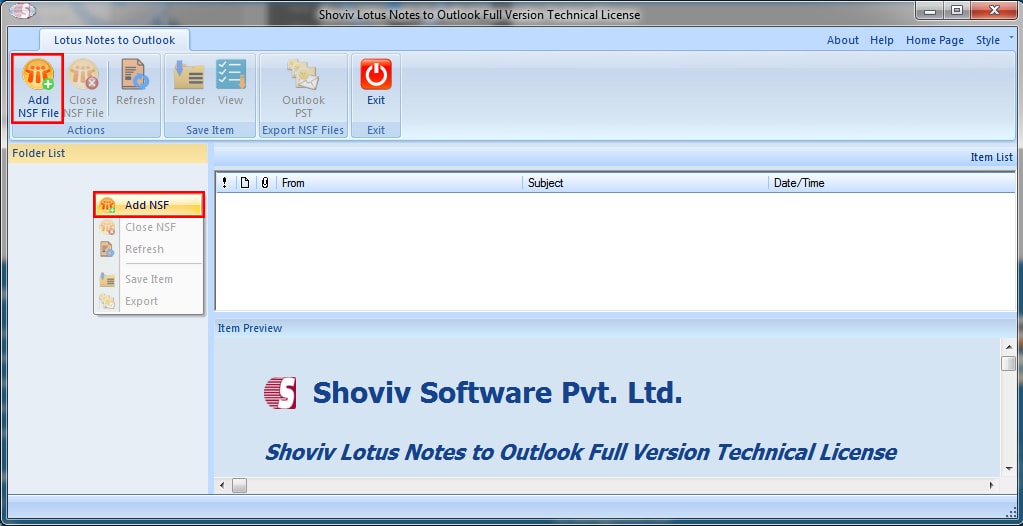
Step3: Select the desired NSF files by clicking on “Add File (s)” or “Search File(s). Then click OK. 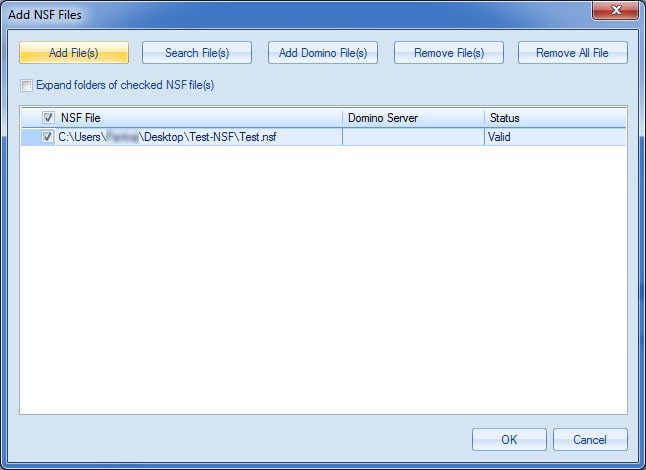
Step 4: here, the user can see the folder list of selected NSF files at the left pane. Click on the Outlook PST option of the ribbon bar. 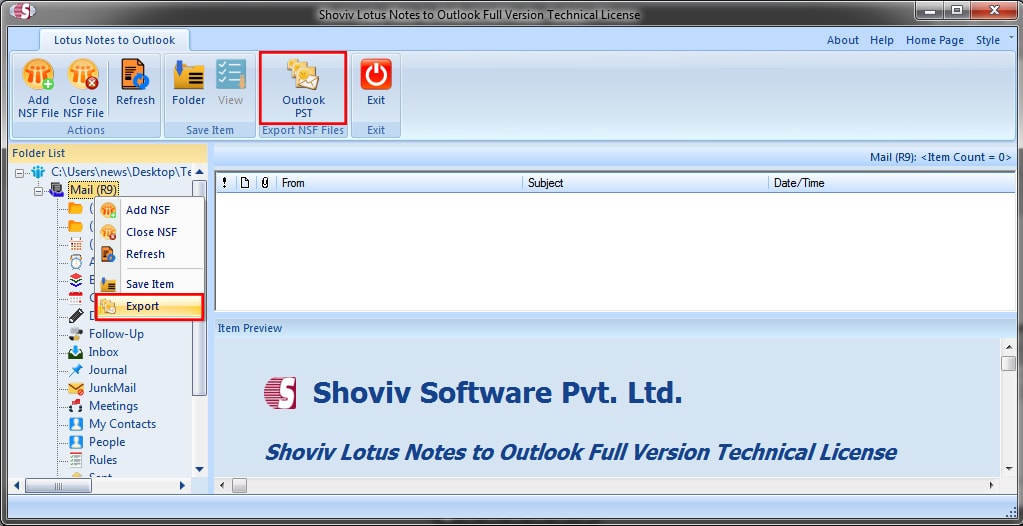
Step 5: Next step will ask to Check/Uncheck sub-folders. Click on the Next button. 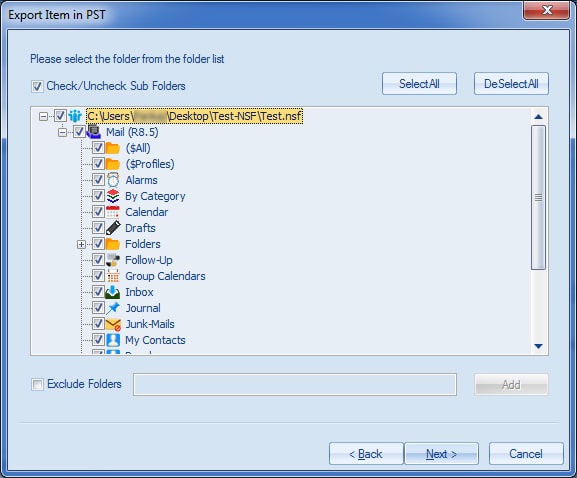
Step 6: Now Filter page will display, where user can filter by the message date, can select the item type. Option to NSF folder mapping and Item Email translation is also provided, use if needed. 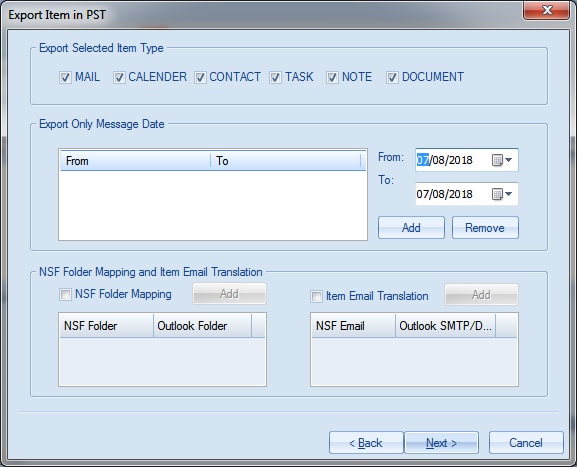
Step 7: here, browse the target location. User has the option to create and set a password for the PST file. Option to split resultant PST file is also given. 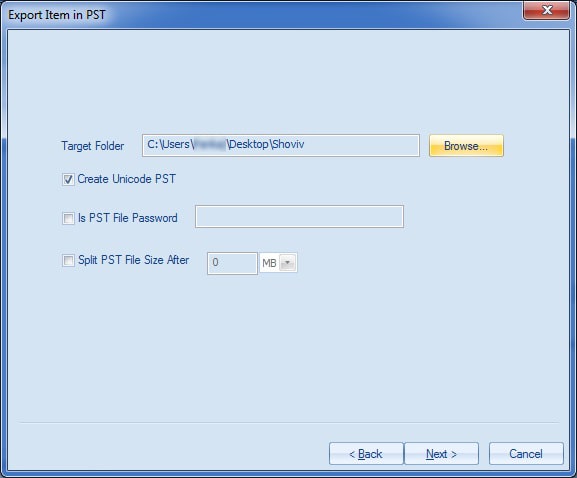
Step 8: And process competed. Users can save the report for future. Click Finish when the process is done. 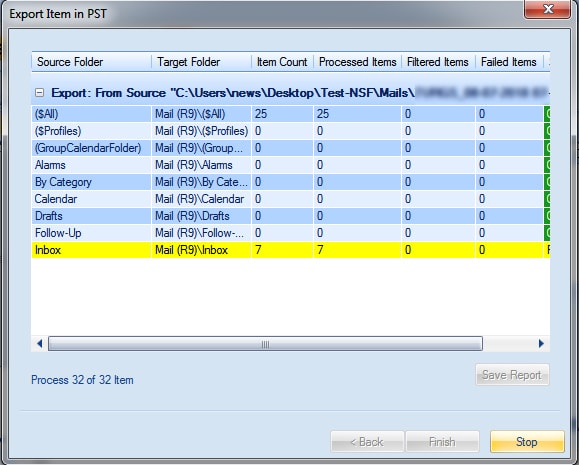
Wrapping up:
The article clearly explains the ways of Lotus Notes to Outlook migration. The manual method comes with the limitations and handling it is also a complicated task while the Professional third party tool; Shoviv Lotus Notes to Outlook Converter facilitates an easy and proficient way of Lotus Notes to Outlook Migration.
- How to create an email group in Outlook 365? - February 18, 2025
- Microsoft 365 Group vs Distribution List: What’s the Difference? - February 5, 2025
- Migrate Shared Mailbox to Microsoft 365 (Exchange Online) - January 24, 2025




