Summary: This write-up covers all the dimensions to export Exchange 2007 mailbox to PST file format. This blog explains the reasons to execute the task, the manual way to accomplish the task, and an automated utility. A detailed step-by-step process is described for a better understanding.
Exchange 2007 reached the end of support on April 11, 2017, which means Microsoft will not provide any new updates, technical support, security, and time-zone update. Considering the scenario, many users are searching for a way to export Exchange 2007 mailboxes to PST. Read this write-up till the end, and you will get the gist of the process.
What are your options to export mailbox to PST from Exchange 2007?
Generally, users have two options: going with a manual way or choosing an automated professional utility. Below, we are covering both ways in a detailed manner.
Manual Way:
Using ‘export- mailbox’ to export mailboxes into PST from Exchange 2007 :
Before starting the process, remember
- You cannot use the Exchange Management console to export mailboxes from Exchange 2007.
- This method doesn’t export Public folders.
- Cross forest export mailbox is not possible by this method.
Download Exchange Server Recovery tool to know how to Export Exchange 2007 mailbox to PST.
Permission required to export mailbox to PST from Exchange 2007:
The account you are exporting data should have
- Full mailbox access: Make sure the account with which you’re going to export mailbox has user-level or store-level mailbox access rights.
To grant full access rights, run the below-given command:
Add mailbox permission – Identity User1- User Administrator -AccessRights FullAccess
Here User1 will be the mailbox from which data to be exported, and Administrator is the Admin account with full access rights.
- Ensure the Administrator account have the Exchange Server administrator permissions and Local administrator rights for both source and target server.
- To export Exchange 2007 mailbox to pst, run the Export-Mailbox cmdlet from a 32-bit. (Make sure the computer has the following prerequisites installed)
- The Exchange management tools (32-bit)
- Outlook 2003 Service Pack 2 (SP2) or Outlook 2007
- Exchange 2007 management tools (32-bit)
- The target mailbox specified must exist before running the command to export data to a folder in another mailbox.
Start exporting Exchange 2007 mailbox to PST file:
The “Export-Mailbox” cmdlet can export all message types, along with messages, calendar items, contacts, distribution lists, journal entries, tasks, notes, and documents.
By default, it (the “Export-Mailbox” cmdlet) exports all empty folders, special folders, and subfolders to the target location.
To export data to a PST file- Exchange mailbox.pst to a location C:\Exchange Mailbox, run the following command:
“Export-Mailbox –Identity User1@domain.com –PSTFolderPath C:\Exchange Mailbox\Exchange Mailbox copy.pst
To export data received between August 2, 2006, and August 21, 2006, to a .pst file, run the following command:
Export-Mailbox -Id User1@domain.com -StartDate “02/08/06” -EndDate “21/08/06” -PSTFolderPath C:\Exchange Mailbox\Exchange Mailbox copy.pst
In order to export only data from the Sent Items folder, run the following command:
Export-Mailbox -Id User1 -IncludeFolders ‘\Sent Items’ -TargetFolder ‘User1 Sent Items’ –Target C:/ExchangeMailbox/ Exchange Mailbox copy.pst
To import a *.pst to User1 mailbox, run the following command:
Import-Mailbox –Identity User1@domain.com -PSTFolderPath C:\ExchangeMailbox\ Exchange Mailbox copy.pst
It is how you can manually perform Exchange 2007 export- mailbox to PST. It works, but I suggest only using this method if you have a good hand in technology or you have technocrats in your team. Otherwise, you can lose all your Exchange 2007 mailbox data as there are high chances for the human-error. Also, it is a very time-consuming and tedious task that requires time and again processing.
Besides this, you can use automated Exchange to PST migration tools. There are many on the web. I will prefer using Exchange Recovery Manager by Shoviv. Why? Below are its step-by-step process and features. After reading them, you’ll know the reason.
A gist to export Exchange 2007 mailbox to PST:
- Provide credentials to add Exchange Server Mailboxes
- Select Outlook PST as the target.
- Provide the inputs for the resultant PST files.
- Apply filter if needed and click Next.
- The export process will start.
Some of the Highlighted Features of Shoviv Exchange Recovery Manager:
- Exporting the Exchange mailboxes to PST also makes recovery of the inaccessible/corrupted EDB files.
- It is not only limited to saving data in .ps file format; moreover, it allows saving in the MSG, EML, HTML, RTF, vCard, and vCal like prominent file formats.
- Users get multiple user-centric options for the resultant PST files like size setting and password setting.
- Provides multiple options to add as a source: EDB files, Exchange Server Mailboxes, Office 365 mailboxes, Outlook Profile Store, Exchange Server Single Store, etc.
- Preview facility, search facility, and filter options are also given within the Shoviv Exchange Recovery Manager.
Export Exchange 2007 mailbox to PST using Exchange Recovery Manager:
- Firstly, Install and Open the Software.
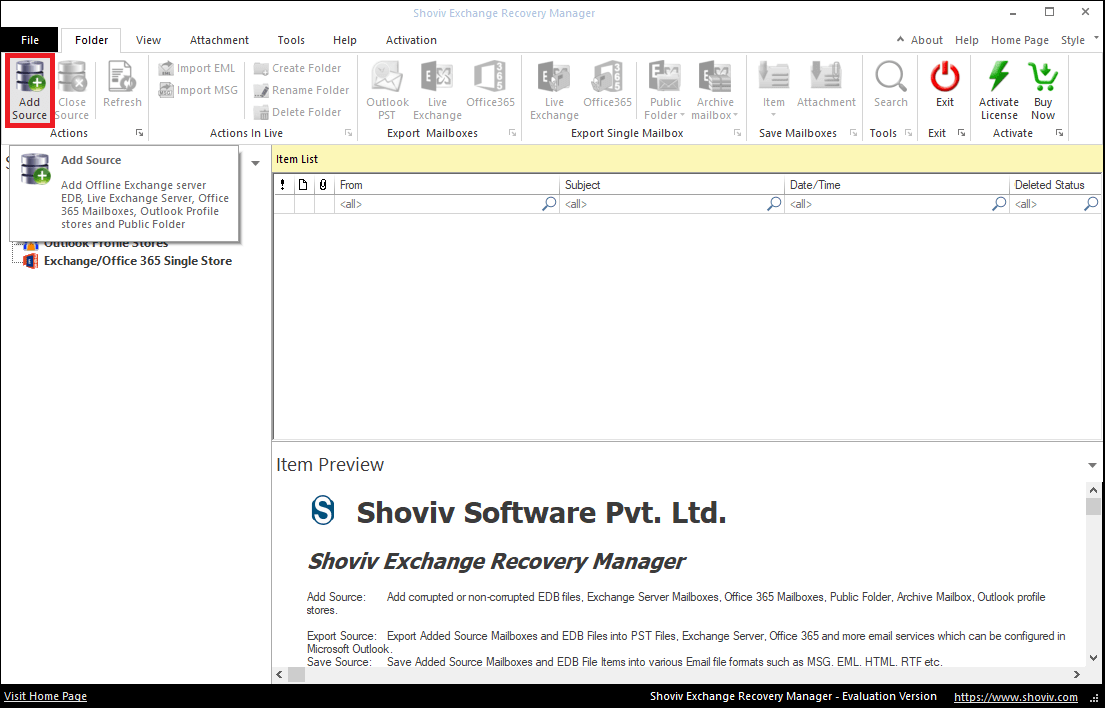
- Then click Add Source option and select Exchange Server Mailboxes.
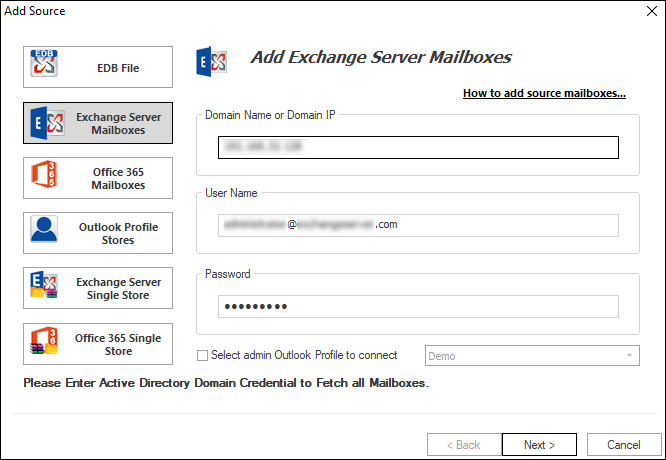
- Now provide asked credentials and click Next button. In the next wizard, select mailboxes to export.
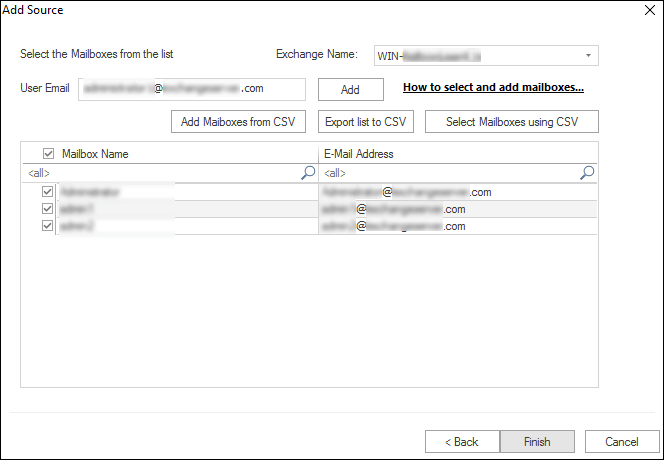
- Select Outlook PST from the ribbon bar and check/uncheck folders as per requirement. Then, click the Next.
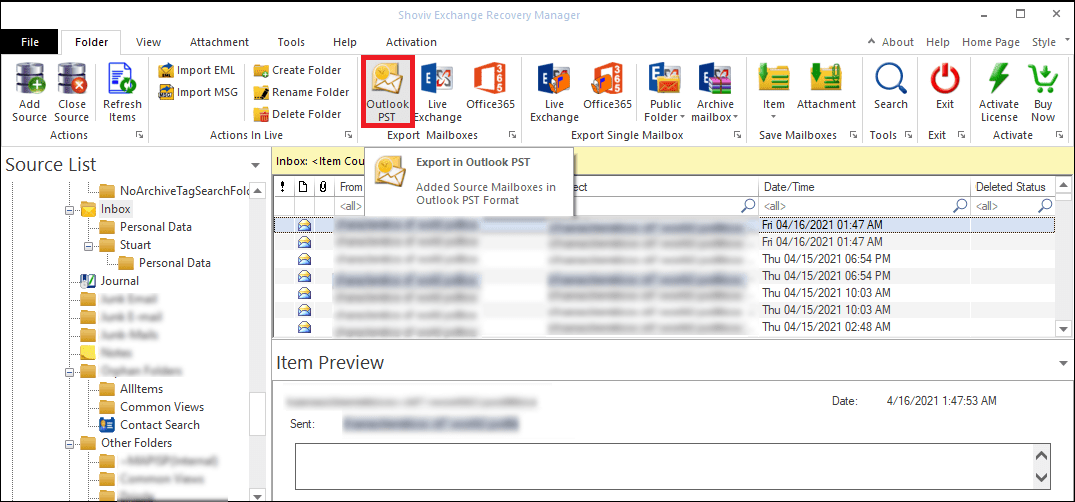
- In the next wizard, browse the location to save the PST file. PST split, set Password options are also available. Use as per need.
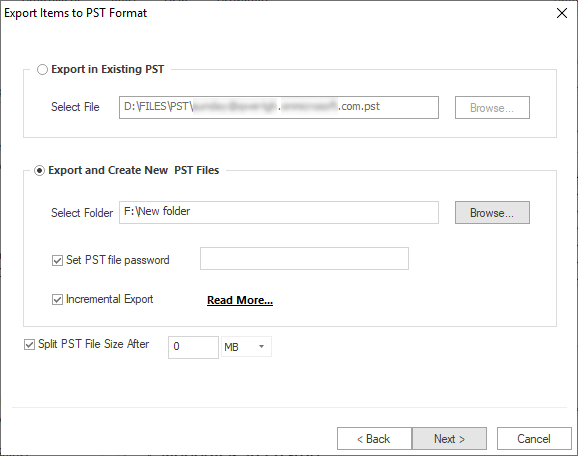
- Now the Filter wizard gets open, based on the message class and item date.
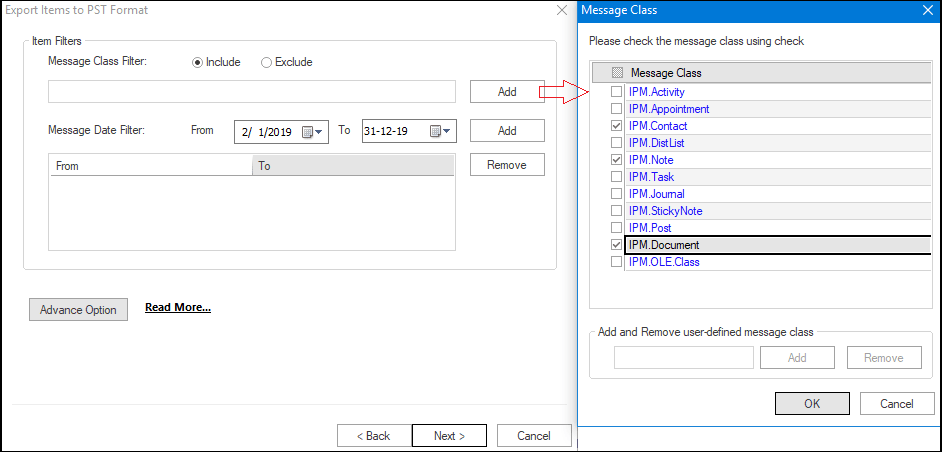
Click on the Advance option for the Email translation and folder mapping feature. Once done, click Next.
- Now the software will export your Exchange mailboxes and displays a live log report.
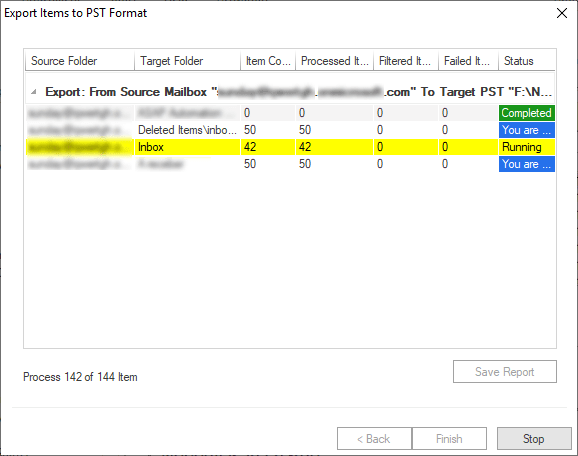
See how easy it is to export Exchange 2007 mailbox to PST file format using Shoviv Exchange Recovery Manager. Even a non-technocrat can export Exchange 2007 mailbox to PST file format. Along with this, it has an Incremental Export option, rarely provided by other software.
What is Incremental Export?
We all know that migration/conversion or any other process can get interrupted, and there may be multiple reasons behind this. And when we start the process again, it gets started from the beginning and creates duplicate items in the target mailbox. Shoviv Exchange Recovery Manager provides an Incremental export option to eliminate this issue. The software will resume the process from the last interrupted email and prevent duplicity in the target PST/mailbox by checking this option. This option also saves users crucial time.
Wrapping Up:
In Exchange 2007, you can lose your data by a single bug as Microsoft doesn’t provide technical support or bug fixes. We highly recommend exporting Exchange 2007 mailbox to PST format. You can use any of the defined methods as per your technical knowledge. For the best and safe results, I suggest Shoviv Exchange Recovery Manager.
FAQ:
- How to Import PST to Google Workspace Account? - October 11, 2024
- How to Import OLM File to Gmail (GWS) Business Emails? - October 10, 2024
- How Do I Export Outlook Contacts to vCard Format? - October 8, 2024



