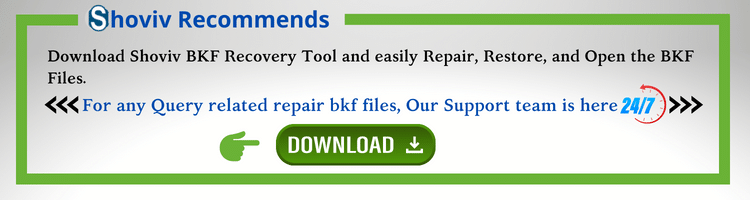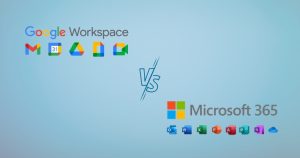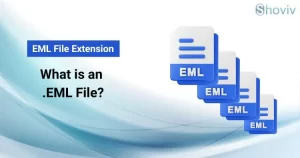“Today in this write-up, I will explain the best ways to extract BKF files into Windows 10, Windows XP, and Windows 7, 8, 8.1, 2003. This blog keeps both approaches manual method as well as automated BKF file extractor utility. So let’s elaborate:”
BKF file is a windows backup file, and almost every user creates a Windows Backup to prevent their valuable data from getting deleted or corrupt. If you don’t know how to backup Windows in BKF file format, then below is the step-by-step process:
How to backup Windows data using NT Backup.exe?
- Firstly, open the command prompt and type NTbackup.exe
- Now the welcome wizard pops up, click Next.
- Then, choose the Backup files and settings
- In the following wizard, select let me choose what to backup option and Hit Next.
- Now it will ask you to choose folders/ files to backup. Select according to your requirements and click Next.
- The next wizard will ask you to choose a folder to save your backup and provide a name for the backup. Then, hit Now click the Advance option to specify additional backup settings.
- In the following wizard, choose the backup type and make a click on the Next.
- The how to backup wizard pops up. Here choose the verify data after backup
- Then, choose whether to overwrite data or also can restrict access to your data. Choose as per need.
- The scheduler option wizard pops up. Here choose when do you want to backup and click Next.
- At last, click on the Finish button, and NTbackup.exe will create a backup of your selected data in the BKF file.
It is how you can backup Windows XP, Windows 2000, and Windows Server 2003 using NT backup (or Windows Backup). Now, after taking the backup, we’ll move towards the action to Extract/restore the backup (BKF file).
Extract BKF file for free:
For the extraction of the BKF file manually, the first two steps are the same as the backup steps. After that, pursue the steps given below.
- Choose the Restore files and settings option and click
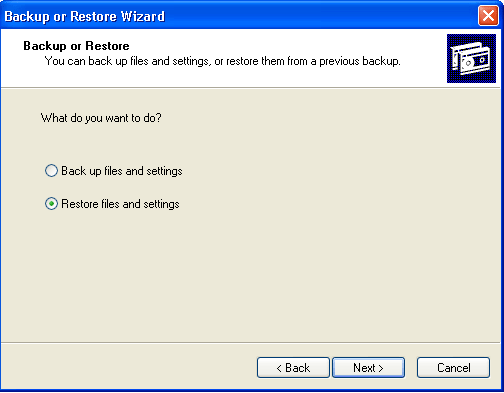
- Now browse the BKF file you want to restore.
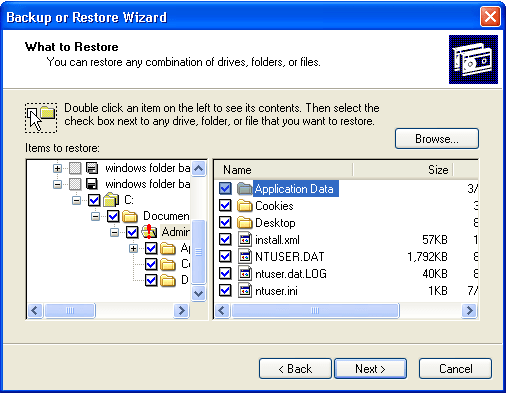
- Then, browse the location where you want to restore the backup.
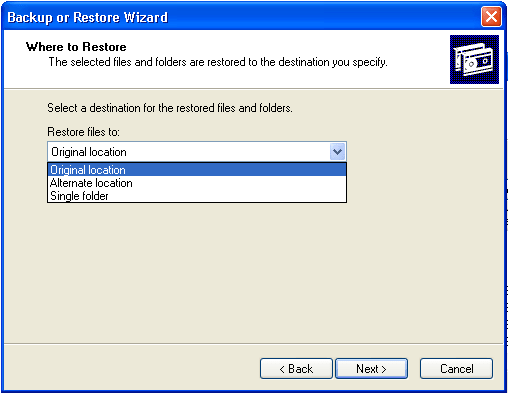
- Now choose the Replace the existing file option and click
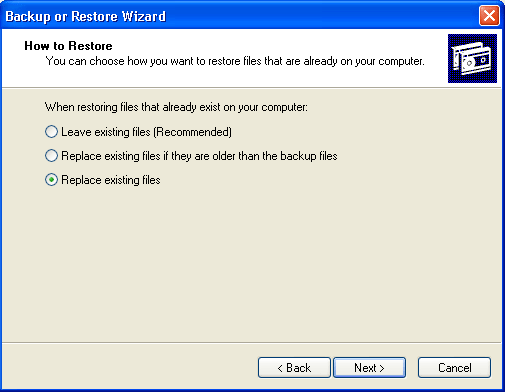
- In the upcoming wizard, select the options as per need, then click Next.
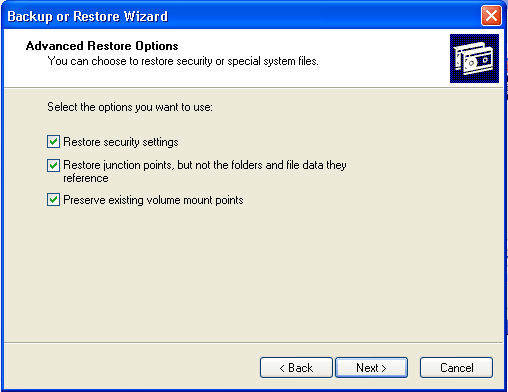
- Now it will display a preview of the restoration settings, verify them, and click Finish.
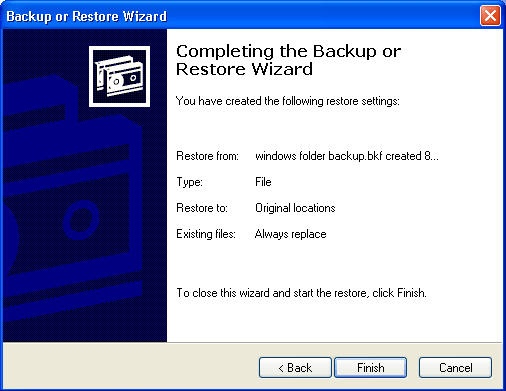
Extracting BKF files is not a big task if your BKF file is healthy and you’re using Windows XP and Windows 2003. But if you’re on the latest Windows, then it can be a big task.
Windows has replaced the NT Backup.exe with the backup and restore, which provides similar functionality but uses VHD (Virtual Hard disk) file format to store the backup.
Due to this, we can only read the BKF file in Windows Vista and later versions. In case you have a windows backup file generated in the old Windows version and want to extract it in Windows 10, download the NT5backup tool. But sometimes, while installing the NTBackup tool, users get an error and cannot install the tool.
If you have successfully installed the NT5backup tool, then pursue the above steps.
Extract BKF files like a professional:
The manual method I have mentioned above doesn’t restore the Corrupt BKF file. If your BKF file has gone corrupted, use third-party software instead of finding a manual solution. There is no manual method available that can extract corrupt BKF files.
Many vendors on the web provide solutions to restore BKF files, but when it comes to features and compatibility, Shoviv BKF recovery is the name that hits my mind first.
Shoviv BKF Recovery Tool – Easiest Solution:
Shoviv BKF Recovery Tool is an advanced desktop-based solution to restore BKF files generated in any version. You read it right; the software can Extract BKF files generated in Windows XP into Windows 10/7/8/you name it. This software is specially developed to make the BKF file extraction process easy for everyone.
Here are the steps for extracting BKF files:
- Download and install BKF File Extractor.
- Now Need to add the BKF files.
- Choose Save From Tree or Save From List.
- Assign a target folder to the resultant files.
- BKF repair will begin.
Extract the BKF file in Windows 10/8/8.1/7 with Detailed Steps:
- Install and open Shoviv BKF recovery.
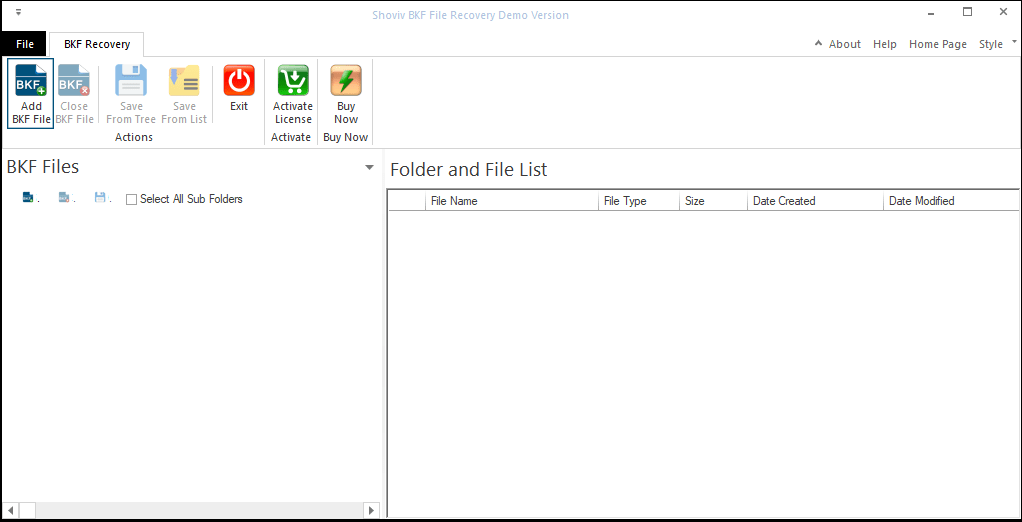
- Click on the Add BKF file from the ribbon bar.
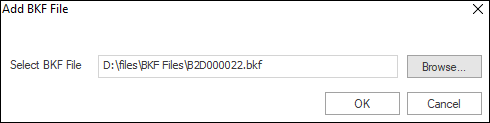
- Browse the BKF file to extract.
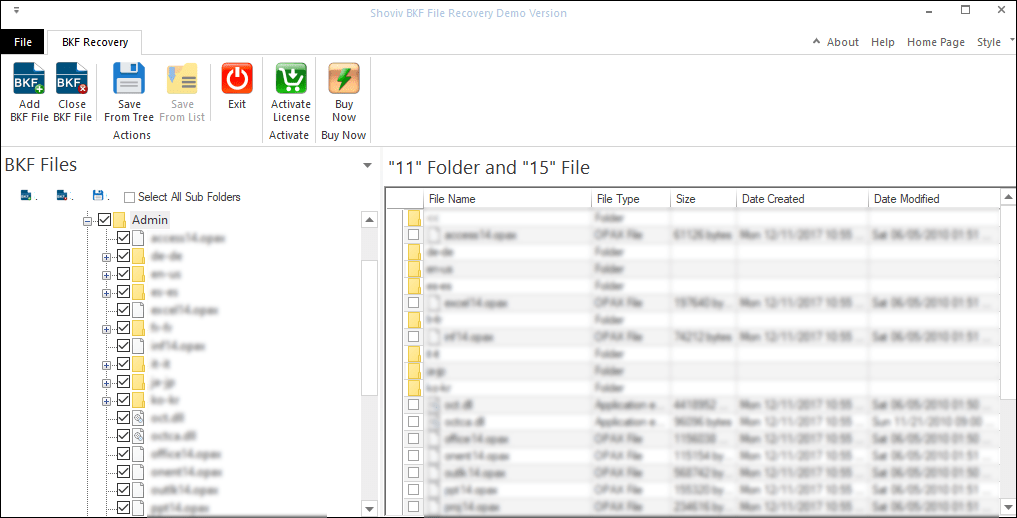
- Now select the folder from the tree.
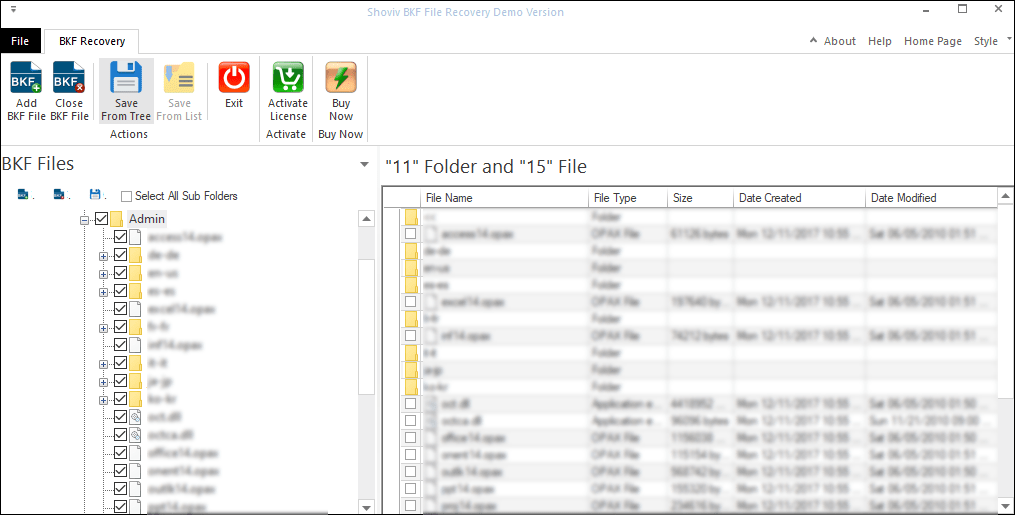
- Then, click on the save from tree option from the ribbon bar.
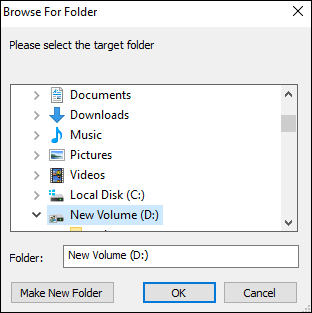
- Browse the location to extract the BKF file and click Ok.
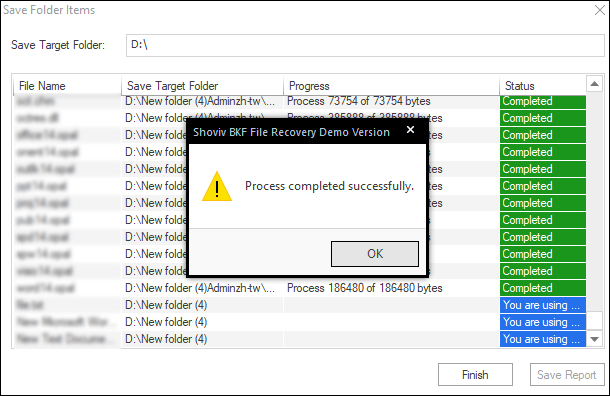
That’s it. See how simple and easy it is to restore the BKF files using the Shoviv BKF recovery tool. Anyone can use this software without any technical expertise and assistance.
What to Prefer?
If you’re using Windows XP and Windows 2003 and want to extract BKF files in the same version, then go with the manual method; will save some bucks. But If you’re using a later version that doesn’t have an inbuilt option to extract BKF files, then the best method for you is to use the Shoviv BKF recovery Tool. It costs some money but provides you desired results. It can also extract corrupted BKF files in any Windows operating system, including Windows 10.
Concluding:
If you’re a business user, backup your Windows data. It will save you and your organizations from many data loss scenarios. The best thing is you don’t have to pay anything to anyone for Windows backup. If somehow your Windows backup file (BKF) has gone corrupt, then use the Shoviv BKF recovery to extract corrupt BKF files without any hassle.
- How to Backup and Restore Emails in Webmail? - March 25, 2025
- How to Migrate Outlook to New Computer? - February 15, 2025
- Fix If Outlook Cannot Display the Specific Folder Location - February 1, 2025