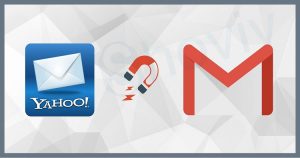Hotmail, later marketed as Outlook.com, is an email service by Microsoft. Microsoft acquired Hotmail, and since then, a lot of users have used this service. But with the time, Gmail emerged as the big player in emailing. A lot of users have been importing Hotmail to Gmail and have queries about how to forward Hotmail to Gmail.
In this write-up, we will know how to switch from Hotmail to Gmail and how to execute this Hotmail to Gmail Migration. Be with the blog till the end to know this in a detailed way.
Reasons to Forward Hotmail to Gmail:
- Gmail is more technologically advanced than Hotmail as, day by day, new features are being added to Gmail.
- Gmail has a very simple and easy-to-understand GUI with the normal yet effective interface.
- Spam blocking and security features of Gmail are some of the most advanced in the market.
- Outlook.com still uses folders, while Gmail has moved to labels.
How to Forward Hotmail to Gmail?
- Using the Google’s Inbuilt Service:
- Login to your Gmail account and click on the Gear icon, then click on the See all settings.
- Now click on the Accounts and Import tab, then Import Mail and Contacts.
- In the prompted dialog box, enter the Hotmail email address. Click Continue.
- Now Select the import options for the entered email address and click on Start import.
- Please wait for the completion of the migration with this, as it may consume some time.
- Transfer Hotmail to Gmail Using Drag and Drop
- Launch Outlook and configure the Gmail account on the desktop email account.
- After configuring both in Outlook, by making a right click on the mailbox, and create a new folder.
- Now, from Hotmail, select the email messages.
- Finally, click on the Move Tab and select the Gmail folder for importing Hotmail to Gmail.
Do You Need an Effortless Way to Migrate Hotmail to Gmail?
No one wants to struggle with manual ways for the crucial email content as these are technically complicated as well as with no guaranteed results. By considering all the drawbacks and limitations of manual ways, an advanced tool is a must to forward Hotmail to Gmail. Shoviv Software has developed an IMAP to IMAP Migration tool to migrate email data from any email client/server to another email client/server using the IMAP. Let’s know more about it:
- Users can migrate multiple mailboxes without any size restriction.
- It works on job-based processing and allows the creation of multiple jobs and running them concurrently.
- Shoviv IMAP to IMAP Migration Tool comes with an incremental export facility that allows to resume the process from the last stoppage. It also prevents duplicity in the target.
- Users can also filter the items based on the date range and folder.
- The tool properly maintains the data originality when forwarding emails from Hotmail to Gmail or any other email client.
- Users also get free technical support with Shoviv IMAP to IMAP Migration Tool.
How to Migrate Hotmail to Gmail in an Advanced Way?
- First, install the Shoviv IMAP to IMAP Migration Tool.
- Click on the Source Connection tab.
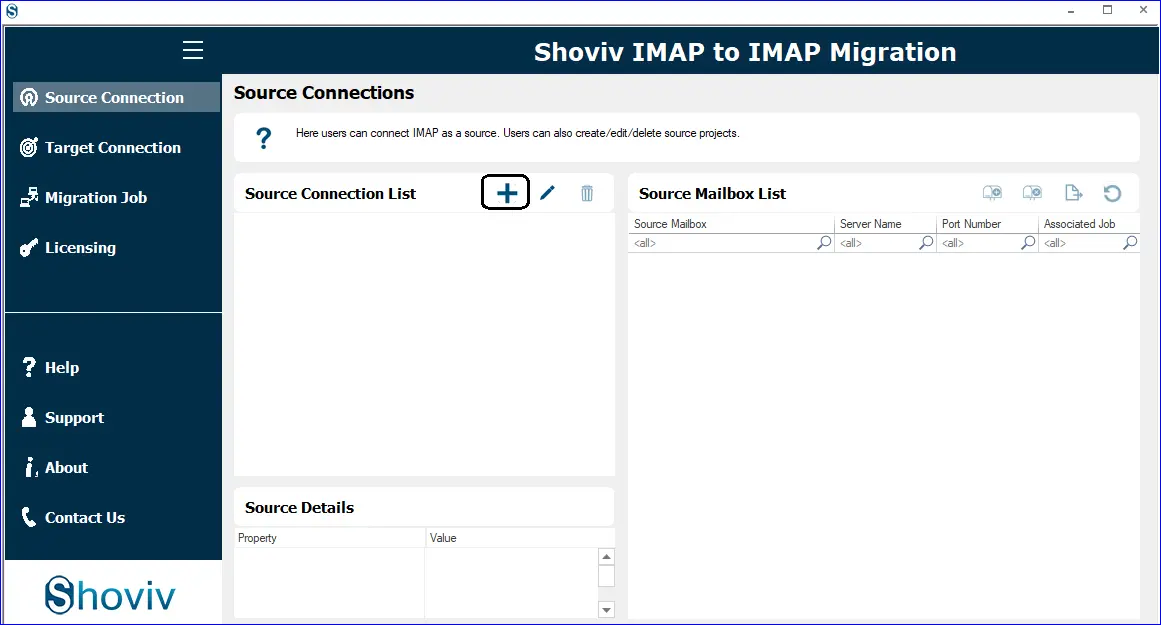
- Now, enter the Project Name and click on the Add button. Provide the server name and enter the credentials to connect the source (Hotmail).
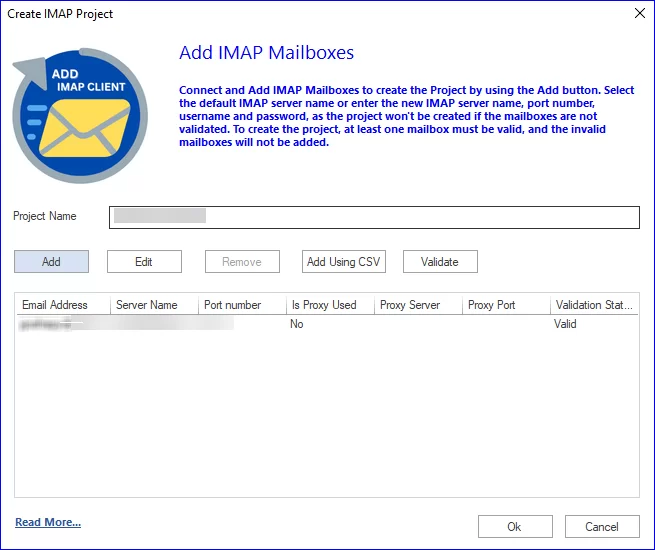
- Follow the same steps to connect the Target (Gmail).
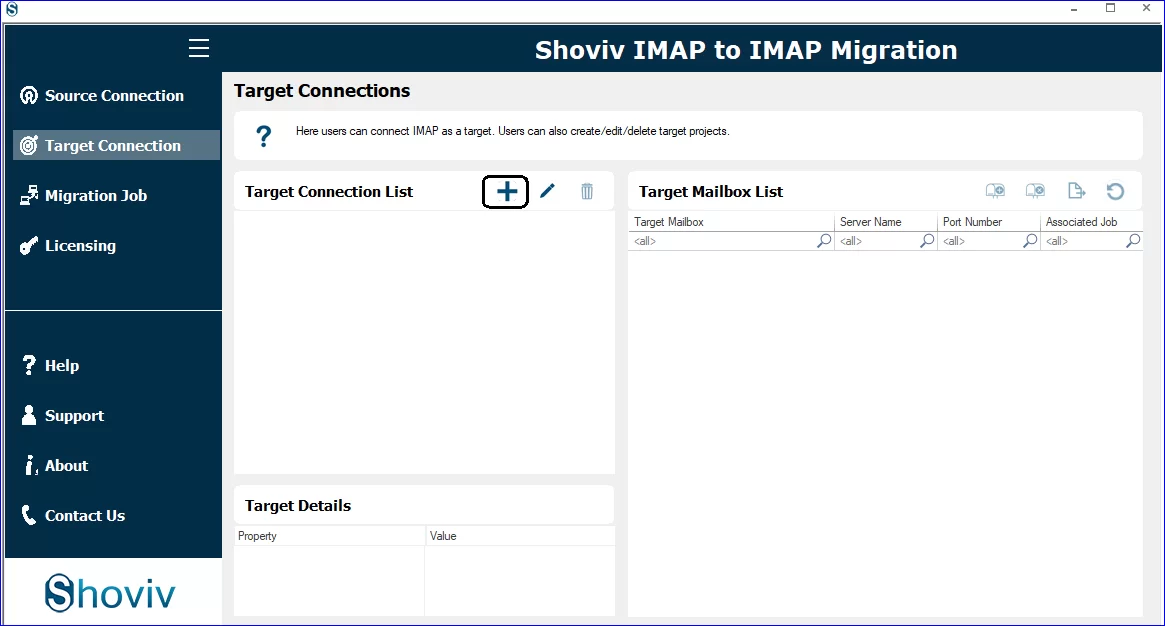
- Now, using the Migration Job tab, create a Migration job.
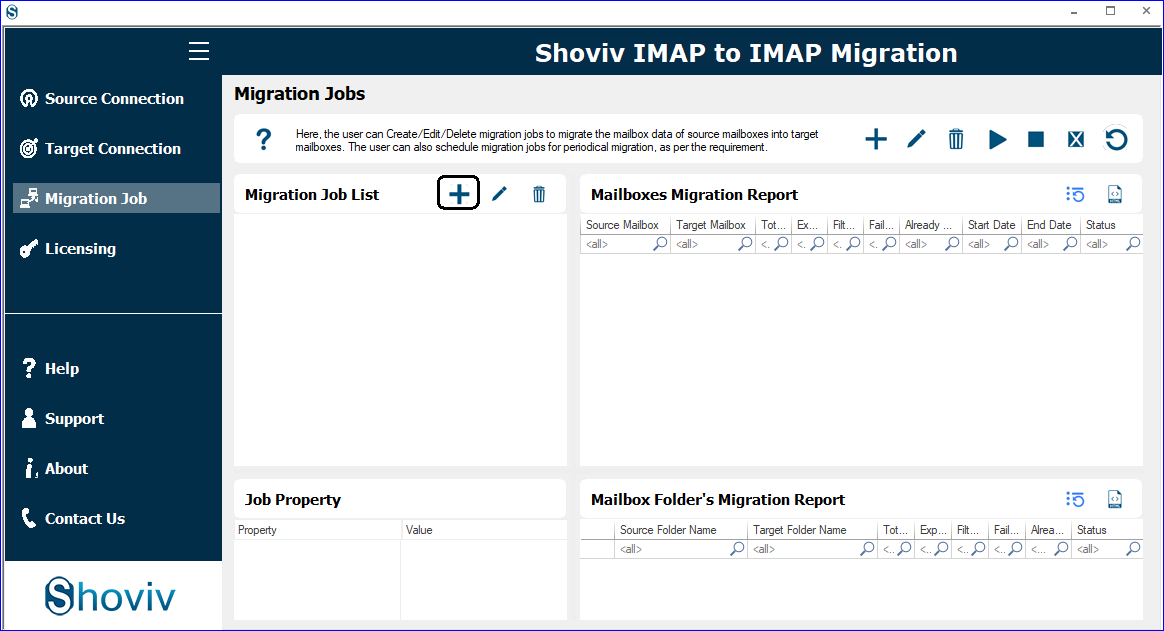
- Give a job name, add a source, check the email address, and select the target.

- Map the Source Mailbox with the Target Mailbox.
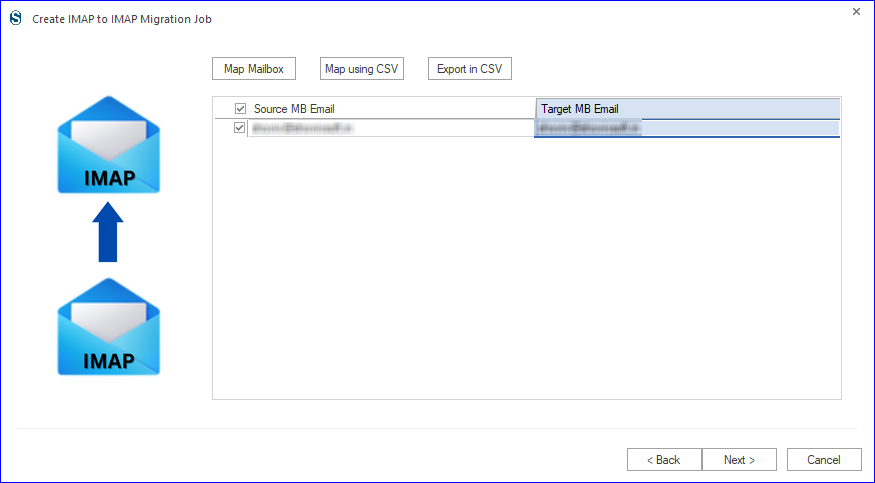
- Here, you can apply the filter if there is a need; otherwise, skip this step and click Next.
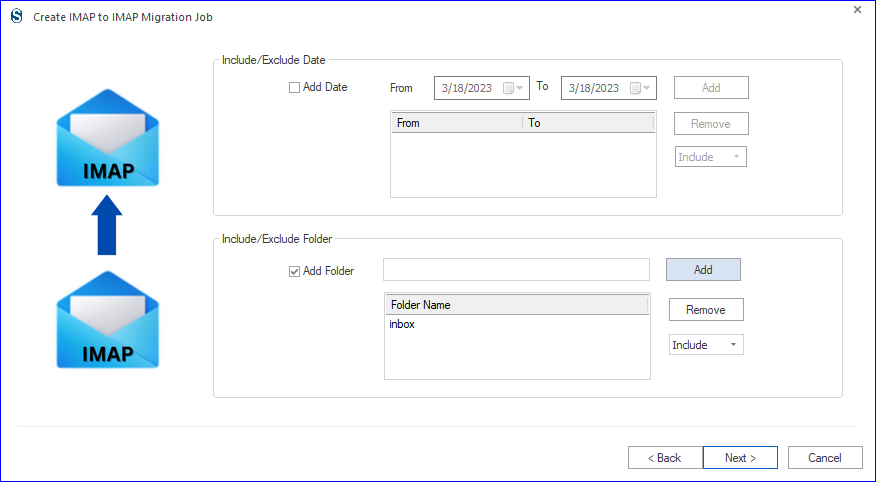
- Now, you will be prompted to the settings page. Here, adjust migration job settings if there is a need. Otherwise, keep the default.
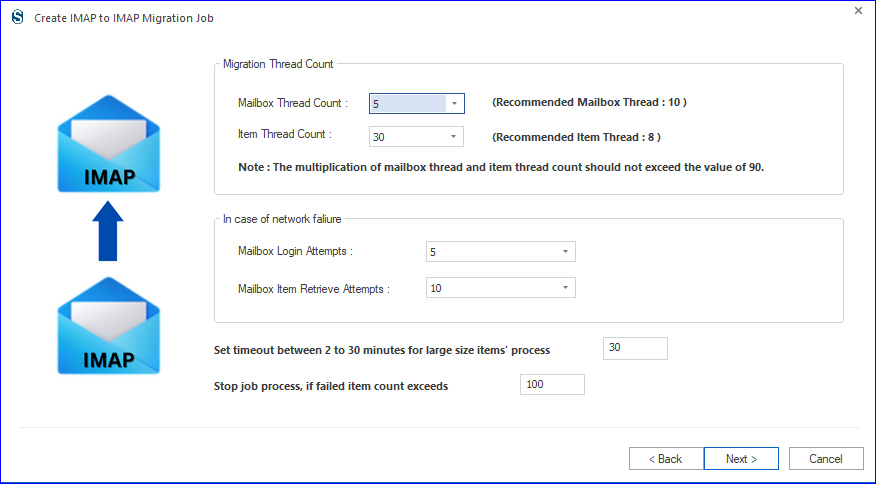
- Take run job action: choose whether you want to run the job manually, run the job immediately, or use the Job Schedule.
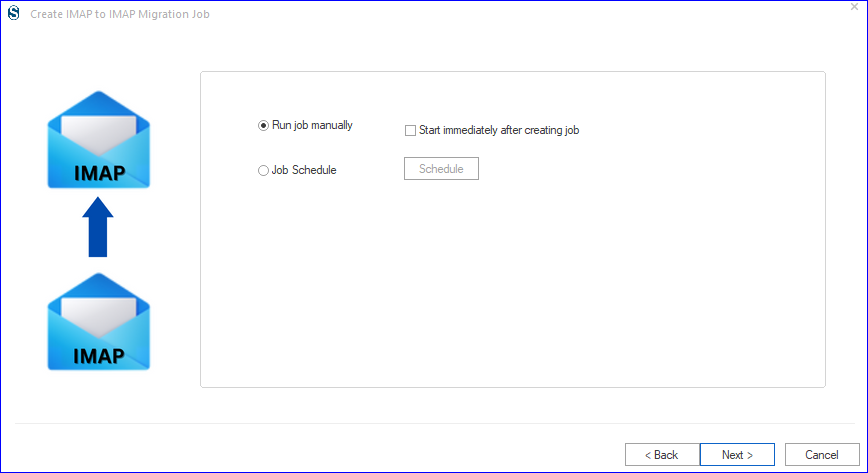
- Finally, you will get a preview of the migration job. If you want to edit, click back; otherwise, click on the Finish. If you have chosen Run Job Immediately, then migration will automatically start; otherwise, as per the Run Job action.
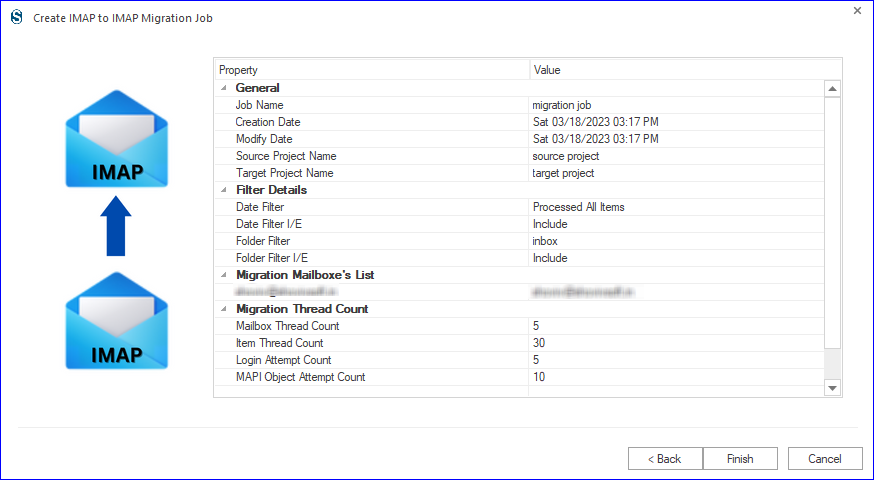
Also Read: How to Migrate Email into Google Workspace?
Final Words:
Migration from one email client to another is a common task and for the same, users search ways to forward Hotmail to Gmail. In this write-up, we have explained manual ways as well as the professional way. With Shoviv IMAP to IMAP Migration Tool, you can switch from Hotmail to Gmail in a few clicks. A demo version of the software is also available to download, install, and give it a try.
- Export Mulberry Mail to Office 365 Primary Mailbox - July 26, 2024
- How Do I Export Netscape Mail to Outlook PST? - July 24, 2024
- How to Migrate Sympatico Email to Gmail? - July 20, 2024