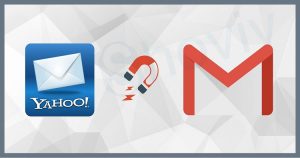Gmail is the most popular email client all over the globe. However, since we are introduced to a cloud-based platform like G Suite, some organizations or users want to migrate Gmail to Google Workspace mailboxes for various reasons. Google Workspace is a cloud-based platform that allows users to manage their data by offering various applications.
Users will get a lot of features and facilities to make their business or personal work easier. This migration process is quite tricky for users, as they do not have any reliable solution to do it. Here, we will elaborate on two solutions to complete this migration process in a good manner.
Instant Solution: Effortlessy Move your Emails from Free Gmail account to Google Workspace [G Suite(Gmail for Business)]. Get Shoviv IMAP to Google Workspace Migration tool and Start your email migration journey today.
Different ways to migrate Gmail to G Suite accounts
Users have various solutions to perform the Gmail to Google Workspace migration task. Google offers a native solution to complete this task with the help of Google Admin Console. Another method is the professional third-party tool to accomplish this migration process. Now, we will learn both methods’ stepwise procedure to do this task.
1) Gmail to G Suite migration using a native solution
To start the migration with the help of this solution, users need an admin account. Users can follow the below steps to migrate Gmail to Google Workspace mailboxes.
- First of all, sign in to Google Admin Console with the admin account.
- After that, move to the Menu, Account, and click the Data migration option.
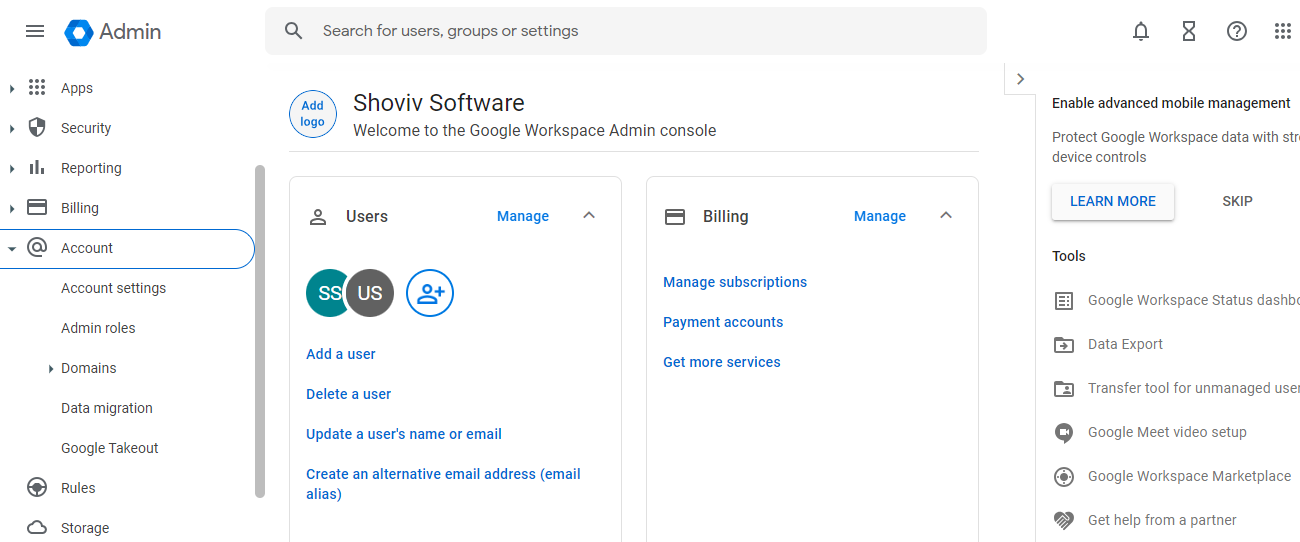
- Now, you need to tap the Set Up Data Migration option.
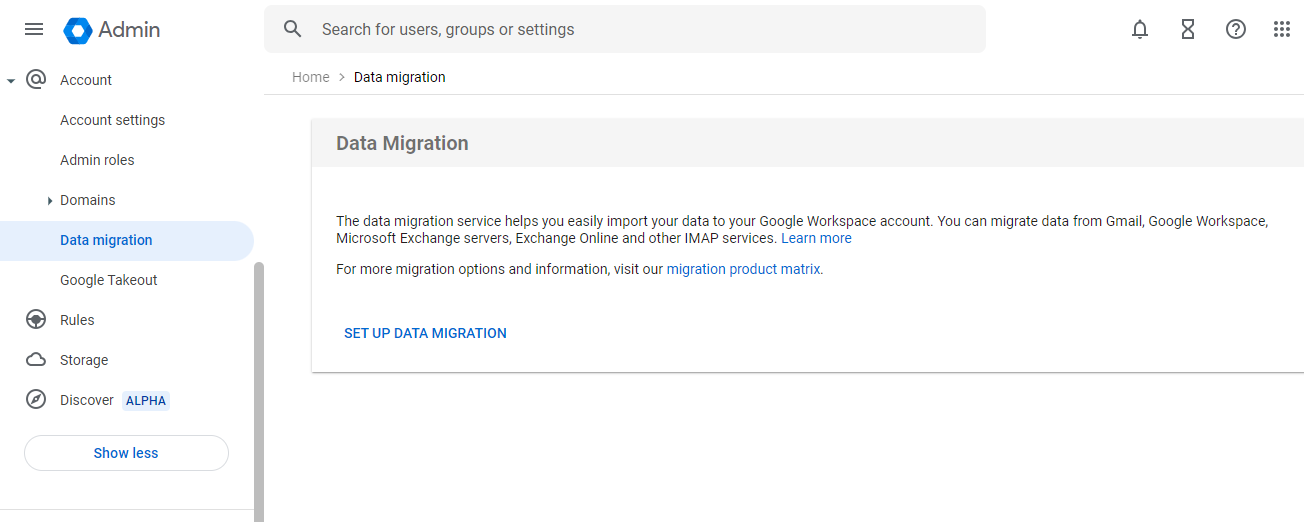
- Then, select Gmail in the Migration source drop-down.
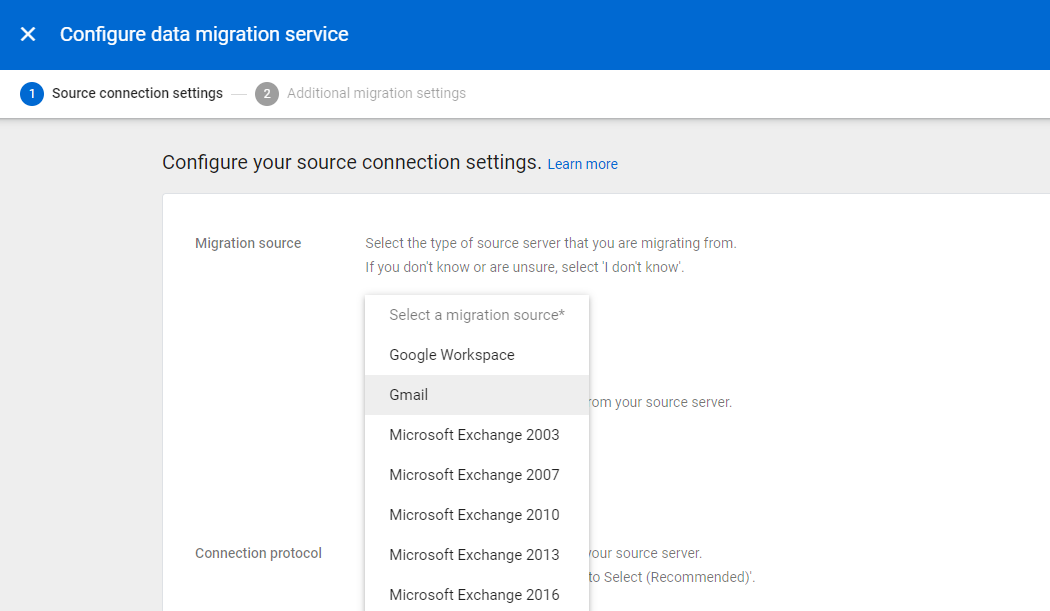
- After that, click the Start button to continue.
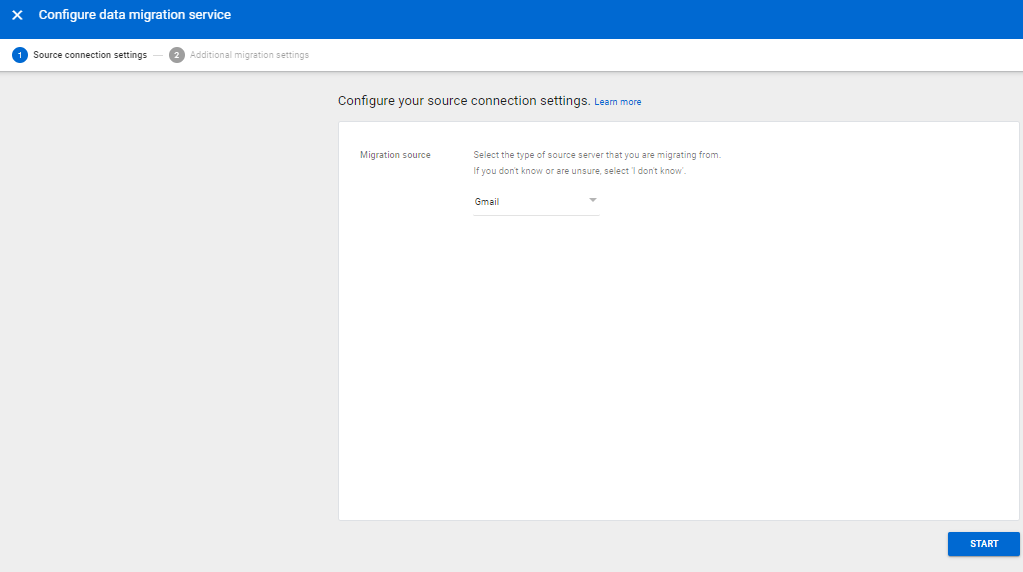
- Select the date to start the migration process if needed.
- You can also remove unnecessary data if required.
- Now, click the Add User option to move forward.
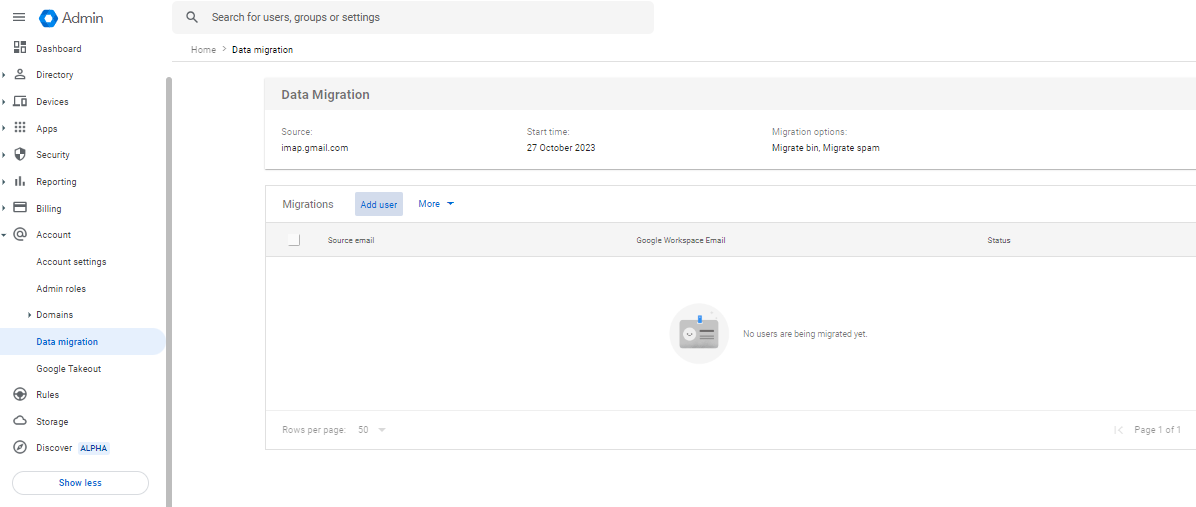
- Enter the Gmail address in the Source email option.
- After that, click the Authorize option.
- The Gmail user will receive a notification for permission; one has to allow the permission to continue with this process.
- Now, provide the Google Workspace email.
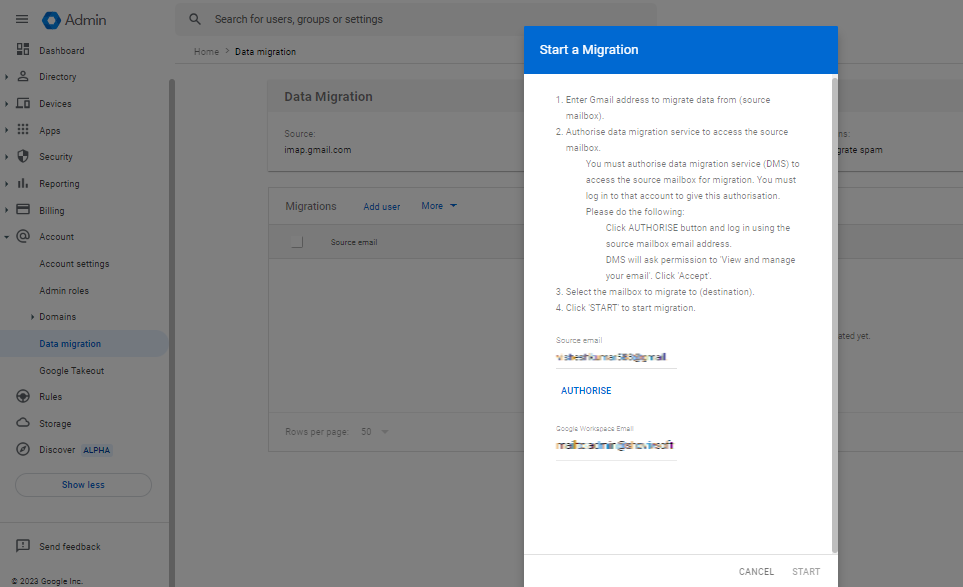
- Then, click the Start button to begin the Gmail to Google Workspace migration task.
- To move other users, repeat the above steps.
That is the complete stepwise procedure to migrate Gmail to Google Workspace accounts manually. This method can take too much time to move the data from your Gmail account to G Suite. Moreover, the process becomes lengthy if you have numerous users to move into a G Suite account. New users may face more challenges with this manual solution.
So, we suggest users go with the professional tool to migrate Gmail to Google Workspace mailboxes. To know the complete details on professional automation, must read the upcoming section.
2) Migrate Gmail to Google Workspace professionally
Every user wishes to have a reliable way to complete the migration of their Gmail account to G Suite. That is why we offer the Shoviv IMAP to Google Workspace Migration Tool for users to do this process. It easily moves various accounts at a time to a G Suite account with no size restrictions. Users can also migrate personal Gmail to Google Workspace mailboxes without any issues. This software also provides the filter option to add or remove items using the date range and folder criteria.
It comes with a simple working procedure, which makes it easily understandable to all. Moreover, it preserves the data’s originality during the Gmail to G Suite migration process. Every user can smoothly run this task with the help of this tool; even new users can also run this task easily.
Steps for the Gmail to Google Workspace migration
To know how to migrate Gmail to Google Workspace mailboxes, you need to follow the below steps.
- Open the Software.
- Connect the source and the target.
- After that, create a migration job.
- Add mailboxes and filter items if needed.
- Review the migration settings.
- Finally, click the Finish to migrate Gmail to G Suite mailboxes.
Detailed procedure to move Gmail emails to G Suite
Here, we will give you the complete stepwise procedure of the Shoviv professional tool to migrate Gmail to Google Workspace mailboxes. Users need to understand the below steps to know the path to move from Gmail account to G Suite.
- Open the Shoviv IMAP to Google Workspace Migration Tool.
- Then, click the Source Connection tab and hit the (+) button to create a new one.
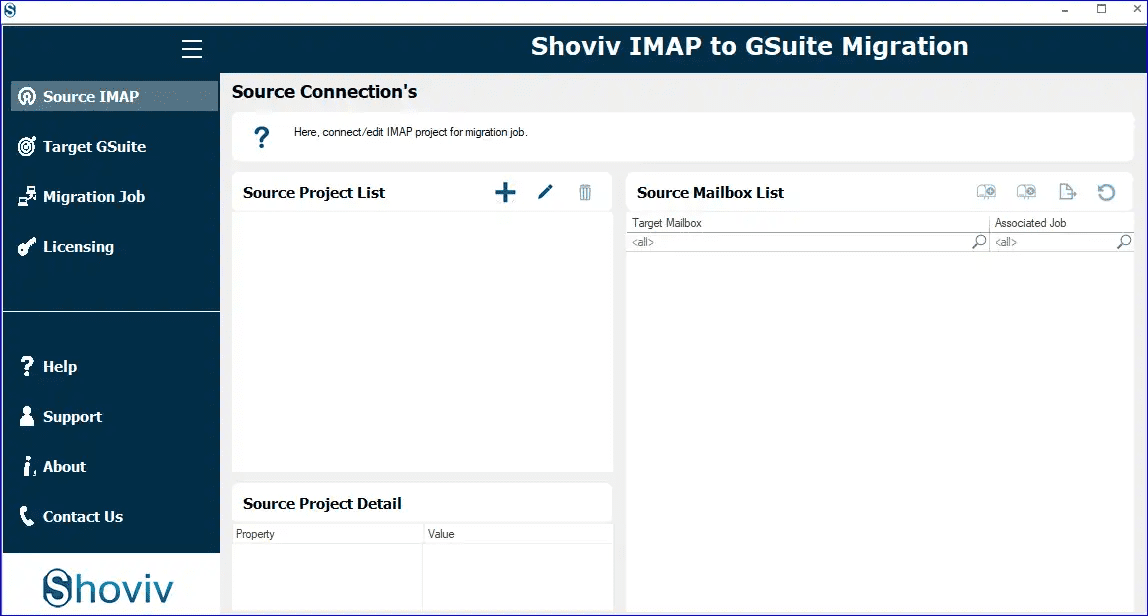
- Now, you need to tap on the Add button.
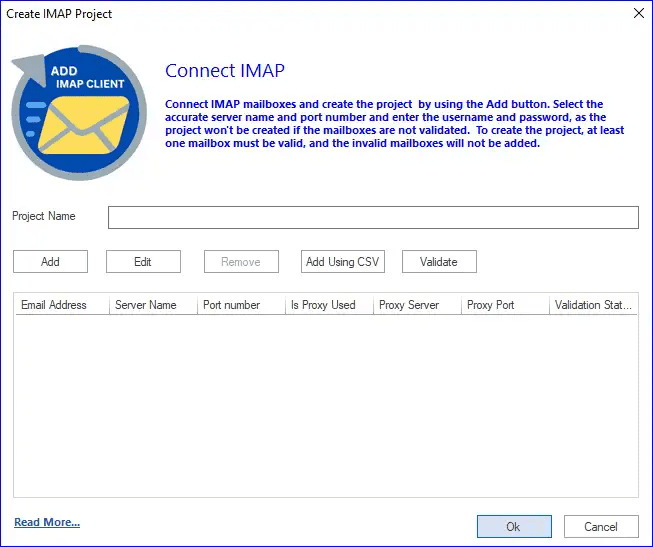
- After that, enter the needed details to connect to IMAP and click OK.
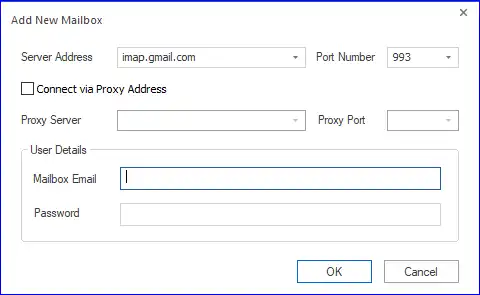
- Hit the Target G Suite tab and move with the (+) button to connect the target.
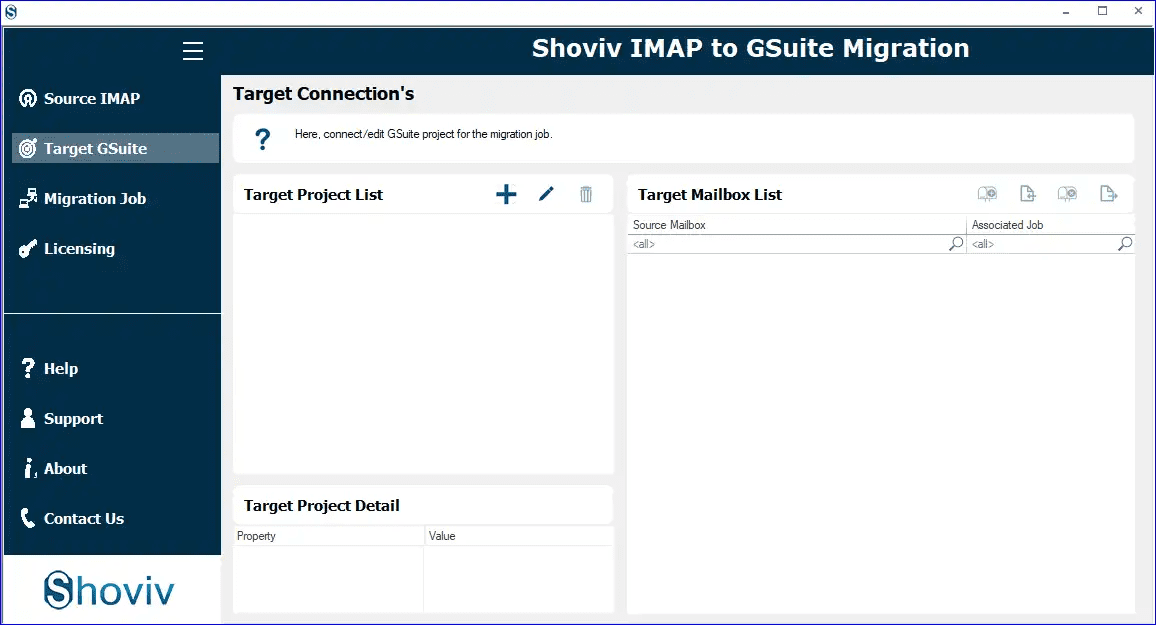
- Provide the project name, email address, and other details. After that, click the Connect button.
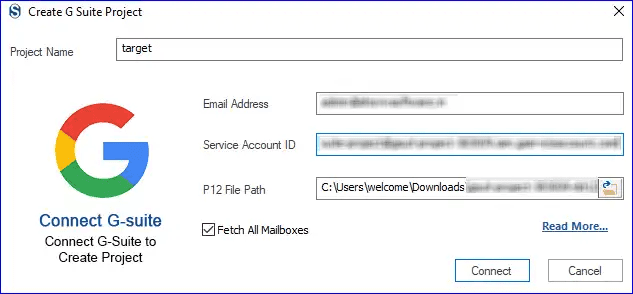
- Then, tap on the Migration Job tab and create a new job by clicking the (+) button.
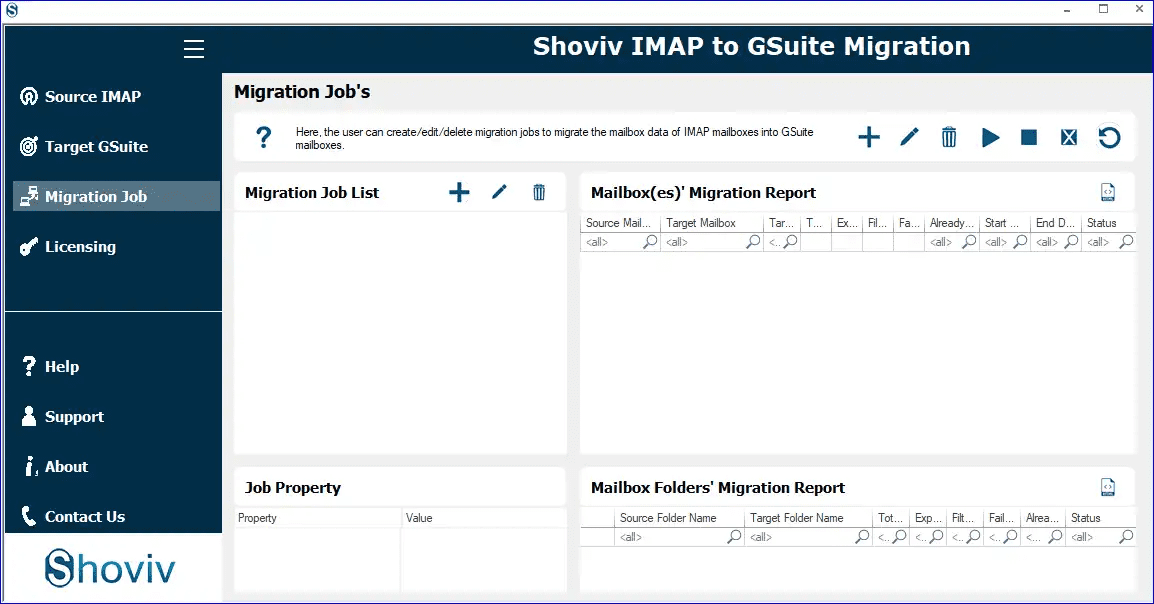
- Now, you need to enter the Job Name and choose the Source and the Target. Hit the Next to continue.
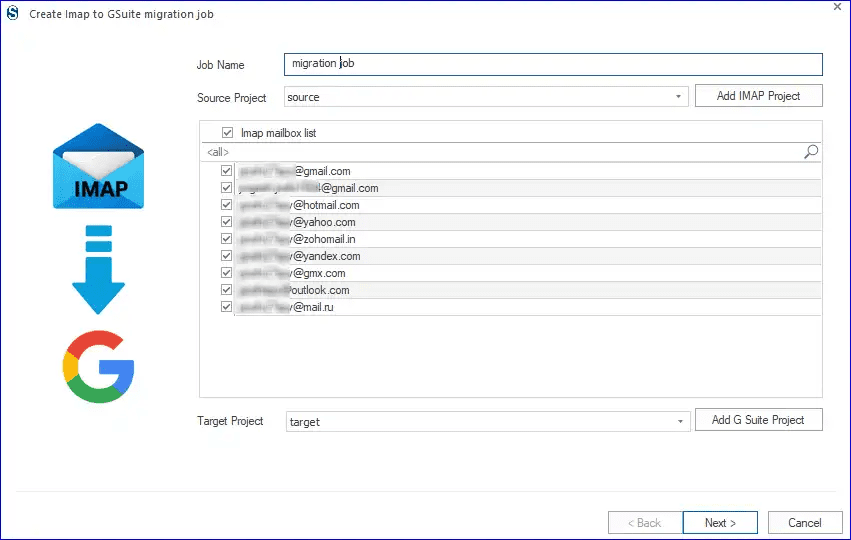
- Then, map the source mailbox to the target, or you can add a CSV file if you have various mailboxes. Move forward with the Next.
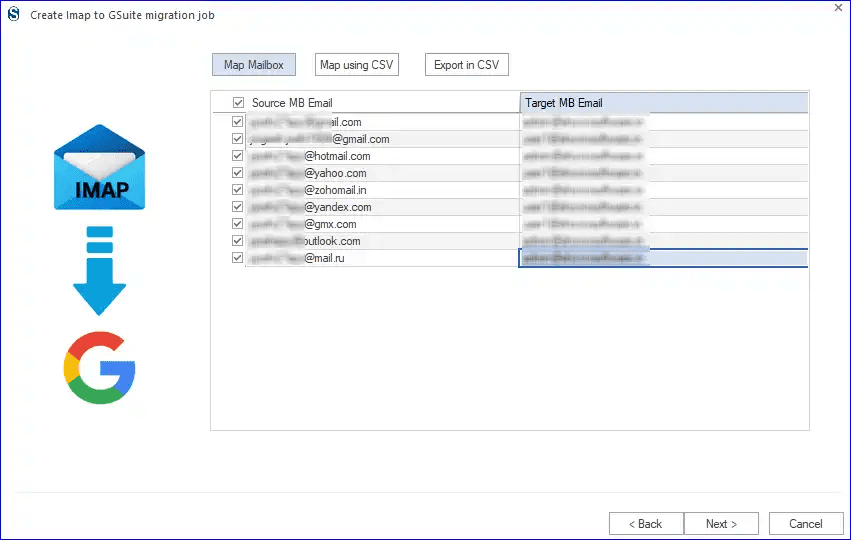
- Select the date range or folder criteria to add or remove items and hit the Next button.
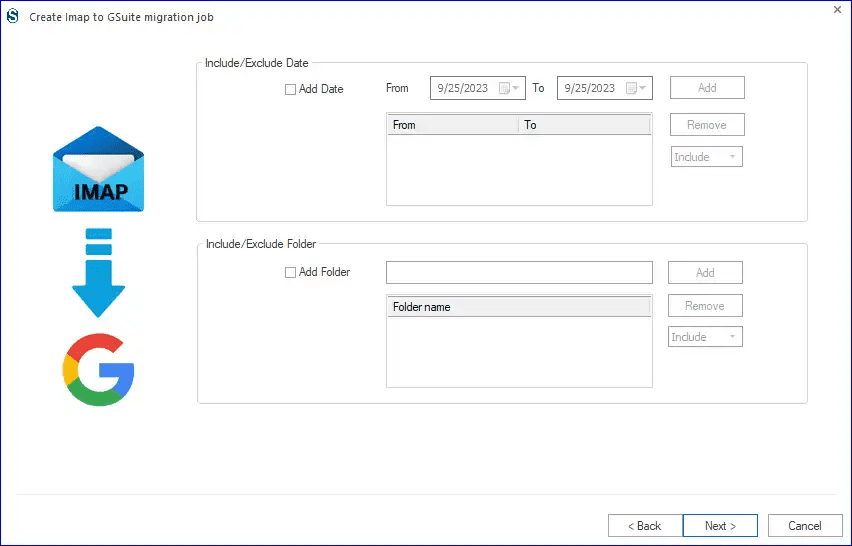
- On the setting page, you have to set the mailbox and item thread count. Make other changes as per the needs and use the scheduler option if required.
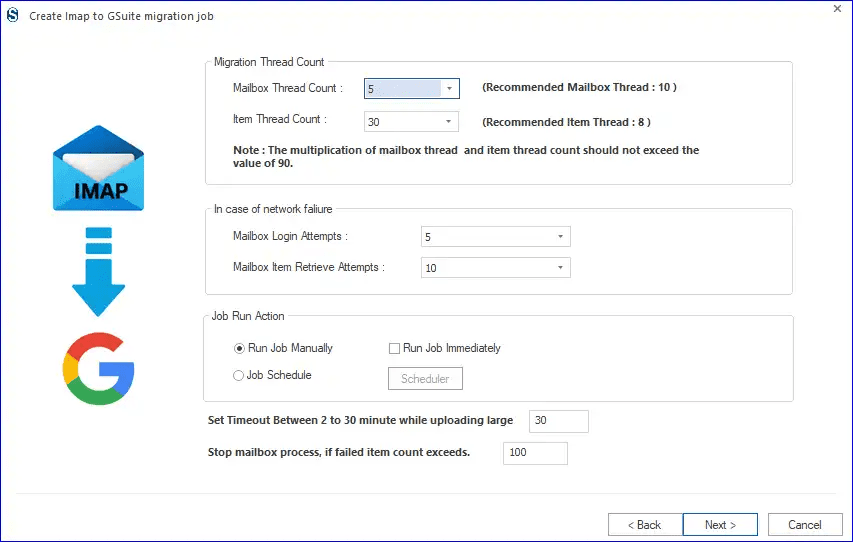
- Here, you can choose the specific date and time to set the migration process periodically. Click OK and then the Next button.
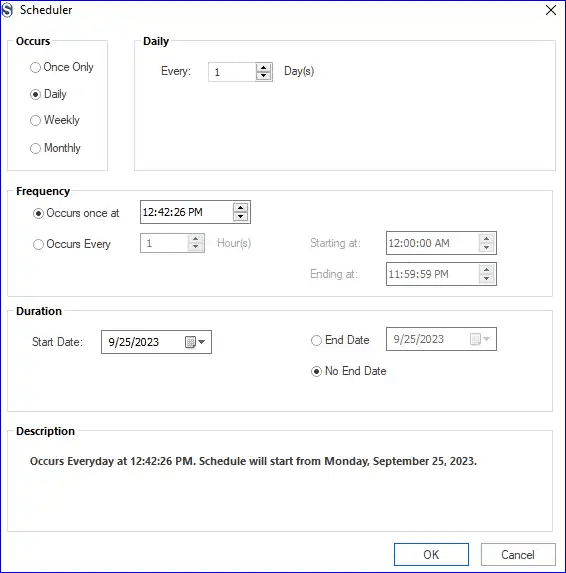
- The review page will open; click the Back button to edit or tap the Finish button to start the process. If a scheduler is not applied or a manual job run is not chosen, the job will run automatically.
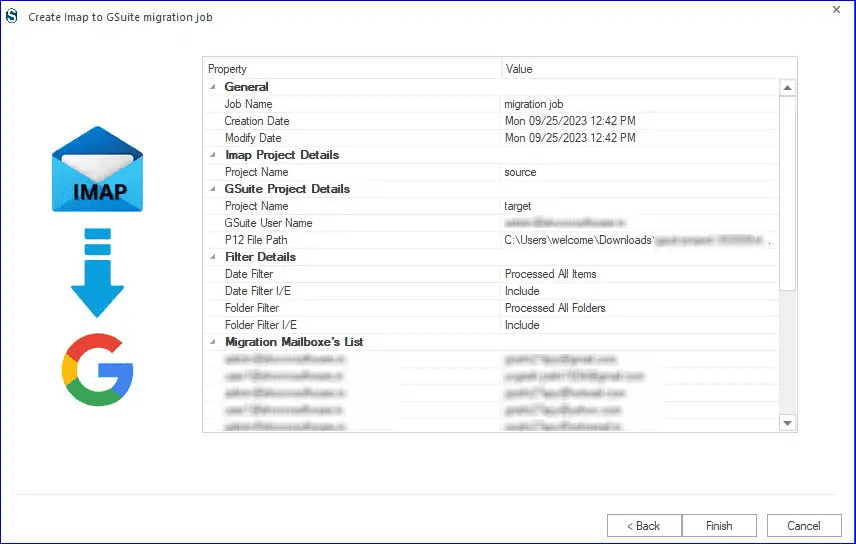
That is how you can migrate Gmail to Google Workspace mailboxes. Professionals always prefer to work with automated solutions as they can move lots of emails at once with them. Moreover, users will get various facilities that make the process simple and quick.
Also Read: How to Migrate IMAP Emails into Google Workspace?
Ending Words:
Users who are seeking a way to migrate Gmail to Google Workspace mailboxes can use the Shoviv professional solution. It is an effortless way that all users can use to do this migration process. Moreover, it comes with lots of advanced facilities as well. To explore more about this professional tool, users can try out its free trial version. Users can process the first 50 items per folder freely using its free trial version.
- How to Do an Offline Defrag of an Exchange Mailbox Database? - July 23, 2024
- How to Convert a Shared Mailbox to a User Mailbox? - July 8, 2024
- A Guide to Enable/Disable Exchange Server Maintenance Mode - June 21, 2024