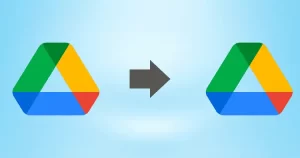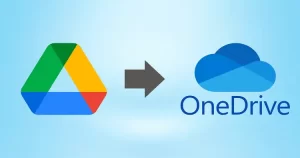Google Drive is one of the best online storage facilities. It permits users to edit, share, and save the documents. Sometimes, users need to download large files from Google Drive accounts, but they don’t know the way to do it. That is why we have come up with this professional blog. Here, we will learn a few solutions to move Google Drive files to the local storage.
To get the top-notch solution to download all files from Google Drive, users have to read this blog till the end. Users will also get a professional third-party tool to download the needed data from Google Drive.
Ways for downloading large files from Google Drive
Users can use two ways to download files from Google Drive accounts: manual and professional. Here, we will use two methods to complete this process. First, we will use the Google Drive Download option to do this task manually. Then, we will move to third-party automation for downloading files using a reliable tool. Users need to understand each solution’s stepwise procedure to complete this process without any issues. So, let us start the discussion on the manual and professional solutions and their working steps.
A manual method to download all data from Google Drive
Google Drive provides the facility to download Google Drive files to a local storage. Now, we will learn how to download all data from Google Drive accounts with this solution.
- Firstly, open the Google Drive login page and enter your details to sign in.
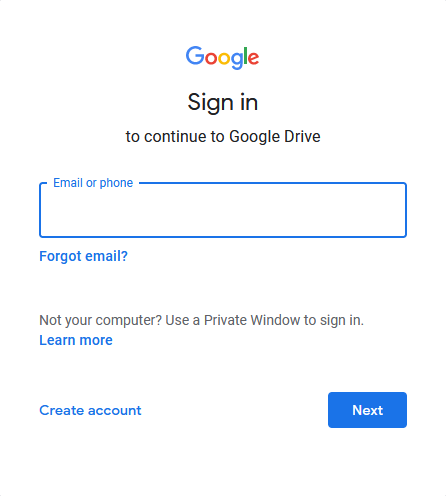
- Select the files you want to download from Google Drive.
- Right-click on the selected files and tap the Download button.
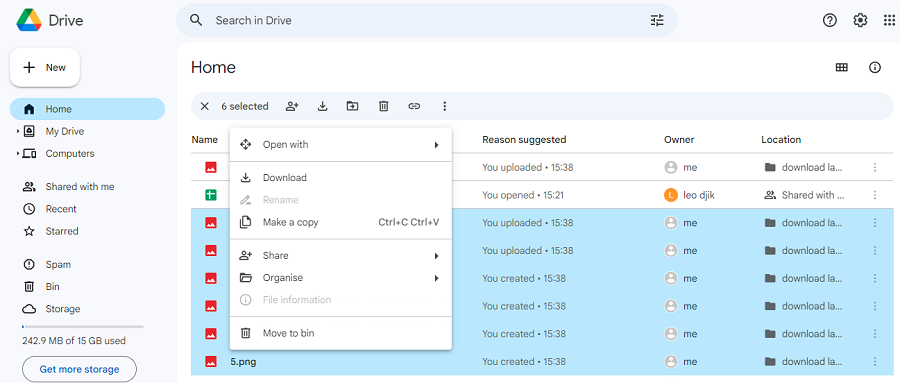
- The files will start downloading in your local storage.
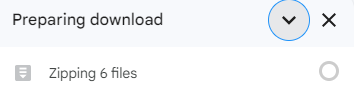
- After that, you need to extract the downloaded file as it downloads files in the ZIP format.
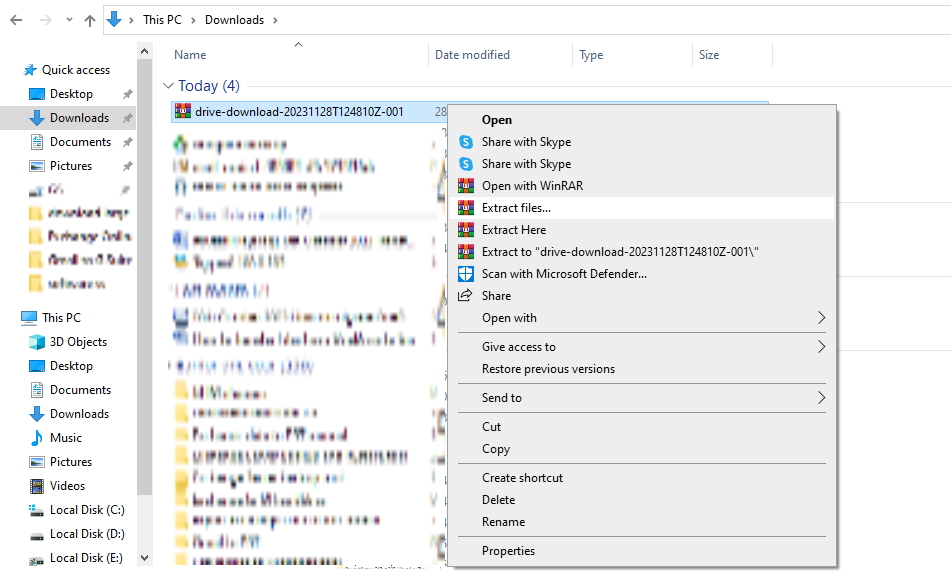
- Once the files get extracted, you can easily access the files in your system.
With these steps, users can download large files from Google Drive accounts. However this solution can take too much time if the data is larger. Moreover, this method is only capable of downloading the images, exe, audio, video, etc. Users can’t move their documents using this solution.
How to download all files from Google Drive at once?
If you want to complete the downloading process of various Google Drive files at once, users can use the Shoviv Google Drive Migration Tool. Users can easily process all kinds of files in one go to move them into the desired location. Moreover, users can download files from Google Drive with ease as there is no size restriction. Also, users can move the data to a local drive, OneDrive as well as another Google Drive account using this solution.
Now, we will learn the steps to download all files from Google Drive using this professional solution. Learn each step carefully to do this task in a simple and rapid manner.
Steps to download files from Google Drive
Users need to follow the below steps to learn how to download large files from Google Drive accounts.
- Open the Shoviv Google Drive (Cloud Drive) Migration Tool.
- Click the Connect Drives option and tap the (+) button.
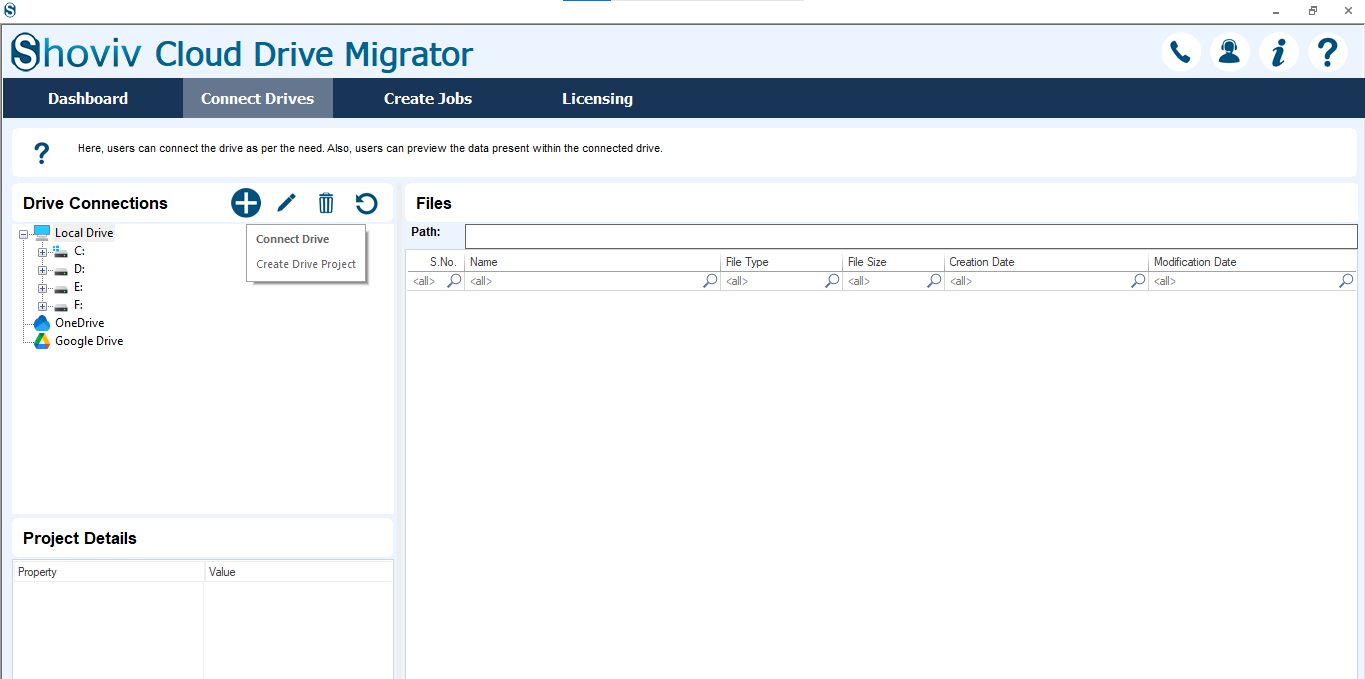
- After that, select the Add G Drive option.
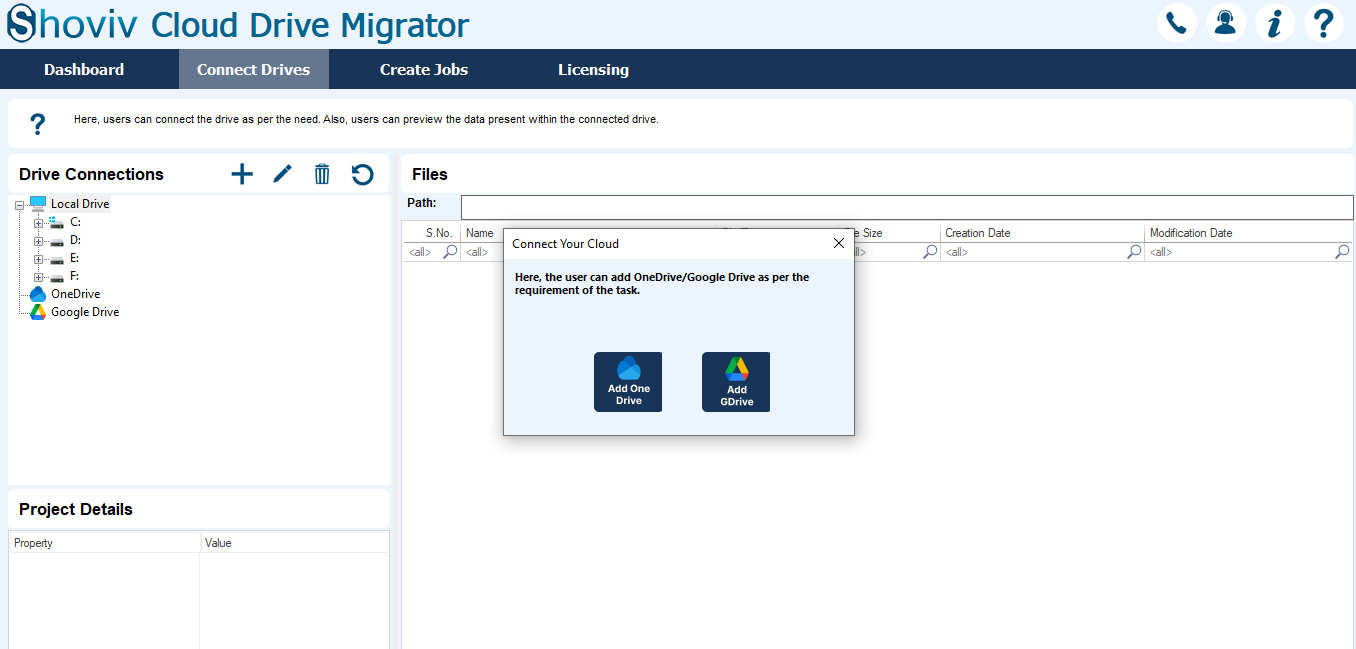
- Now, fill up the project name, email address, P 12 path and service Account ID. Click the Connect button.
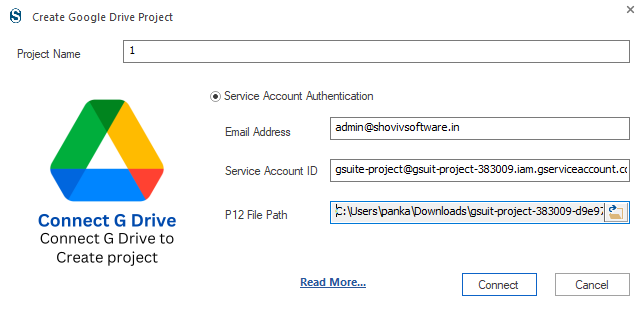
- Then, tap the Create Jobs tab and choose the Google Drive to Local Drive option.
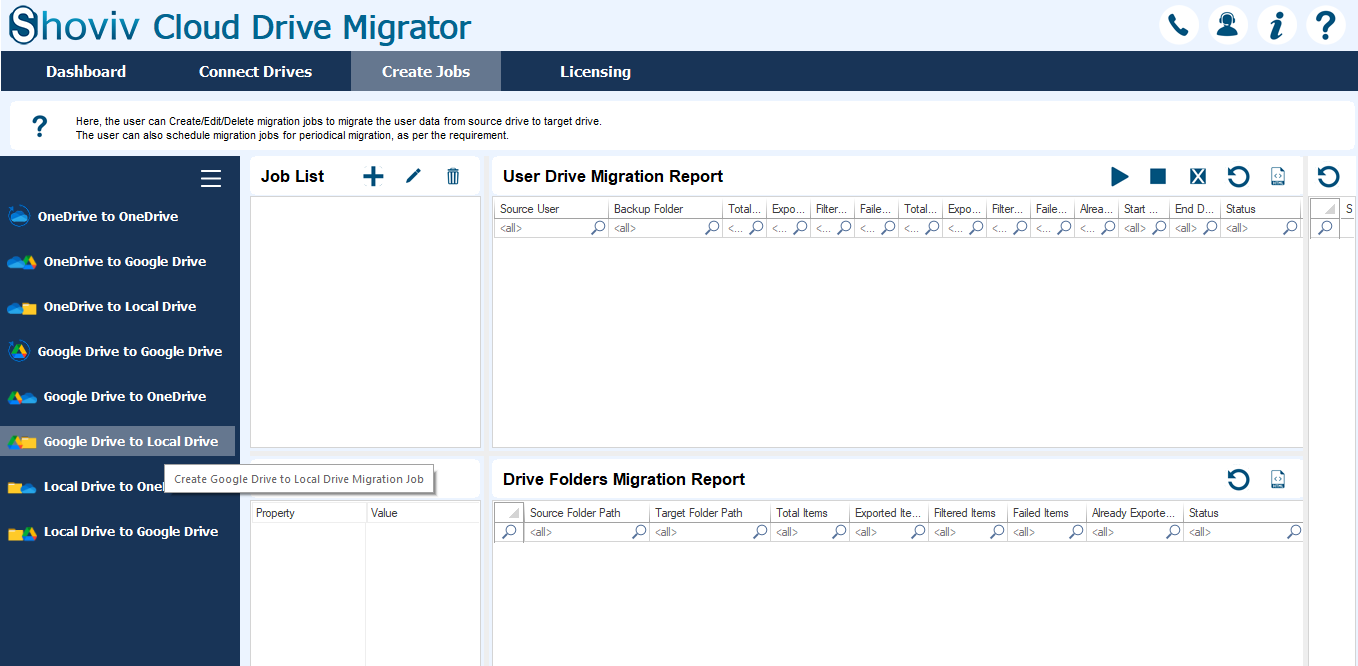
- Provide the job name, select user, add source, and select the location where you want to download files from Google Drive in the target. After that, hit the Next button.
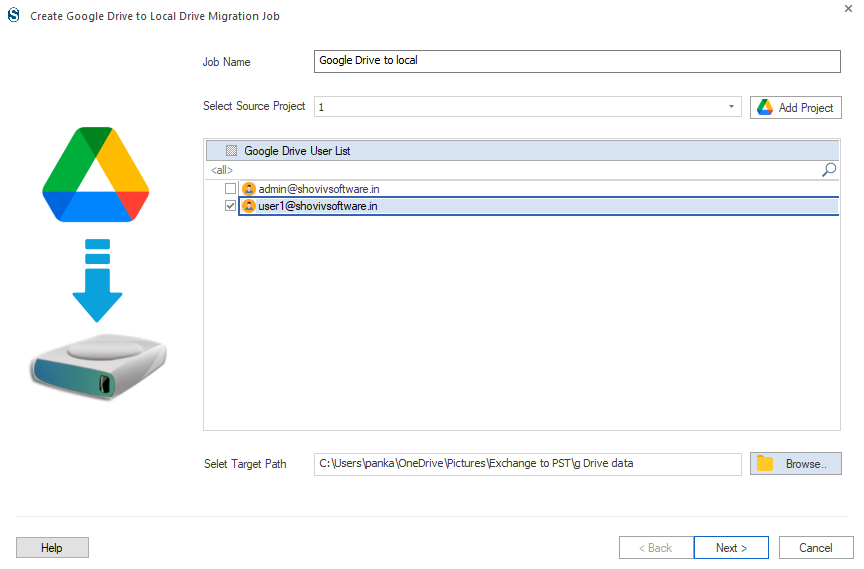
- Include or exclude items with the help of date, folder, file size and other criteria basis. Then, click Next to continue.
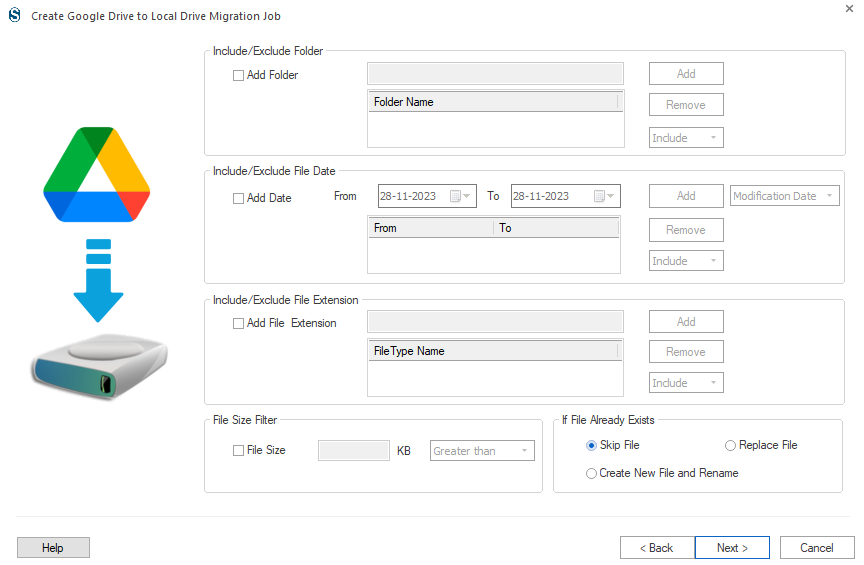
- Now, you need to make changes according to your needs and use its scheduler option if necessary.
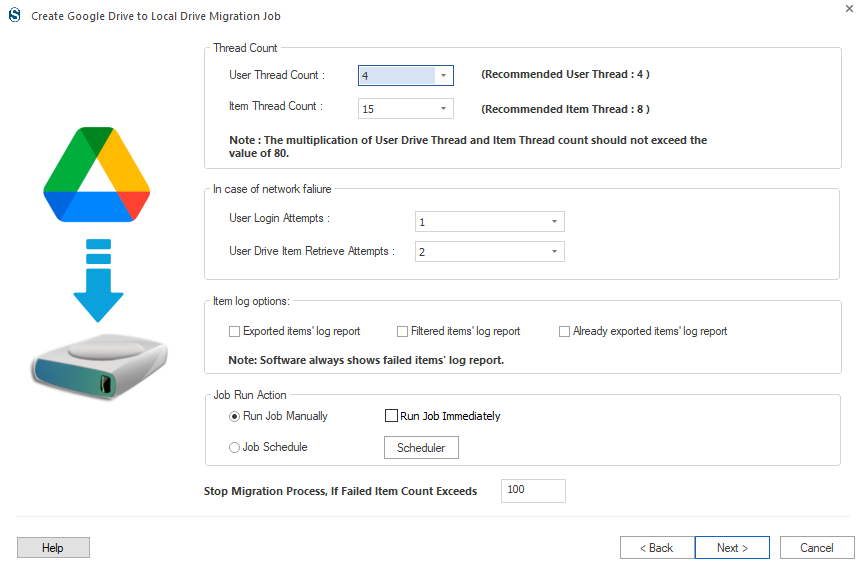
- You can set the process at any date and time. After setting up the process, hit the OK and then Next.
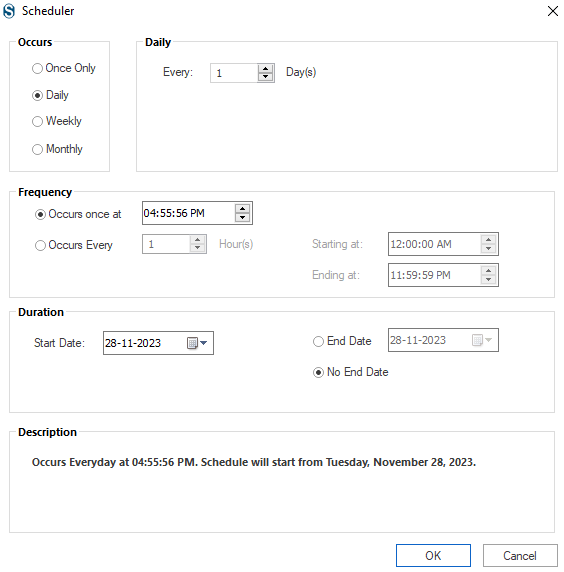
- Review the setting page and then hit the Finish button.
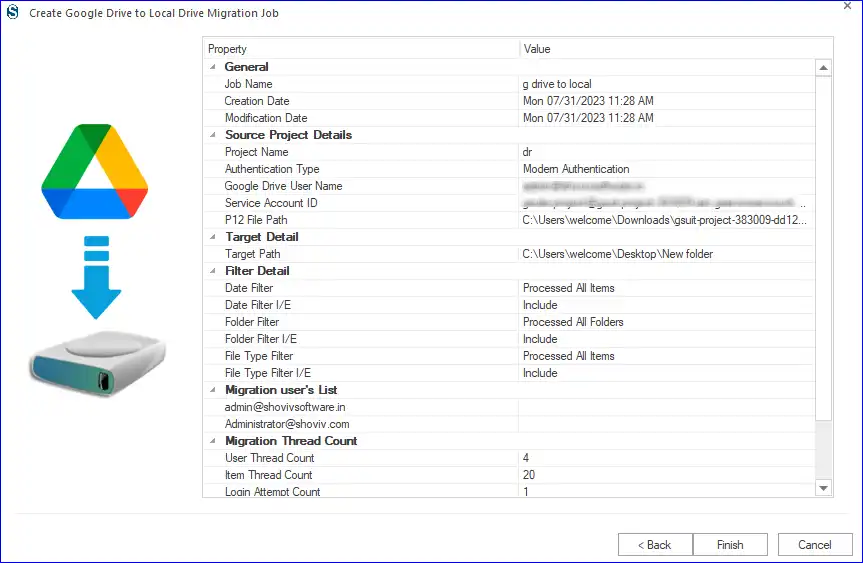
- The process will start as per you setting up by manually, automatically, or at any specific date in the scheduler option. All the files will start downloading after processing the job.
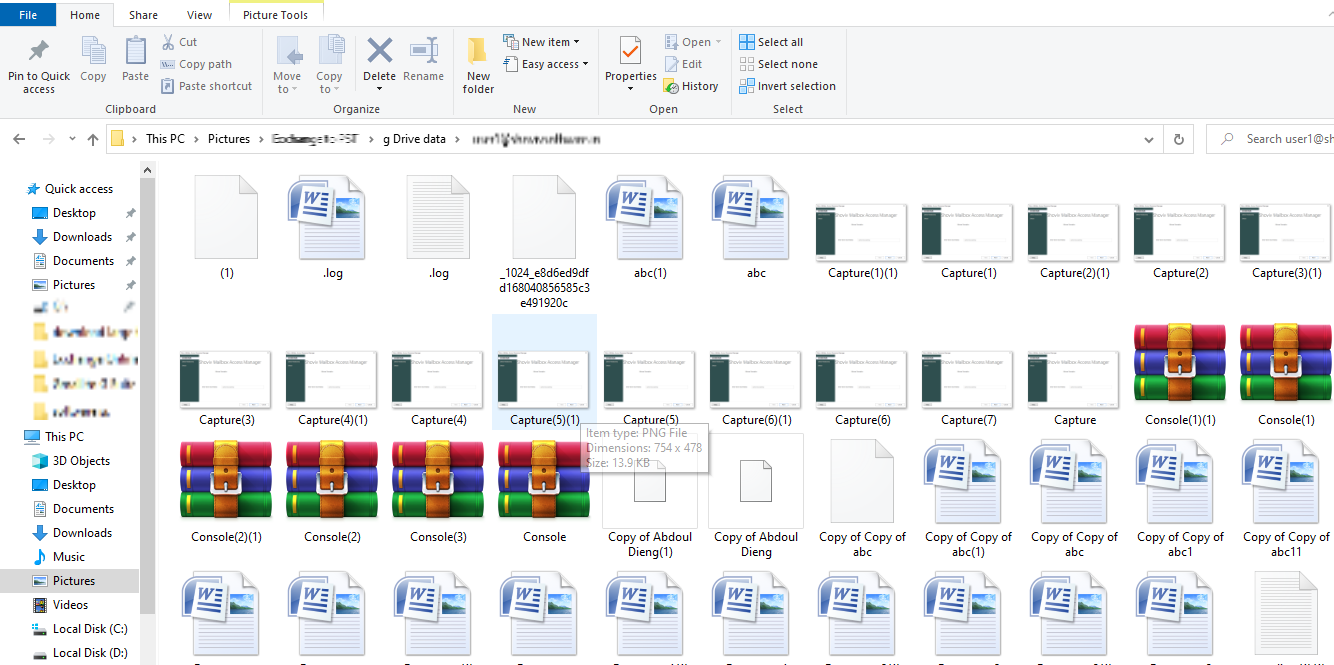
With this solution, users can easily download files from Google Drive accounts. Moreover, the users can export all the data at once from the Google Drive account to the local drive.
Summing Up
We hope that this blog has given a lot of information on selecting the best way to download large files from Google Drive accounts. In the end, we advise users to move with the Shoviv Google Drive Migration Tool to do this task in a convenient way. It comes with a simple user interface to make it easier for all users to process this task. Users can also take a trial of this professional solution by downloading its free demo version.
- How to Do an Offline Defrag of an Exchange Mailbox Database? - July 23, 2024
- How to Convert a Shared Mailbox to a User Mailbox? - July 8, 2024
- A Guide to Enable/Disable Exchange Server Maintenance Mode - June 21, 2024