Microsoft Outlook is one of the top email clients, allowing users to manage emails and calendars to operate tasks effectively. Outlook email client offers robust features and a simple user interface that make it a wise choice. Also, many users are looking to export Thunderbird emails to Outlook to get the advanced features of Microsoft Outlook. However, this blog is going to discuss some robust methods to move emails from Thunderbird to Outlook 2021, 2019 or earlier versions. So, read it until the end and explore the ways to convert Thunderbird emails to Outlook.
Why do users need to convert Thunderbird to Outlook?
Users can export emails from Thunderbird to Outlook for various reasons that we are going to discuss below:
- The most common reason is that Thunderbird has no spam filter. Outlook has a powerful spam filter that helps in preventing phishing attacks.
- Moreover, Thunderbird doesn’t include a task and calendar list.
- Due to the slower development process of Thunderbird, there is no focus on security and stability.
- Outlook also allows you to configure complex rules to automate your workflow and manage email messages.
- Thunderbird supports various email clients that support POP3/IMAP/SMTP protocols, but it only configures with an add-on.
There can be more reasons, which vary from user to user, for moving emails from Thunderbird to Outlook.
Instant Solution
Why waste precious time and energy on tedious manual migration when you can trust the Shoviv MBOX Converter tool to handle Mozilla Thunderbird to Outlook Conversion?
What are the solutions to convert Thunderbird to Outlook 2021/2019 or below versions?
This section will explain different solutions to transfer Thunderbird mails to Outlook. We will elaborate on the manual method and share the complete steps. We will also discuss a professional Thunderbird to PST converter tool.
A Free Manual Method to Migrate Thunderbird Email to Outlook:
This method will provide the complete procedure in two phases to convert Thunderbird to Outlook accounts. In phase 1, we will save emails into EML files. In phase 2, we will import the EML files to the Outlook email client. Let us see how to do it.
Phase 1: Exporting Thunderbird Emails to EML:
- Run the Mozilla Thunderbird application on your device.
- After that, select the emails from the Thunderbird you want to migrate.
- Then, make a right-click on the selected emails.
- Go to the Export Messages As, EML Messages Format, and click the Messages (Attachments Embedded).
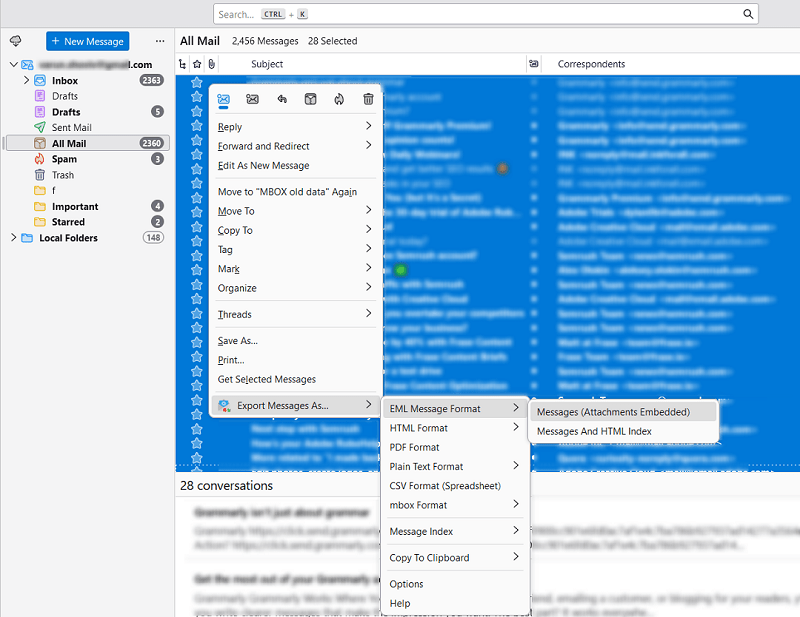
- Next, choose the location where you want to save the EML files and tap the Select Folder.
- Now, the EML files will be saved to the selected location.
Phase 2: Importing EML files to Microsoft Outlook:
- First of all, open Microsoft Outlook.
- After that, you have to create a folder in Outlook.
- Now, navigate to the folder where all EML files are saved.
- Then, drag and drop the EML files to Outlook.
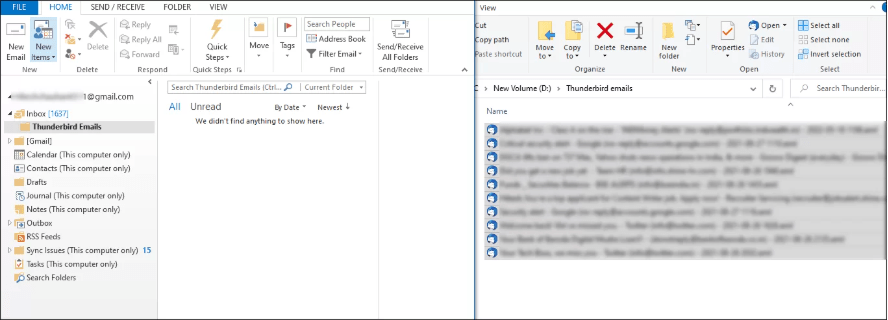
Why Do Professionals Not Prefer the Manual Method?
- The manual methods are not suitable for exporting Thunderbird to Outlook in batches.
- There is always a threat of data loss and data corruption, as there are chances of human error.
- Moreover, there is a risk of losing the data hierarchy.
- The manual method can’t export orphan or deleted emails from Thunderbird to Outlook.
- Also, it is very time-consuming and complex, and not appropriate for non-technical users.
A Professional Software to Convert Thunderbird Mail to Outlook:
Shoviv MBOX to PST Converter Tool is a professional solution for moving emails from Thunderbird to Outlook. This software comes with a lot of features to simplify the transfer of Thunderbird emails to Outlook PST. It allows users to migrate multiple Thunderbird mailboxes in a single go without any restrictions. Also, this tool is capable of moving even large-sized mailboxes with ease.
It retains the folder structure and data integrity during the conversion of emails from Thunderbird MBOX to Outlook PST. Moreover, users can use this software for all Outlook editions, including Outlook 2021, 2019, 2016 or earlier versions. This tool also includes a filter option to add or omit the desired items from the Thunderbird MBOX file.
Steps to Export Thunderbird to Outlook:
- Install and open the Shoviv Thunderbird to Outlook Converter Tool.
- Tap the Add button and select the MBOX files/folders.
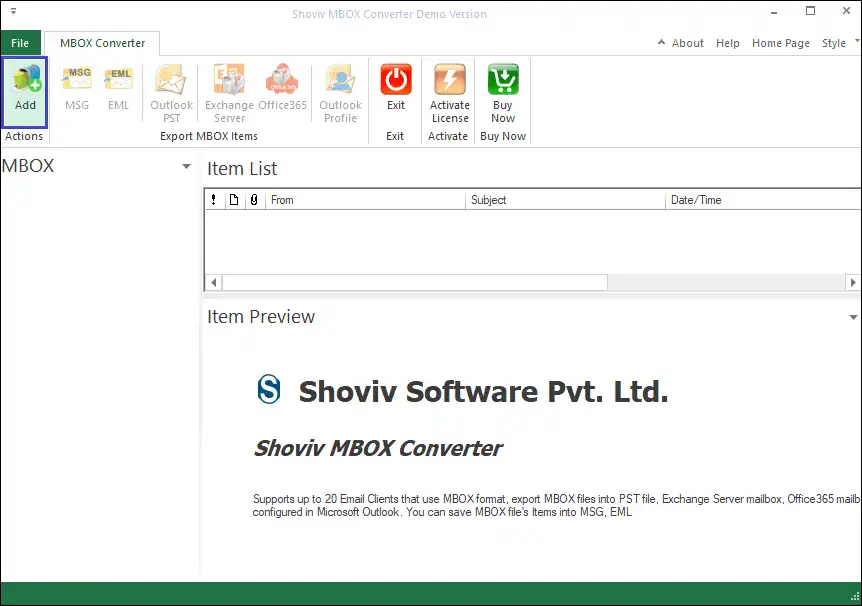
- After browsing the MBOX, click the Add Folder button.
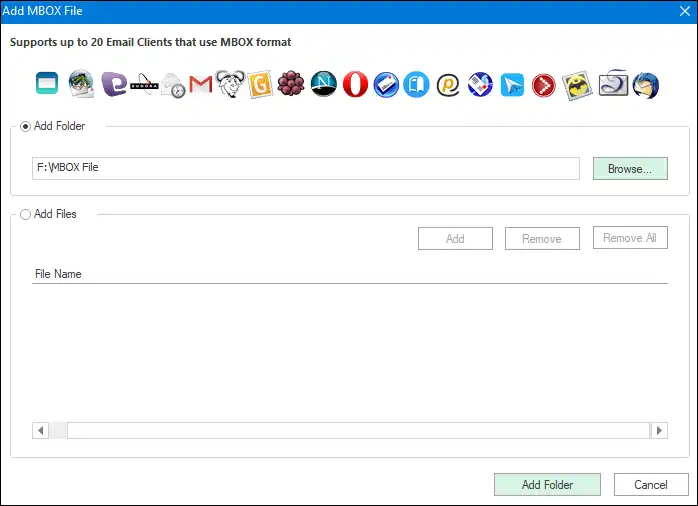
- Once the files/folders are added, choose the Outlook PST option.

- Now, select/deselect subfolders and choose the Export Type.
- Then, you have to browse the target folder to save the resultant PST.
- Use other options if needed, like incremental, split, etc.
- Include/exclude desired items using the filter options.
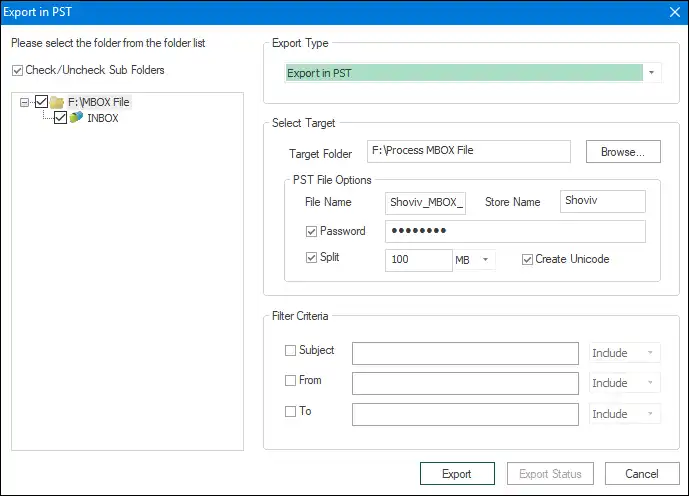
- Finally, you have to click the Export button.
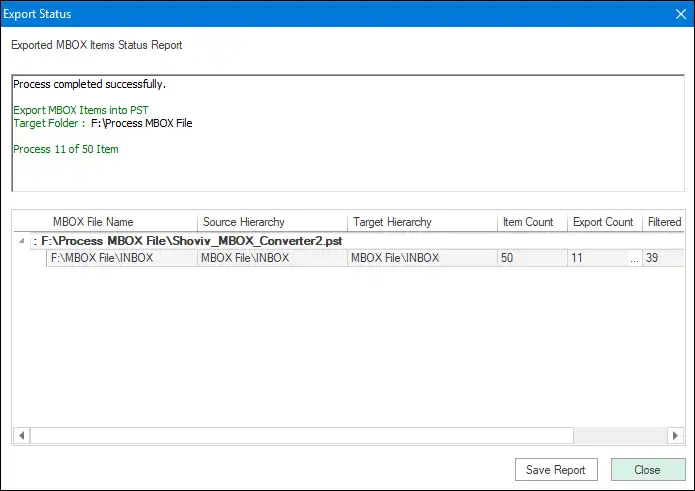
The MBOX file will be converted to the Outlook PST format after following these steps. Now, you have to follow the steps to import the resultant PST to Microsoft Outlook.
Import Exported PST to Outlook:
- Run Microsoft Outlook and go to the File tab.
- Select the Open & Export and click the Import/Export option.
- Then, choose the Import from another program or file and tap the Next button.
- Thereafter, you have to select the Outlook data file (.pst) and click Next.
- Tap the Browse button and pick the PST file you want to import.
- After that, select the option that best suits your needs and click the Next button.
- Once done, tap the Finish button to complete the task.
Also Read: How to Migrate Thunderbird to Office 365.
Wrapping up the Blog:
This blog has shared a better choice than the manual method to migrate Thunderbird to Outlook. Manual methods have limitations, while on the other hand, the professional third-party tool Shoviv MBOX Converter facilitates many user-oriented features. Moreover, this tool offers an easy and accurate way to export Thunderbird to Outlook. A demo/trial version of the software is also available to check the tool’s working, which allows processing the first 50 items per folder.
Frequently Asked Questions:
A: Quick Steps to Export Thunderbird Mail to Outlook:
1. Open the Shoviv Thunderbird to PST Converter.
2. Then, add the MBOX and choose the Outlook PST.
3. Choose subfolders and select the destination folder path.
4. Click the Export button to start the conversion process.
5. Open Outlook, go to File and click Import/Export.
6. Select the exported PST to import Thunderbird to Outlook.
A: No, Outlook can’t read Thunderbird MBOX files, as it doesn’t support MBOX files.
A: Shoviv Thunderbird to Outlook Converter is the best and safest way to transfer Thunderbird emails to Outlook.
A: Yes, you need to convert MBOX to PST to use or open Thunderbird emails in Outlook.
A: Yes, you can import Thunderbird MBOX files into Office 365 directly without hassle. Using the Shoviv MBOX Converter, you can also migrate MBOX files to the Live Exchange.
A: Yes, it is possible to keep the converted PST file as a backup of MBOX files’ email data.
A: Yes, you can use this software for Outlook 2013 or any newer/earlier Outlook versions.
A: With the Shoviv MBOX Converter, you will get the same folder hierarchy even after converting MBOX to PST.
- How to Backup and Restore Emails in Webmail? - March 25, 2025
- How to Migrate Outlook to New Computer? - February 15, 2025
- Fix If Outlook Cannot Display the Specific Folder Location - February 1, 2025



