Managing mobile devices is necessary for business in this technologically advanced world. However, Exchange ActiveSync is a protocol that allows us to manage and synchronize mobile devices with the email server. With this protocol, it becomes easy for organizations to manage their mobile devices. This blog will give you all the information about Exchange ActiveSync and how it works. We will also learn about a few common issues that users can face with Exchange ActiveSync and how to resolve them.
What is Microsoft Exchange ActiveSync?
Microsoft develops the Exchange ActiveSync (EAS) protocol to enable mobile devices to synchronize data like emails, calendars, and contacts with an email server. This protocol ensures that mobile devices and the email server are always up-to-date, providing seamless operation without interruptions or issues. In the following sections, we will explain step-by-step how Exchange ActiveSync works, making it easy for every user to understand.
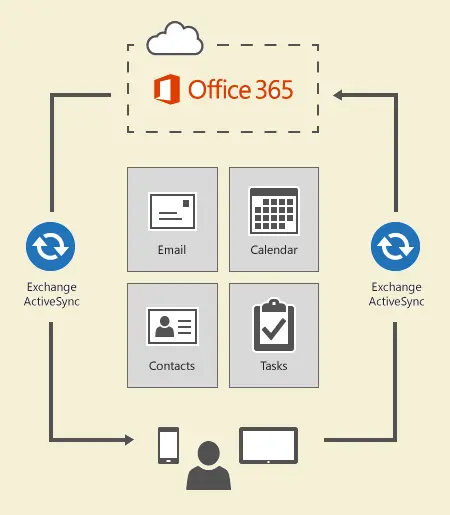
Exchange ActiveSync: How it works
Exchange ActiveSync (EAS) establishes a connection between mobile devices and an email server to send or receive items. Moreover, the EAS also ensures that the connection is safe so that they can synchronize data without any hassle.
Establishing Connection: Initially, you need to provide your credentials, such as email address, password, etc., to establish the connection with the Exchange Server. Moreover, sometimes, it also asks for the server address to make the connection between mobile devices and the email server.
Synchronization: After establishing the connection, the mobile device starts synchronizing data, including emails, calendars, events, contacts, etc., with the email server. If you make any changes on one device, they will be reflected on all others.
Push Technology: Moreover, the EAS works on Push Technology, which simply means that new, updated emails automatically appear. Users do not need to refresh manually to access the updated data; it automatically manages everything.
Security: The Microsoft Exchange ActiveSync also ensures that the data is safe. It allows users to use the encryption facility to protect data even if the device gets lost or stolen.
This is how the Exchange Active sync works and helps organizations manage their mobile devices effectively.
Advantages of using the Microsoft ActiveSync
Exchange ActiveSync provides various benefits to businesses or individual users. The points below will help you gain intensive knowledge about its benefits.
Real-time access: It allows users to access their data, such as emails, calendars, contacts, etc., in real time. Moreover, EAS ensures that you are always up to date and that updates are reflected instantly on the device or email server.
Enhance Productivity: Exchange ActiveSync allows you to manage your data in an organized way, which helps enhance productivity. Moreover, it also improves the organization’s work cycle.
Robust Security: Users will get a better security feature if they enable Microsoft Exchange ActiveSync. Its encryption facility secures the data during transmission. Moreover, the remote wipe feature allows users to erase all the data in case the device gets stolen or lost.
Easy to use: There is a straightforward process to set up the MS ActiveSync. Nowadays, various smartphones and tablets are available in the market that support EAS, making it easy to integrate with existing devices. Moreover, every person can easily set up EAS on their device without any hassle, as it has simple steps.
Affordable: It comes with a Microsoft 365 subscription, so users do not need to pay additional charges for this service. That is why it is reliable for everyone to manage their devices using MS ActiveSync.
Steps to set up Exchange ActiveSync on your device
The process to set up Microsoft ActiveSync protocol in your device is easy for everyone. Let us share the steps to do it.
- First of all, you need to open the email application or your device settings to add your Exchange account.
- After that, click on the add account and choose the Exchange
- Then, enter your account details, such as your email address, password, Exchange Server address, and other information needed to log in. Click the Next button to proceed.
- Select the items you want to sync with the Exchange Server. If necessary, adjust the sync frequency and push notification.
- Now, your device will start syncing the device’s data to the Exchange Server.
Common Issues and Their Solutions
We know if any service has a few benefits, there are a few drawbacks to it. Most users face some common issues while setting up or working with the Exchange ActiveSync. Let us understand what are the issues users can face and their solutions.
Problem 1: Your device cannot connect to the Exchange Server. (Connection Issue)
Reason: Not connecting with Exchange Server due to wrong login details or poor internet connection.
Solution:
- Make sure that the internet is working properly.
- Moreover, check that you have provided the correct credentials to log in.
- Restart your device and reconnect.
Problem 2: Your emails, calendar, contacts, or tasks need to be synced properly. (Synchronization Issue)
Reason: This issue can arise due to the wrong synchronization setting on your device.
Solution:
- Check your synchronization setting and make changes as per the requirements.
- You also need to ensure that synchronization is enabled for the desired items.
- If you are still facing this issue, remove it and log in again to your email account on the device.
Problem 3: Not receiving notifications for new emails and devices. (Push Notification is not working)
Reason: Users can face this issue if they do not enable push notifications from their device’s settings.
Solution:
- First, you need to check that the push notification is enabled on your device. If it is not, enable it.
- Then, check that your device is not in the power-saving mode, as power-saving mode can restrict the push notification.
- If you still have this problem, restart your device and refresh the connection.
Summing Up
We share complete details on the Microsoft Exchange ActiveSync and how it works in this technical blog. Moreover, we also talk about how this protocol helps organizations manage their data better. It provides real-time access to the data, including emails, calendars, contacts, events, tasks, etc. Also, it is the best choice for individual users and organizations as it offers a robust security feature to protect the data. With the help of this blog, you can easily understand how EAS works and its advantages in enhancing your productivity and data security. However, while using the Exchange Server if you face any issues or need migration-related help; you can consider Shoviv Exchange Recovery Manager. However, while using the Exchange Server, if you face any issues or need migration-related help, you can consider Shoviv Exchange Recovery Manager.
Related Articles
- How to Enable/Disable Exchange ActiveSync for users?
- What is a Microsoft Exchange Account? – A Complete Guide
- Know How to Prevent Exchange Server from Downtime?
- How to Migrate Exchange 2013 to Office 365 Step By Step?
- Migrate Exchange 2016 to Office 365 Step by Step Guide
- How to Recover Deleted Exchange Mailbox Effortlessly?
- How to Backup email in Office 365 (Exchange Online)?
- How to Backup and Restore Emails in Webmail? - March 25, 2025
- How to Migrate Outlook to New Computer? - February 15, 2025
- Fix If Outlook Cannot Display the Specific Folder Location - February 1, 2025


