Microsoft Outlook is one of the most efficient and widely used email clients. Outlook is a comprehensive platform to manage multiple email accounts. However, sometimes while adding a new account in Outlook, users can encounter a “we couldn’t create the outlook data file” error. Here in this write-up, you will find a reason for this error, as well as how to fix it. This error can easily be fixed by using the methods we will describe in this guide. But before discussing the fixes, we will know what causes this error.
Instances why Outlook couldn’t create the data file?
There are multiple causes for this issue, some of them are:
- Outlook Bug: The Microsoft Outlook bug is the most common cause for this error. The bug prevents users from adding a new account in Outlook using the Add account option.
- Enabled simplified account creation: Outlook has added a new feature of simplified account creation. Sometimes, if the simplified account creation enables the “we couldn’t create the Outlook data file” error may appear.
- Two-step verification: If you want to access your Gmail account in Outlook, then make sure that two-step verification is enabled in your Gmail account.
- Not enough space on hard disk: To configure Gmail with Outlook, needs a certain amount of free storage in the hard disk. Make sure that your hard disk has at least 2 or 3 GB of free space.
- IMAP access disabled in Gmail: To configure Gmail in Outlook, make sure you have enabled IMAP access in Gmail. In case you have disabled IMAP access, Outlook will show a “We cannot create Outlook data file” error.
These are the few reasons which cause the “Outlook cannot create Outlook data file” error. Now we are going to discuss different ways to resolve this error.
Ways to fix the “we couldn’t create the Outlook data file” error?
As there are different instances of this error, there are also multiple ways to fix the error. Try the below-given methods:
-
Disable simplified account creation:
- First of all, click the Window + R button and type Regedit in the Run dialog box.
- Secondly, the registry editor dialog box will open, here click on the HKEY_CURRENT_USER > SOFTWARE > Microsoft > Office > 16.0 > Outlook > Setup.
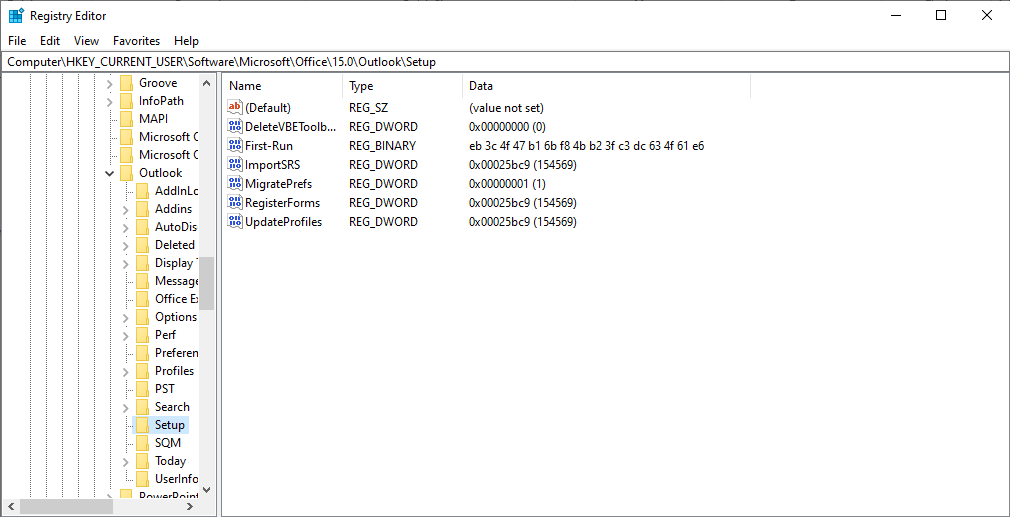
- After that, make a right-click on the blank area and go to the New A dropdown menu will open make a click on the DWORD (32-bit) value option.
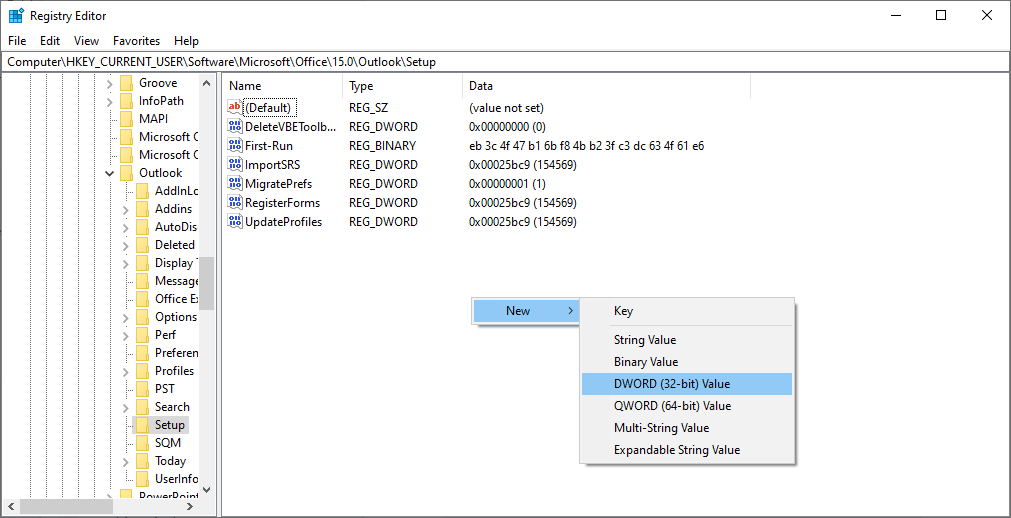
- Now a folder will be created, rename it “Disable Office 365 Simplified Account Creation”.
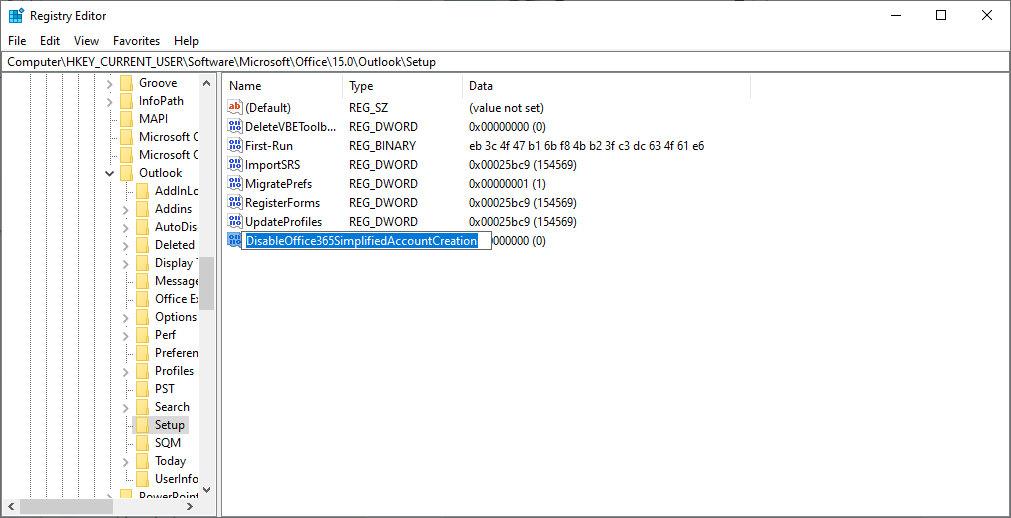
- At last, make a double click on the folder you created in the last step and change its value 0 to 1 and click Ok.
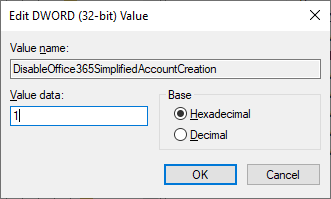
After doing these steps, you have disabled Simplified Account Creation successfully. Now close Registry Editor and try to add new accounts again.
-
Add a new account using Control Panel.
To configure a new mail account in Outlook using the Control Panel, follow the steps:
- Firstly, Go to the Control Panel and click on the Mail option.
- A new dialog will open. Click on the Email Accounts option.
- After that, click on the New option. After that, provide the credentials of your mail account and click on the Next button.
It is an alternate way to add an email account in Outlook if the “we couldn’t create the Outlook data file” error appears.
Other than this issue, there is one more issue in Outlook; PST file corruption; no one wants to face this issue. If your PST file gets corrupted, you can use the Shoviv Outlook PST Repair tool to recover hardly deleted PST items and repair corrupted PST files. Shoviv Outlook PST repair tool is an astounding software for fixing PST related issues. To check the skills and efficiency of the tool, must download and use the free trial version.
Wrapping Up:
After reading this write-up, you will be able to resolve the “we couldn’t create the Outlook data file” error and can add an Email account in Outlook by using any of the manual methods we discussed. In case your PST file gets corrupted must check the Shoviv Outlook PST Repair Tool.
- Resolved Error 0x80070021 in Outlook - March 11, 2022
- 7 Reasons to choose a new approach for Microsoft 365 Migration - September 3, 2021
- How to Backup Emails from Outlook? – An Easy Solution - July 20, 2021




