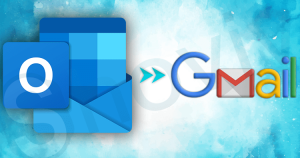Are you looking to transfer Outlook emails to your Gmail account? If yes, you are on the correct blog. Here, we will discuss the effective solutions in detail to export Outlook emails to Gmail. This blog will teach you how to use manual and professional solutions to complete the migration from Outlook to Gmail. You will also learn the reasons behind the transfer of emails from Outlook to the Gmail account.
Try Shoviv IMAP Email Migration tool. This software effortlessly Migrates/Import your Outlook emails into your Gmail accounts.
What are the reasons to import Outlook emails to Gmail?
The reasons can vary from user to user to transfer Outlook emails to Gmail; some of them includes:
- With a single Gmail account, you can log in to numerous applications.
- Gmail comes with 15 GB of free space that can be expanded at a reasonable price.
- It provides better compatibility than other email clients.
- Gmail, a part of G Suite (Google Workspace), offers all end users/businesses a better price range.
- Users can rely upon Google if talking about security, as two-step verification is also enabled.
How to migrate emails from Outlook to Gmail?
Users can go with the two solutions, manual and professional, to export Outlook emails to Gmail accounts. The following section will give you a detailed working procedure of two manual methods. Then, we will continue on the professional Outlook emails to Gmail migration tool.
Manual Methods to import Outlook email to Gmail:
This paragraph will share the GWMMO Tool to export Outlook emails to Gmail. Also, we will share how to use the Outlook email client to transfer emails from Outlook to Gmail.
1. Solution: Transfer Outlook Emails into Gmail Using Outlook
This solution to copy emails from Outlook to Gmail will require users first to enable IMAP on their Gmail account and, later on, add Gmail to Outlook.
Pre-requisites:
Make sure to enable the IMAP in Gmail and to do it, kindly follow the below listed step-by-step procedure:
- Sign in to the Gmail account, and select the setting gear icon from the right-top.
- In Settings, select the Forwarding and POP/IMAP tab, and then in the IMAP access, click on Enable IMAP.
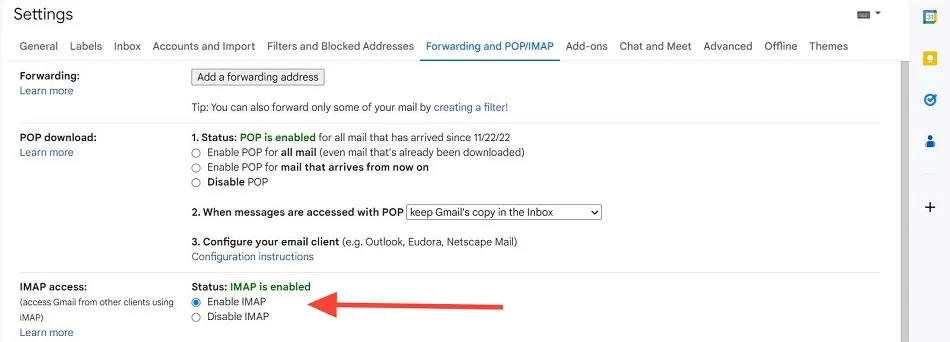
Phase: 1 Move Outlook emails into a PST file
- Open your Outlook application, and firstly you need to click on File. Kindly select the Open & Export option; a new menu will open where you need to pick Import/Export.
- Now you need to pick up the Export to a file option.
- Choose the Outlook data file (PST file) option, and click on Next.
- Select the folder you need to export. Once done, make sure to click on Next.
- Use the Browse option to add the location to save the PST file.
Phase: 2 Create Gmail account into Outlook
- Click on File from the Outlook menu bar, and select the Info option. Here, to add a new account, click on Add Account.
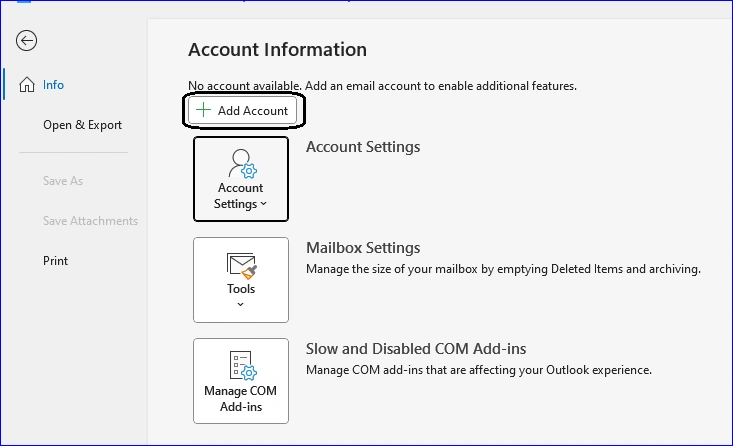
- Enter the required credentials to Sign in and click on Connect.
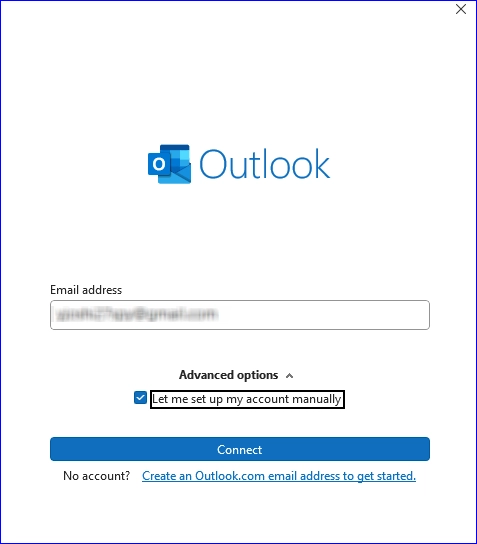
- Now, the Gmail account has been added to Outlook. You need to create a new folder to save all items from the PST file.
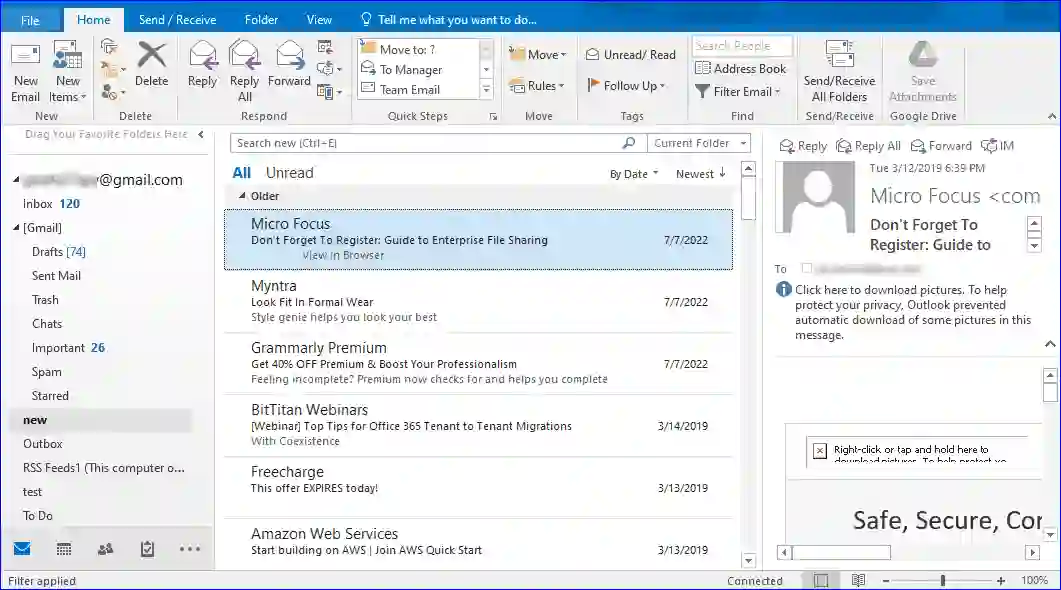
- You can now move emails from Outlook to Gmail by copying the required emails from the PST file into a newly created folder.
So this is the first Outlook to Gmail migration methodology, and now we will move to our second manual solution, which will take you through the GWMMO.
2. Solution: Steps to import and open PST files in Gmail:
Manually users can import using Google Workspace Migration for Microsoft Outlook (GWMMO). Users can import MS Exchange Account or .pst files to Gmail. It allows importing email, contact, and calendar.
- Download the Google Workspace Migration for Microsoft Outlook tool.
- Enter the email address and launch the tool by clicking Continue.
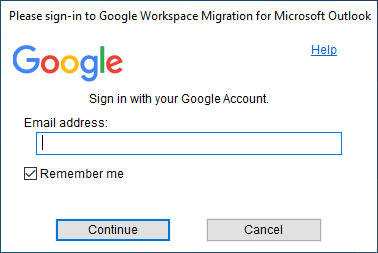
- Now you have to provide the permissions by clicking on the Allow.
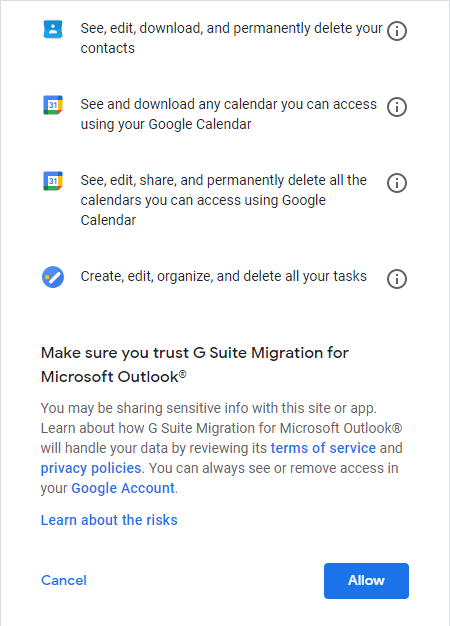
- Here, you have to select the folders you want to import from the PST file. Click on the Next.
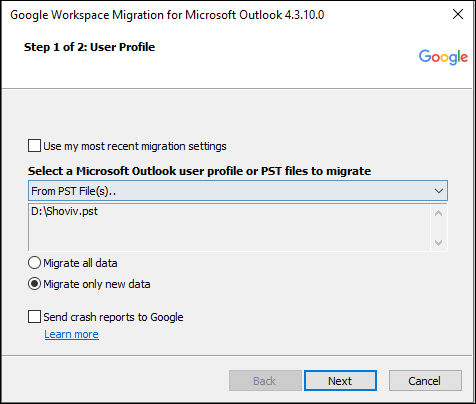
- Make a choice for the data you want to migrate and after checking for the desired items, click on Migrate.
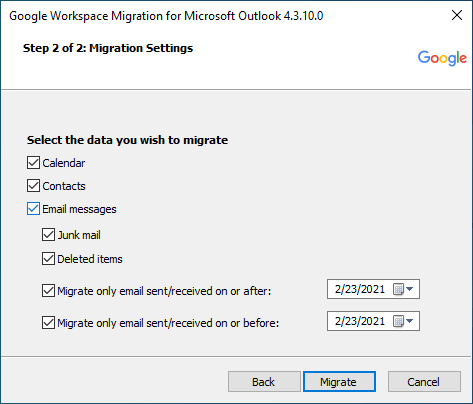
- The process to migrate data from PST will begin.
- Finally, login into the Gmail account to ensure the migration by finding the data in Gmail.
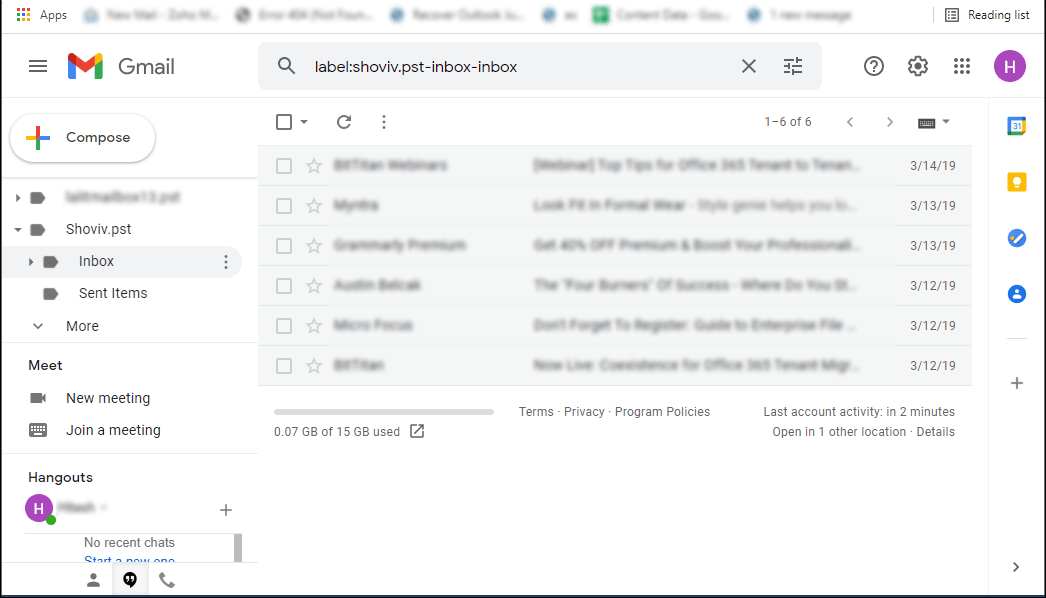
So, these are the steps to migrate Outlook to Gmail using the Google Workspace Migration for Microsoft Outlook (GWMMO) tool.
Things you should be aware of before moving with the GWMMO tool:
- First, it consumes too much time and asks for technical hands.
- If the process interrupts in between for any reason, you need to start the process from the very beginning; no incremental approach.
- If you run the task with slow internet for extensive data, time out may appear frequently.
- In case there is a need to import a PST file into multiple accounts, there is a need to execute the task repeatedly.
- Users need an advanced option like a filter and scheduler, which is not available manually.
- Errors like 0x80070035, 0x80040109, and 0x80041066 are common with this manual task.
- If you have to import PST to more than one email address, you must process them one by one.
So after knowing some of the limitations of the above-listed solution, look for another method which will let you migrate emails from Outlook to Gmail while saving your time and effort.
A Professional way to import Outlook emails to Gmail:
Using a professional way to execute the task of importing Outlook to Gmail is a wise decision. Shoviv IMAP to IMAP Migration Tool (AKA Shoviv Outlook to Gmail Migration Tool) is advanced software that let users transfer Outlook emails to Gmail in a hassle-free manner. This tool has multiple user-oriented features and options; some of the prominent ones are:
- This software allows users to migrate multiple mailboxes in a single go.
- Works for all IMAP-using clients, like Thunderbird, Outlook, Yahoo, and Apple Mail.
- It also allows users to create and run multiple migration jobs concurrently.
- This tool offers a filter option to include/exclude the desired items using different criteria.
- It comes with an incremental export option to avoid duplicate items in the target.
- There is no limitation on the size of the mailboxes for the migration.
Steps to transfer Outlook emails to Gmail:
- Start the Shoviv IMAP to IMAP Migration Tool on your Windows system.
- Go to the Source Connection and click the Add Source Project.
- Type the Project name and tap the Add button to connect the source (Outlook).
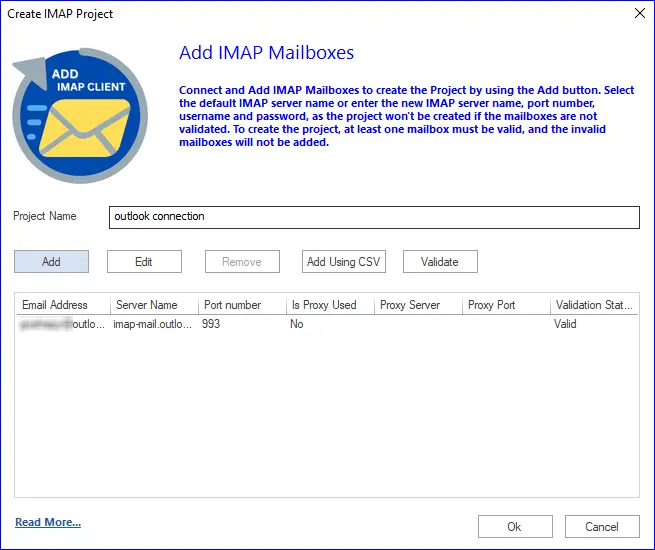
- Validate the source mailbox after entering your Outlook account details.
- After that, select the Target Connection and tap the Add Target Project.
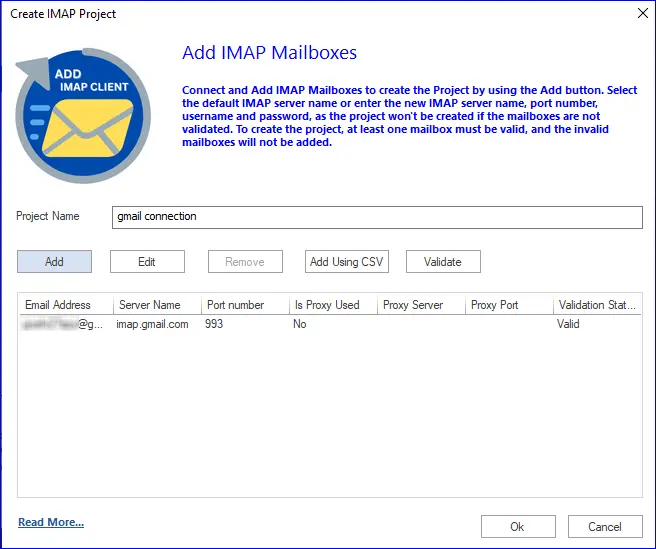
- Then, connect the target (Gmail) as connected to the source in the previous step.
- Once done, navigate to the Migration Job section to create a new job.
- Enter the Job Name, select the source mailbox, and tap the Next button.
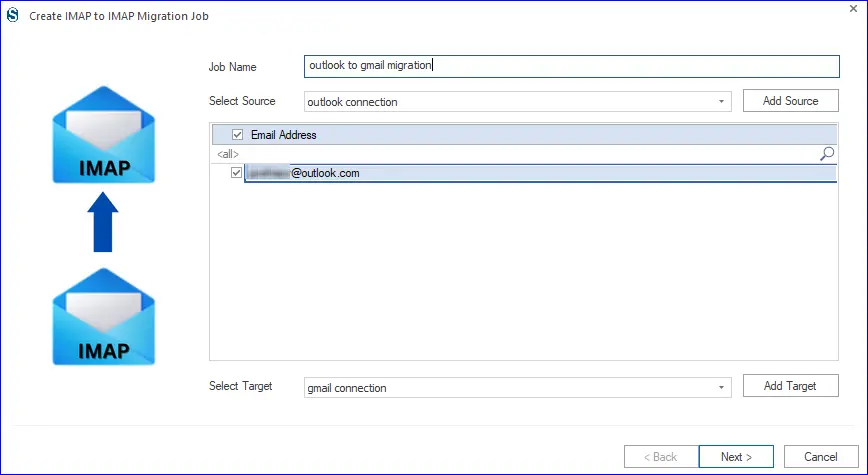
- Thereafter, you have to map the source mailbox to the target and click the Next button.
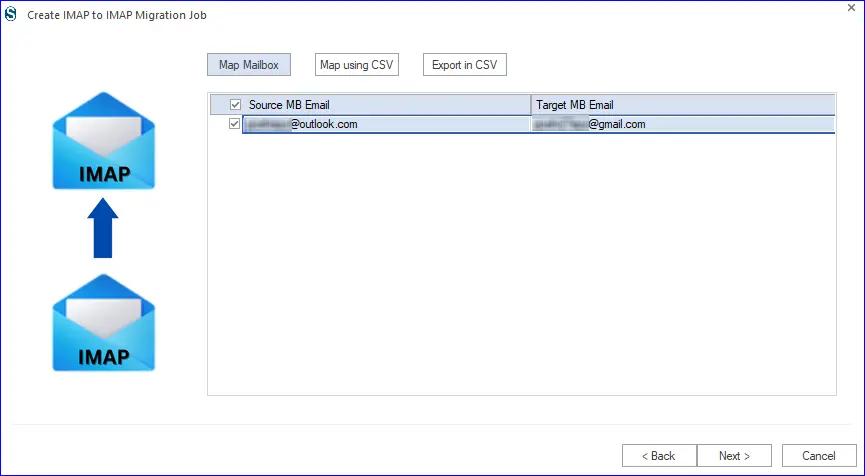
- After that, use the date range and folder criteria to include/exclude items.
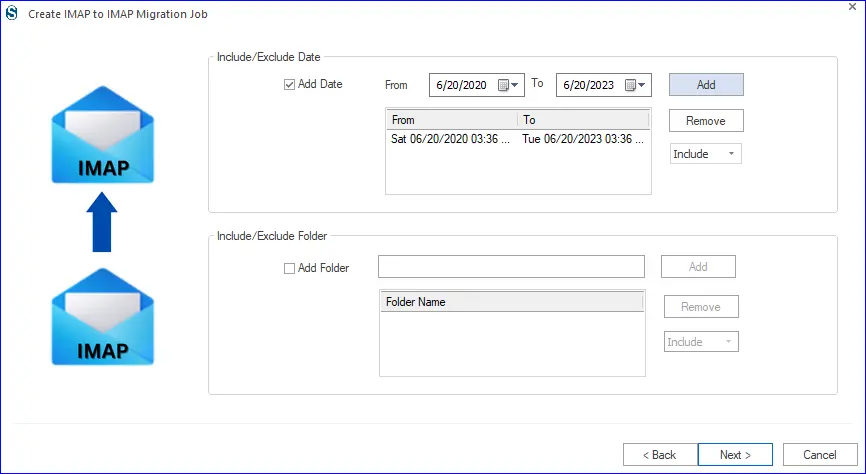
- Modify other settings for the migration job and tap the Next button.
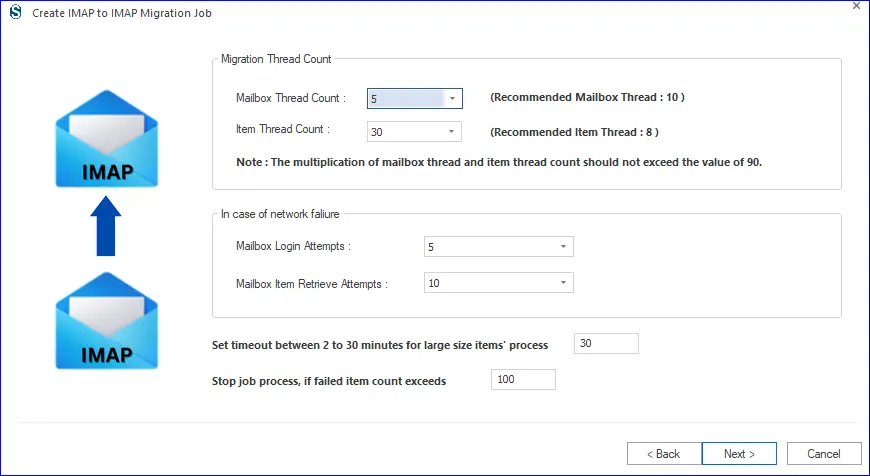
- Apply the scheduler option to automate the migration job and click the Next button.
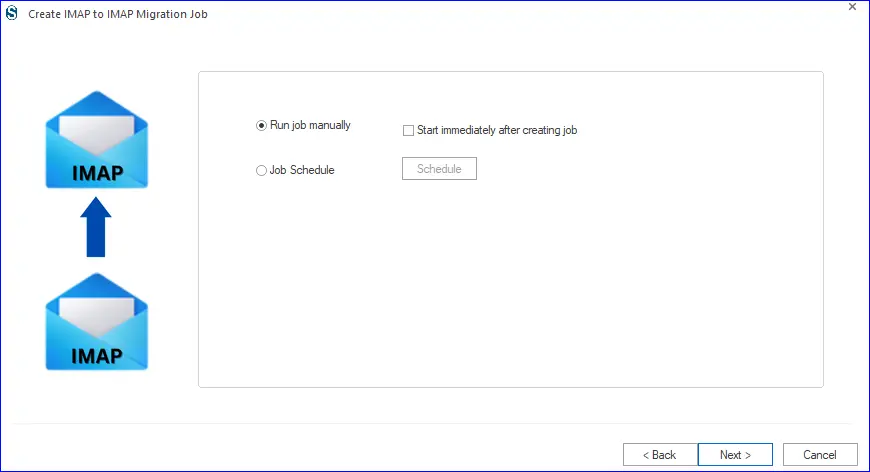
- Please ensure all migration job settings are correct and tap the Finish button.
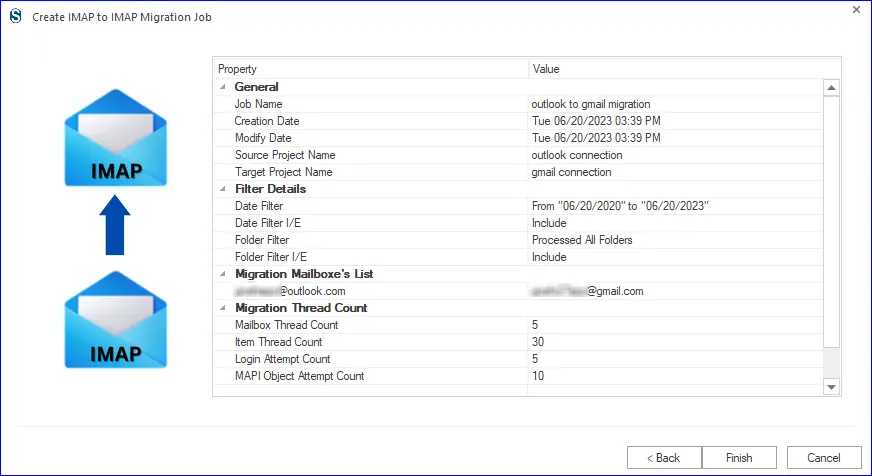
Wrapping up:
In this write-up, all the dimensions to export Outlook emails to Gmail account are touched on. Firstly, there is a manual way of using the GWMMO tool, but it has its limitations. After that, a professional way is also explained to transfer Outlook emails to Gmail. Finally, the ball is in your court, and the decision is yours. For effortless and speedy processing, the Shoviv IMAP Migration Tool is recommended; download the free trial version and explore the tool for Outlook to Gmail tasks.

Frequently Asked Questions:
A: Steps to import Outlook emails to Gmail:
1. Run the Shoviv IMAP to IMAP Migration Tool.
2. Connect the source and target mailboxes.
3. After that, create the migration job.
4. Map the source & target mailboxes.
5. Apply filters and change settings if needed.
6. Click the Finish button after creating the job.
A: Yes, you can transfer all my Outlook emails to Gmail using the Shoviv IMAP to IMAP Migration Tool.
A: Shoviv Outlook to Gmail Migration Tool is the best way to migrate emails from Outlook to Gmail.
A: Yes, you can move folders from old Outlook email client to your new to Gmail accont using the Shoviv IMAP to IMAP Migration Tool.
A: Yes, you can use the Shoviv Outlook emails to Gmail Migration Tool to automate the task.
- How to Backup and Restore Emails in Webmail? - March 25, 2025
- How to Migrate Outlook to New Computer? - February 15, 2025
- Fix If Outlook Cannot Display the Specific Folder Location - February 1, 2025