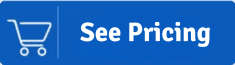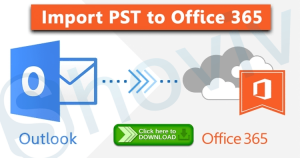Nowadays, NSF to Office 365 Migration is the demand of the online market. Cloud-based service Office 365 provides better functioning and manageability of the IBM Lotus Notes hence users are lean toward Office 365. Lotus Notes, a product of IBM (international business machines) can be used to access the notes applications and sending or receiving the emails.
Why Choose Office 365 over Lotus Notes?
- Office 365 is considered to be a much more flexible and securable service.
- It can easily be accessed with the help of any device, by sitting anywhere and anytime.
- It keeps updating, and automatically, adds new updates.
The above-mentioned highlights made it clear what makes the NSF user migrate IBM Lotus Notes emails to Office 365. The next problem is how we can migrate Mailboxes from NSF to Office 365.
Get an easy-to-use software solution to Migrate/Import Lotus Notes NSF files into Microsoft Office 365 Mailbox effortlessly. Download Shoviv Lotus Notes to Office 365 Migration tool or Schedule a demo today.
So, stop worrying. You are at the right place. There are two major methods to Import NSF to Office 365. The first method is a manual method and another migration method is a professional method.
Steps of the manual method:
- Create a backup of all the IBM Lotus Notes.
- Then, create new mailboxes for every NSF user in office 365.
- In the next step, try to enable the IMAP port for all the users.
- In Lotus Notes, open Domino administration.
- Select the configuration tab.
- Run the server document for executing the IMAP service.
- Click on a port >> internet port >> mail.
- Enable the TCP/IP port values status to enable the IMAP column, to allow the default IMAP TCP/IP port.
- Go and click to save button and Exit.
- Now at last start creating a connection and try to sync emails in office 365.
By the help of the above steps, the Lotus Notes users can perform NSF to Office 365 Migration. But manually, migration of NSF to Office 365 requires some limitations to the users e.g. enables the users to migrate only the online data. It fails to migrate the calendar entries to office 365. Besides that, it does not provide various security features to the users. So, if you are wondering for another alternative to import NSF to Office 365 then we suggest using the best solution Shoviv Lotus Notes to Office 365. It provides various efficient features to migrate Lotus Notes to Office 365. Also, it allows the users to convert NSF to PST.
Key-features of Shoviv NSF to Office 365 Migration Tool:
- Guarantees the migration of the same data.
- The user is free to migrate multiple numbers of NSF files altogether.
- It provides the option to set the criteria for the filter.
- The user is free to convert any file size NSF data to Office 365.
- Simple and easy to use.
- It provides better data security options to the users to keep their data safe.
- It holds the capacity to save all the items to EML and MSG by properly maintaining the integrity of data.
- Allows the users to see the final result and save the report.
Steps to use Shoviv Lotus Notes to Office 365
- Install the software in your local system.
- Secondly, open the Shoviv Lotus Notes to Office 365 Migration Tool.
- Click on add NSF file option from the taskbar. Then either chooses to add or search the file option to add the NSF file. Click Ok.
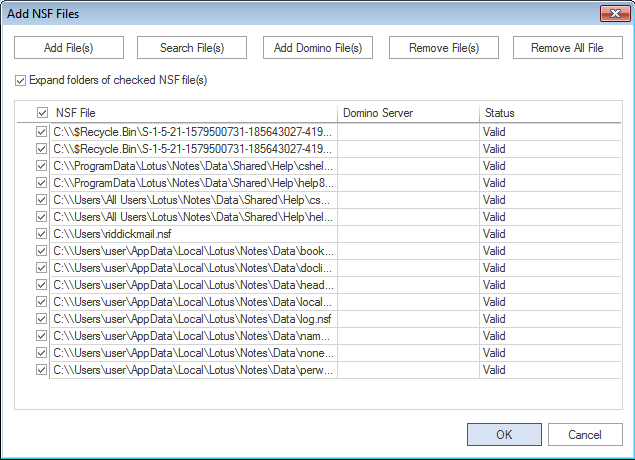
- Now, by clicking on any of the NSF folders, the user can be able to view the information inside.
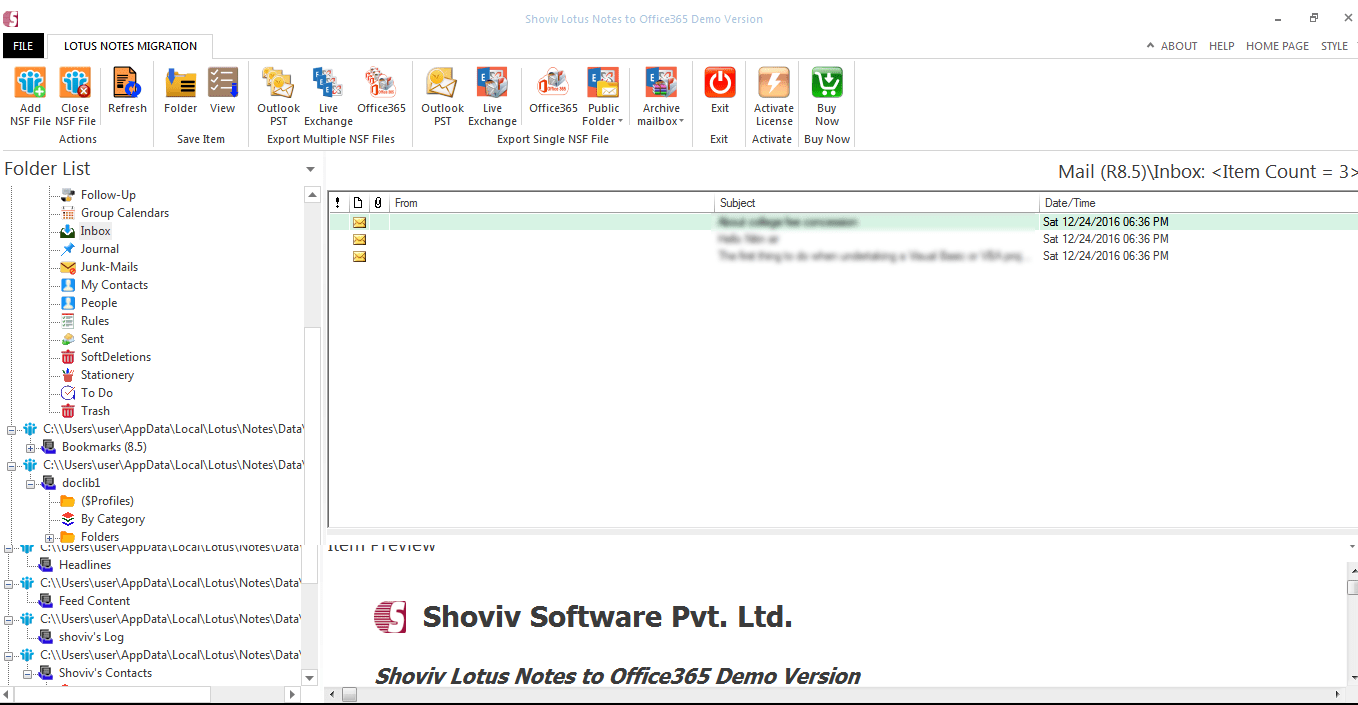
- Select Office 365 option from export multiple NSF files.
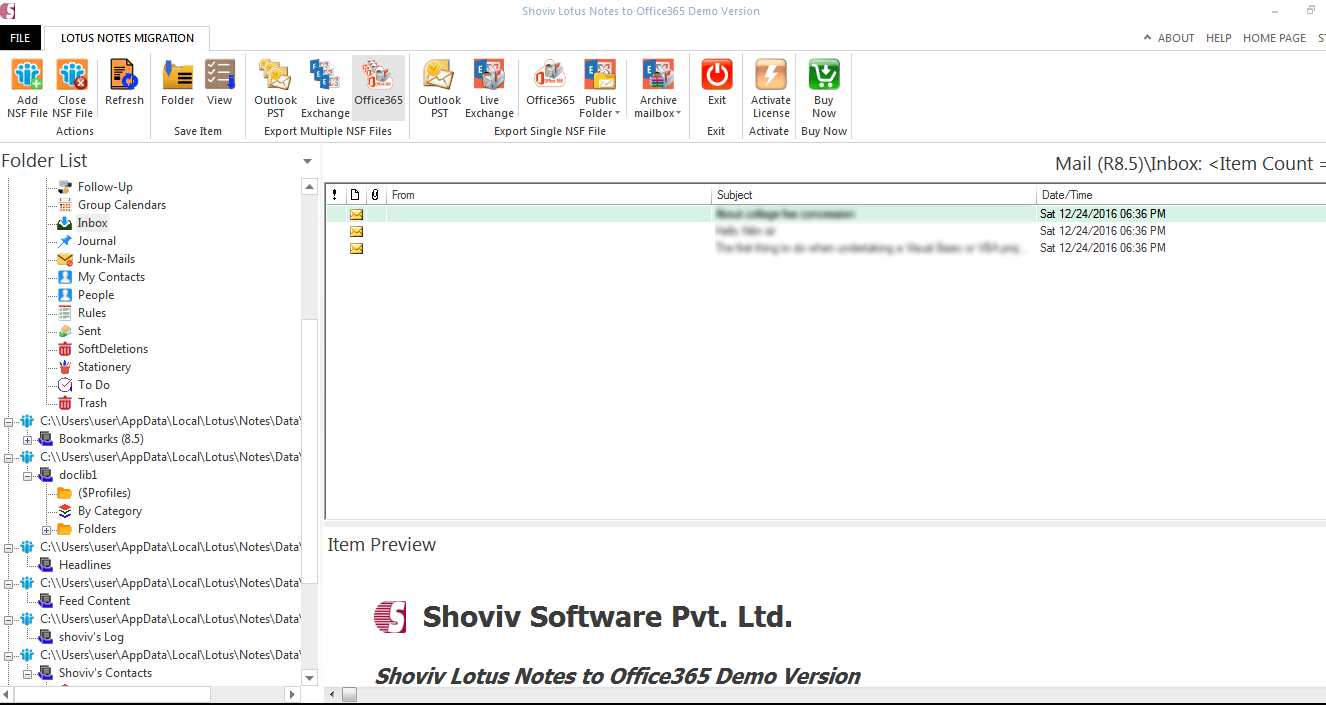
- Select the folders/sub-folders from the folder list. Also, there is an option present to select/deselect folders instantly. Click Next.
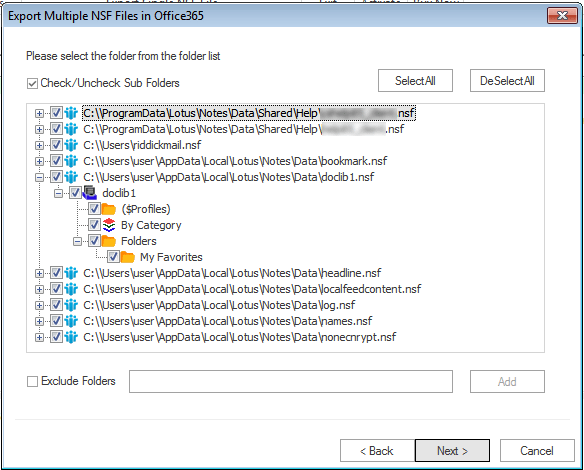
- Click on the option retrieve all mailboxes from Office 365. Enter the user email and password. Click Next.
Note-wait for a minute until the process is running. 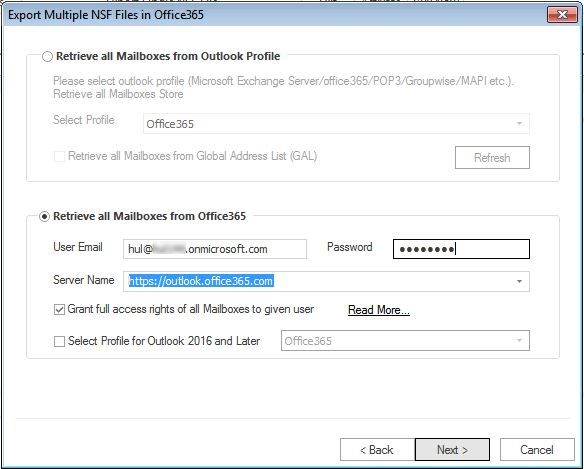
- Start mapping the mailbox by clicking on the Map Mailbox option and to check the validation click on the Validate Target option. Click Next.

- To set the filter option, click on the selected item to export by message date. Click on the Next button.
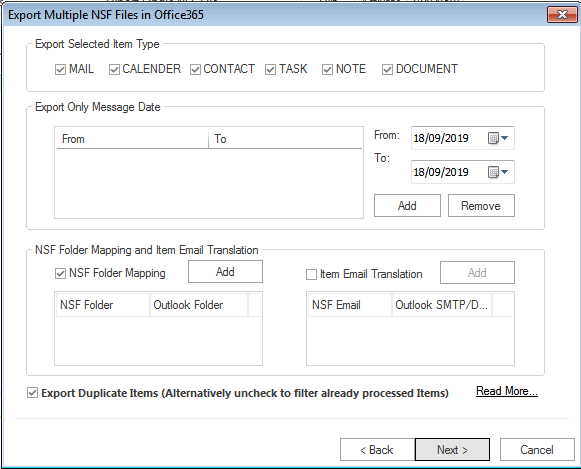
- So, the process completed successfully. Further, below there is an option that allows the user to save the report.
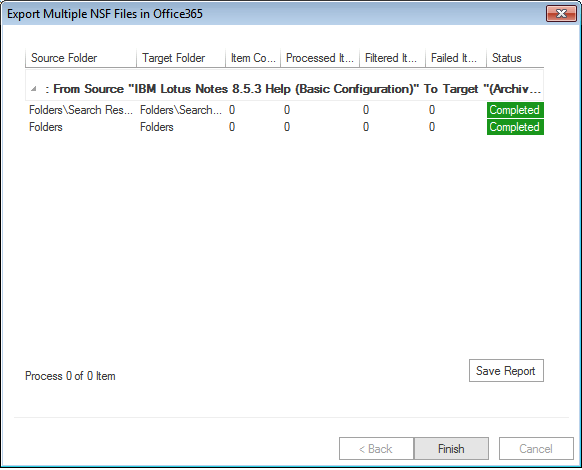
Conclusion:
From the above discussion, we are now aware of the common factors which play an important role to import NSF to Office 365. If we talk about the methods, the slow working manual method does not provide up to the mark facilities as compared to the fast and professional tool Shoviv Lotus Notes to Office 365. By the free Demo/trial version of the Software which allows migration of first 50 items per folder, the users can also check the processing of the software.
- How to Do an Offline Defrag of an Exchange Mailbox Database? - July 23, 2024
- How to Convert a Shared Mailbox to a User Mailbox? - July 8, 2024
- A Guide to Enable/Disable Exchange Server Maintenance Mode - June 21, 2024