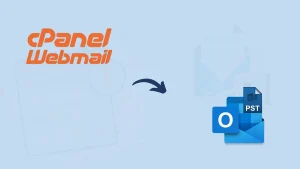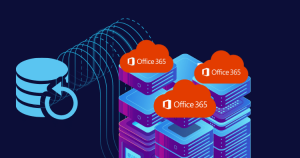Yahoo was a leading mail service provider in 2000, but declining in recent times for various reasons. Yahoo also suffered data breaches in the year 2013-14, affecting billions of users. However, for securing emails, users are looking for how to download emails from Yahoo to the local drive. After downloading the emails locally, users can keep a backup of their emails and move them to a safe location. If you are also searching for the same, this blog will give you a detailed understanding of solutions to save Yahoo emails to the external drive.
Some common reasons to export emails from Yahoo
- The most common reason is the backup. As a preventive step, users should back up their emails as mishaps can strike anyone.
- Past events of Yahoo, like the security incident of 2014; the outage of 2013, also initiated users to export Yahoo email locally.
- Users also download/back up Yahoo emails to free up server space.
- By having data on the local machine, users can access it at any time, even in downtime.
- Also, users can make migration effortless to another platform by exporting Yahoo emails into the local drive.
Note: Don’t risk losing your important Yahoo emails! Download them locally with ease using our powerful email backup and restore tool. With just a few clicks, you can have a secure and reliable copy of your Yahoo emails stored on your computer. Get started now and enjoy peace of mind knowing your emails are safe and easily accessible, even when offline.
Ready to get started? Download a free trial version of the Shoviv IMAP Backup and Restore tool.
How to download emails from Yahoo to the Computer?
Users can save Yahoo emails to the computer using the traditional manual way and advanced professional tools. This section will describe both solutions in detail. Let us start with the manual method and then understand the professional tool:
1. Method: Backup/Export Yahoo Emails using the Microsoft Outlook:
Users can use Outlook email to export Yahoo mail data. Let us know the steps to do this task using the manual solution.
- Start Outlook and navigate to the File tab.
- Choose the Add Account and go with the Manual setup or additional server types.
- Then, you have to select the appropriate option.
- Enter the required details according to your IMAP/POP3 or other option.
- Now, the configuration will be done.
- Open the Outlook, File, Account Settings dropdown and click the Account Settings.
- After that, proceed to the Data Files tab and select the Yahoo mail account.
- Thereafter, tap the Open File Location.
- You will get the OST/PST Outlook data file depending on the configuration.
- You can now copy and paste the data file to another location for backup if needed.
That’s all you need to do to export Yahoo mail data using the Outlook email client.
Limitations of the Manual Method:
- With manual ways, users must spend a lot of time executing the task. It is a tedious as well as very time-consuming process.
- Moreover, users will not get advanced options like filter options, search options, scheduling, etc.
- Technical hands are required; non-technical users may need help with the execution as technical expertise is necessary.
- There is always a chance of human error, as any small mistake can ruin the process.
2. Method: Shoviv Yahoo Export/Download Tool- Saving Yahoo Emails to Computer:
Shoviv IMAP Backup and Restore Tool (Yahoo Mail Backup and Restore Tool) is an error-free method to download emails from Yahoo Mail to the PC. This software offers outstanding features to simplify the task of taking Yahoo emails locally. Users can easily export Yahoo mail data to the desired location on their computer. It also offers a filter facility that users can use to include/exclude Yahoo emails and perform selective email backups.
- Along with downloading emails, you can also restore/upload emails to Yahoo Mail.
- It works on job-based processing and can operate multiple jobs concurrently.
- This tool has a simple GUI; users can easily save Yahoo emails to the computer.
- Users can also use the date range and folder criteria to filter Yahoo email data.
- Moreover, it allows backup/download emails from Yahoo to PST, MSG, MBOX, etc.
- Its scheduler option permits automating the Yahoo email backup/restore tasks.
- Users can also use it for all IMAP-using clients, allowing download and restore emails.
- This software restores email data from various file formats, OST, PST, MBOX, etc.
Steps to download Yahoo emails:
Follow the steps to save/export Yahoo Mail data to computer professionally:
- Open the Shoviv Yahoo Mail Backup and Restore Tool.
- Tap the Backup Directory to create a new backup directory.
- Then, enter the directory name and browse the path.
- Select the Backup Jobs section to proceed further.
- After that, choose the appropriate option from the left pane.
- Then, type the Job name and other details to connect to the IMAP server.
- Tap the Add Mailbox button to choose the source mailbox.
- Select the Backup Directory and Apply Filters if needed.
- Use the scheduler option to schedule backup jobs regularly.
- Modify other settings for the Yahoo email backup.
- Lastly, review the backup job settings and click the Finish button.
Conclusion:
Many users over the internet search for how to download emails from Yahoo. In this blog, we learned about all the aspects of this task. In this write-up, we first explore the reasons for downloading emails from Yahoo, and then we explain the methods for doing so. We learned about the manual way, and then we listed its limitations. For efficient and effortless working, the Shoviv IMAP Backup and Restore Tool offers a professional way to export/save Yahoo emails. Install and try a free trial version of the Shoviv IMAP Backup and Restore Tool.


Frequently Asked Questions:
A: Quick Steps to save emails from Yahoo Mail to the Computer:
1. Open the Shoviv IMAP Backup and Restore Tool.
2. Create the Backup Directory to proceed further.
3. Click the Backup Jobs and connect the source mailbox.
4. Then, filter items and modify other settings if needed.
5. Ensure the job settings are correct and tap the Finish.
A: Yes, you can export all Yahoo emails in bulk using the Shoviv Yahoo Backup and Restore Tool.
A: Shoviv IMAP Backup and Restore Tool is the easiest way to save Yahoo emails to the computer/ local drive or external drive.
A: Shoviv Yahoo Backup and Restore Tool can help export Yahoo Mail to the computer in bulk.
A: Steps to configure Yahoo Mail with IMAP settings for downloading emails using Outlook:
First of all, enable IMAP access in your Yahoo mail account.
Run Outlook, go to Files, and click the Add Account.
Then, select the “Manual setup or additional server types” option.
After that, go with the POP or IMAP and click the Next button.
In the Account Type, choose IMAP and provide your mailbox details.
1. Incoming Server Details:
Server: imap.mail.yahoo.com
Port: 993
Encryption: SSL/TLS
2. Outgoing Server Details:
Server: smtp.mail.yahoo.com
Port: 465 or 587
Encryption: SSL/TLS or STARTTLS
Click the Next button and enter other needed details.
Finally, you have to tap the Add Account button.
A: Yes, you can schedule automatic downloads of Yahoo emails for backup using the Shoviv IMAP Backup and Restore Tool.
- How to Backup and Restore Emails in Webmail? - March 25, 2025
- How to Migrate Outlook to New Computer? - February 15, 2025
- Fix If Outlook Cannot Display the Specific Folder Location - February 1, 2025