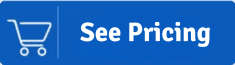HCL Notes (formerly Lotus Notes) and Microsoft Outlook are popular email clients. NSF (Notes Storage Facility) is a file format used by Lotus Notes, and PST (Personal Storage Table) is a file format used by Microsoft Outlook for data storage. With business requirements and changing market trends, users are initiating to convert NSF to PST.
NSF to PST conversion is considered a tedious task when it is not done with proper planning and without the help of the professional Lotus Notes to Outlook converter tool. But before NSF to PST conversion, it is necessary to understand the reasons behind converting NSF to PST. Some of the reasons are: –
- The pricing is one of the main reasons behind NSF to PST conversion. Using Outlook is more economical than Lotus Notes.
- Outlook can perform various tasks simultaneously, whereas Lotus Notes struggles to perform multi-tasking.
- Lotus Notes restricts users to a single account, while MS Outlook allows using multiple accounts simultaneously.
- Microsoft Outlook has many security features and better data management facilities than Lotus Notes.
- Lotus Notes requires technical know-how when compared to Outlook.
Therefore, from the above points, it is clear why there is a trend to convert NSF to PST.
Difference between NSF and PST File Format:
| Notes Storage Facility (NSF) | Personal Storage Table (PST) |
| It is created by HCL Notes (formerly Lotus Notes) for data storage. | Created by MS Outlook, PST stores data on the local device. |
| File size limitations for Lotus Notes 8.5 is 256 GB. Earlier it was 64 GB. | For Unicode PST files recommended size is 50 GB. For ANSI PST it is 20 GB. |
| Very few third-party software/applications support NSF files. | A large number of third-party7 applications support PST files. |
| Lotus Users cannot run multiple accounts hence NSF file of only one account from the Notes Client, | Outlook users can run multiple accounts in an Outlook email client. |
Available Methods to Convert NSF to PST:
- Manual method
- Professional tool (Shoviv NSF to PST Converter)
Download Shoviv NSF to PST Converter and convert Lotus Notes NSF file into PST Format. If you
have any questions about NSF to PST conversion or the tool, feel free to contact us.
Manual Way to Convert Lotus Notes .nsf Mailbox to Outlook .pst:
Note: If you convert NSF data files to PST manually, it is necessary to have a backup of all NSF files. There are two stages to performing the manual method of NSF to PST Conversion.
- Export the NSF files from Lotus Notes to an intermediate CSV file.
- Import CSV files into MS Outlook.
Export NSF Files from Lotus Notes to an intermediate CSV file
- Install Lotus Notes.
- Click on File > Open > Lotus Notes application.
- In the opened window, browse for the required NSF file and click the Open
- On the File menu, click on the Export
- In the export dialog box, provide a file name, file location, and saving type.
Note: – Choose save type as CSV (comma-structured value).
- Then in the CSV export dialog box, select the required option and click Ok to continue the process.
Here, the export data gets saved into a CSV file.
Steps to Import CSV File into MS Outlook
- Install and Open MS Outlook in your system.
- Create a profile and click on the File tab at the menu bar.
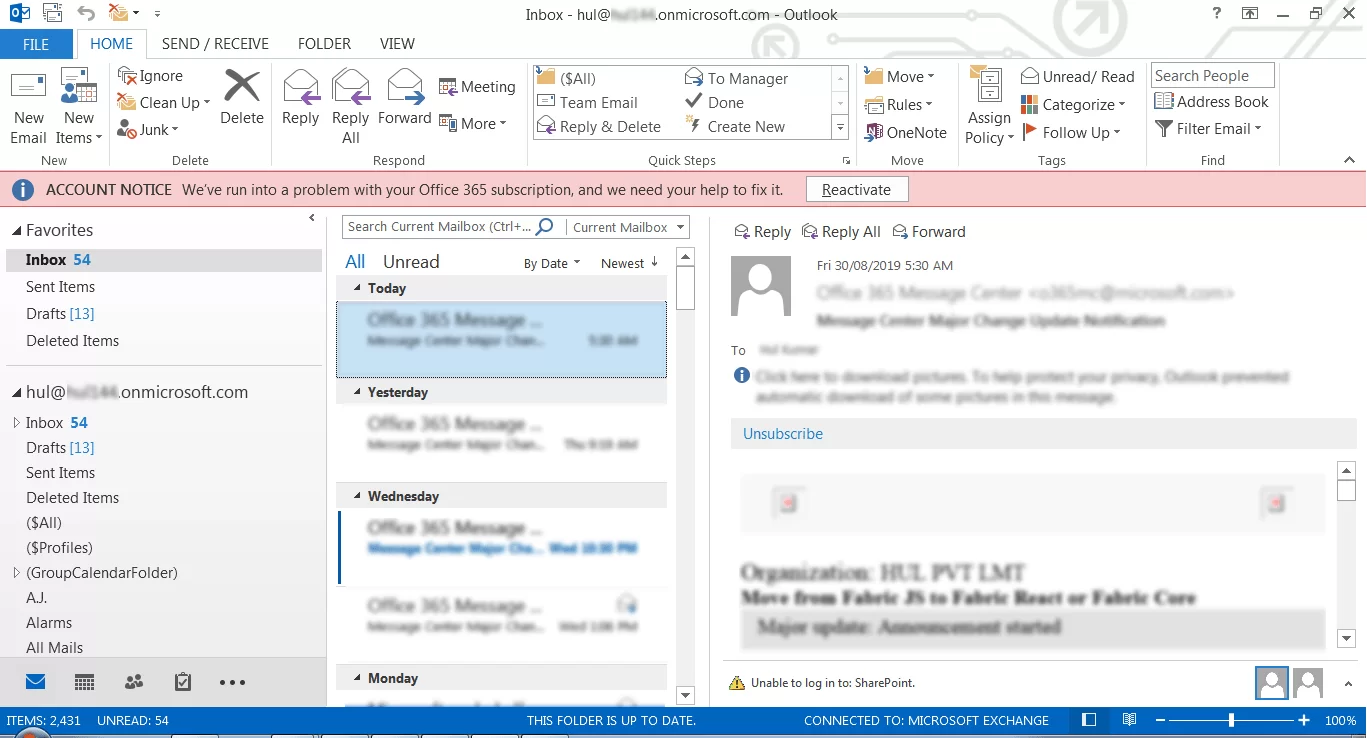
- Then, click on Open and export> Import/export.
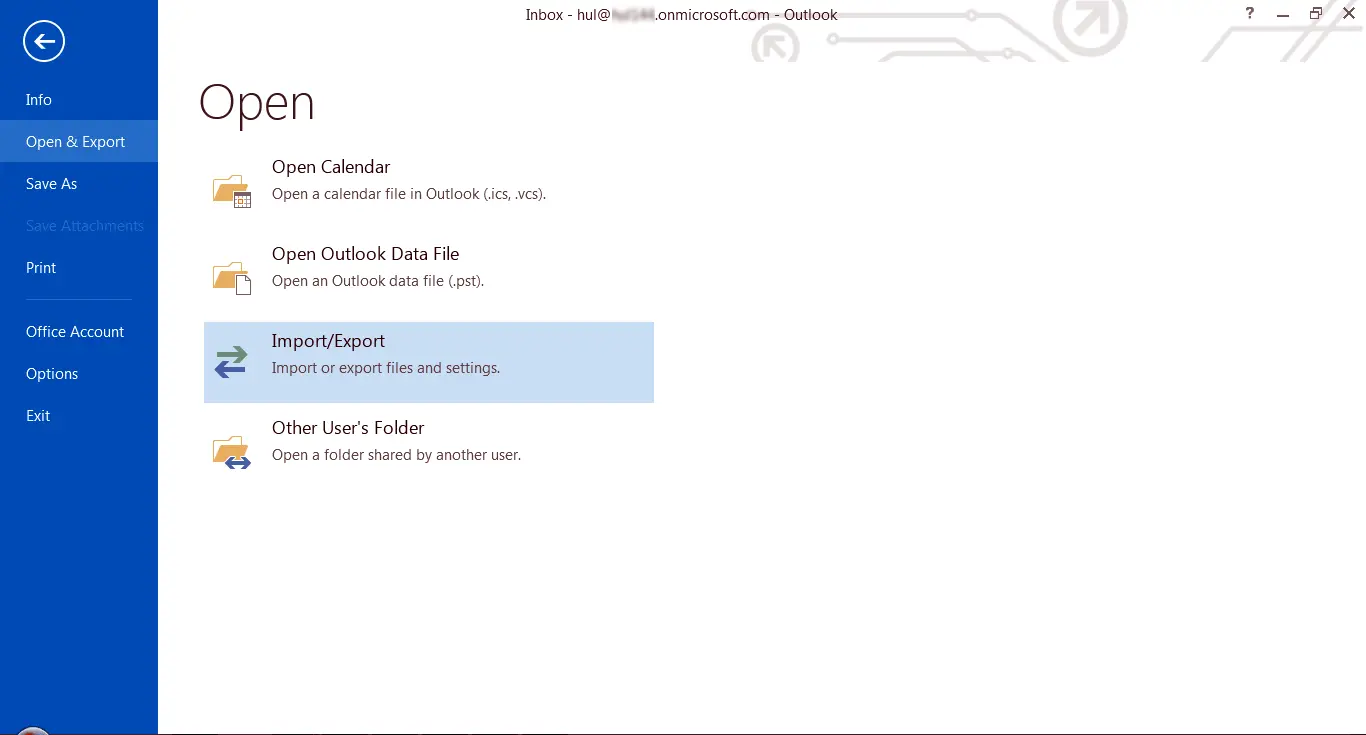
- The dialog box appears, select the Import from another program or file, and click Next.
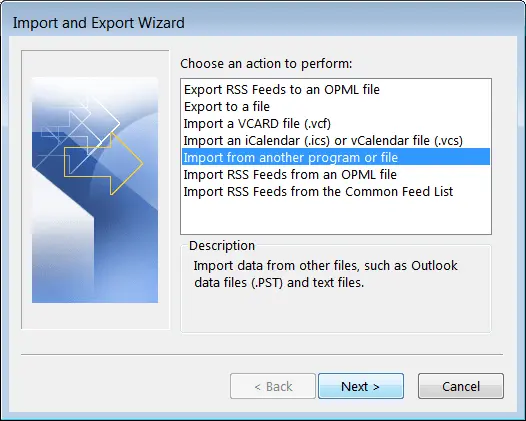
- Select the file type as CSV (comma-structured values).
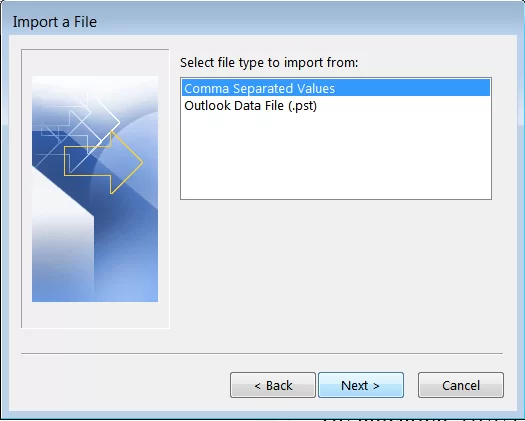
- Now, browse and locate the CSV file to import. Also, select the option among the given ones. Click on the Next.
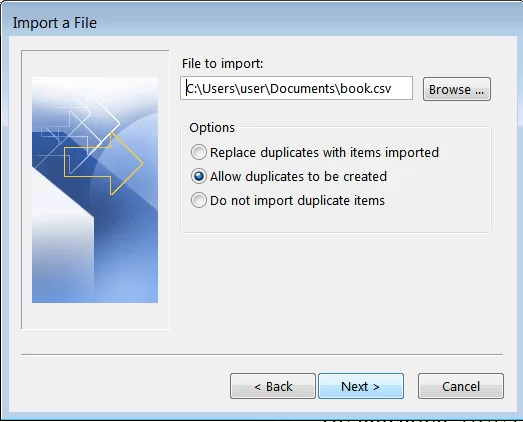
- Select the destination folder and then again click on Next to continue the process.
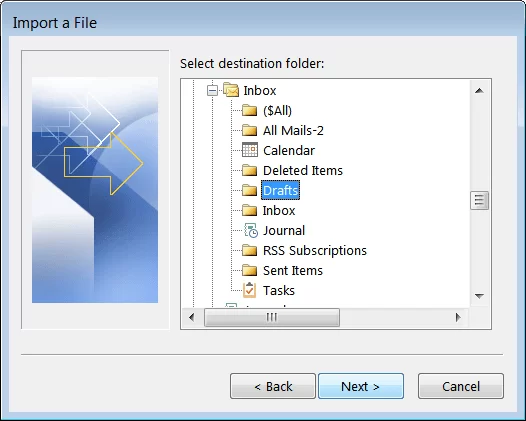
- Start mapping the file and then mark the checkbox. Click on the Finish
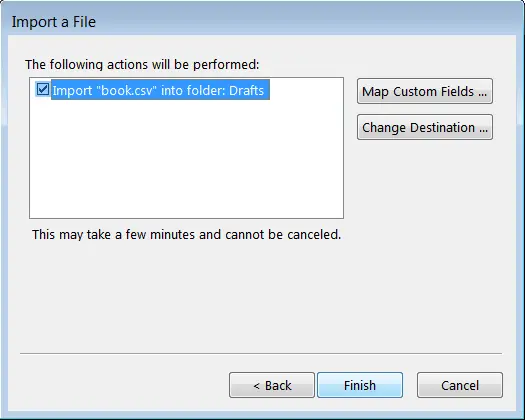
- Now, wait for a while until the process gets completed.
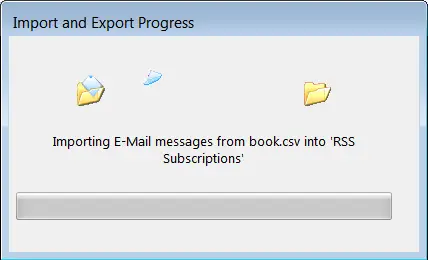
It is how you can convert NSF to PST using a manual way.
Drawbacks and Limitations of the Manual Method:
If handled without a professional NSF to PST converter tool, NSF to PST conversion is a very tough task. Manual methods always come with limitations and drawbacks due to which users face many practical issues. Some of them are:
- The manual method does not guarantee the user to convert the entire NSF data into PST. It does not allow users to convert the calendar entries.
- There is a high chance of occurrence of failure due to human error.
- There is a high threat of data loss during NSF to PST conversion.
- It can transfer only one NSF file in one run. Therefore, it becomes very tedious and time-consuming.
- You need to be a technical expert to convert NSF to PST manually.
Professional Way – Shoviv NSF to PST Converter Tool
Now, we are providing an easy and quick solution to convert NSF to PST. It is a professional tool developed to provide a perfect way to convert NSF to PST. The tool is titled Shoviv NSF to PST Converter (AKA Shoviv Lotus Notes to Outlook Converter). The tool has a user-friendly GUI; hence easy to run for everyone. The below-given features will make it more transparent to use the Shoviv NSF file to PST Converter.
Salient Features of Shoviv NSF to PST Converter:
- It allows batch conversion. Hence, one can select multiple NSF files and convert them altogether. A time-saving utility.
- There is no file size restriction. It easily handles large NSF files and converts them into PST format.
- It also has an incremental export option that resumes the interrupted conversion process without exporting any duplicate & already processed items.
- Allows splitting large NSF files into small PST files by providing the PST size limit.
- Along with the .pst file format, it also allows saving data into the EML and MSG file format.
- This tool properly maintains the integrity and security of data.
- Advanced options like folder mapping, email translation, and data preview are also given within the software.
- It supports all Lotus Notes, MS Outlook, Domino Server, and Windows Operating System versions.
- The tool comes with a perpetual license and lifetime technical support.
5 Steps to Convert NSF File to PST Format – 100% Working Method:
- Run the Shoviv NSF to PST Converter tool.
- Add NSF files and Preview your mailbox data.
- Choose “Export to PST” from the Export Option.
- Select “Target Location” to save converted PST.
- Click “Export button” to start converting NSF file.
Detailed Steps for the Shoviv NSF to PST Converter:
Securely convert NSF to PST by following the below-given steps: –
- Install and open the software.
- Click on Add NSF file option from the ribbon bar.
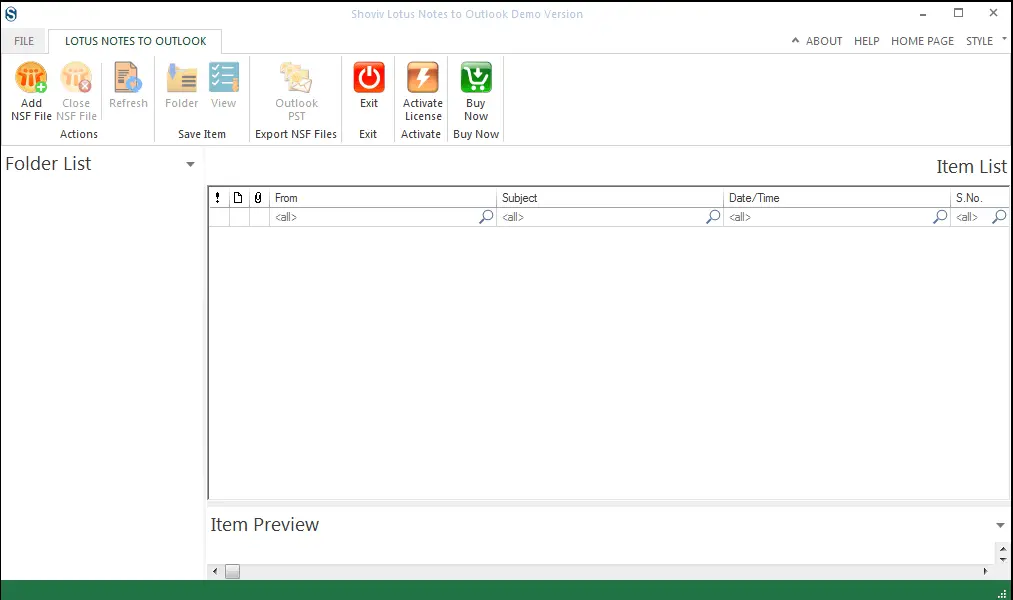
- Now add or search the NSF files and select the required file, then press Ok.
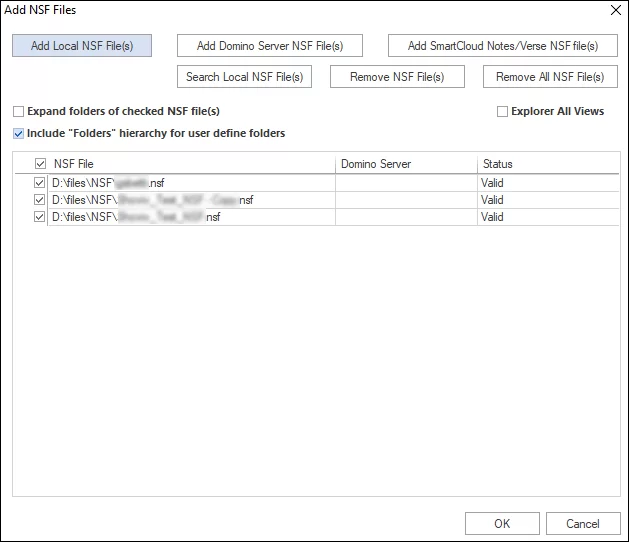
- Now, click Outlook PST from the ribbon bar
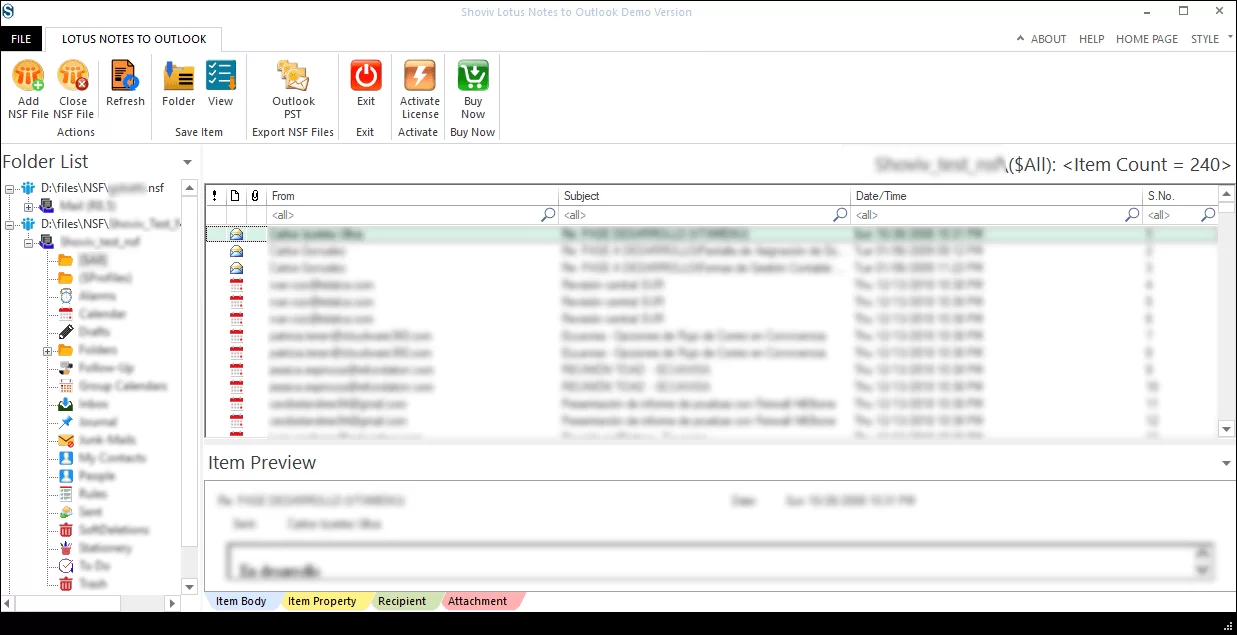
- Check/uncheck for the sub-folders and click on the Next button.
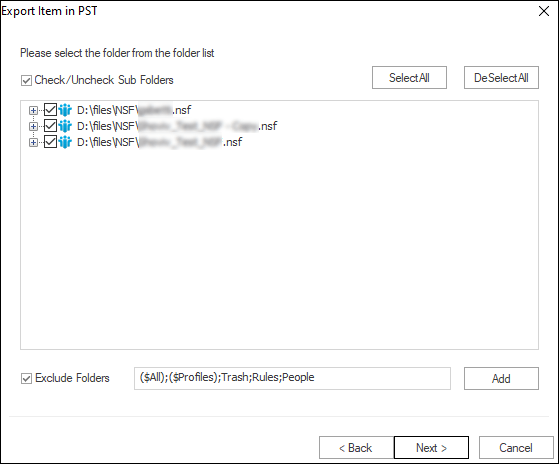
- You can also select/deselect all to save time.
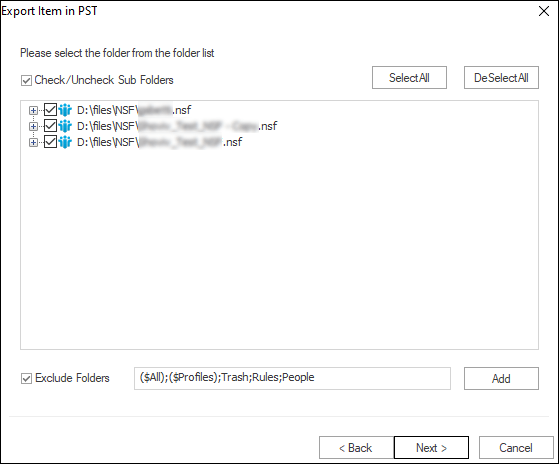
- Browse for the target location. Furthermore, you can also set a PST file password and split the resultant PST into small size by giving the size limit. Also, the Incremental export option is available here.
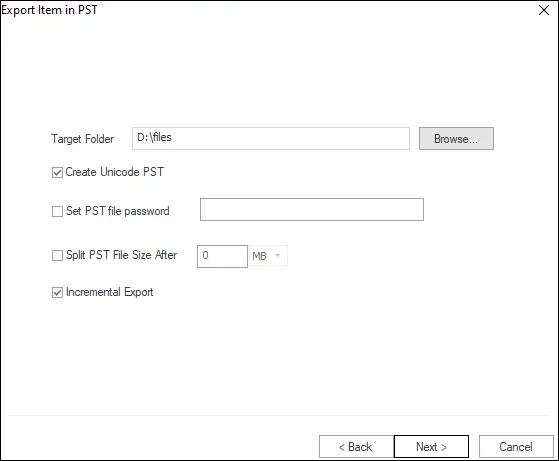
- Apply the filter using the filter criteria: Export Selected Item Type and Export Only Message Date, and click Next. Option for folder mapping and email translation is also given. Map the source folder with the target if you have a specific requirement. Click on the Next.
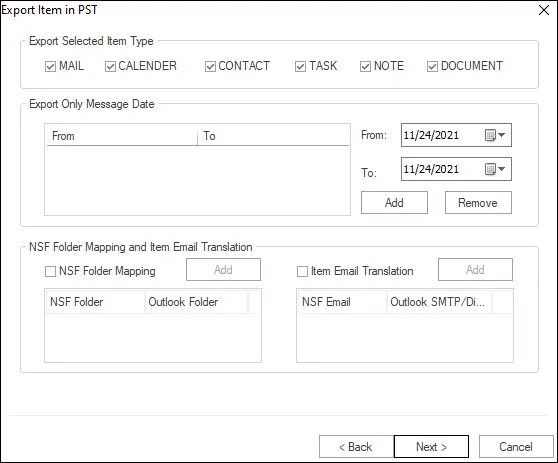
- Now, the actual NSF to PST conversion starts. You will get a proper report of the process that you can save too. At last, click on the Finish.
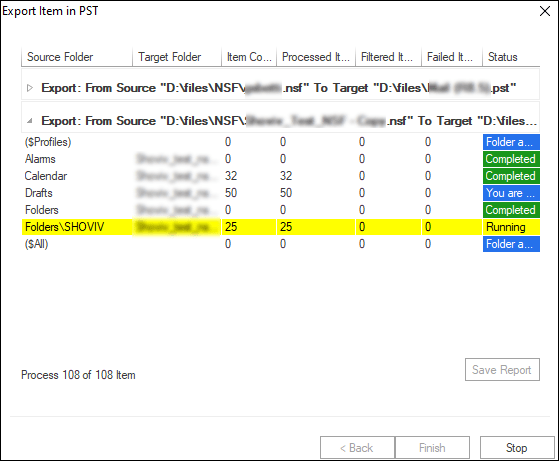
So this is how you can convert NSF to PST effortlessly using the Shoviv NSF to PST Converter Tool. This tool has every user-oriented feature that is needed for the perfect. nsf to .pst conversion. To get satisfied with its working, one can also download the demo version of this NSF file to PST Converter. The free trial version allows conversion of the first 50 items per folder.
Wrapping up:
This write-up covers all the dimensions of NSF to PST file conversion. Here I’ve described two solutions. One is by using Outlook’s Import/export utility which is an indirect approach as first; you have to import NSF file data to CSV format and then upload the CSV files to Outlook. The second approach is an automated NSF file to PST Converter tool developed by Shoviv. It is a picture-perfect utility to convert NSF to PST. I suggest you download and use the demo version of this NSF file to the PST Converter tool for your assurance.
If you want to migrate, Lotus Notes NSF mailboxes to Office 365. Our Lotus Notes to Office 365 Migration tool is here; check:- Shoviv Lotus Notes to Office 365 Migration
Frequently Asked Questions:
A. Outlook doesn’t support NSF files. However, to import NSF files into Outlook 2021, 2019, 2016, or the below versions, first, you need to convert your HCL Notes(NSF) files into PST format. Only after that, you can import NSF files into Outlook. You can follow the above steps of NSF to PST file conversion.
A. In working, both are the same. The demo version is just a restricted version of the licensed one. The demo version allows processing the first 50 items per folder, while the licensed version has no such restriction.
A. There is no such size restriction with the Shoviv NSF to PST Converter. You can convert NSF to PST of any size; NSF size doesn’t affect the conversion.
A. Yes. With Shoviv NSF to PST Converter, you will receive lifetime free technical support. Contact us using live chat/ mailing to support@shoviv.com or by telephone.
- How to Do an Offline Defrag of an Exchange Mailbox Database? - July 23, 2024
- How to Convert a Shared Mailbox to a User Mailbox? - July 8, 2024
- A Guide to Enable/Disable Exchange Server Maintenance Mode - June 21, 2024