Everyone wants to keep their data safe, and email users are no exception. Many users search on the internet for how to save emails from Outlook 2021, 2019, and so on. We all know that Outlook has two data storage file formats: OST and PST. OST file remains in the system where Outlook is installed and gets synchronized with the Exchange Server in the presence of a network connection; hence, it also allows offline work.
Another file format, PST, is limited to remaining in a particular place and can be ported and stored in any local storage, i.e., hard drive and others. Hence, converting OST to PST is the best way to save Outlook email. Let’s know about all in a detailed manner:
Instant Solution to Save multiple Outlook Emails Even, Corrupted Outlook Data. Try Shoviv OST to PST Converter tool.
How to Save Outlook Emails by converting OST to PST?
This section of the write-up will deal with the ways to convert OST to PST to save an Outlook email. We can say that there are two methods: using the manual method and another one is using the professional tool. Let’s know about both of them in a detailed manner:
Save Outlook emails in PST file format using the Import/Export Method:
Follow the below-given steps to use the import/export method for converting OST into PST file format:
- The task starts with launching the Outlook Application.
- From the file menu, select Open and Export, then Import/Export.
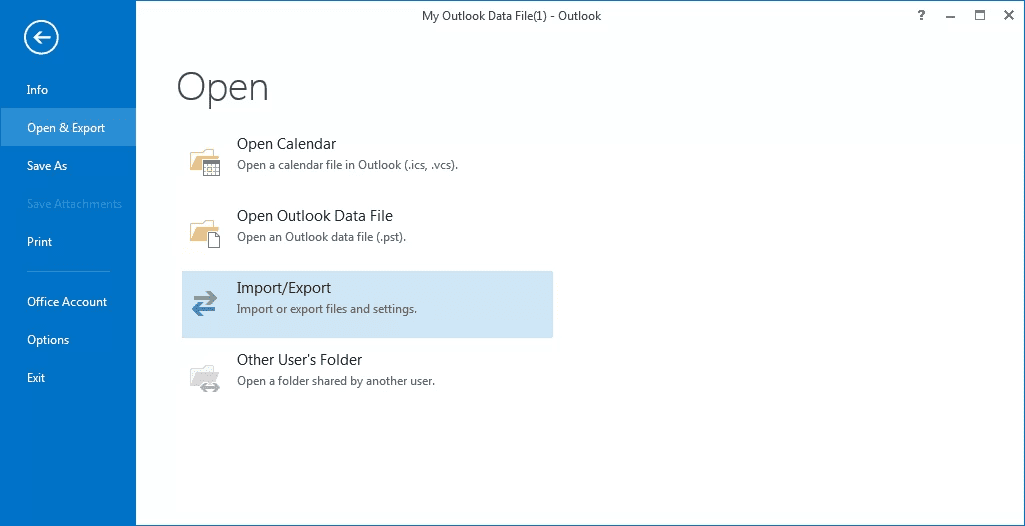
- Now pick the “Export to a file” and click Next.
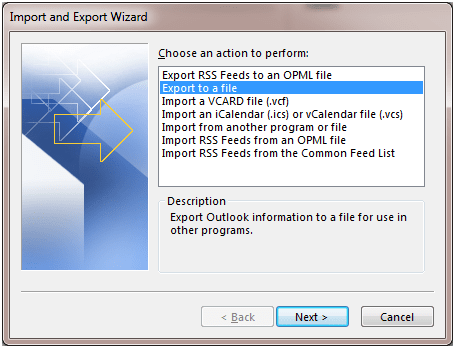
- Make a selection for the second option: Outlook Data File (.pst).
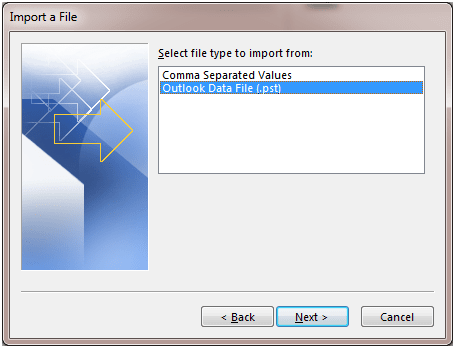
- Here, you must select the mailbox folder you want to convert. Click Next. By checking the check box, you can also include subfolders.
- Finally, select the folder to store the resultant PST file. At the end, click Finish.
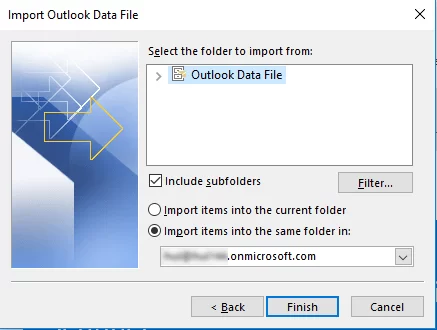
Prerequisites for Import/Export Method:
- Outlook should be installed.
- There should be an Exchange Server Connection.
Save Emails from Outlook Using the Archive Method:
- Launch the Outlook.
- Go to the File menu and select the Archive option from the drag-down menu of Cleanup Tools.
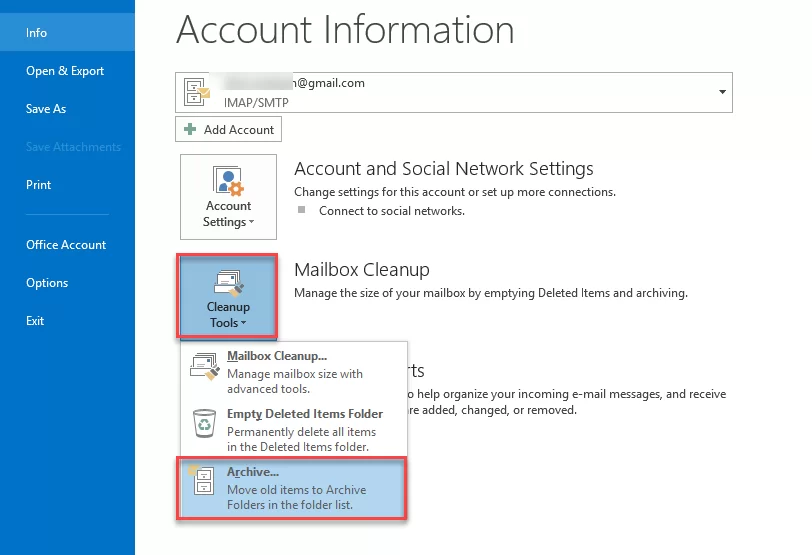
- Make a selection for the required folder for archiving.
- Also, Browse the archive file location to save.
- Finally, click OK.
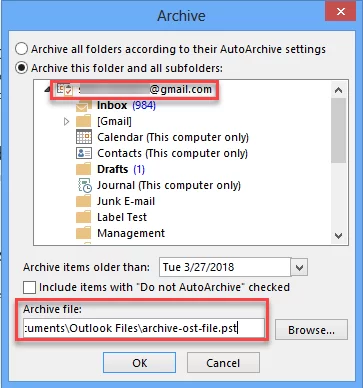
This is the manual way to answer how to save Outlook emails by converting them into PST file format.
Are manual ways absolute to save Outlook Emails?
Manual ways come free of cost, but they are not free of limitations and demerits. Some of the limitations are listed below:
- You can’t save contacts in PST file format using the Archive Method.
- Installation of Outlook, as well as connection with the Exchange Server, is a must to use the Import/Export method.
- The process is very complicated; hence, you need sound knowledge of manual processing. Chances of human error are always there.
- If you have many OST files, it will consume a lot of time as it processes one by one.
- If your OST files are corrupt, the manual method will not work.
So, how to save Outlook emails professionally?
We have a professional utility called Shoviv OST to PST Converter to save email in Outlook as a file. This utility converts OST to PST and offers many facilities and features. Just have a look:
- Along with saving OST file data to PST file format, it also offers HTML, EML, MSG, vCard, and vCal-like file formats.
- It easily converts multiple OST files in no time.
- Shoviv OST to PST Converter also handles corrupt OST files with ease. It recovers data from the corrupt OST files and saves it into the selected file format.
- The originality of the data remains intact. It properly maintains the folder hierarchy.
- You can also control the size of the resultant PST file as it offers the option to split the resultant PST file.
- It is boosted with the incremental export facility that helps resume the process from the last stop and prevents duplicity in the target.
- It is compatible with all the versions of Windows O.S. as well as M.S. Outlook.
Steps to save emails from Outlook using Shoviv Software?
Follow the below steps to save an email in Outlook email client professionally.
- Launch the Shoviv OST to PST Converter Tool in your system.
- Click the Add OST Files option and add the OST files you want to export.
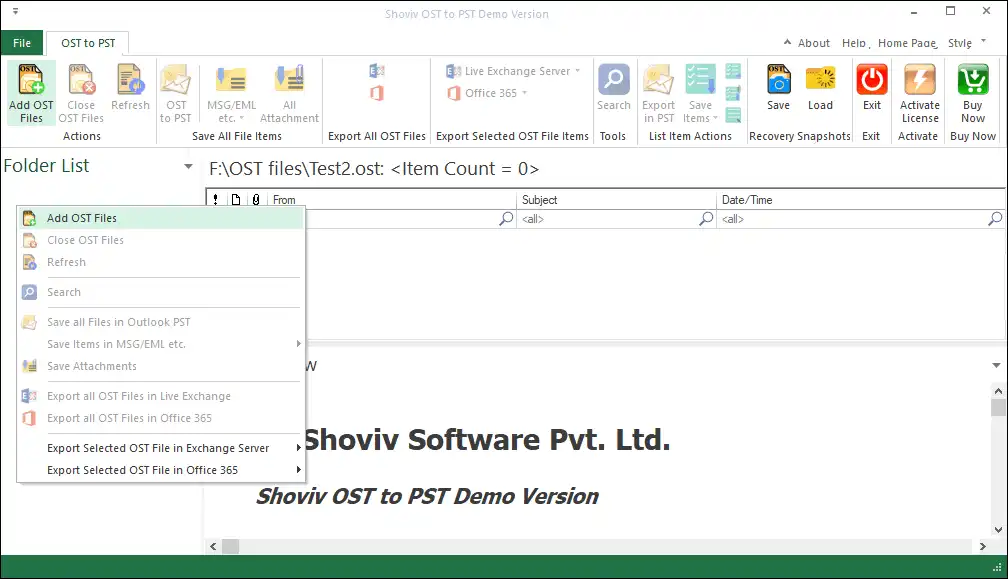
- Then, look for the OST to PST option in the ribbon bar and click on it.
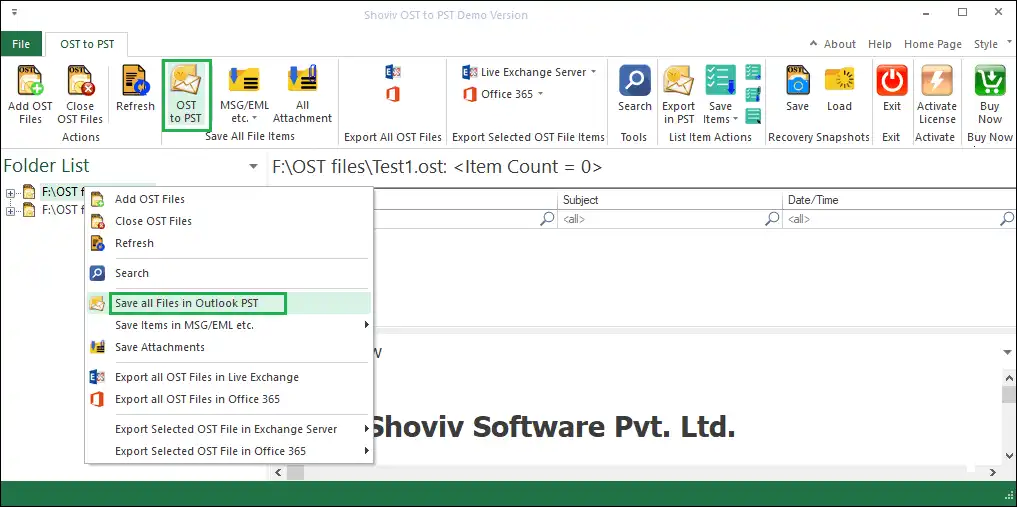
- Check or uncheck the subfolders list per requirements and continue with the Next.
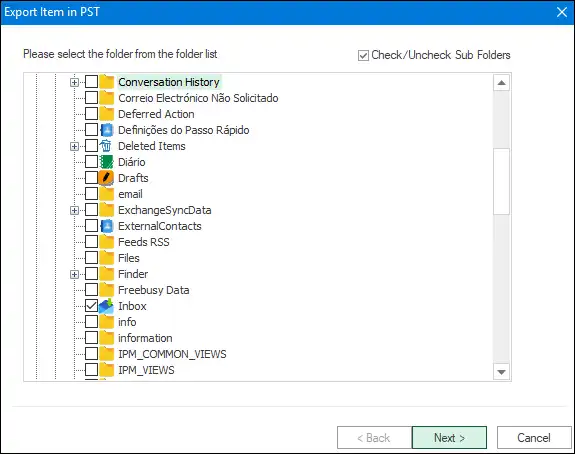
- Select the option to save OST file data into existing or new PST files. Then, click the Next button.
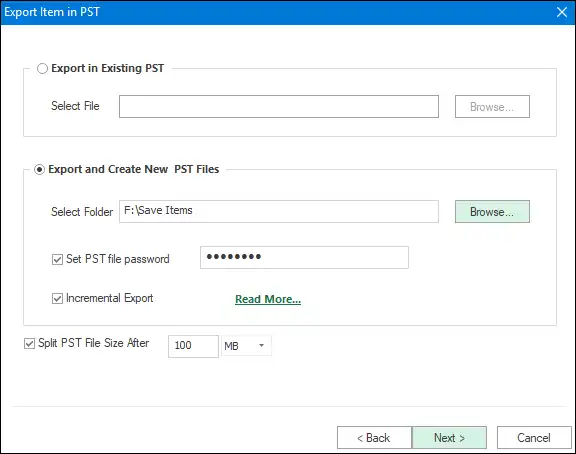
- Apply filters based on message class or date-wise and click the Advance option to make other changes.
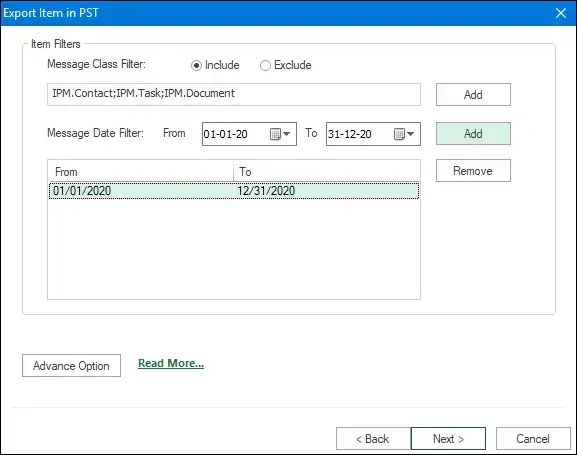
- Select the thread count, use folder mapping, and make other changes after clicking the Advance option. Then, tap the Next to continue.
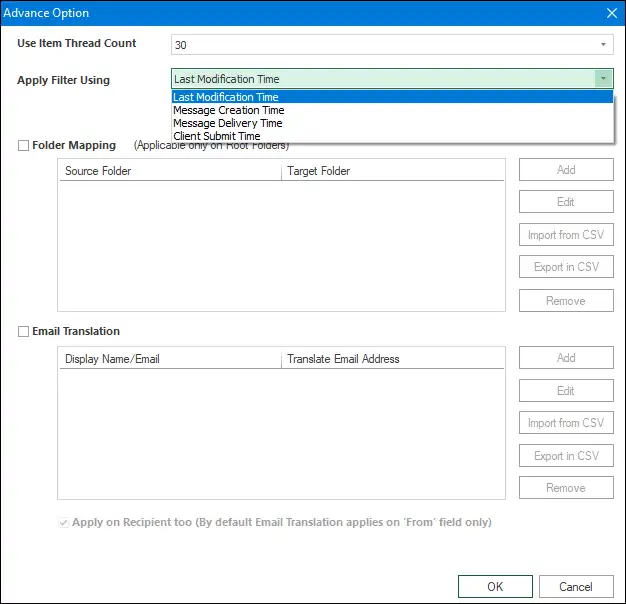
- The process of saving Outlook email will begin in the following window.

- Tap the Finish button after completing the entire process.
Summing Up
This blog elaborated on how to save emails from Outlook 2021, 2019, and other versions. In sum, we advise users to try the Shoviv professional third-party solution to achieve this task quickly. Users do not require technical skills to handle this professional tool for saving emails from Outlook email clients.
Also, users must check its free demo version to test the entire working of the software of saving Outlook email to the local drive. This free demo version will help users understand the stepwise procedure by allowing them to process the first 50 items from each folder freely.
- How to Do an Offline Defrag of an Exchange Mailbox Database? - July 23, 2024
- How to Convert a Shared Mailbox to a User Mailbox? - July 8, 2024
- A Guide to Enable/Disable Exchange Server Maintenance Mode - June 21, 2024




