
“An Outlook data file can become inaccessible due to corruption. And if you don’t repair PST file in time, you may lose all your crucial emails and other mailbox data forever. In order to repair PST file, Microsoft provides the Inbox Repair tool, commonly known as the scanpst utility. If you ain’t familiar with it, you’ve come to the right place. In this article, we’re going to discuss the scanpst utility in detail. Also, I’ll show you how to use it to repair PST file.”
The Inbox Repair tool from Microsoft works as a first-aid kit when corruption takes place in the Outlook mailbox stored in the PST file. Whenever you encounter an error message while opening the PST file, this means the file is corrupt or it has some issues that need to be fixed. Some of the most common error messages are:
- “The file xxxx.pst is not a personal folders file.”
- “Errors have been detected in the file xxxx.pst.”
- “Unable to display the folder. The file xxxx.pst could not be accessed.”
- “The file xxxx.pst could not be found.”
- “File xxxx.pst could not be accessed. Data error. Cyclic redundancy check.”
Even some of the error messages suggest you run the Inbox repair tool to resolve the issue.
- “An unexpected error prevented access to this file. Use ScanDisk to check the disk for errors, and then try using the Inbox Repair tool again.”
- “Errors have been detected in the file xxxx.pst. Quit Outlook and all mail-enabled applications, and then use the Inbox repair tool (Scanpst.exe). It is to diagnose and repair errors in the file. For more information about the Inbox repair tool, see Help.”
Inbox Repair PST File Tool – SCANPST Utility
Microsoft provides a single-file executable program, called Inbox Repair tool aka scanpst utility. It is to fix the corrupt PST file and resolve all the errors associated with corruption. It comes as a built-in repair tool that can thoroughly scan the corrupt file for errors and fix the header corruption issues. Below are the key features of the Inbox Repair Tool:
- It examines the tables whether they’re associated with the mailbox folders correctly or not.
- It scans every single row of the table thoroughly and closely inspects whether the email messages and/or the sub-folders are available in the system or not. If the email messages and/or sub-folders are missing, it removes the entire row.
- It performs a smart validation of the email messages as well as the mailbox folder. If the validation fails, it removes them from the table in order to avoid severe corruption.
SCANPST Location
Before running the Inbox Repair tool, it’s very important to locate its executable file. Generally, the scanpst location is different for almost every Outlook version. If you have no idea where the scanpst utility is actually located, see the image below:

How to Run the Inbox Repair Tool to Repair PST File?
Step 1: First, go to the scanpst location.
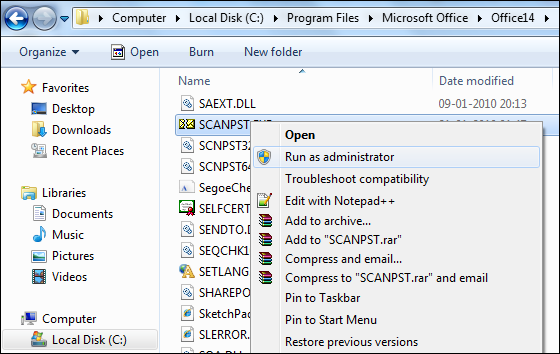
Now double-click the scanpst.exe file to run the Inbox Repair tool.
Step 2: On the Microsoft Outlook Inbox Repair Tool, click the Browse button and select the corrupt PST file.
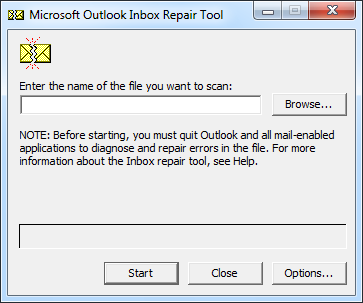
Step 3: The selected PST file will be listed in the edit box.
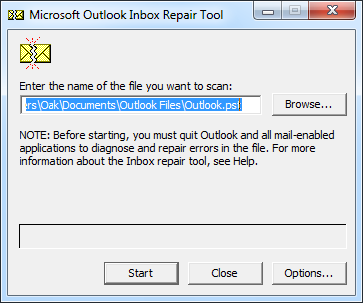
Now click the Start button to start scanning the corrupt PST file.
Step 4: The scanning process is being conducted on your system.
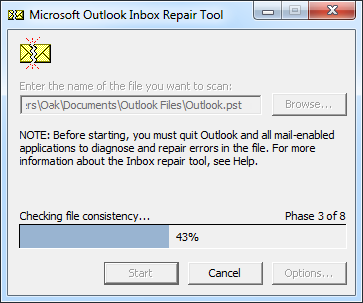
Please wait until the process gets successfully completed.
Step 5: Here you can check the errors found during file scanning.
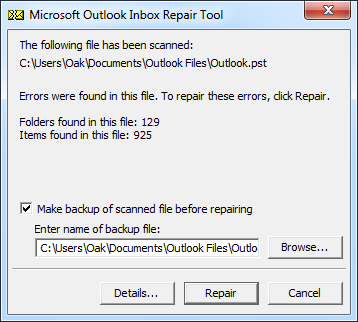
Now click the Repair button to repair the PST file. Note: If you want to make a backup of the backup file, you need to check the “Make a backup of scanned file before repairing” option.
Step 6: Within a couple of minutes, the repairing process will be completed.
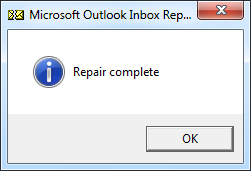
Click OK and close the Inbox Repair tool.
Important notes:
- Make sure you ain’t using the Outlook client when you’re about to run the Inbox Repair tool.
- You need to run the Inbox Repair tool several times in order to repair the PST file completely.
- The Inbox Repair Tool may not repair every problem found during file scanning. Keep in mind that it can’t recover the permanently deleted mailbox data.
I hope now you’ve understood how to use the Inbox Repair tool to repair PST file. But keep in mind that the Inbox Repair tool may not work if corruption is severe. In such a situation, you must use a professional PST Repair tool, a smart recovery solution for Outlook users.
Outlook users may find this helpful – Inbox Repair Tool Fails. How Should I Repair PST File Now?
If you are also searching for Exchange Server recovery then you can read our latest blog section.
Conclusion
In this article, we’ve learned about the Inbox Repair tool in detail. Also, we’ve learned how to locate the scanpst utility on the local system where the Outlook client is installed. And finally, we’ve gone through the steps required for running the Inbox Repair tool to repair the PST file.
- How to Import PST to Google Workspace Account? - October 11, 2024
- How to Import OLM File to Gmail (GWS) Business Emails? - October 10, 2024
- How Do I Export Outlook Contacts to vCard Format? - October 8, 2024



