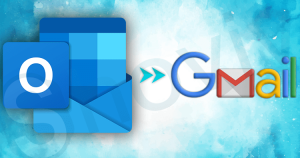In the modern world, email is an essential way of communication for work and personal matters. Numerous people and companies depend on GoDaddy’s email services. Established in 1997, it has become a leading or trusted name in domain registration and web hosting. Initially, with the domain registration, businesses opt for the domain email address but with growth, email expectations and choices shift accordingly. That’s why people transfer GoDaddy email to Gmail accounts.
Moving your email from GoDaddy to Gmail can streamline communication and improve accessibility. This guide will provide clear, step-by-step instructions to help you effortlessly transfer your email, ensuring a smooth transition to Gmail.
Why There is a Need to Transfer GoDaddy Email to Gmail?
Let’s dive into the reasons behind users seeking to migrate their email service from GoDaddy to Gmail:
- By effortlessly linking with Google Drive, Calendar, and Meet, Gmail enhances collaboration and makes organizing tasks straightforward.
- Many people choose GoDaddy for emailing when they need website hosting or purchase a domain for their business.
- GoDaddy’s webmail requires a subscription, whereas Gmail offers its email service for free.
- Using Gmail is easy; no domain registration is required. With Gmail, you can personalize your email domain, blending professional style with Gmail’s powerful tools.
- GoDaddy’s email package often has restricted storage limits, whereas Gmail offers a generous 15 GB of storage space at no cost.
- Moreover, for businesses relying on email for daily operations, Gmail stands out with its reliable uptime and track record of trustworthiness.
- Gmail’s mobile app earns top marks for its intuitive design, making managing emails effortless on phones and tablets.
Now that we’ve covered why many prefer to transfer emails from GoDaddy to Gmail, let’s explore some straightforward migration methods.
Methods to Transfer Email from GoDaddy to Gmail
Users can choose between doing this email moving task manually or professionally. Let’s have a look at it.
How to Migrate GoDaddy Email to Gmail Manually?
We have two manual methods to transfer GoDaddy email to Gmail: IMAP/POP configuration, which goes through three stages, and MS Outlook, which goes through two stages. Let’s dive into these methods and explore them together:
1. Manually Transfer Emails from GoDaddy to Gmail using POP:
Here’s a method that uses four steps to help you transfer GoDaddy emails to Gmail. You can manually move your emails from GoDaddy to Gmail by setting up POP in both accounts without requiring a third-party tool. You must follow these four main steps sequentially and apply each individually.
Step 1 Enable POP in GoDaddy Email
To activate POP mail in your GoDaddy email, follow these steps:
- Begin by accessing your GoDaddy email account.
- Find the POP setting tab.
- Enter the POP Incoming Server: POP,secureserver.net with an SSL setting of 993.
- Enter the (SMTP) Outgoing Server: smtp.securitycerver.net with an SSL setting of 465.
- Next, ensure you click the ‘Save button‘ to store all your information.
- Now, go to the Authorization tab and fill in your GoDaddy credentials.
- Finally, hit the Save button.
After you’ve completed these steps, your POP setting will be up and running smoothly on GoDaddy. Let’s proceed to the second stage which is to transfer GoDaddy email to Gmail.
Step 2 Disable Gmail IMAP
To deactivate the IMAP setting in your Gmail account, follow these straightforward instructions:
- Access Gmail.com, type in your Google email address, and log in.
- Now, tap the Gear icon and click the ‘See All‘ setting option.
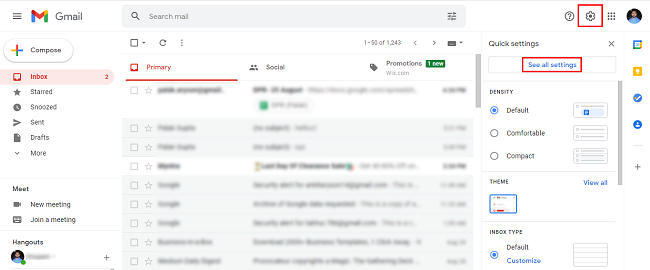
- Next, click over to the Forwarding and POP/IMAP settings.
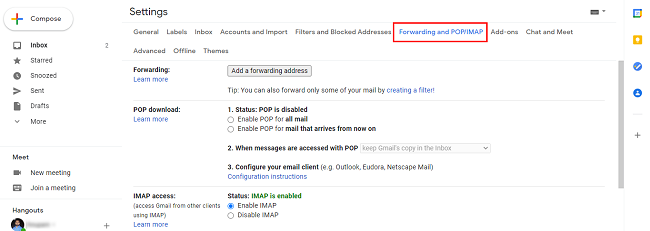
- Select the option Activate POP for all emails and Deactivate IMAP.
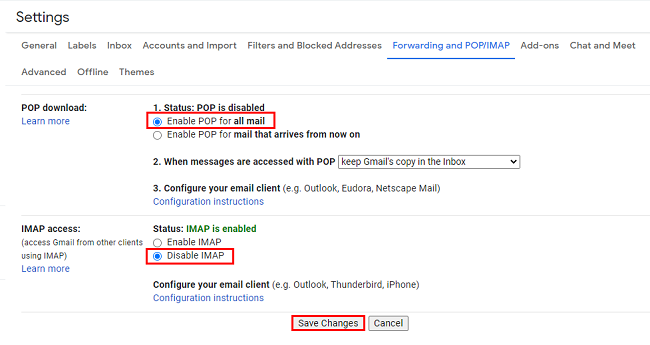
- Make sure to save your changes by clicking on the ‘Save Changes’ button.
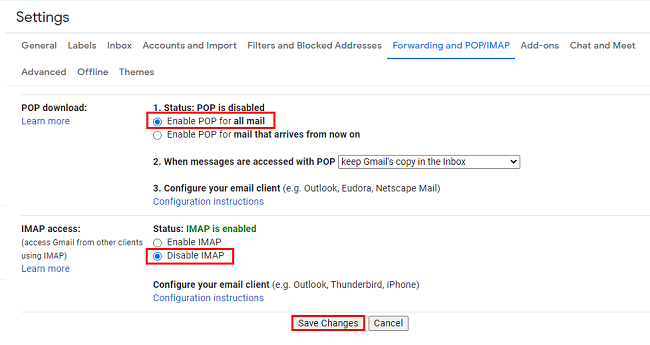
Once you save, Gmail IMAP will be disabled. After that, you’ll need to activate POP in Gmail.
Step 3 Enable POP in Gmail Account
- Access to Gmail account by login.
- Tap the Gear icon, then select the ‘See All‘ setting option.
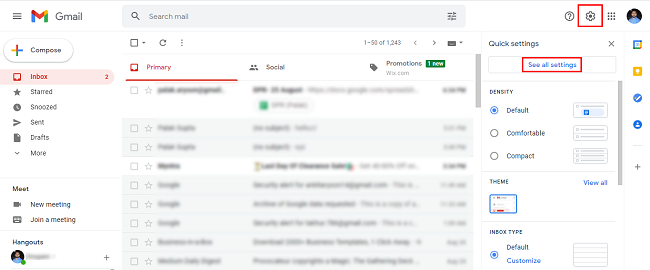
- Navigate to the Forwarding and POP/IMAP options.
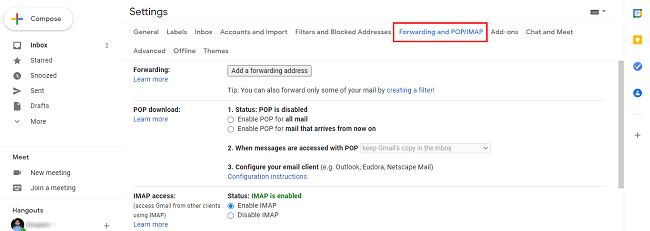
- Choose the option to enable POP for all mail.
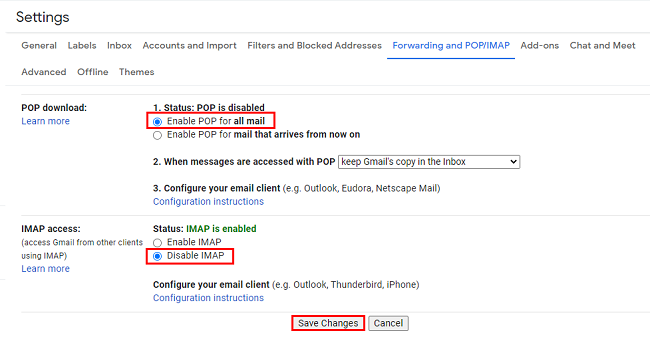
- Now, hit on the ‘Save Change’ button.
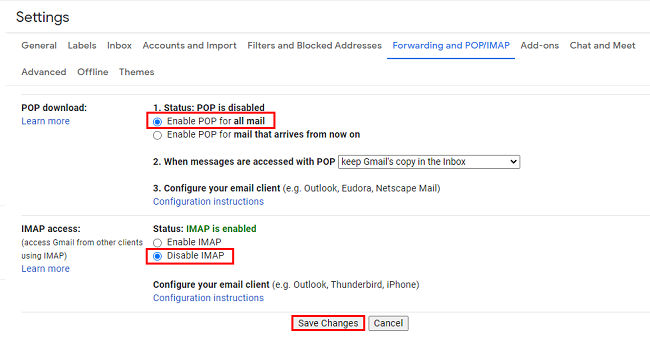
You can now use POP with your Gmail account. Let’s dive into the fourth stage, moving the GoDaddy email to Gmail.
Step 4 Add GoDaddy Email in Gmail Account
Follow this process to transfer GoDaddy email to Gmail account by adding GoDaddy email:
- Firstly, log into your Google account.
- Click on the Gear symbol and press the ‘See All‘ settings.
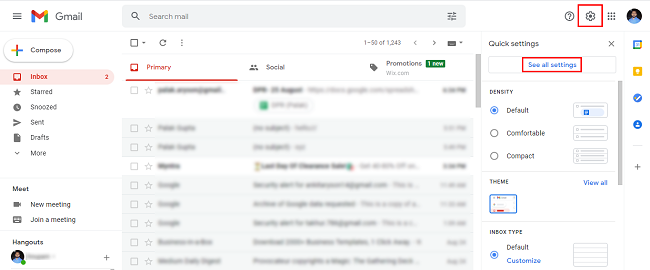
- Choose the Account and Import option.
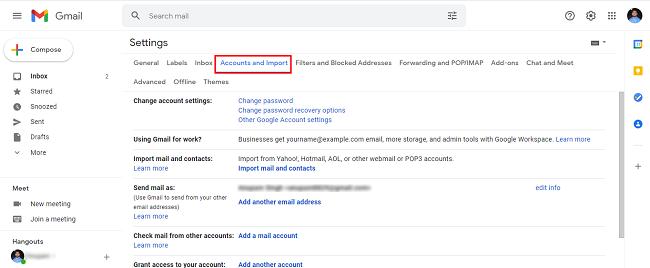
- Then, click on the Import Mail and Contacts.
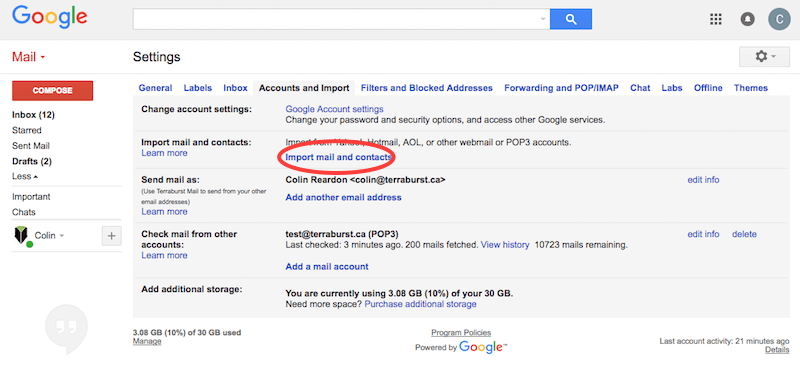
- Select the option to Add a new email address.
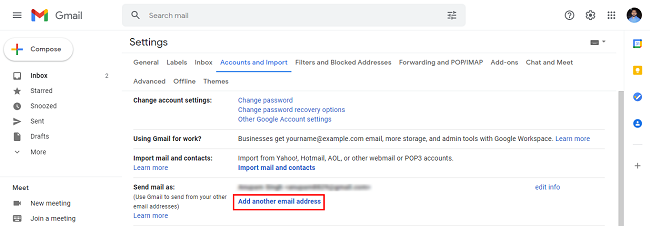
- An email address input box just popped up. Type in your GoDaddy email id, then click Next.
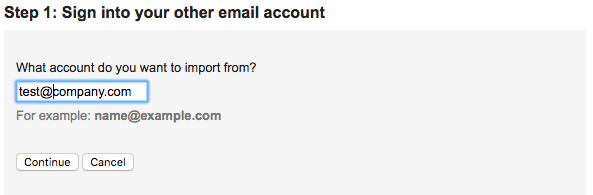
- Please provide your account password and POP information, then press Continue.
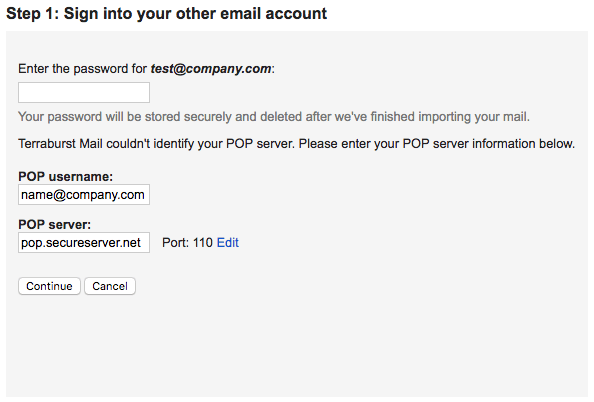
- Open your GoDaddy Webmail Inbox, enter your received code, and click Verify.
When you add your GoDaddy email to Gmail, all your messages will move over to Gmail. Any new messages on GoDaddy will also appear in your Gmail inbox.
Advantages of This Manual Method:
- You can transfer email from GoDaddy to Gmail without any charges, and it’s completely free.
- Transit your GoDaddy emails to Gmail effortlessly; no extra software is needed.
Disadvantages of This Manual Method:
- People encountered connectivity challenges caused by restricted internet connectivity.
- It’s crucial to grasp every step fully before starting the migration, as there’s no turning back once it starts.
- There’s a significant risk of losing your information due to the lengthy process.
- This method takes a lot of time and is a very time-consuming process.
- Users need to have some technical understanding.
2. Manually Transfer GoDaddy Email to Gmail using MS Outlook:
To successfully move emails from GoDaddy to Gmail, start by ensuring you have MS Outlook installed on your device to handle attachments. Let’s follow the below process:
- Access Outlook, then select ‘Add Account‘ from the File tab.
- Kindly provide your GoDaddy email credentials and choose Finish.
- Once you’ve linked your GoDaddy business account to Outlook, find the Open/Export function.
- After selecting Export to File, click Next to continue.
- Choose which email folders to import from your GoDaddy account to Gmail.
- Hit the Finish button.
Save your GoDaddy emails directly into an Outlook Data File (.pst). After converting your GoDaddy mailbox to PST format, the next task involves importing this file into Gmail. Follow the below instructions:
- Again, access Outlook, then select ‘Add Account‘ from the File tab.
- Please input your New Gmail information and click Finish to complete the setup process.
- Choose “Open/Export” from the File dropdown.
- Click the ‘Import Data File’ function.
- Browse the Outlook PST file previously exported from your GoDaddy account.
- Now, transfer your PST file into Gmail via Outlook.
Finish! It is a method to transfer GoDaddy emails to Gmail using the Microsoft Outlook client.
Advantage-
- This approach is foolproof and workable.
Disadvantage-
- It is quite a time-consuming process.
- Make sure you know each phase inside out before beginning the migration because there’s no reversing the process once it starts.
Transfer Emails from GoDaddy to Gmail using a Professional Method:
While you can migrate emails manually at no cost, this approach is not for professionals or large volumes of emails. To avoid this problem, consider using the Shoviv GoDaddy to Gmail Migration Tool, AKA Shoviv IMAP to IMAP Migration Tool.
Some Core Features of Shoviv’s Software:
- Move all emails from multiple GoDaddy accounts to Gmail effortlessly in a single job processing.
- Users can add as many mailboxes as they want without worrying about size or number limits.
- The intuitive design makes it user-friendly for everyone hence has very simple steps to transfer emails.
- By concentrating on job-focused tasks, this tool enables the concurrent start and handling of several mailbox migrations.
- You are securing your email account details throughout the migration process.
- This software allows users to access GoDaddy emails on any version of Windows OS.
Wrapping Up:
The process to transfer GoDaddy email to Gmail is a common migration task done by businesses for the better management of emails. This write-up has covered the ways to migrate, including manual methodologies. A professional tool developed by Shoviv Software is also mentioned in this blog and offers a one-stop solution. Moreover, users can try the free demo version of this professional utility and, after being satisfied, can upgrade to the licensed/full version.
- SharePoint Limitations: File Size & Site Storage Quota - June 17, 2025
- How to Backup Computer to Google Drive (Cloud)? - June 9, 2025
- SharePoint Limited Access Meaning & How does it Works? - June 5, 2025