Here in this write-up, I’ll summarize a few ways to open OST files without Outlook, or you can say the two best OST file openers.
There are many users on the internet having common queries; they all want to open their OST files in Outlook. But unfortunately, if your OST files are orphaned, you cannot access them in Outlook until you convert them into PST format. If this is the case, then visit this convert OST to PST article.
Why can’t you open an OST file in Outlook?
OST files are associated with a certain MAPI profile, and Outlook will refuse to view them if you try to open them with another user’s profile. This is because an encrypted cookie built from the Outlook profile’s unique ID is stored in OST files. So every time you work in offline mode, Outlook looks for the cookie in the OST file, and if it can’t locate it, Outlook will refuse to make any modifications to the OST file, and your OST may become damaged.
How to Open OST files for free?
If you only want to open and view OST files’ data, there are two picture-perfect and free solutions named Shoviv OST file opener. These utilities will display your OST file data for free and without Outlook. Let’s start with the Shoviv.
Shoviv utility to open orphaned OST files
It is one of the best utilities for users who cannot access their OST files due to corruption, or OST files are orphaned or any other reason. Its simple GUI makes working with this software easier even for non-technical users.
How to Open and View OST Files in This Tool?
The software works straightforwardly, and users do not need to invest too much effort to open OST files. Below is the step-by-step process to use the Shoviv OST file opener.
- Firstly, install and open the software in your system.
- Secondly, click on the Add OST files button from the ribbon bar.
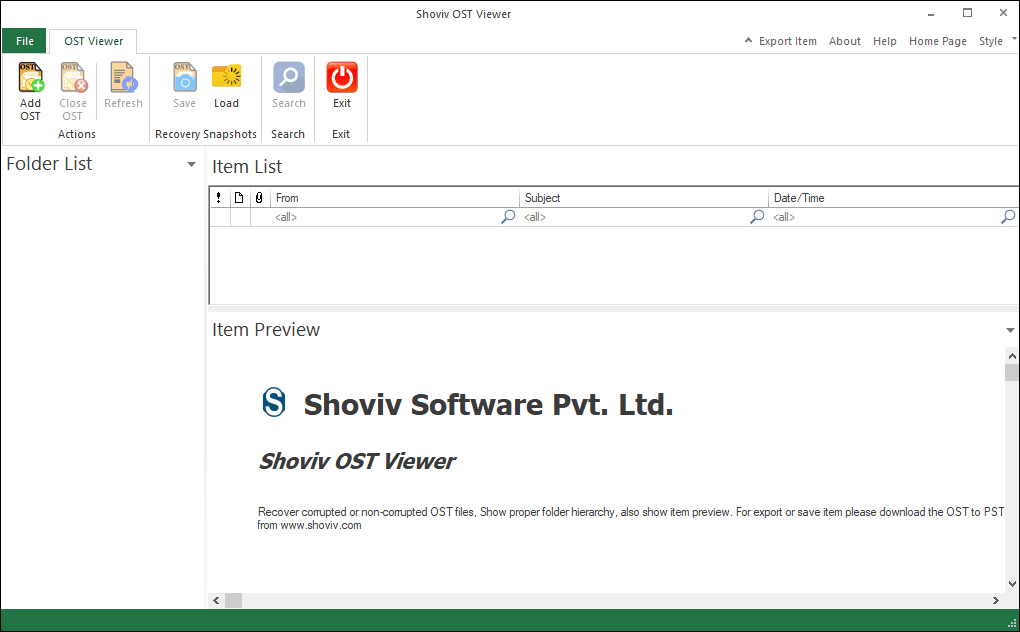
- Now, an add OST file wizard will open, browse or search the OST files to view. After that, click on the Ok button.
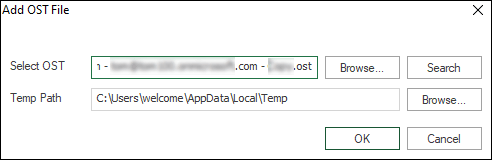
- Then, the software will start recovering the corrupt OST file and delete items from the OST file.
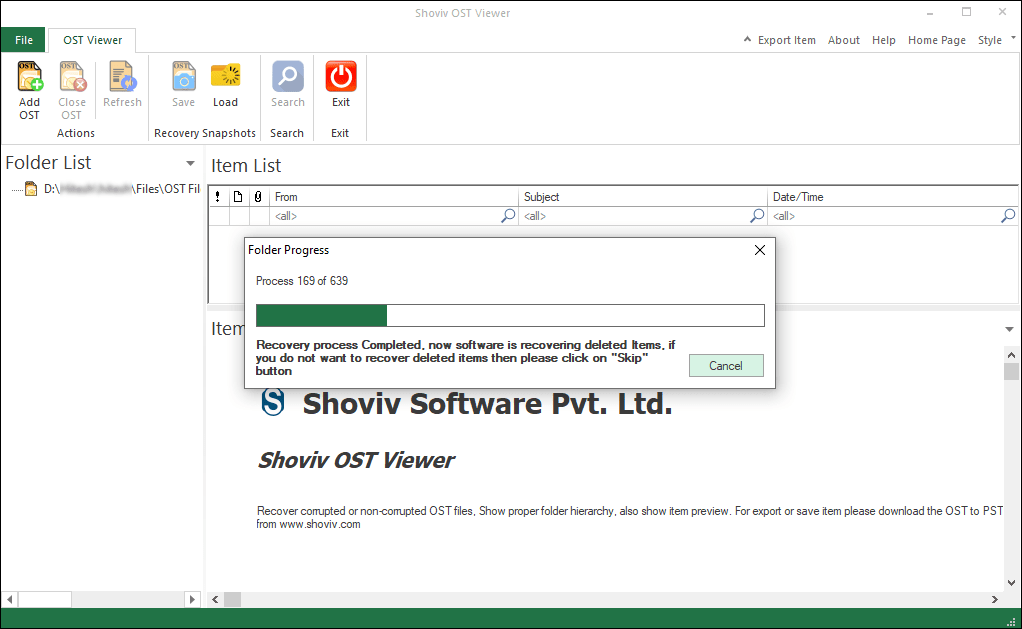
- Once the recovery process gets completed, users can view the OST file data.
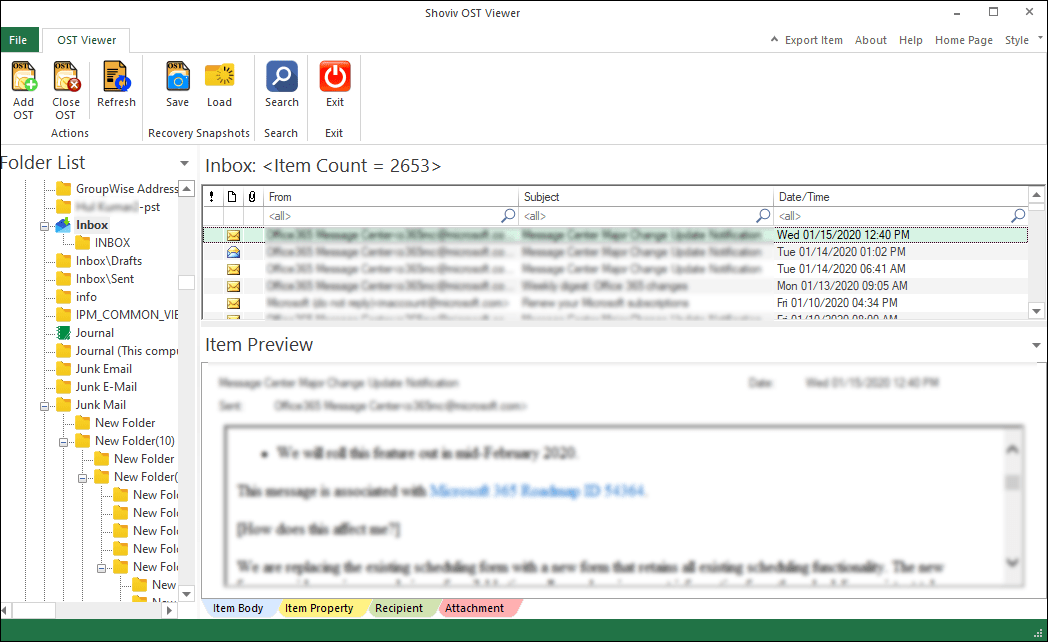
Pros of Shoviv OST file opener
- It is free software that repairs the corrupted OST files and recovers deleted items of OST files.
- There are no restrictions in the tool like you can add and open multiple & large-size OST files.
- It displays OST files’ email preview along with the item properties, body, attachments, and recipients.
- The software only works in only read mode and doesn’t modify the original hierarchy and properties of the OST files.
- It allows you to open the OST files generated in any Outlook version. Also, you can use the software with all Windows operating systems.
XST Reader
It is an open-source OST and PST viewer tool that allows users to open the OST and PST files and read the emails for free. With the XST reader, you can also export the OST and PST files data into HTML and RTF format.
Step by step process to open OST files in the XST reader
- At first, download the XST reader from the release page. (Available as XSTreader.zip)
- Secondly, open the downloaded zip folder and click on the .exe file.
- Now the XST reader will open, click on the Open button and browse the OST file.
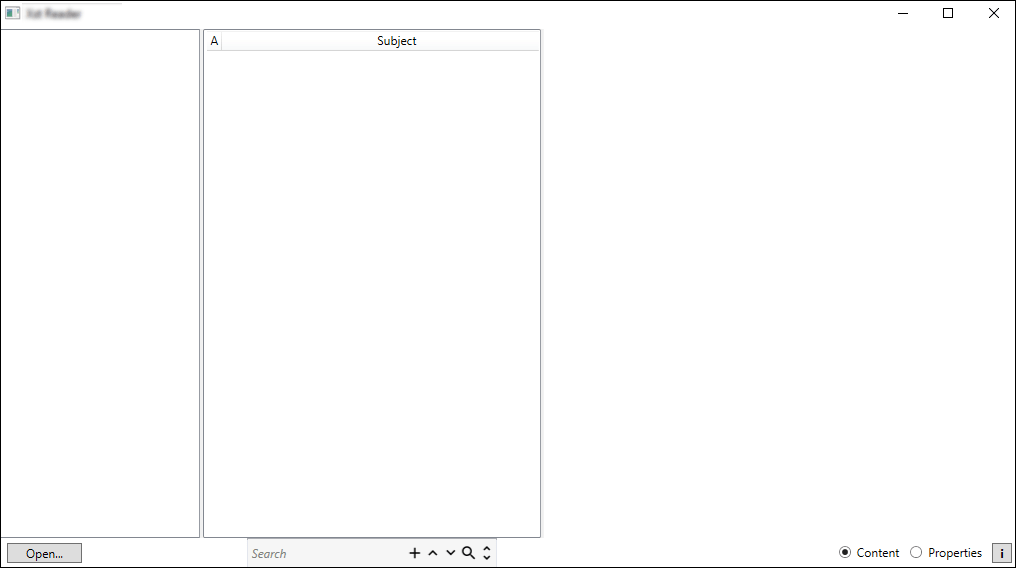
- Once you complete all steps, the XST reader will display a preview of the OST file emails.
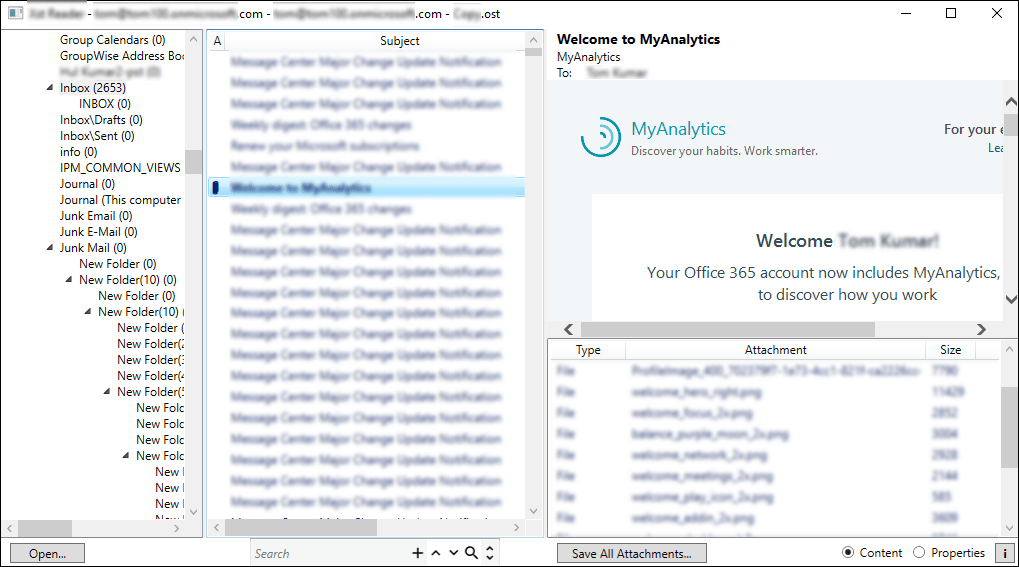
These are the two reliable and recommended tools to access OST files and view their data for free. I suggest using the Shoviv OST viewer as it also opens the corrupted OST files and recovers deleted emails.
If you want to open OST files in the Outlook program, then you have to convert the OST into PST format. A good thing is you can upgrade the Shoviv OST file opener into the Shoviv OST to PST converter and effectively convert OST into PST format.
For a better familiarity with the Shoviv OST to PST Converter, Click Here.
Final Words:
Here I’ve mentioned two ways to open and view orphaned OST files (Shoviv OST viewer and XST reader). If you also want to export the OST files into PST format after previewing, use the Shoviv OST to PST converter.
FAQs
- How to Import PST to Google Workspace Account? - October 11, 2024
- How to Import OLM File to Gmail (GWS) Business Emails? - October 10, 2024
- How Do I Export Outlook Contacts to vCard Format? - October 8, 2024




