Summary: Are you looking for the easiest way to convert EML to MSG files? This technical guide will give you a great understanding and suggestions for the options, making the conversion quicker without facing issues. So, kindly read the whole blog until the end to learn better conversion solutions.
EML, often called electronic mail file, used by multiple known email clients, saves only one email message. Email clients such as Mozilla Thunderbird, Apple Mail, Entourage, etc. Its basic purpose is to save one email message with all the complete Meta data, such as the images, content, attachments, etc. So many users should also have questions about why to convert EML to MSG has multiple benefits.
Don’t worry; this blog will take you through some reasons along with a reliable solution to make the conversion.
What’s the basic difference between EML and MSG files?
To get an overview of the key differences between these two files and the reasons behind the user intention to convert EML to MSG files, take a look over below shared points:
- An EML file is basically responsible for storing a single email message accessible in any text editor. At the same time, the MSG file is used by MS Outlook for viewing a single item of their mailbox. If users look to move into Outlook, then the requirement of EML to MSG conversion emerges.
- Individual MSG files do not take much storage space if we compare them to the EML files. When the user looks to save all data to the cloud, the big-size file will become a problem.
- MSG file is easily accessible in Microsoft Outlook, but opening an EML file in Outlook always causes problems.
- MSG file will contain the complete fields and the properties of any message; however, some Outlook properties couldn’t be saved in EML.
Make the smart choice today for efficient data management. Try our EML Converter software now and unlock a new level of email conversion convenience. Your emails, your way – simple, swift, and secure.
Quick Manual Solution to convert EML files to MSG
Users can look towards the manual methods to convert EML to MSG, which requires a long detailed procedure. Also, the user should have the required technical expertise to make the conversion successful. Otherwise, a small mistake will prove wrong. However, to make it simpler, we are now sharing one manual conversion solution, which is known as the drag & drop method.
Solution No: 1 Drag & Drop Method for EML to PST Conversion
Check out the step-by-step procedure to safely convert the EML files into MSG.
- First step will be to drag and drop the EML files into Outlook.
- EML files will now be saved into the draft folder of Outlook.
- Now you need to right-click on the moved EML file, select Move, and choose the move to an Inbox folder option.
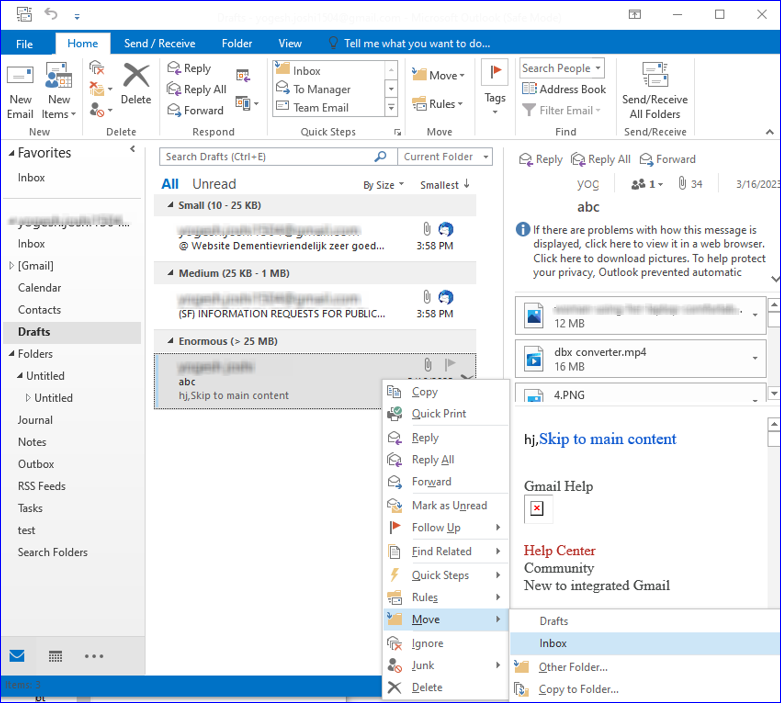
- Afterward, go to the main menu, where you must select Info. Click on Save as an option to save the EML file into MSG.
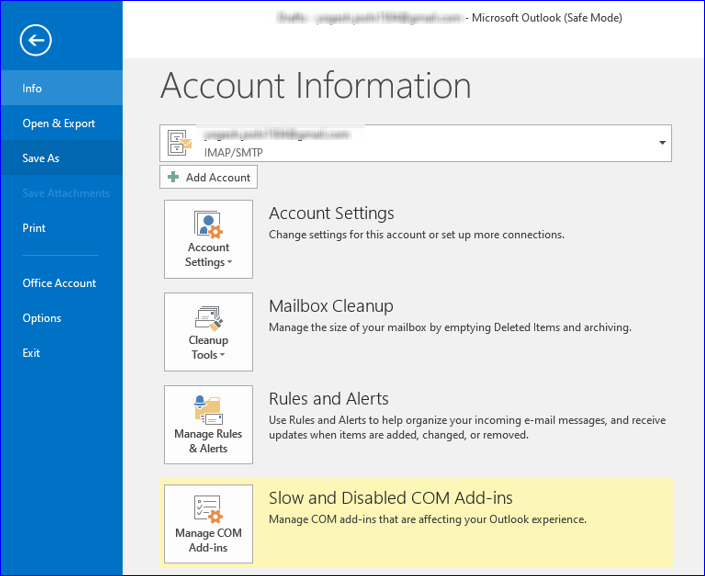
- Enter the name for the output file, and from the save as type drop-down, kindly select the Outlook Message Format (.msg) and click Next.
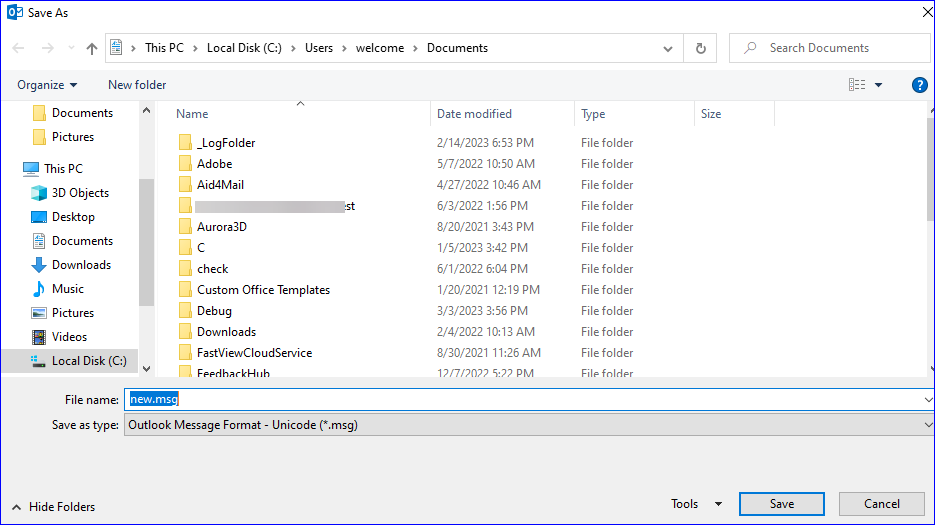
After that, users can check their MSG files at the specified location. However, we will not suggest optimizing this method to convert EML to MSG because if users want to do bulk file conversion, this method will take a lot of time. Also, the chances of mistakes will become high.
So let’s move to the last section of this blog, where we will discuss other solutions, which will be third-party converter tools to make the conversion precise and faster.
Manage the EML to MSG file conversion through Professional Software
Shoviv EML Converter is the first choice of many IT experts when the need to convert EML files to MSG files is required. This software provides several user-oriented features making it easier for users to understand and use them effectively. Users can run this utility to convert EML to MSG into any system with a pre-installed Windows operating system.
Some of its most advanced capabilities of this software are listed below:-
- It allows converting large bulk EML files into MSG while keeping the metadata intact.
- The tool provides a data filtration facility where users can utilize them to move only the required data from the EML files.
- This converter tool will make sure to untouched the folder hierarchy.
- Allows previewing all the data in its preview pane before conversion.
Steps to Convert EML to MSG via Shoviv converter software
- After installing the software, first, users need to click on the Add Source from the ribbon bar. Thereafter, a new dialogue box will open where users can use multiple options to load up their EML files.
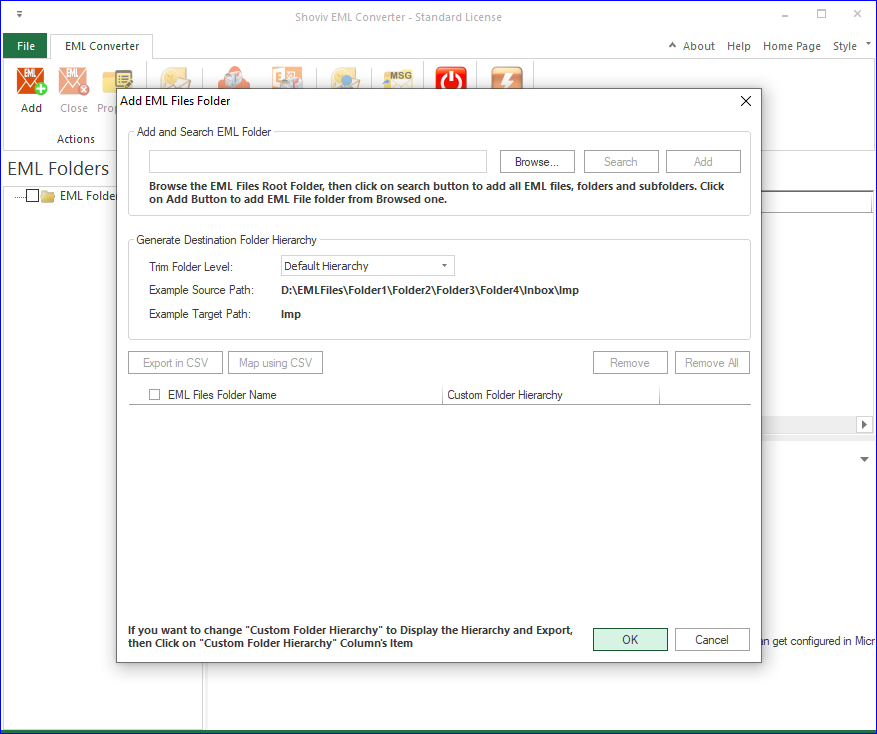
- Once files are added to the tool, the user can look at them in the preview pane. Right-click on the folder from the software folder view section or select MSG from the tools’ ribbon bar.
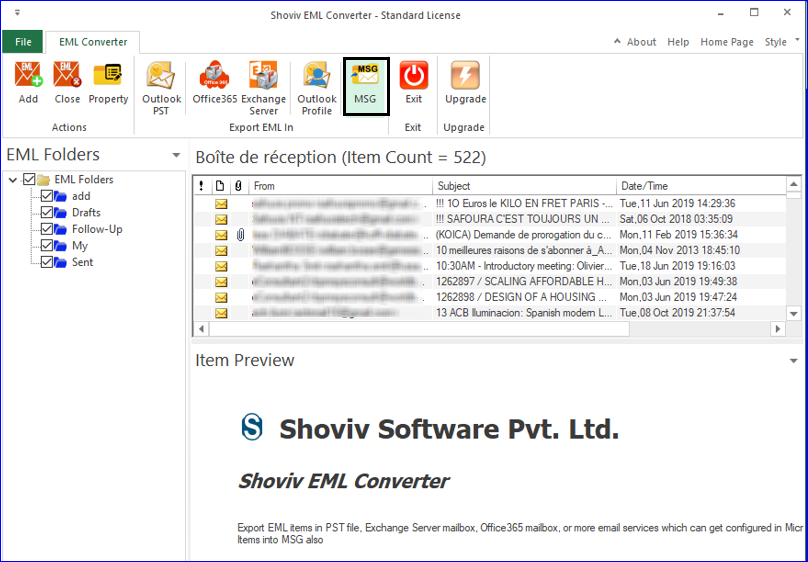
- Now the Export in MSG window will appear. Users can easily choose which particular data they are required to move. Also, select the location to save the resultant MSG file.
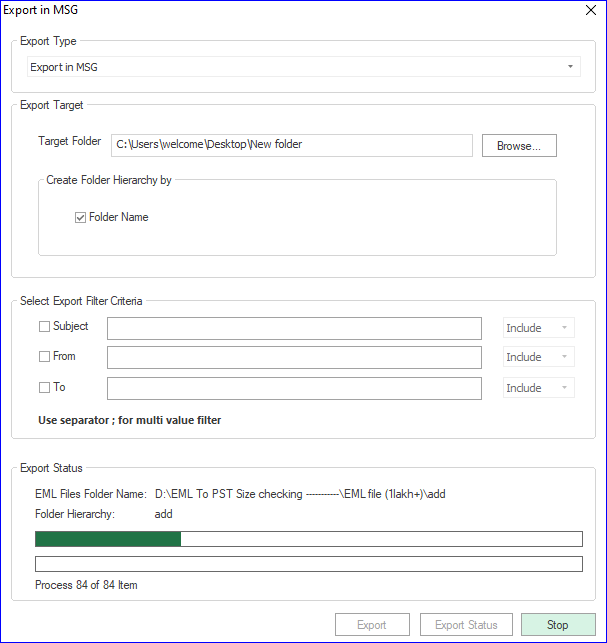
- Click on the Export button, and after that, the software will initiate the process to convert EML to MSG files.
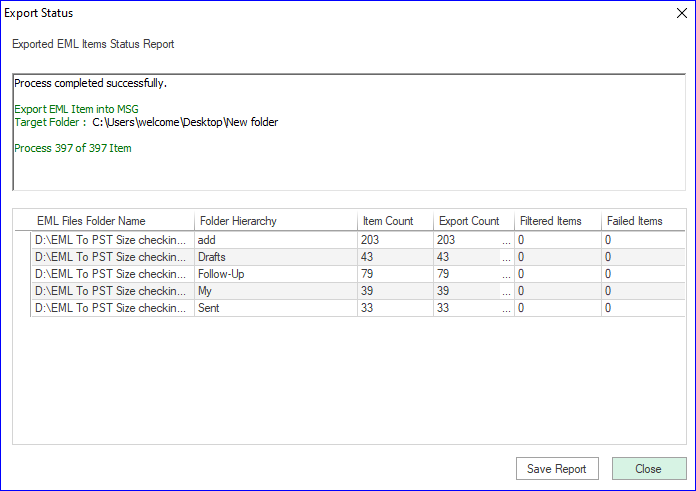
Once the conversion process finishes, the user will look at the report, which will have complete information about the process minutes. Users can try this tool’s free version to check its efficiency.
Conclusion
Converting the EML files to the MSG is the requirement of many users to simplify the working. We have explained some common reasons behind user intention to convert EML to MSG. Moreover, the manual solution, which includes drag and drop, has many downsides that will not make it the perfect solution for users. In addition, the alternative solution, which is professional software, provides many advantages which prove worthy while making the conversion.
- How to Backup and Restore Emails in Webmail? - March 25, 2025
- How to Migrate Outlook to New Computer? - February 15, 2025
- Fix If Outlook Cannot Display the Specific Folder Location - February 1, 2025




