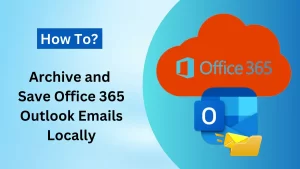Users use Google takeout to protect data and get better access per their needs. Google takeout allows you to export/back up/download data. But it is not as straightforward as it seems; many limitations and drawbacks are associated with it. In this blog, we will know why users are not opting for Google takeout and what the best Google Takeout alternative is.
Limitations and Disadvantages of Google Takeout:
- Google Takeout Process Failed: it’s a widespread error faced by users. In many instances, users face it.
- Network Failed: The process may get interrupted due to a network issue. If this happens, there is no option to resume the process; you have to start the process from the beginning.
- Admin can’t download multiple Workspace accounts. It makes the process time-consuming as each user has to process it by themselves.
- Users frequently face the issue of file size restriction.
- The process is very time-consuming; not feasible for professionals.
- No option to filter out specific data.
Download a Free Demo tool of Shoviv IMAP Backup & Restore Tool.
So, What is the Best Google Takeout Alternative?
The search for the best Google Takeout alternative is not a new thing. Many users over the internet look for a professional way. Shoviv Gmail Backup and Restore Tool is an advanced tool to back up Gmail email, contact, and calendar. It has a lot to offer; some of the prominent features are:
- Users get back up and restore both facilities on the same dashboard. Users can back up and restore data from file format to Gmail mailboxes as needed.
- It offers backup in PST, MHT, MSG, MBOX, and HTML file formats. Users can use admin credentials to back up/export multiple Gmail mailboxes in a single go.
- The tool is boosted with incremental export facilities that resume the process from the last stoppage and prevent the target’s duplicity.
- To provide the facility to select only the required items for the backup/export, a date/ folder/item-type-based filter option is available.
- The tool runs over job-based processing and allows users to create and run multiple jobs.
- The software has an advanced option to get a timely and automatic backup. Users can easily schedule the backup for the periodic backup like daily/weekly/monthly.
- For the resultant .pst files users can also set a size for the resulting .pst files to get rid of large .pst files.
- It has the option to set a time limit for large items.
All these features of this utility make it the best Google Takeout alternative.
Simple Steps to Backup Gmail Mailboxes using Shoviv Software:
Step 1: Firstly, install and launch the software.
Step 2: Select the backup directory tab present on the dashboard.
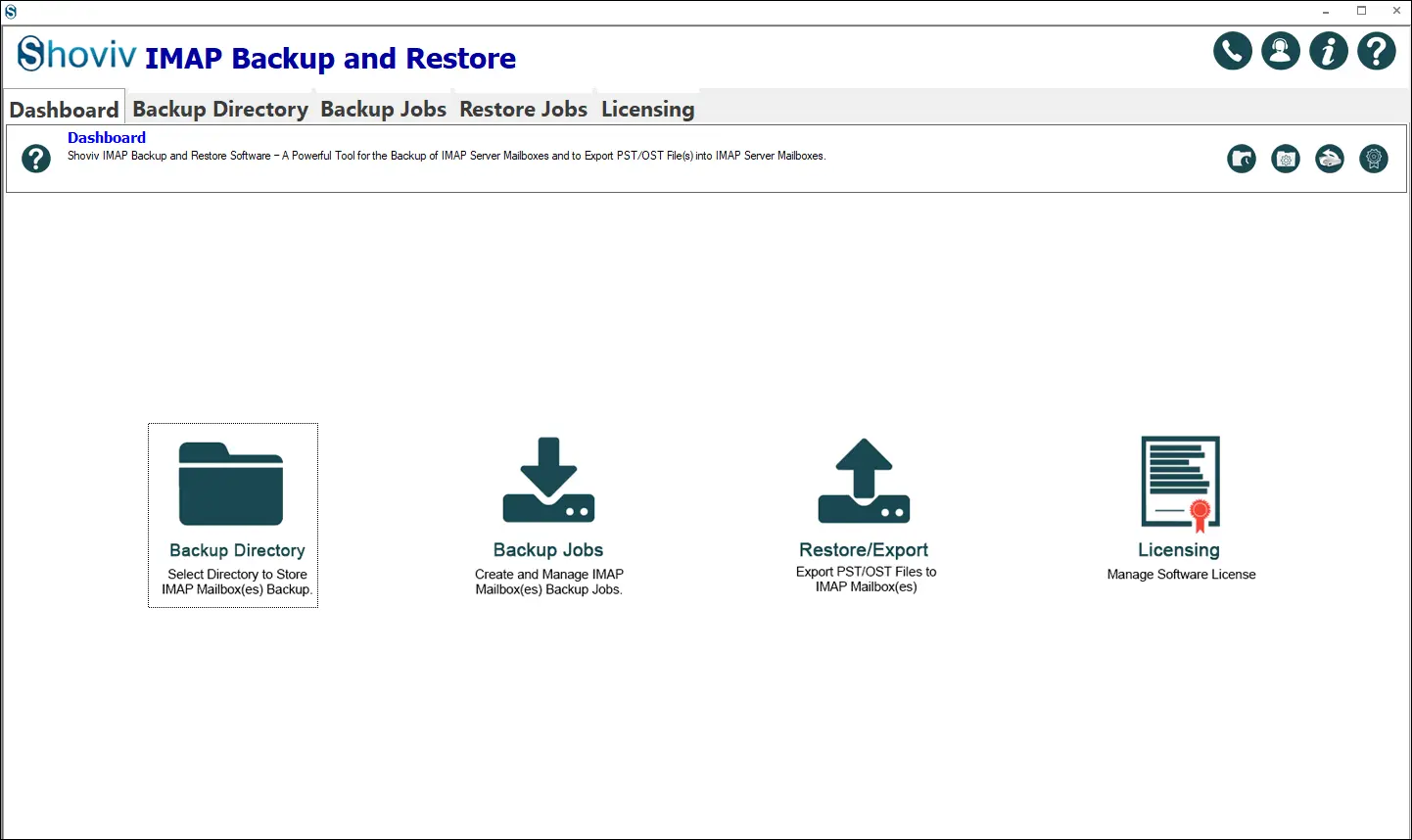
Step3: Enter the Backup Directory Name and Backup Directory Path.
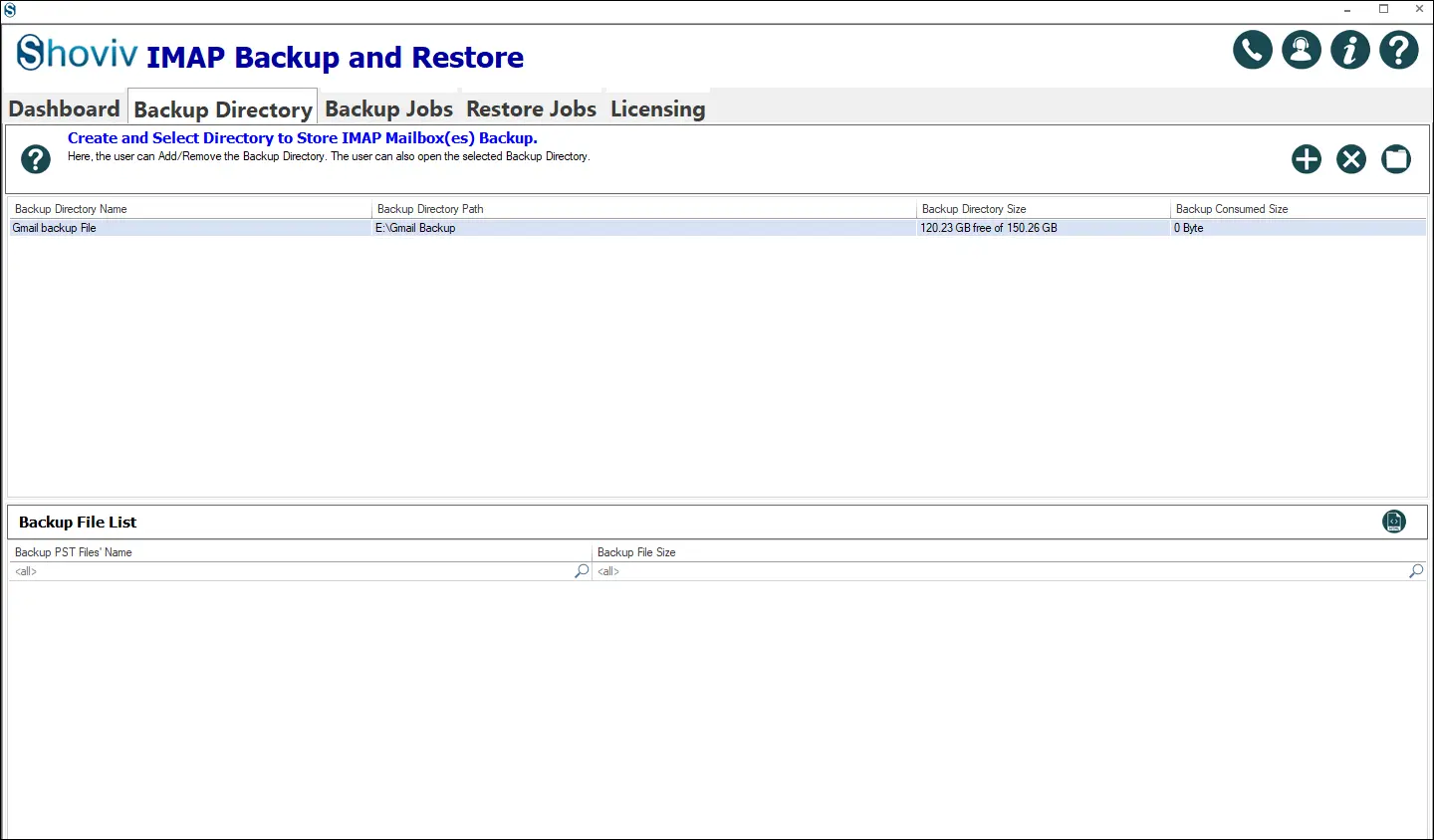
Step 4: With the Backup Jobs tab on the ribbon bar, choose the option Gmail as a source. Give a Job Name, Email Address, and Password as described below.
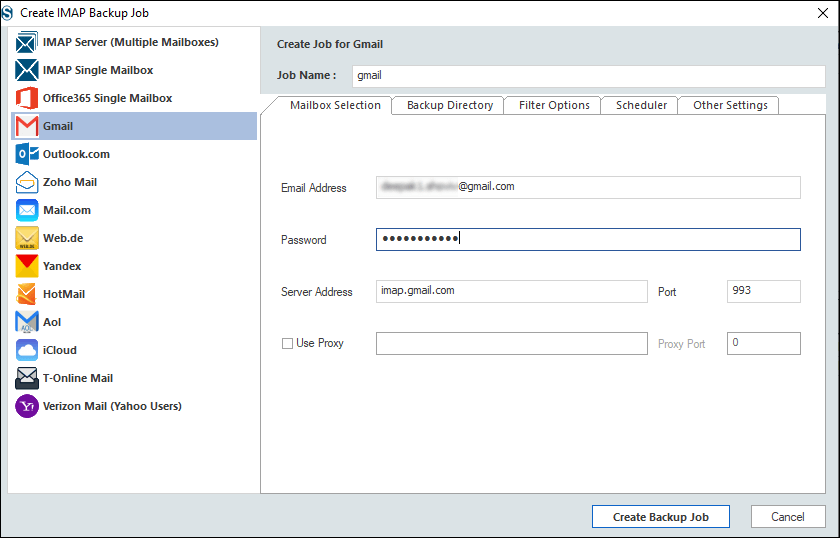
Step 5: You can create and add a new backup directory if needed, however you created it earlier.
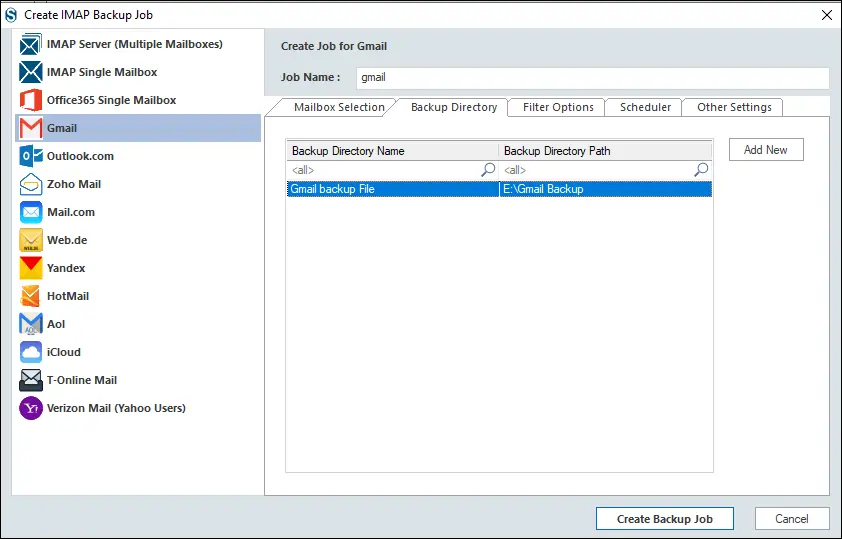
Step 6: Now jump to the Filter Options. Here you can find the option to include/exclude date and include/exclude folder; apply the filter as per need.
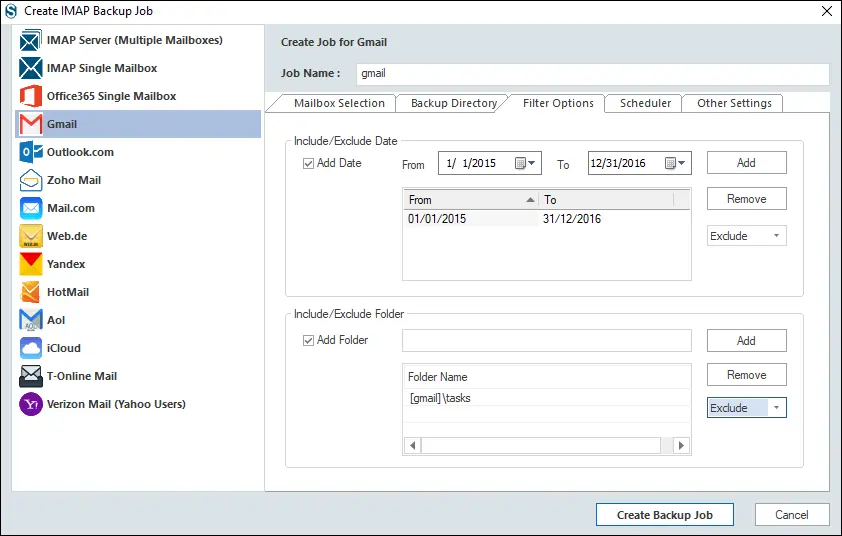
Step 7: Here are two options: Start Immediately After Creating a Job or Schedule for the future with the Job Schedule.
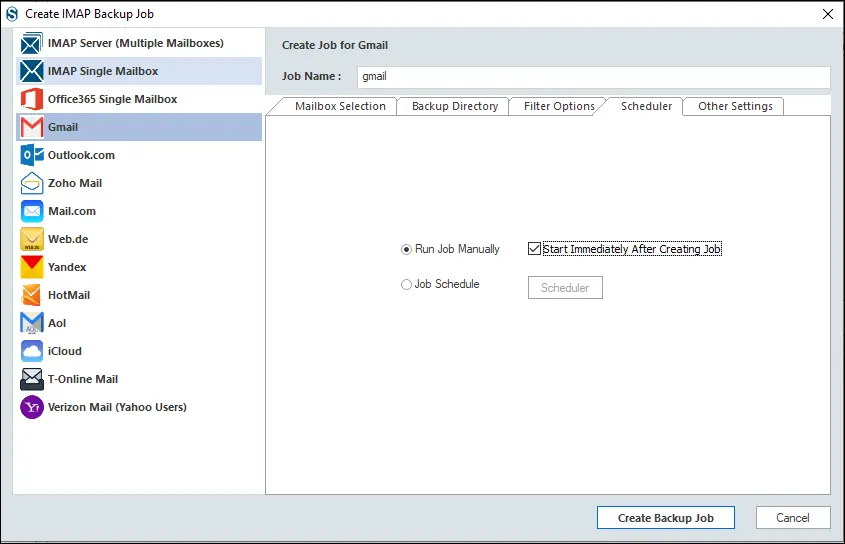
Step 8: In Scheduler, you can schedule the job’s occurrence, frequency, and duration. Click Ok.
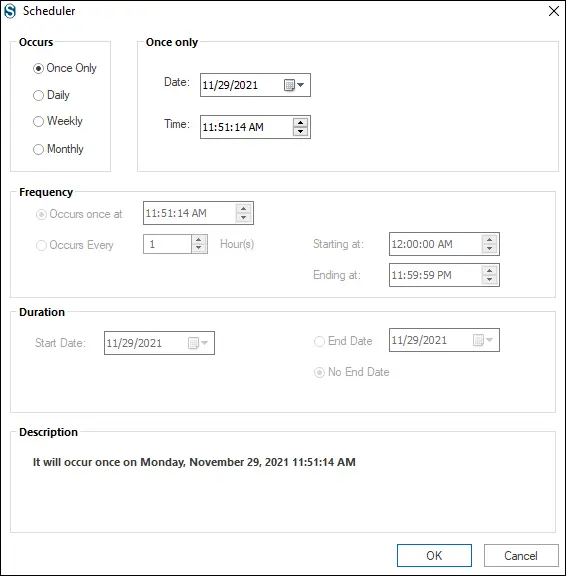
Step 9: Now, in Other Settings, there are options for setting mailbox/item thread count attempts in case of network failure. Also, the size for the resultant .pst files can be set here.
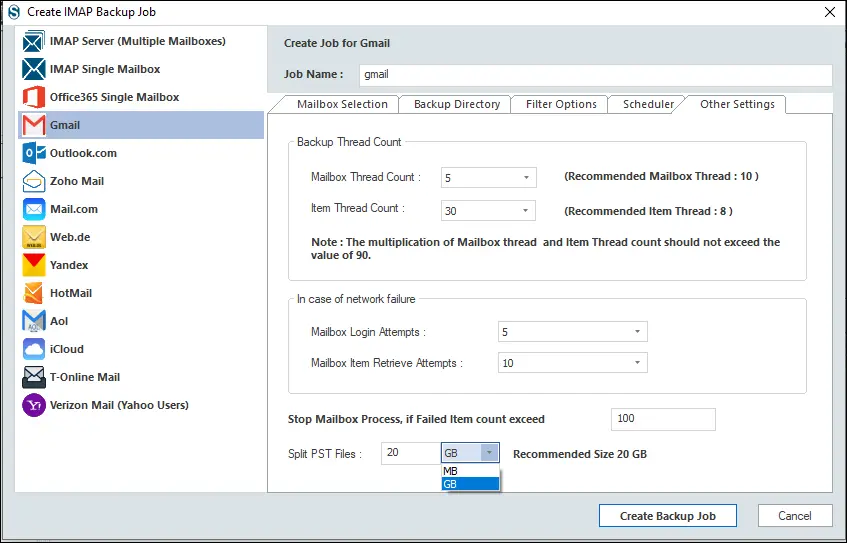
Step 10: Finally, click Create Backup Jobs, and the process will start with the preferred choices. The tool will provide complete details at the end of the process. Your process will be completed quickly, and you will get the best Google Takeout alternative.
Wrapping Up:
In this blog, we learned about the best Google Takeout alternative because of its drawbacks and limitations. We discussed and explained Shoviv Gmail Backup and Restore tool. This tool comes with numerous user-oriented features and options. It has become an ideal Google Takeout alternative as it offers the best professional way. A free/demo version of the software is available to download that allows processing the first fifty items per folder.
Note: To backup and restore G Suite ( Google Workspace) mailboxes, visit here: G Suite Backup & Restore Tool
- How to Do an Offline Defrag of an Exchange Mailbox Database? - July 23, 2024
- How to Convert a Shared Mailbox to a User Mailbox? - July 8, 2024
- A Guide to Enable/Disable Exchange Server Maintenance Mode - June 21, 2024