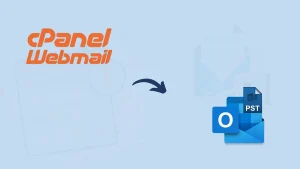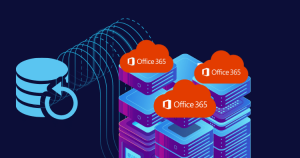Amazon WorkMail offers a secured email, contacts, and calendaring service. Over time, the need for AWS email backup arises for various reasons, and users search for a way to back up AWS. For the backup, the PST file (Outlook’s data storage file format) is the first choice of users due to several of its user-centric benefits.
You are on the right blog if you also want to back up Amazon WorkMail emails. We will explore all the dimensions of Amazon WorkMail Service backup.
Some of the Common Reasons to Backup AWS Amazon WorkMail:
- Backup in local provides an escape from any situation that can lead to a threat to data, such as hacking and ransomware.
- Users also back up the emails to manage the storage of AWS.
- Data in PST (Personal Storage Table) offers direct and all-time access to data without concern for connectivity. Users just need to add PST files to Outlook.
- Data in PST file format facilitates user, such as portability, accessibility, and password protection-like factors.
How to Backup AWS Emails Professionally?
There is no satisfactory manual method for the AWS backup. But the good news is that we have a professional tool for this. Shoviv Amazon WorkMail Backup and Restore Tool is a one-stop solution for proficiently executing this tool.
Let’s Know What Does It Offer?
This utility is boosted with various user-centric facilities for the professional backup of the Amazon WorkMail. Some of its highlights are:
- It can back up the Amazon WorkMail mailbox without limitations on the size and number of emails.
- Users get options to back up in popular file formats, such as PST, EML, MSG, MBOX, and HMTL-like file formats.
- This utility allows local backups and restores emails from various file formats (OLM, EML, PST, MSG, and MBOX-like file formats).
- This utility runs on the job-based processing and allows creating multiple jobs and in each job, users can add various mailboxes.
- It can easily backup and restore emails, contacts, and calendars.
- This utility is boosted with the incremental export facility; hence, it prevents duplicity in the target.
- A free version of this utility is also available to download, install, and try.
Simple Steps to Back up the Amazon WorkMail:
- Install and open the Shoviv Amazon WorkMail Backup and Restore Tool.
- Click on the Connect Amazon WorkMail and create the project. Enter the Project Name, Server Address, Admin Email, and Password.

- The software will create the connection and show the users list. Check the mailbox user list.
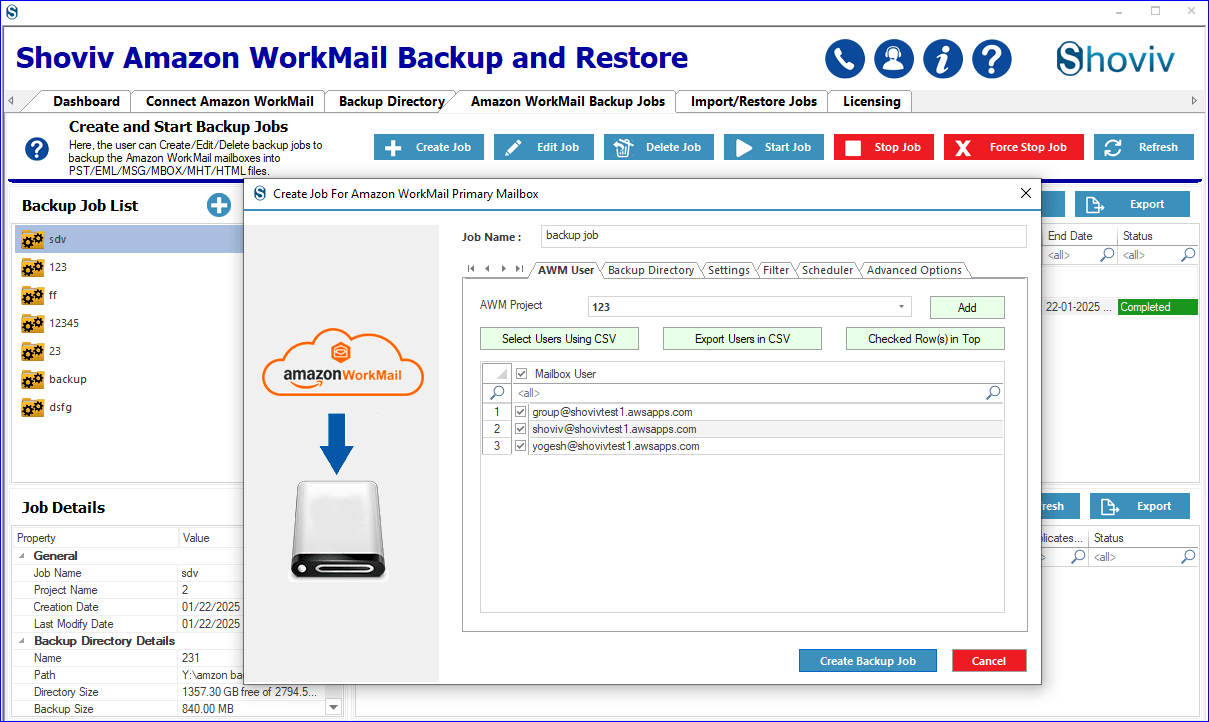
- Now provide the backup directory and select the file format in which the software will take the backup.

- Under the settings tab, you can set the thread count, failed count number, and set the size for the resultant PST file.
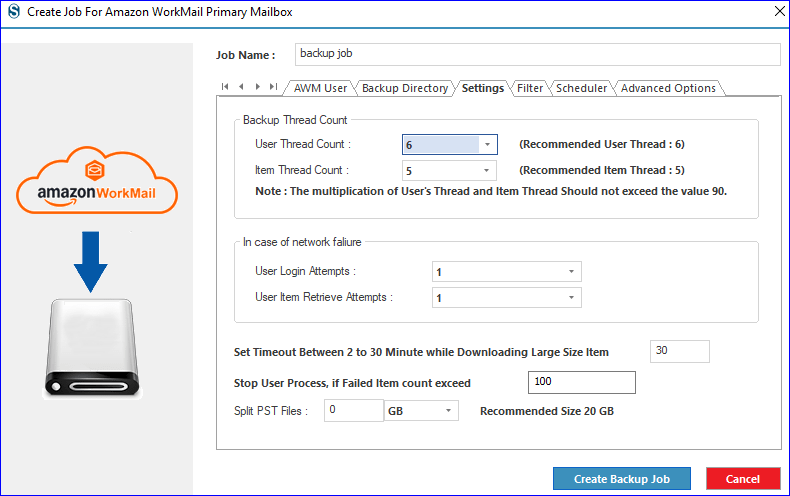
- On the filter page, you can set the filter to get only the desired result.

- Here from the scheduler page, users can set the backup time and the tool will take backup at the time it is scheduled.

- Moreover, under the Advanced Options, you can opt if you want to take complete backup or just incremental. Moreover, there are criteria to remove from the source. When all settings are done, click on the Create Backup Jobs. The software will run the job as per the “Run-Job Action”.

The Gist of Blog:
We know that numerous users use Amazon WorkMail Service and, for their particular reasons, search for a way to back up Amazon WorkMail Service. Amazon WorkMail Service backup in the .pst file format is a common trend for many reasons. No manual approach gives an effective and effortless solution. Because of this, a professional tool is a must. For this, Shoviv Amazon WorkMail is the best user-friendly utility. Download and try the free demo.
Frequently Asked Questions:
Q. I have emails in MBOX file format and want to export them to Amazon WorkMail; is this possible with Shoviv’s utility?
A. You can export MBOX to Amazon WorkMail using the Shoviv Amazon WorkMail Backup and Restore Tool.
Q. How many emails can be backed up in single processing using Shoviv’s tool?
A. The good news is that adding mailboxes (es), hence emails, is unlimited. You can add as many mailboxes as possible to back up in a single processing.
Q. Why this “Default Incremental” is so essential; please explain.
A. This “Default Incremental” feature is a boon for users in many ways. It resumes the process if it is interrupted due to reasons like a network issue, so there is no need to start the process from the very beginning. The tool also prevents duplicity, saving time, space, and effort.
Q. I want resultant PSTs of 20 GB size; is this possible to control the size limit?
A. Yes, it is possible. The software provides an advanced option to split the resultant .pst files. You can set the size limit, which in your case is 20 GB, and the software will automatically split the .pst file when it reaches the size limit.
Q. We want AWS email backup of a specific date range only; will this software do for me?
A. Yes, the software will do. The software provides an option for filtering the emails by including/excluding the date range. Provide the date range of which backup you want; the software will only backup AWS email of that date range. Along with date range, filtering based on folder name is also possible with this tool.
Q. I am using Windows 10 Operating System; is this tool compatible with this version?
A. Yes, this tool is compatible with the Windows 10 Operating System. It is also compatible with all versions of Windows, including Windows 7, Windows 10, etc. There is no need to worry about the version; it is compatible with all.
- How to Backup and Restore Emails in Webmail? - March 25, 2025
- How to Migrate Outlook to New Computer? - February 15, 2025
- Fix If Outlook Cannot Display the Specific Folder Location - February 1, 2025