For cloud computing and cloud storage services, millions of users use iCloud. Users can store various data on iCloud such as photos, music, documents. iCloud also offers an option for the email account. Users can access their email account using any email client that is IMAP- compatible or by browsing iCloud.com. Emails are an intrinsic part of our day to day life, and users keep them on a serious pitch.
We also find a scenario where iCloud users want iCloud email backup in .pst files. PST (Personal Storage Table) is Outlook’s data storage file format. Reasons may be different for every individual. The user may want to free up iCloud space or explore .pst files’ compatibilities to their needs. Let whatever will be your reason here in this blog we will know all about iCloud backup. We will learn about all that you should know before backup iCloud emails.
How to Backup iCloud Email?
It is the most obvious question if you want to take iCloud backup. Everyone looks for an efficient and effortless way, and here we will explain this. Here we will understand a manual approach and a professional for iCloud backup. Firstly, we will know about the manual way to export iCloud mail to PST.
Manual Approach to Export iCloud Mail:
Apple Mail’s export option doesn’t provide the facility to export in PST directly. However, by using the “export” option, users can have iCloud emails in the MBOX file. Follow the below-given steps to export data in the MBOX file.
- First of all, open the Mac Mail and, from the mailbox list, select the iCloud inbox.
- Go to the Mailbox menu.
- Go with the Export Mailbox option.
- Here, set the location to save the iCloud messages.
- In the end, click the Save button. It will create an MBOX archive.
From here, you can get data in .pst format by converting MBOX to PST. If you already have data in MBOX file format, then use a professional MBOX to PST converter. If your task is to backup iCloud emails to PST, then continue reading; we have a professional tool for this. Read the blog till the end and get answers to your all queries.
Professional Tool for the Fast and Effortless iCloud Backup:
Manual methods don’t provide effortless and efficient processing hence a professional tool is required. Here also, manual way doesn’t offer direct processing for iCloud backup. Every user searches for user-centric features that the manual method doesn’t facilitate. Shoviv IMAP Backup and Restore tool comes with advanced features. It not only works for iCloud backup; supports all IMAP supporting servers like Gmail and Zoho. It is a picture-perfect tool that provides speedy iCloud backup. The software is with a highly advanced algorithm and user-friendly GUI. It has a lot to offer, some of its highlighted features are:
- Users can backup multiple IMAP mailboxes in a single batch.
- As its name clarifies, it also offers to restore. Users can export .pst files to the IMAP mailbox.
- The software runs on a job-based process. Users can create multiple jobs, and jobs run concurrently. It saves time and effort.
- The software comes with a very user-centric feature called default incremental. This feature resumes the process if, for any reason, the process stops. The software also provides rid of the duplicity of data.
- It also provides a filter option that allows users to process only the desired ones. Users can filter out emails using the date range and folder filter criteria.
- Shoviv IMAP Backup and Restore tool comes with an advanced option called scheduler. Using this feature, you can schedule your backup. The software will automatically backup in .pst file format.
- Using the Shoviv IMAP Backup and Restore, you can also set the size for the resultant .pst files. PST split option asks to set size limit for the PST files. It splits .pst files on reaching the size limit.
- The software comes with a user-friendly GUI that makes it easy to run for everyone.
Backup iCloud Emails using Shoviv IMAP Backup and Restore:
Though running this software is very easy because of its GUI. Still, for guidance, the complete process of iCloud email backup is explained below. Follow the below-given steps:
- Firstly, open and install the Shoviv IMAP Backup and Restore tool.
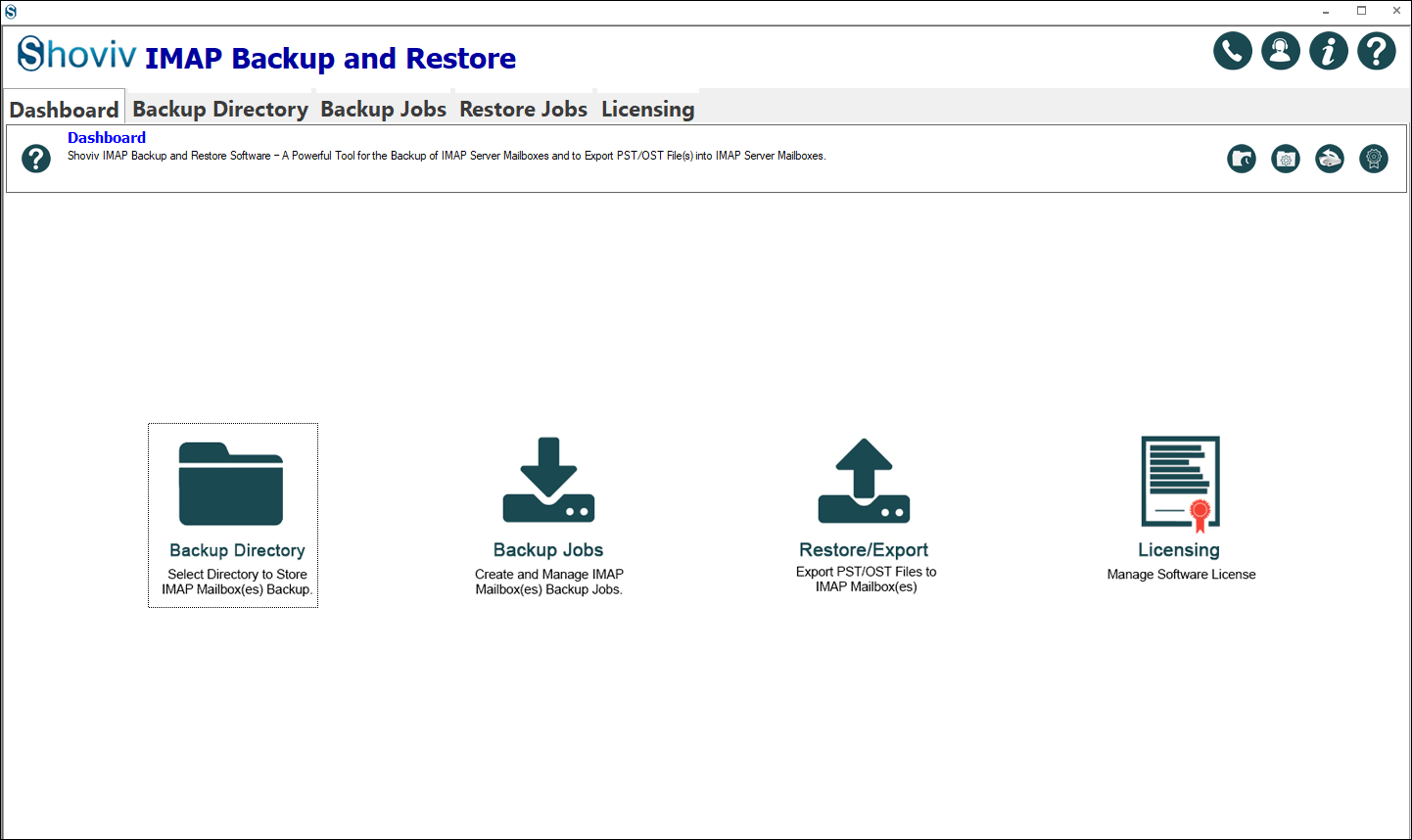
- Now on the dashboard, click on the “Backup Directory”
- Specify “Backup Directory Path”. Click on the Ok.
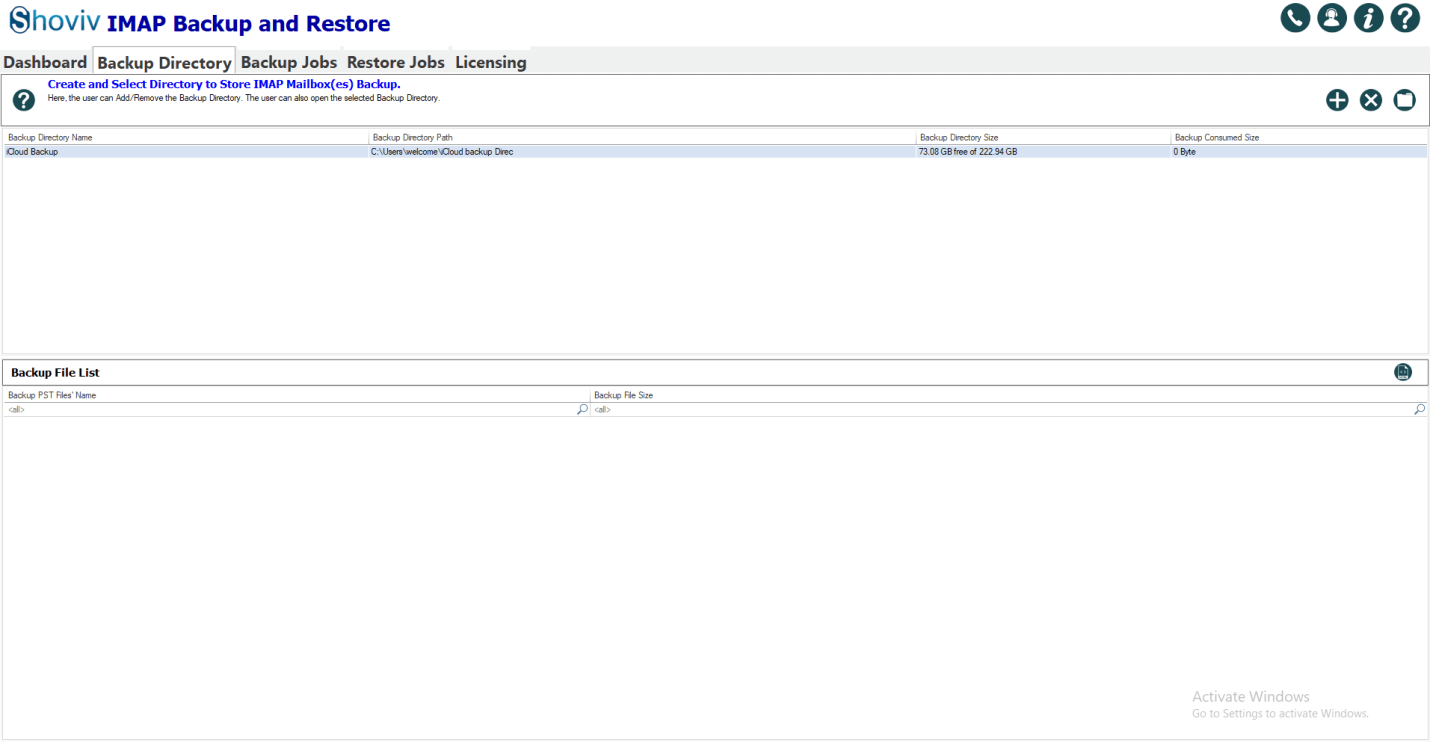
- Go to the “Backup Jobs” tab and provide the asked details like Job Name, Email Address, and As well as give the Server Address. And, if using the proxy, check the box and follow according to that.
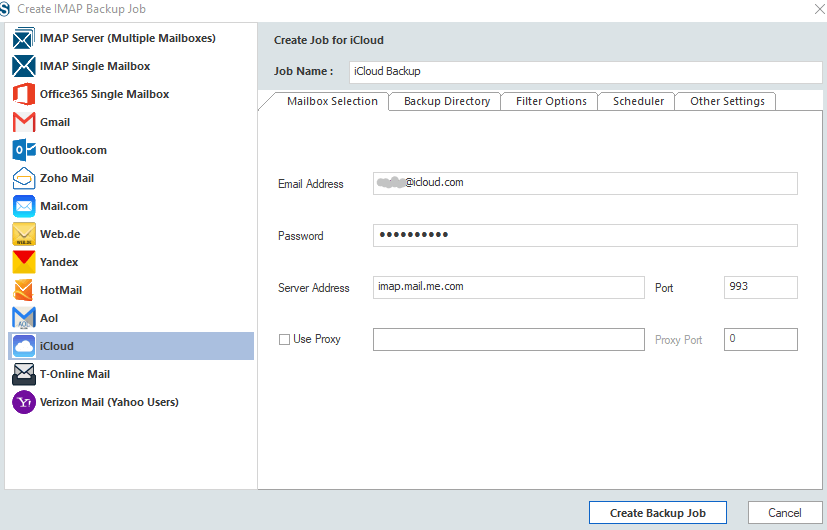
- In the Backup Directory section, you can create a new backup directory. Otherwise, you can go with the backup directory that already exists.
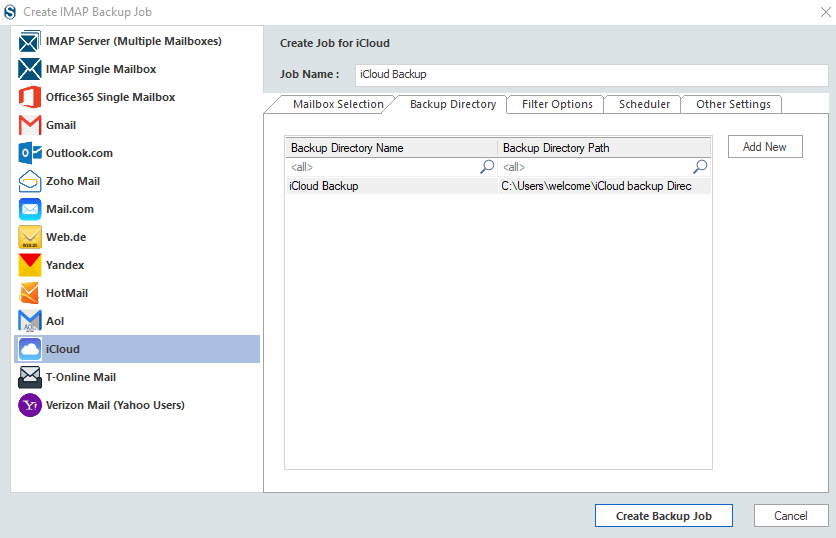
- For filtering, you can use the date range and folder filter Use the filter option (include or exclude) and process the desired data.
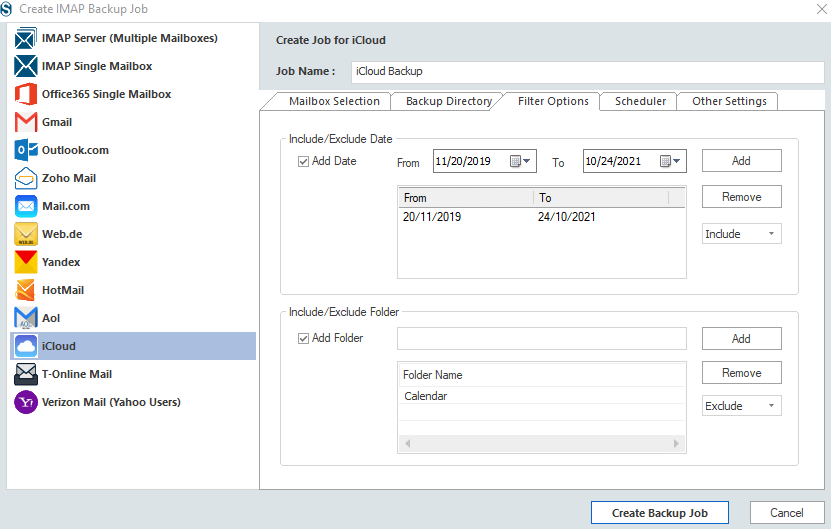
- You can choose “Start Immediately After Creating Job” to start backup instant after creating the backup job. Or select the “Job Schedule” to schedule the backup for the future.
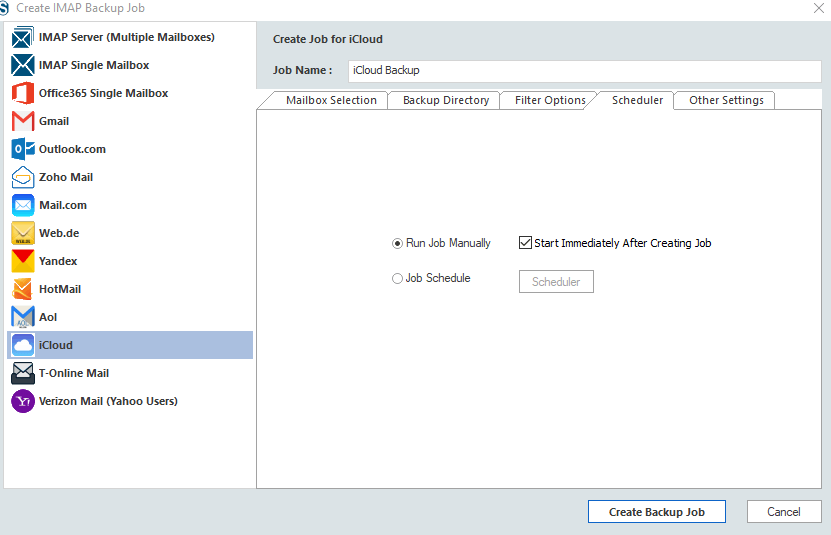
- In the Job Schedule, you will get four options: Once Only, Daily, Weekly and Monthly. Schedule as per your requirements. The software will automatically take backup in the scheduled time. For example, we are applying the scheduler for the monthly backup.
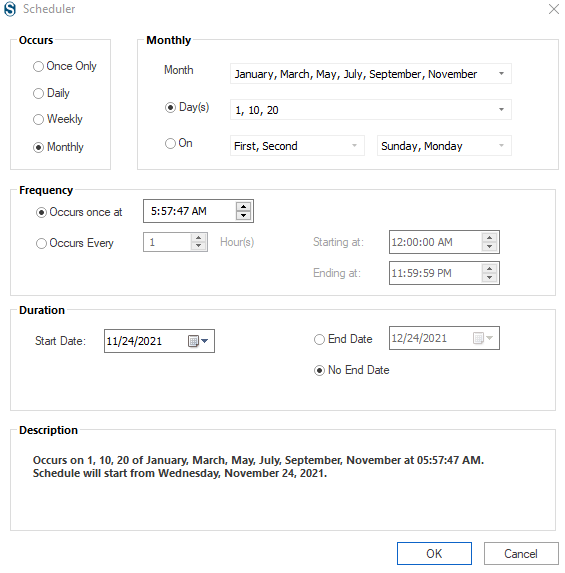
- After scheduling, click on the OK In the Other Feature section, you can set backup thread count. In case of network failure, mailbox login attempts, and mailbox item retrieve attempts. Here, you can also set an upper limit to stop the mailbox process if failed item count exceeds.
- Also, set the size of the PST file, after which it will split.
- Now click on “Create Backup Job”.

- The actual process to export iCloud mails to PST will start now. You will also get a complete report containing all essential aspects of the process. Users can also save the process report in the HTML file format.
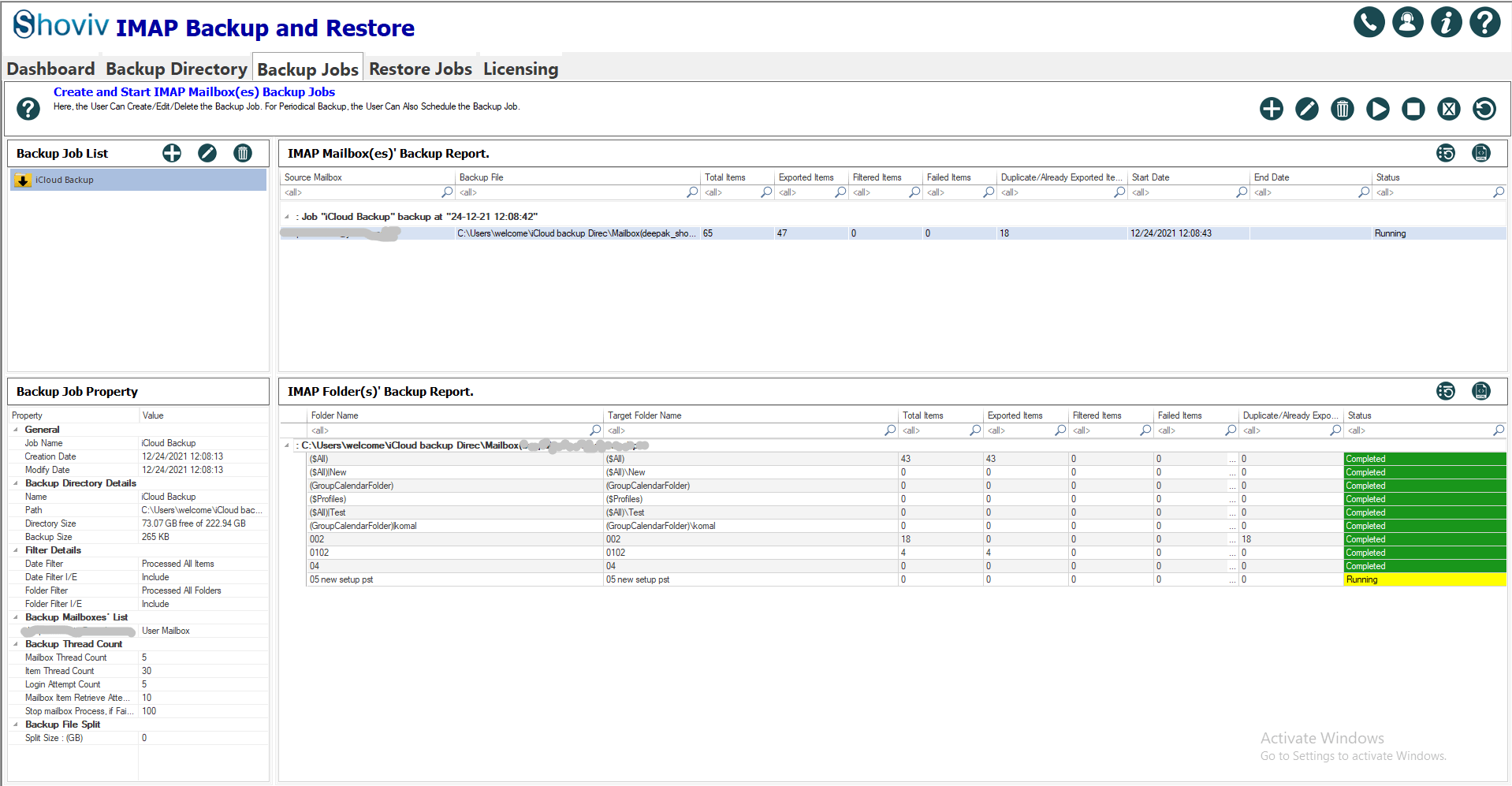
Summary:
There are a lot of users who have emails in iCloud, and for some reason, they want to backup iCloud mail into PST. In this blog, we have discussed a manual approach. The manual method doesn’t provide perfect and proficient results. That is why we have explained an advanced professional tool: Shoviv IMAP Backup and Restore. This software offers very speedy and efficient processing.
Users can backup iCloud emails to .pst very effortlessly. Using this, you can restore too; .pst to iCloud. This software is not restricted to iCloud only; it has a vast range as it works for all IMAP compatible email servers. The software provides a scheduler option, filter option, default incremental options, and many more advanced features for the best experience. Users will get both backup and restore in a single dashboard. A free demo version of Shoviv IMAP Backup and Restore is also available. Demo version allows backup/restore the first fifty items per folder. Must download the demo version to explore its features and experience its processing.
FAQs:
I want to backup emails for a specific period; is this possible with this software?
Yes, it is possible. In the filter option, select the “date range” category. You can get your desired data by selecting the date range of a particular period.
Can this software also export emails from .pst files to iCloud?
Yes, it is also capable of exporting from .pst files to iCloud. You can create multiple jobs to restore data as in backup. It rapidly exports from .pst to the IMAP server.
Is there any requirement of Outlook with the software to create .pst backup?
No, there is no requirement for Outlook. It is a standalone application, and it doesn’t have prerequisites for Outlook.
How this scheduling feature helps users?
We all want a timely backup of our data, but we often forget to take it. The scheduler option provides rid of forgetting. Using this, you can schedule backup based on a once-only, daily, weekly and monthly period using the options. You only have to set/schedule the backup, and the software will take it on time.
I want to run the software before purchasing; is it possible?
Yes, it is possible. Just download the free demo version of the Shoviv IMAP Backup and Restore and run the software. The Demo version will allow processing the first fifty items per folder.
Where should I contact if I need assistance regarding this software while performing iCloud backup?
If you need any help, you can contact us round the clock. You can message us via the live chat option, which is present on the right bottom. You can also email us at support @www.shoviv.com. A toll-free number is also available on the website for telephonic assistance. Our technical support team is always here to help you regarding Shoviv IMAP Backup and Restore tool.
- How to Import PST to Google Workspace Account? - October 11, 2024
- How to Import OLM File to Gmail (GWS) Business Emails? - October 10, 2024
- How Do I Export Outlook Contacts to vCard Format? - October 8, 2024




