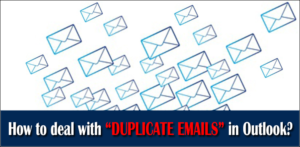Sometimes 2 GB file size ain’t enough to store the Outlook mailbox data. So if you’re still using the older Outlook version that uses the ANSI format, you should better upgrade Outlook to a newer version. The Unicode format used by the newer Outlook versions provides enough storage so that you can store a large number of mailbox data with ease. In this article, we’re going to learn how to upgrade Outlook PST file from ANSI to Unicode format. There are two ways to do that, i.e. either you can use an easy DIY trick or a professional PST Upgrade tool.
Microsoft Outlook creates Outlook data file (PST) to store email messages, attachments, calendars, notes, tasks, journals, etc. There are two different formats used by the Outlook client to save PST file: ANSI and Unicode. The older Outlook versions (2002 and earlier) use ANSI format, whereas the Unicode format is used by Outlook 2003 and later versions.
Why should you upgrade Outlook?
The old ANSI format used for Outlook 97-2002 personal folder file has a limitation of up to 65,000 items per mailbox folder. And the overall PST file size limit of ANSI format is just 2 GB. This means you can only store up to 2 GB of mailbox data in an ANSI PST file. If you’re one of those Outlook users who receive thousands of email messages every other day along with heavy attachments, 2 GB of storage is perhaps not sufficient. There’s one more drawback of ANSI format. It doesn’t support multilingual (multiple languages) data. With the release of Outlook 2003, Microsoft started providing a greater storage capacity for PST files.
Microsoft Outlook 2003, 2007, 2010, 2013, and the latest 2016 use the Unicode format. This format seems better than the old ANSI format. There’s no such limitation for storing the items in a mailbox folder. Also, it smartly supports the multilingual data. And most importantly, the PST file size limit of Unicode format is greater than ANSI format. A Unicode PST file can save the mailbox data up to 20 GB. In Outlook 2010, 2013, and 2016, the recommended limit has been set to 50 GB.
Download a trial version of Shoviv PST Upgrade tool to know in a better way.
Outlook Corruption
And most importantly, the Outlook data file is highly prone to corruption due to its size limitation issue. Whenever a PST file reaches its maximum size, it can degrade Outlook performance and cause other issues as well. But the situation becomes more serious when the PST file crosses its maximum size limit. In such a situation, you’re likely to face corruption which may result in data loss. Since an ANSI PST file can only save up to 2 GB of mailbox data, it may quickly reach its maximum size limit. On the other hand, it may take a lot of time to fill 20 GB to 50 GB of storage provided by the Unicode format.
So it’s always better to upgrade Outlook PST file from ANSI to Unicode format. If you’re using an older version like 2002, 2000, 98, or 97, you should definitely upgrade Outlook to the newer version.
How to Convert ANSI PST to Unicode?
Alas, Microsoft doesn’t provide anything to convert Outlook PST file from ANSI to Unicode. Even if you upgrade Outlook 2002 to a newer version, the old ANSI PST files remain the same. However, you can migrate the mailbox data from an ANSI PST to a Unicode PST file.
However, you can migrate the Outlook mailbox data from an ANSI to Unicode PST file. And there are two different ways to do that:
- You can try an easy DIY trick to import the mailbox data from ANSI to Unicode PST file.
- Or, you can use a professional solution to upgrade Outlook PST file from ANSI to Unicode format.
Generally, a professional PST Upgrade tool is a better option for Outlook users. However, users should try the manual trick first before purchasing any such paid software. The manual tricks I’m sharing here doesn’t require any 3rd party tool or any other cost. All you need to use is just the Outlook client.
Import Data from ANSI to Unicode PST File
First, get Microsoft Office 2003 or any later version. Install the Office suite, and then run the Outlook installation. Keep the old ANSI PST file(s) somewhere in the computer. Since you want to upgrade Outlook to a newer version, you need to create a new profile. The newer version of Outlook will create a Unicode PST file and set it as the default delivery location.
Microsoft Outlook has a built-in Import feature which you can use here. By using this feature, you can copy almost everything from the old ANSI PST file into a new Unicode PST file. But before you can do that, don’t forget to take the backup of your original PST file(s). And then you need to follow these simple steps:
- Launch Microsoft Outlook on your system. Click the File tab on the taskbar > Open > Import.
- On the Import & Export Wizard, select Import from another program or file in the options. Click Next to continue the process.
- On the Import a File dialog box, select the Outlook Data File (.pst) and click Next to continue the process.
- Now browse the location where old ANSI PST files are stored. Select the PST file (one file at a time) and click Open.
- On the Import Outlook Data File dialog box, you need to select the mailbox folder(s) to import from.
- Finally, click the Finish button to start the process. It may take some time to be successfully completed.
In the same way, you need to import other ANSI PST files one by one to the Outlook client.
Professional Solution to Upgrade Outlook
The DIY trick shared above may require a lot of manual efforts, time, and a sound knowledge of Outlook. So if you’re looking for an effective and effortless way to upgrade Outlook PST file, you should use the PST Upgrade tool provided by Shoviv Software. Although there are many vendors in the online marketplace, this software is considered one of the best solutions to convert Outlook PST file from ANSI to Unicode.
Shoviv PST Upgrade and Downgrade tool can not only convert ANSI PST file to Unicode format but also Unicode PST file to ANSI format. Just have a look at these features which you’re getting in this PST Upgrade & Downgrade tool:
- An instant and safe solution, i.e. no alteration is caused to the original PST files;
- Support single as well as multiple PST files at a time for batch conversion;
- There’s no size limitation for selecting the PST file;
- Maintains the original folder hierarchy during the entire operation;
- Smartly exclude deleted items as well as remove duplicate items in the output PST file;
- No prior technical expertise is required so that even a novice user can use this software with ease
The PST Upgrade & Downgrade tool provided by Shoviv Software is available for free evaluation. Before purchasing the software, you should download the demo version. By using the demo version, you can save first 50 email items from each mailbox folder of the selected PST file into a new Unicode PST file. And if you’re satisfied with the results, then only you should purchase the software.
Conclusion
Microsoft Outlook 2003 and later versions don’t support ANSI format. So if you’re considering to upgrade Outlook from an older version to a newer one, you’ll need to convert Outlook PST file from ANSI to Unicode. This article explained how we can upgrade Outlook PST file by using an easy manual trick. And if the manual trick seems to be tricky, you should use a professional solution like PST Upgrade & Downgrade tool provided by Shoviv Software.
- How to Convert Outlook Email to HTML? – A Complete Guide - July 19, 2024
- How Can You Back Up Google Calendar? - July 11, 2024
- What is Entra ID? Basic Concepts and Benefits of Entra ID - July 4, 2024