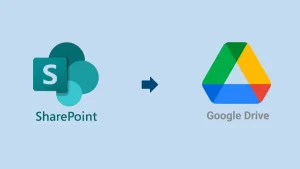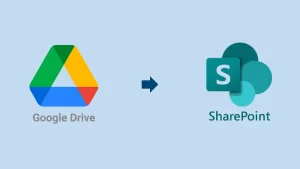OneDrive is an integrated cloud solution that allows users to store, share, and access files & documents online. It provides a 5 GB free storage facility to store files, folders & documents. Sometimes, users require migration from OneDrive to Google Drive for various reasons, such as if they are looking to switch from Microsoft 365 to Google Workspace and more. So, if you are also searching for the same, read this blog; here, we will learn solutions to migrate OneDrive to Google Drive account.
What are the solutions to transfer files from OneDrive to Google Drive?
Users can use two methods, manual and professional, to migrate OneDrive to Google Drive environment. First, we will discuss the free manual ways and then elaborate on a professional OneDrive to Google Drive migration tool.
Manual Ways to Migrate OneDrive to Google Drive:
Follow the stepwise procedure listed below on each manual method to transfer files from OneDrive to Google Drive:
Method1: Downloading and Uploading Trick
- Log in to your OneDrive account and move to the folder that you want to transfer. Now click on the download button, and downloading will start.
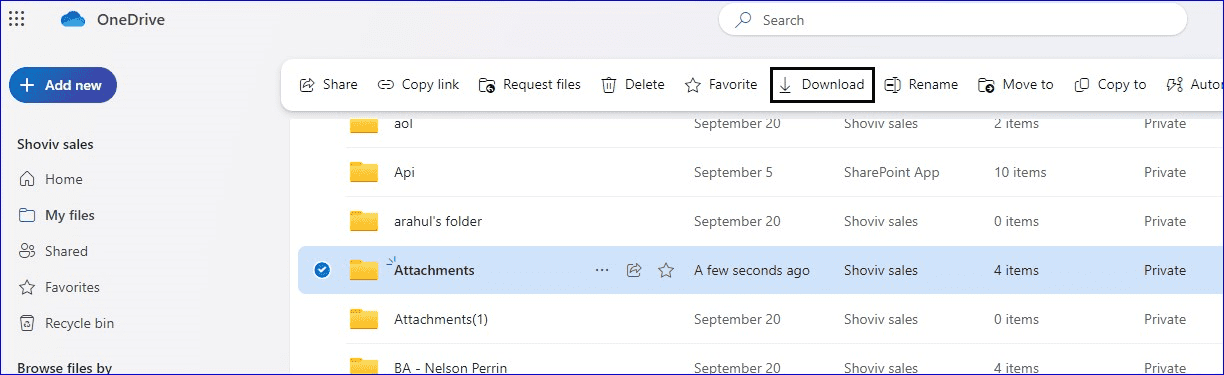
- After that, log in to Google Drive and click on New.
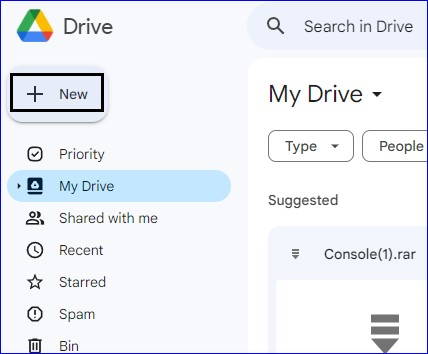
- Then, find and click on the Folder Option.
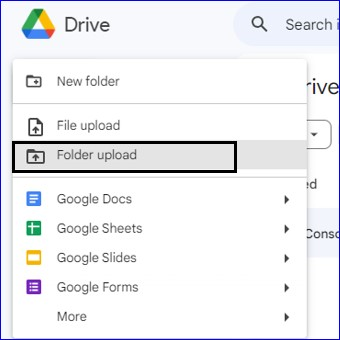
- Find the downloaded folder and click on the upload.

- A message will pop up to confirm uploading.
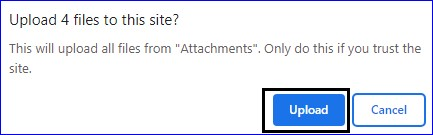
Uploading will start immediately, and this is how you transfer files from OneDrive to Google Drive.
Method 2: Using the OneDrive’s Share Option:
- Sign in to OneDrive, select the folder, and click on Share.
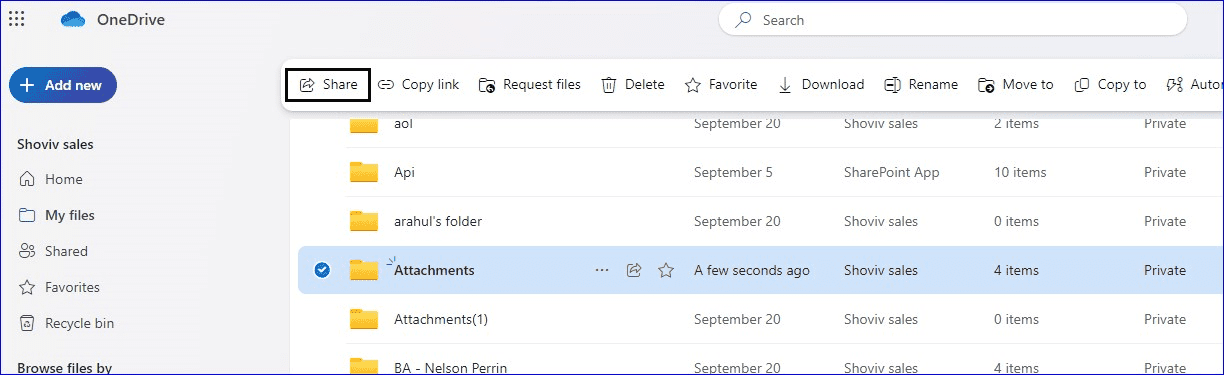
- In the send link, enter the Google Drive account email address. Click on the Send
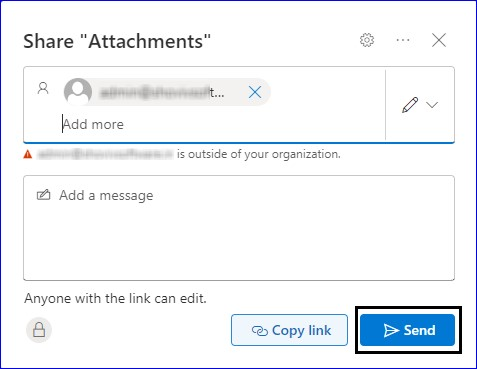
- You will get an invitation in Gmail saying that a folder has been shared with you. Then, click OK to open the shared folder.
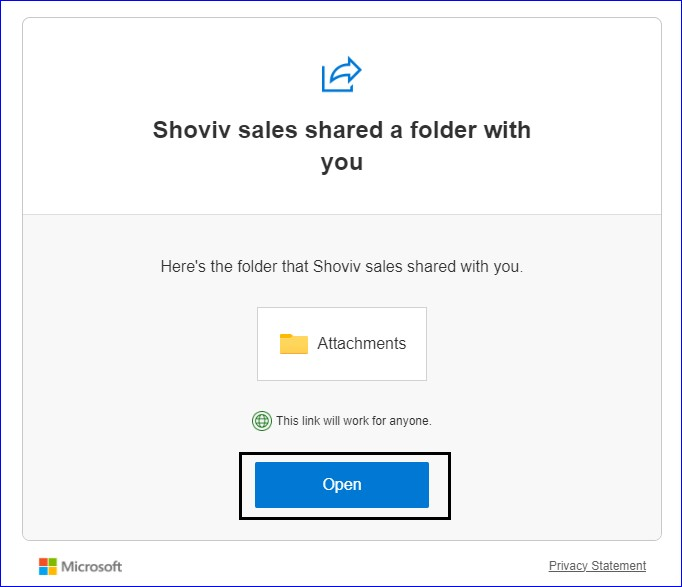
So, this is how you can migrate OneDrive to Google Drive one by one using manual ways. However, professionals don’t prefer these methods as they all have dark sides that you should know about.
Limitations of the Manual Methods:
The below points will explain the limitations of the manual method. After understanding the limitations, we will learn how to transfer OneDrive to Google Drive professionally.
- You may face issues migrating large OneDrive files to Google Drive, which is suitable only for limited data transfer.
- It doesn’t offer any filter option to carry out the selective data migration from OneDrive to Google Drive.
- With the manual method, you have to arrange the folder hierarchy manually in the target.
- The manual ways can take a long time to migrate OneDrive to Google Drive.
These are the drawbacks and reasons why professionals avoid manual methods. Let us now know a professional tool for OneDrive file to Google Drive migration.
What is the easiest way to transfer OneDrive to Google Drive?
Shoviv OneDrive to Google Drive Migrator allows users to move files from OneDrive to Google Drive without downloading them. It is easy for users to transfer large files from their OneDrive account to Google Drive using this software. Moreover, users can select specific files from the OneDrive to move selective data to Google Drive.
Features of the Shoviv OneDrive Migration Tool:
- This software moves all types of data from OneDrive to Google Drive.
- Users can also transfer multiple OneDrive accounts to Google Drive in a single go.
- It can migrate unlimited sizes of data from OneDrive to Google Drive without limitations.
- Moreover, this tool works on job-based processing; multiple jobs can run in parallel.
- It also offers a simple user interface; every user can transfer OneDrive to Google Drive.
- Filter options, such as date range, file type, etc., can be used to include/exclude items.
- A scheduler option to automate the OneDrive to Google Drive migration task.
The detailed steps to migrate OneDrive to Google Drive:
- Run the Shoviv OneDrive Migration Tool on your device.
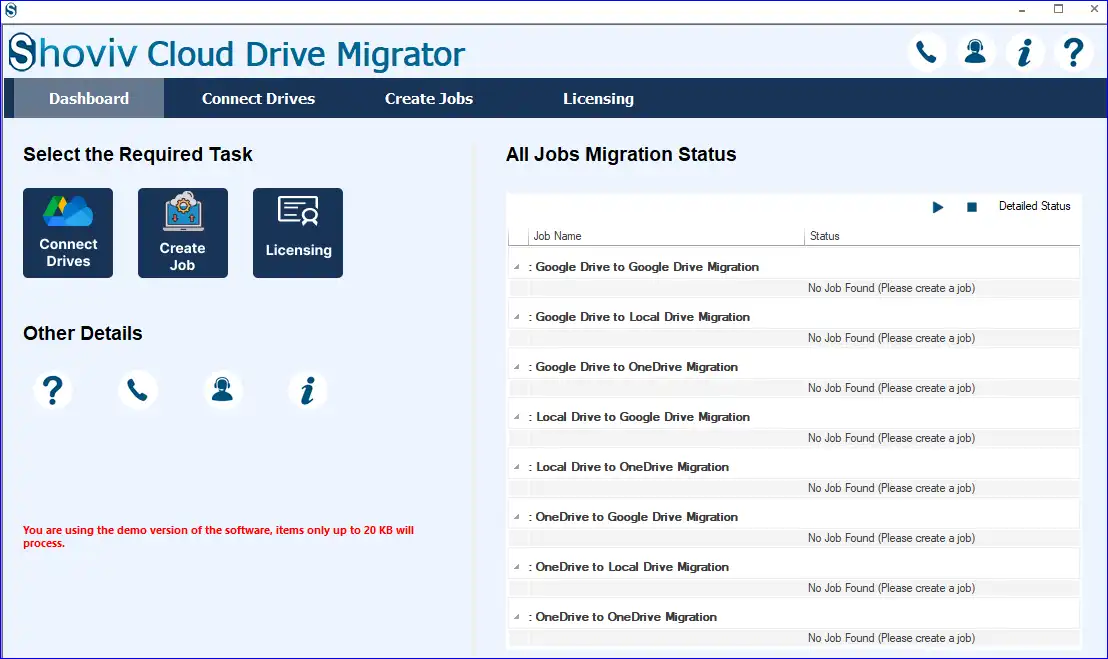
- Then, select the OneDrive from the Create Project section.
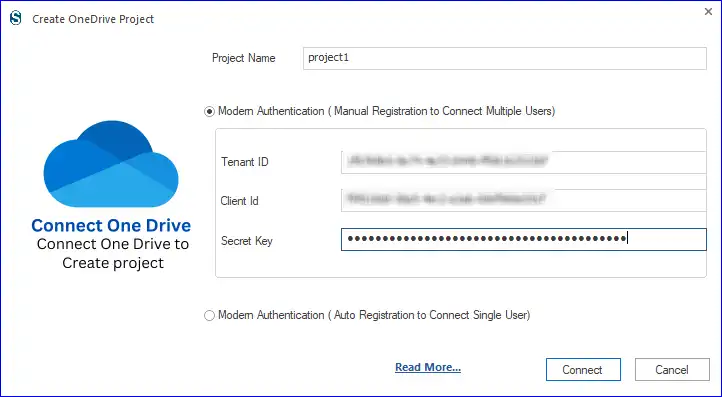
- After that, enter the Project Name and provide the required details.
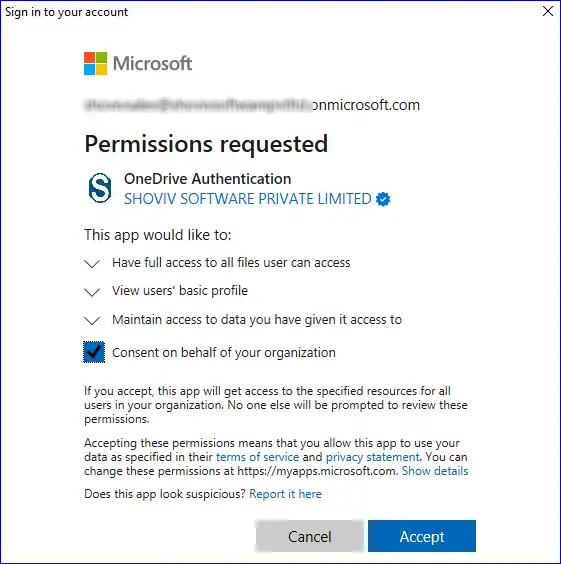
- Click the Connect button after adding source OneDrive account information.
- Next, tap the add button (+) to create the target Google Drive.
- Thereafter, type the asking details to connect to the target Google Drive.
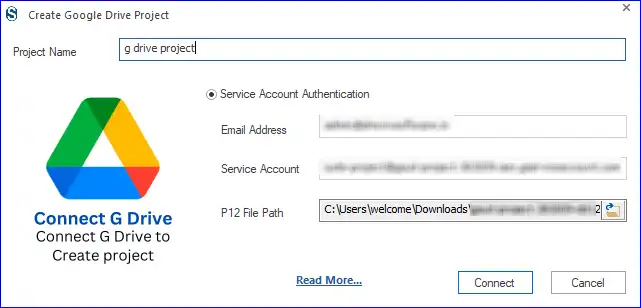
- Now, click the Create Jobs section. Then, select the source & target Drive.
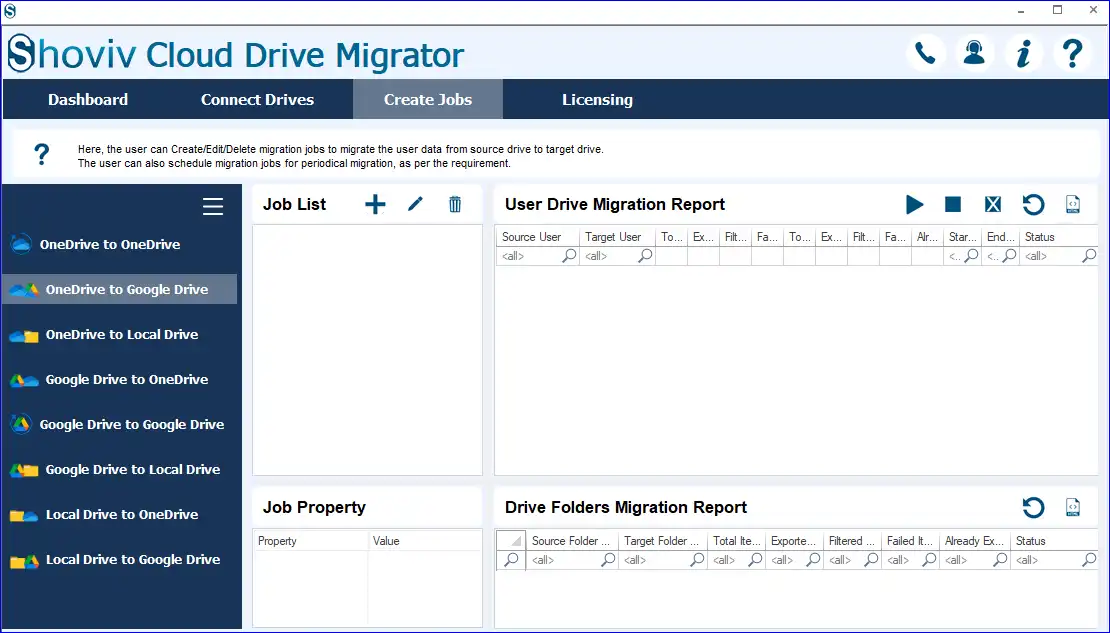
- After the source & target selection and, click the Create Job button.
- After that, select the user drives, type Job Name, and tap the Next button.
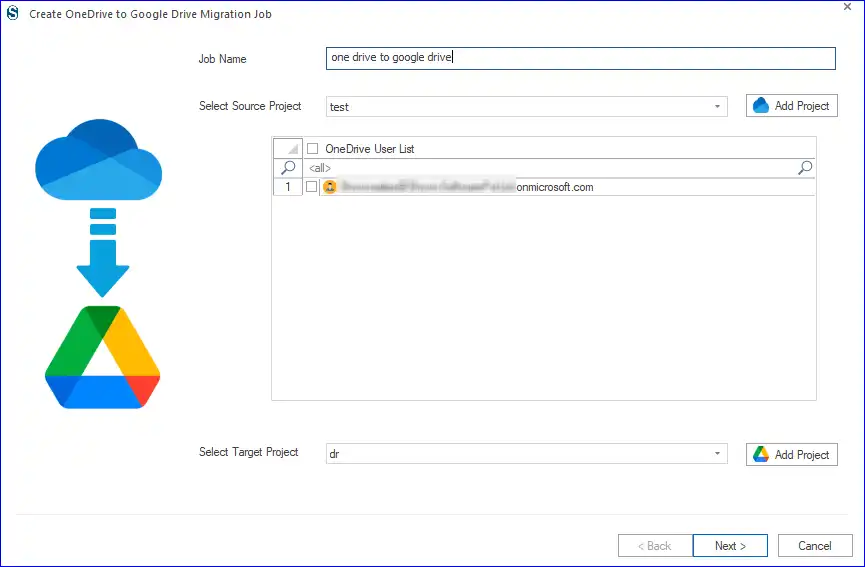
- Then, map the source drive to the target. You can also use the CSV for mapping.
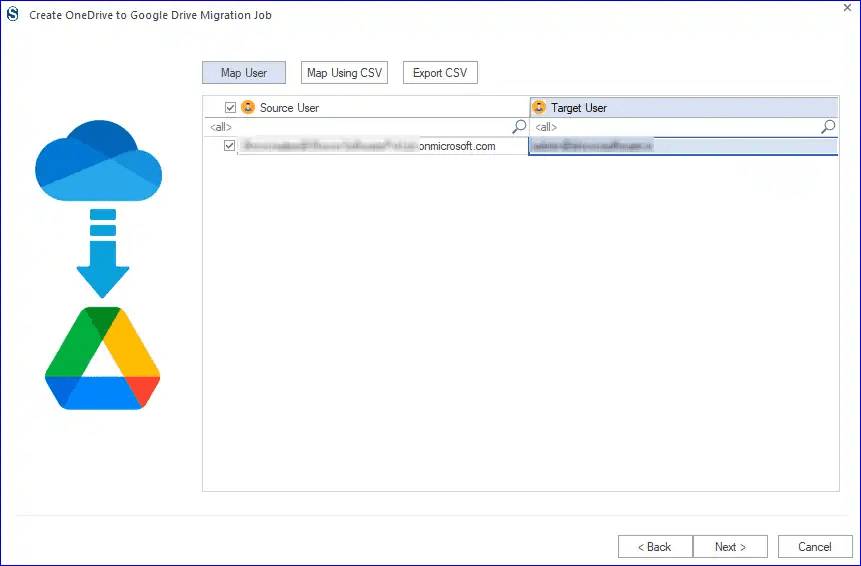
- Include/exclude items using the different filters and click the Next button.
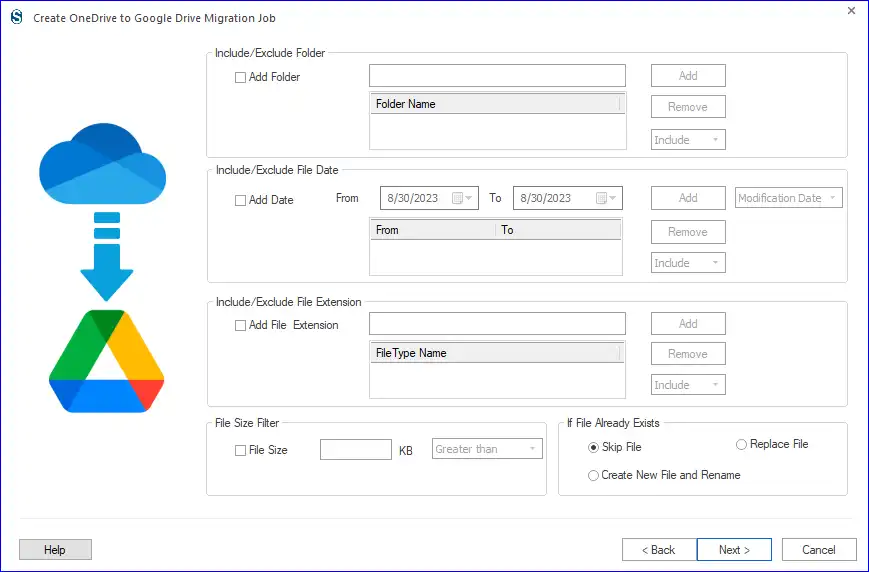
- You are now on the settings page where you can apply the settings as per the need of the task. Here, you also get the option to run the immediately or schedule it.
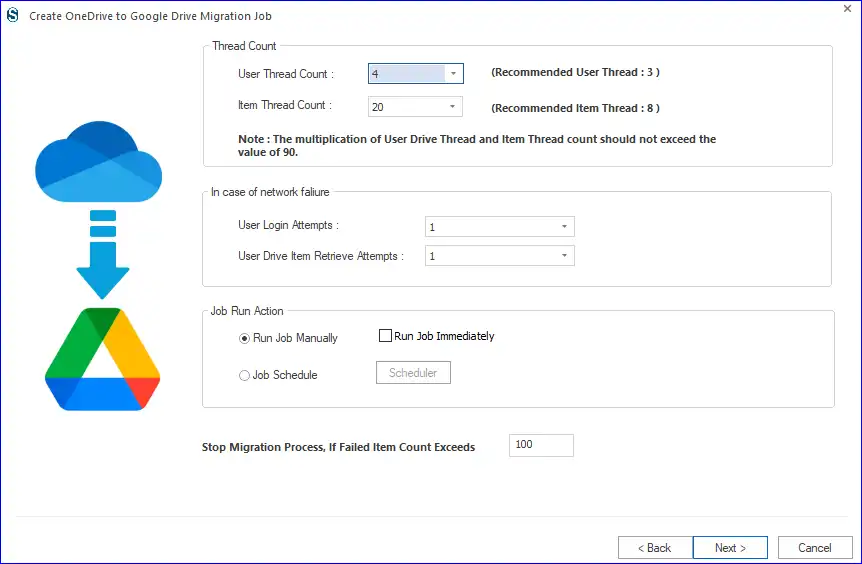
- Manage other settings and use the scheduler if needed.
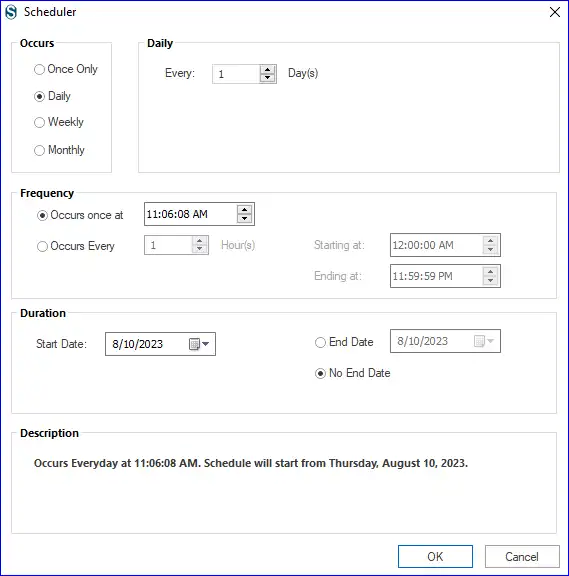
- Lastly, ensure all job settings are correct and click the Finish button.
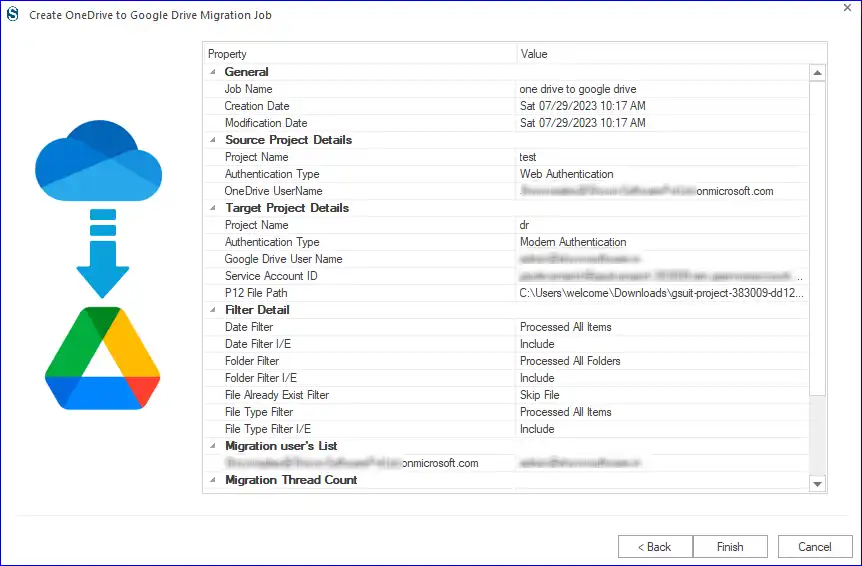
Final Words:
This write-up covers the complete step-by-step guide to migrate OneDrive to Google Drive. A few manual ways are also included in this blog, but these manual ways are only for limited data migration. As data is very crucial and no one wants to risk it; then, going with the Shoviv OneDrive to Google Drive Migration Tool will be the best approach. Every user can easily understand how to transfer OneDrive to Google Drive with all data using a professional tool. A free trial version of this software is also available to download. Users can transfer items up to 20 kb size to the target using its free demo version.

Frequently Asked Questions:
A: Steps to migrate entire OneDrive data to Google Drive:
1. Run the Shoviv OneDrive Migration Tool.
2. After that, select the source & target drive.
3. Create the migration job and select the user drive.
4. Then, map the source & target and click Next.
5. Apply filters and modify the migration job settings.
6. Finally, you have to click the Finish button.
A: Yes, you can move files from OneDrive to Google Drive without downloading them using the Shoviv OneDrive Migrator.
A: Yes, you can use the Shoviv OneDrive Migration Tool to automate the OneDrive to Google Drive transfer task.
A: Yes, the Shoviv OneDrive to Google Drive Migrator preserves the folder structure when moving from OneDrive to Google Drive.
- How to Backup and Restore Emails in Webmail? - March 25, 2025
- How to Migrate Outlook to New Computer? - February 15, 2025
- Fix If Outlook Cannot Display the Specific Folder Location - February 1, 2025