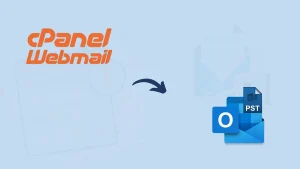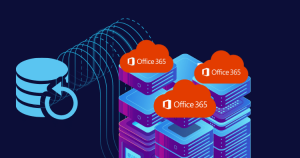Technology has evolved dramatically in recent years, and emails have become essential; therefore, keeping email data secure is necessary for businesses and individuals. If you are a GoDaddy user, then you have to look to back up the GoDaddy email to the external drive. However, we are here with a detailed guide on how to perform email backup from GoDaddy to the hard drive/PST. Manual and professional solutions will be explained in this guide to take your essential data to a secured location.
Why do users need to back up GoDaddy emails?
Users can protect their crucial data from various unforeseen circumstances if they proceed with the GoDaddy email backup. The additional reasons are shared below:
- Users can protect their data from hacker attacks by exporting GoDaddy emails to the local folder.
- Also, users can restore email data from backup in case they lose their data due to any mishaps.
- Moreover, it is easy for users to store their essential data in a specific folder for future use, such as migration, moving data to another device, etc.
- Users can also keep the crucial data for legal purposes and future reference.
These are some common reasons why users are required to back up GoDaddy emails to the hard drive/external drive.
“To backup GoDaddy emails, consider Shoviv Office 365 Backup for direct Microsoft 365 integration if you’ve migrated. For GoDaddy’s native email or other IMAP-based accounts, use Shoviv IMAP Backup Tool. Both offer reliable backups, ensuring data safety and easy restoration. Choose the tool aligning with your GoDaddy email setup for comprehensive protection.“
How do you back up emails from GoDaddy?
You can go with Outlook or with a professional tool to perform the GoDaddy email backup. Both solutions’ detailed guide is explained below:
A Manual Way to Download GoDaddy Emails to the Hard Drive
This section will teach you how to use the Microsoft Outlook program to save emails from GoDaddy to the external drive. This section will provide you with two stages (“Configuring GoDaddy to Outlook” and “Export GoDaddy Emails to PST”) to understand the solution to back up GoDaddy emails. The steps are as follows:
Phase 1: Configuring GoDaddy Email Account on Microsoft Outlook:
- Start your Outlook program on your device, open the File tab and click the Add Account button.
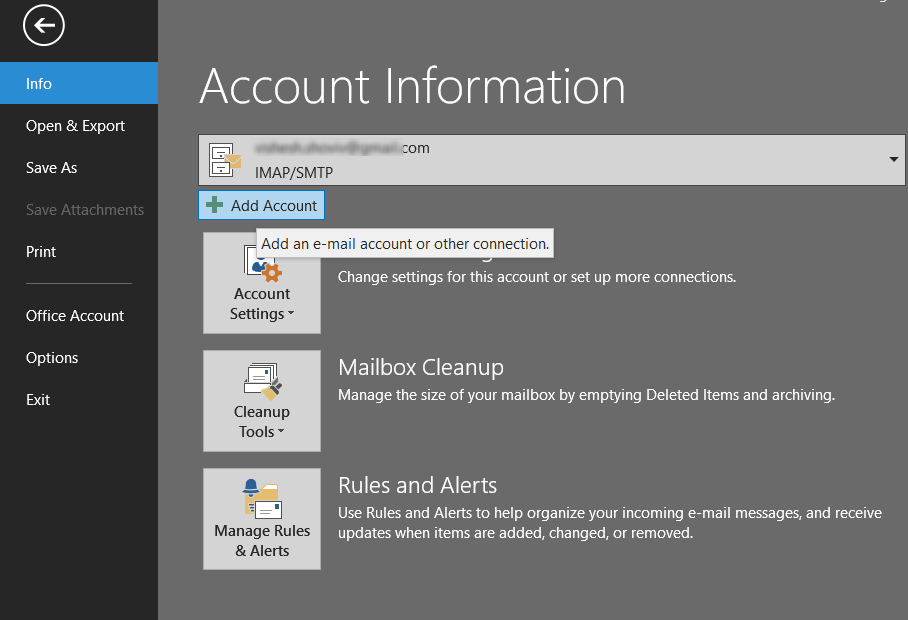
- Then, you need to select the Manual setup and additional server types.
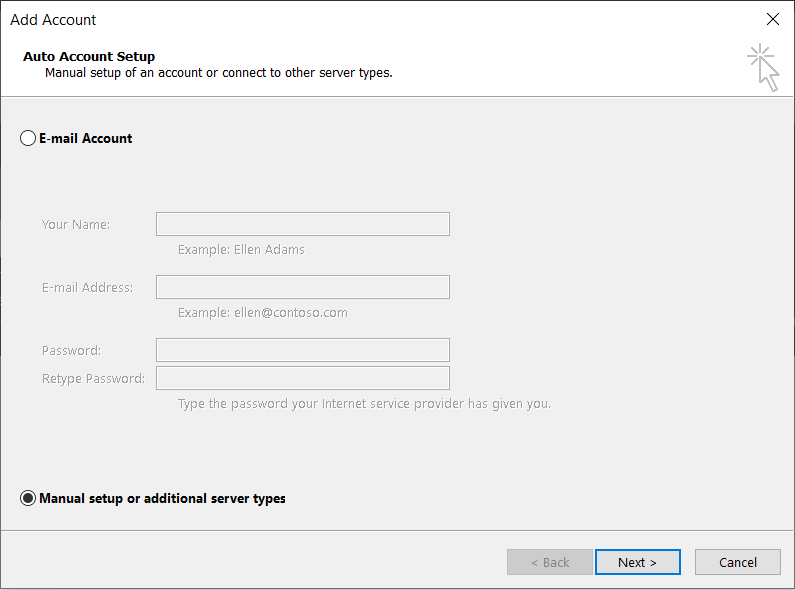
- Following that, you have to choose the Choose Server option (Outlook.com or Exchange ActiveSync compatible service/IMAP or POP). After selecting the option, tap the Next button.
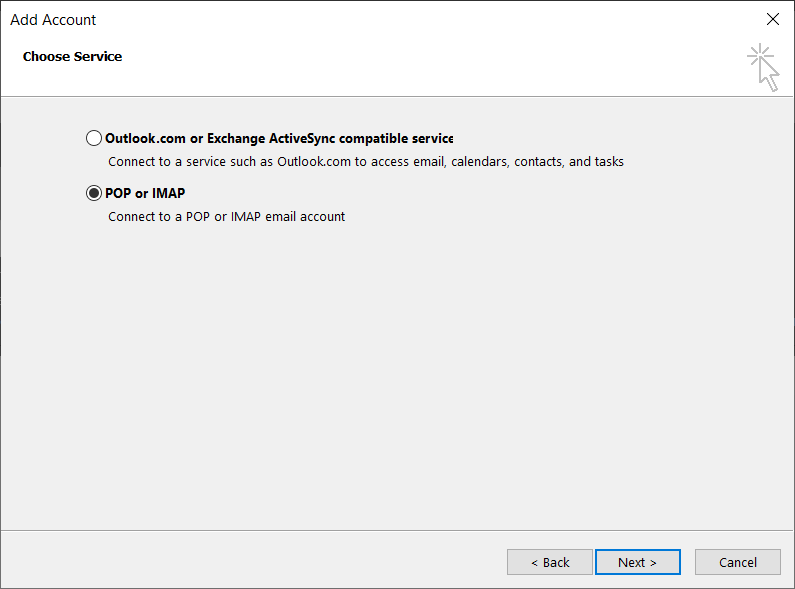
- After that, you need to enter the required details and complete the GoDaddy email account configuration on Outlook.
Phase 2: Using Outlook to Export GoDaddy Emails to PST File:
- Open your Microsoft Outlook on your Windows operating system.
- Now, navigate to the File tab, Open & Export and select the Import/Export option.
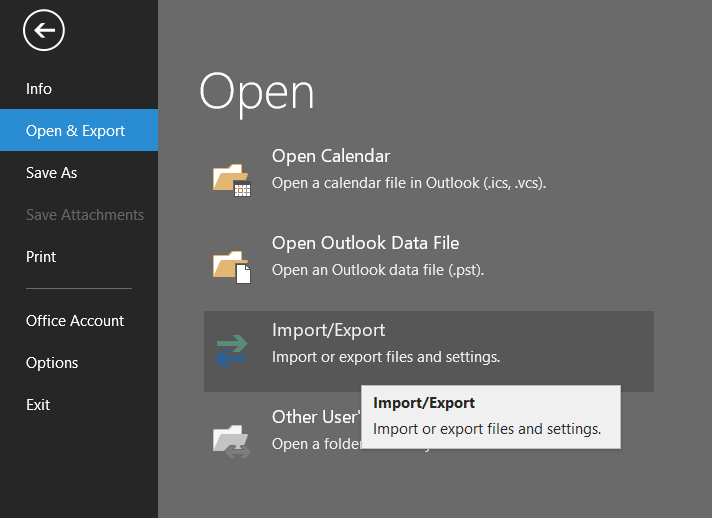
- Choose the Export to a file option and continue by clicking the Next button.
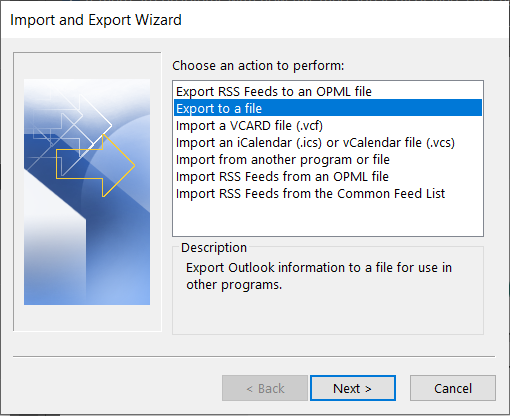
- After that, you have to select the Outlook data file (.pst) option and click on Next.
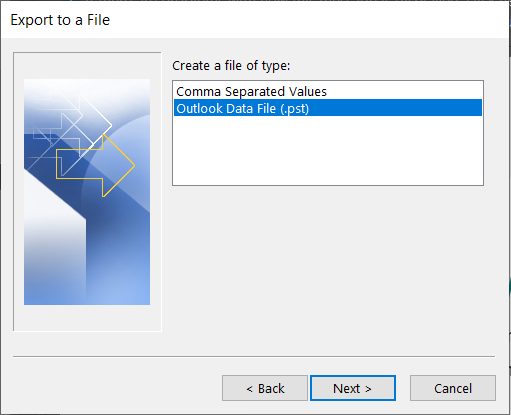
- Choose the folders you want to export. Go with the Next button.
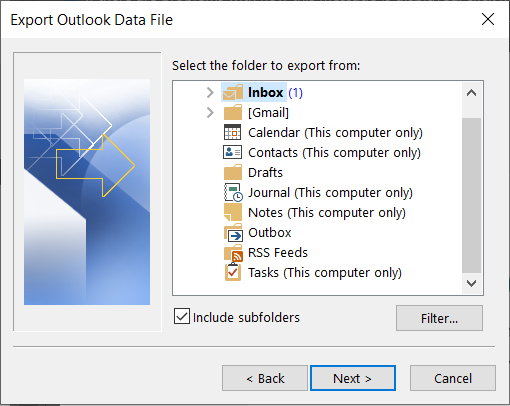
- Select the desired location where you want to export the resultant PST file. Thereafter, you have to tap the Finish button.
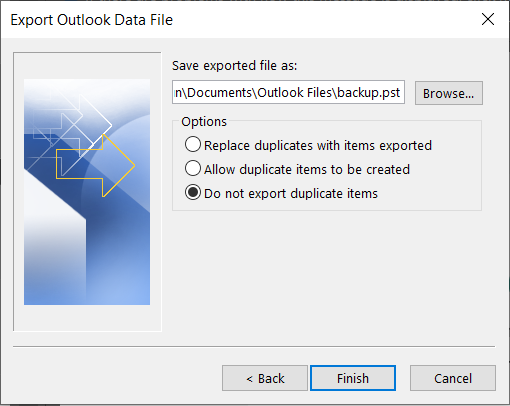
By following these steps, you can manually complete the GoDaddy webmail email backup task. This solution provides a backup of the GoDaddy email data but has a few restrictions.
You can’t filter duplicate email items and non-demanding emails according to your requirements. Moreover, this tool takes ample time to complete the backup emails from GoDaddy to Outlook PST.
Now, users have a question: Is it possible to back up GoDaddy emails without Outlook?
Yes. You can go with professional software (Shoviv IMAP Backup and Restore) to back up GoDaddy emails without Outlook. Let us read more about this outstanding tool.
Saving GoDaddy emails to PST/Hard Drive or External Drive? – Professionally
To get an effortless backup from GoDaddy emails to Outlook PST, the best tool you can go for is the Shoviv IMAP Backup and Restore Tool (AKA Shoviv GoDaddy Backup and Restore Tool). This software retains email data from the GoDaddy account to the desired file format. Moreover, this tool is easy to use; users do not require any additional technical understanding to use it. Along with GoDaddy, it supports more than 20+ email clients, including Yahoo, Gmail, Outlook.com, Apple Mail, Thunderbird, etc.
Using this tool is also easy for users, as it is capable of backing up emails in no time. It also offers a filter option to include/exclude using the date and folder criteria. Moreover, it provides various file formats to back up GoDaddy emails, such as PST, EML, MBOX, MSG, HTML, etc. Let us understand its working procedure.
Detailed Instructions for GoDaddy Email Backup:
- Open the Shoviv IMAP Backup and Restore Tool.
- Then, create the backup directory. Enter the Directory Name & Path and click the OK button.
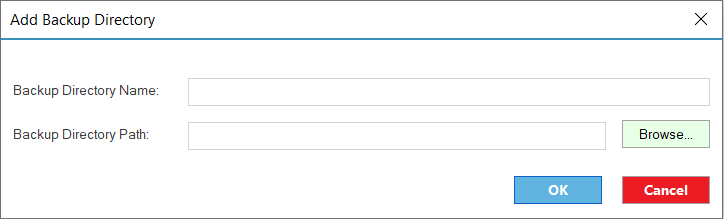
- Now, go to the Mailboxes Backup Jobs section, choose the IMAP Singe Mailbox or IMAP Server (Multiple Mailboxes) and enter the Job Name.
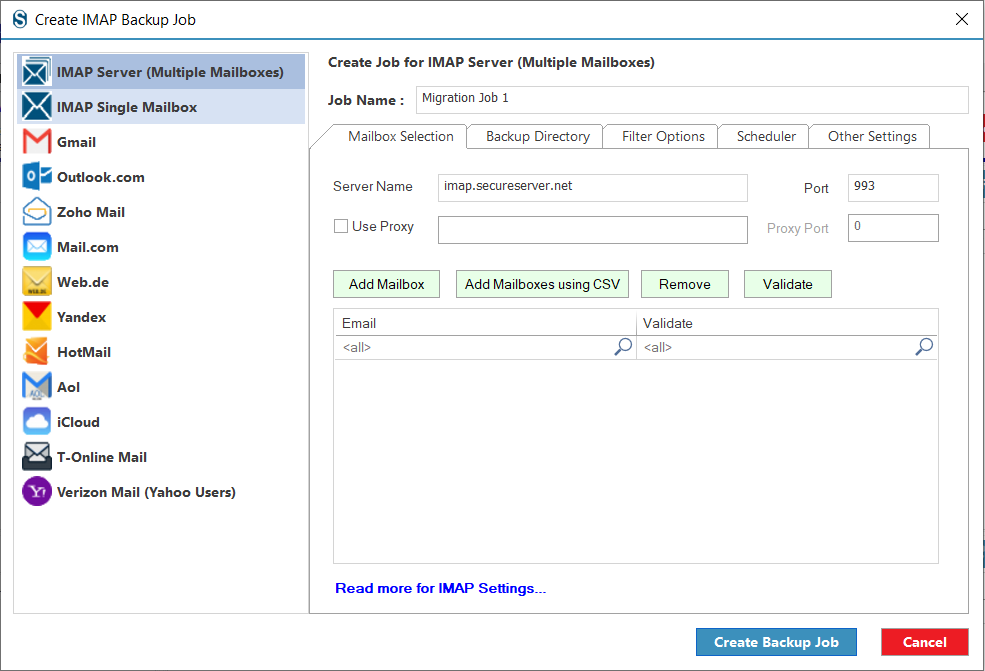
- After that, you need to click the Add Mailbox to select the source GoDaddy mailbox and validate the source mailbox.
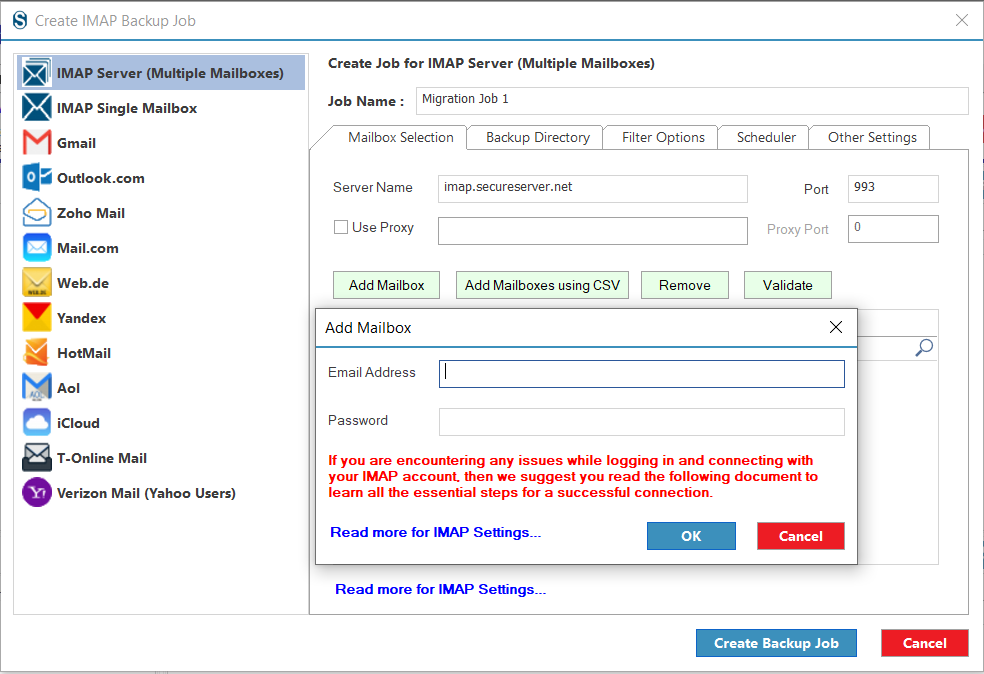
- Navigate to the Backup Directory and select the backup directory for the backup job. Then, choose the backup type file format (PST, MBOX, EML, MSG, HTML or MHT).
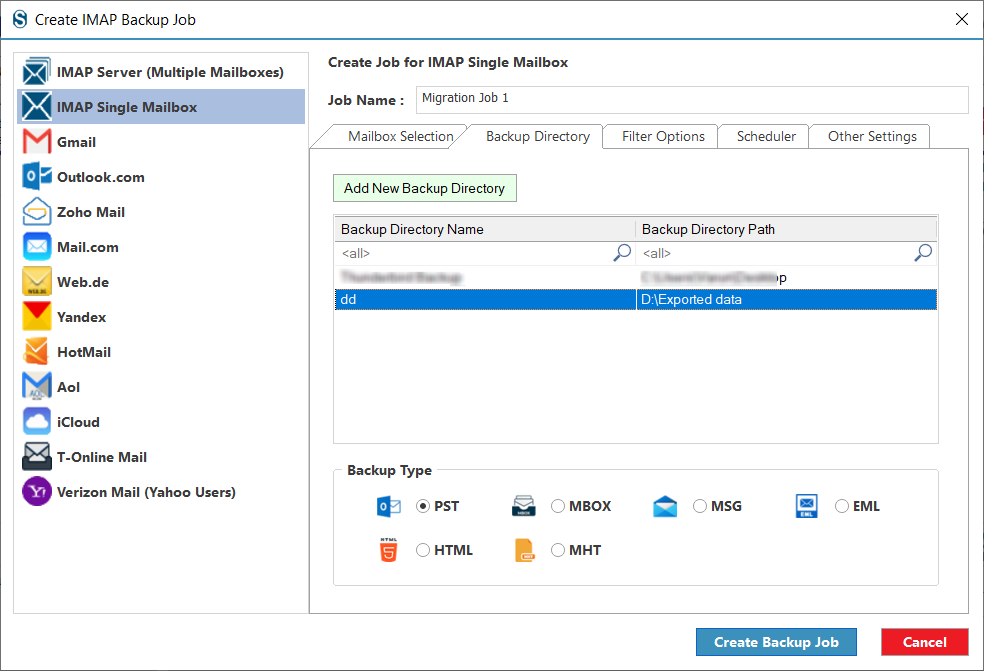
- Thereafter, you can use the filters to include/exclude the desired GoDaddy emails, such as date range and folder name.
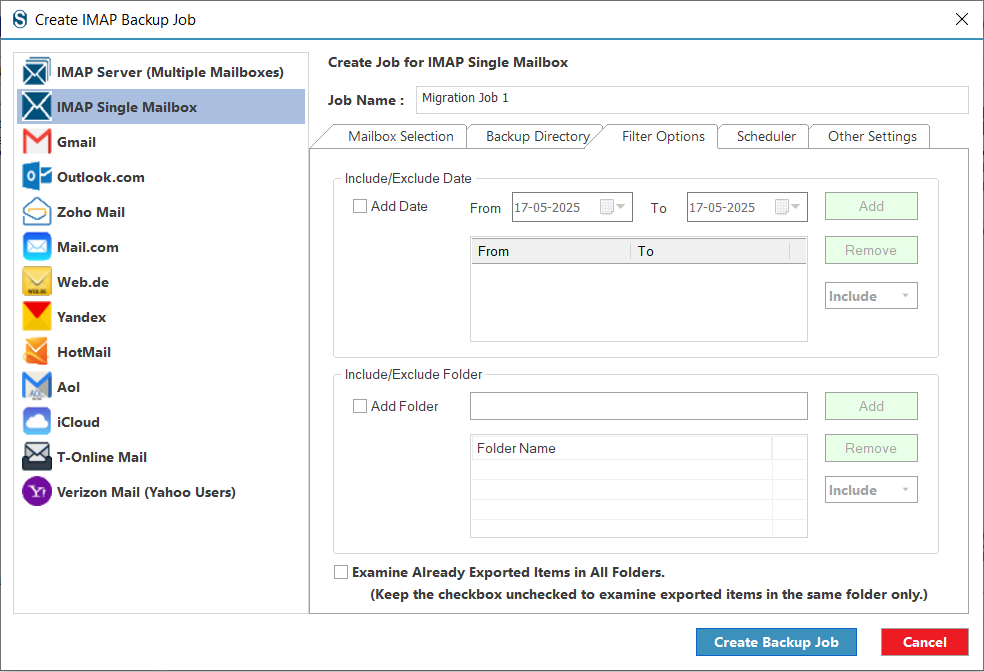
- Now, you can use the set of the Job Run Action. Here, you can also schedule the GoDaddy email backup job/project periodically.
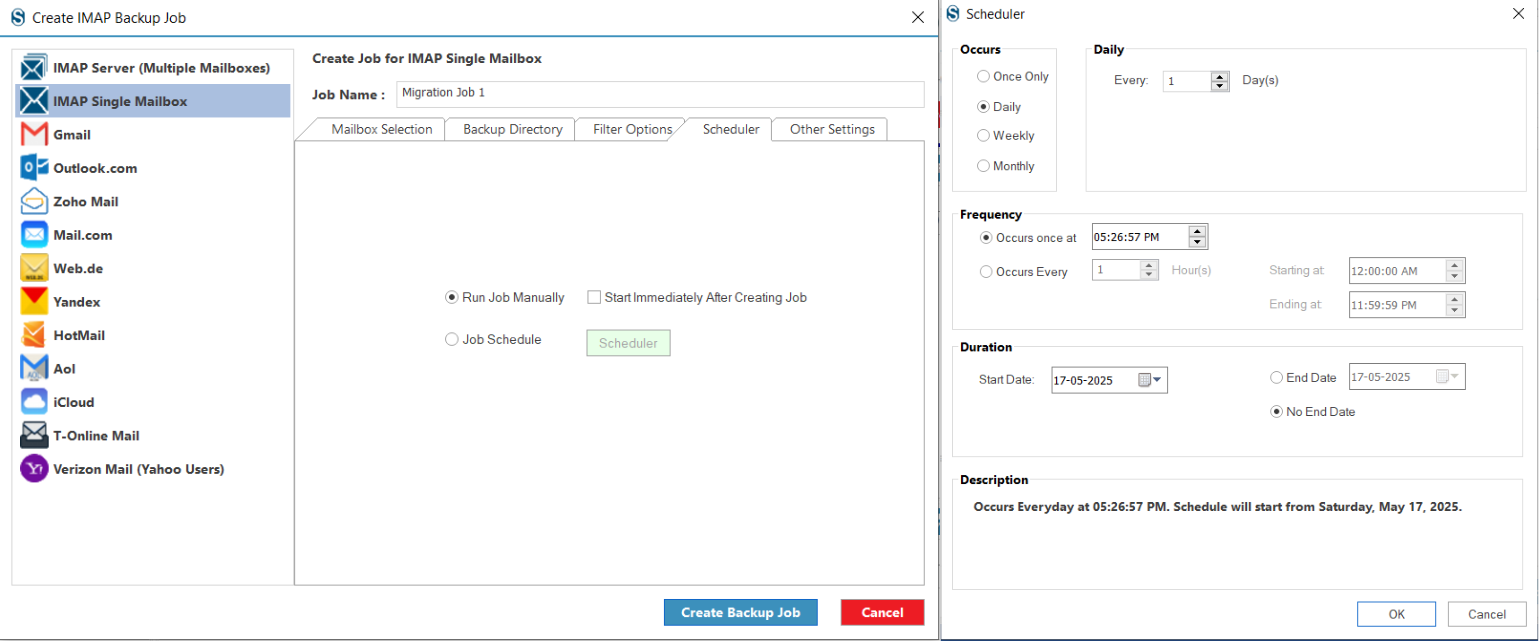
- Go to the Other Settings tab if you want to modify more settings for the backup job, and tap the Create Backup Job button.
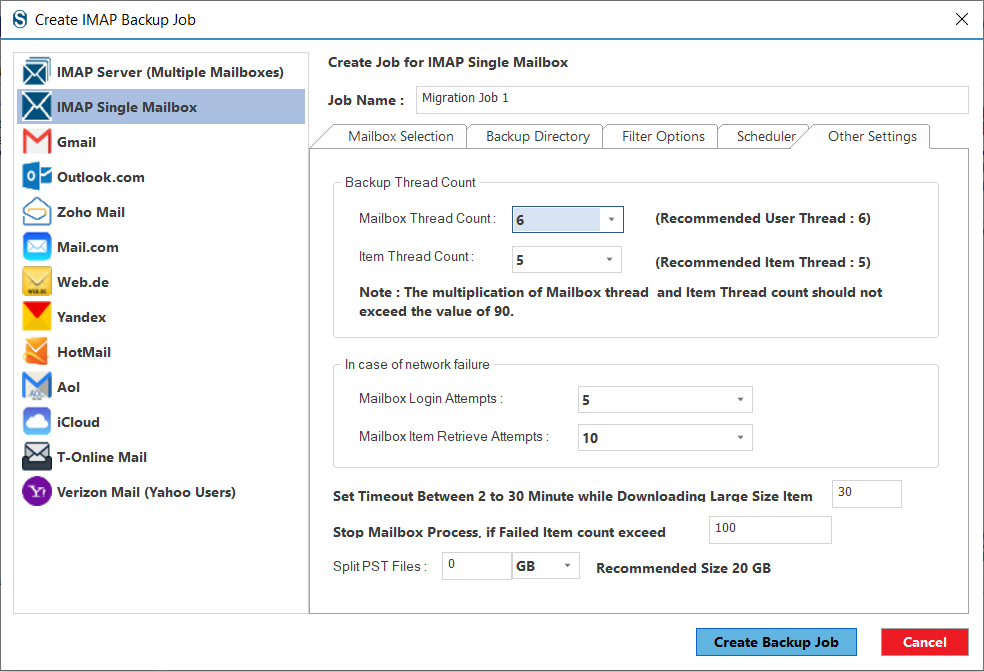
- Lastly, the job/project will run according to your selected job run action option.
As you can see, exporting GoDaddy emails to PST file format is simple using the professional GoDaddy Backup Tool. You can also try its free trial version on the Windows operating system.
The Final Statement!
Saving GoDaddy emails to the PST file format or other formats is a demanding task for GoDaddy users to protect emails. This blog has shared two ways users can implement to back up GoDaddy emails on their devices. The manual method is good, but it lacks the ability to filter duplicate emails and some undesired emails. Hence, the best solution for users to complete the GoDaddy email backup effortlessly is the Shoviv IMAP Backup and Restore Tool. Users can try its evaluation version to get more details on its functionality and check its capability.
Frequently Asked Questions:
A: Steps to back up GoDaddy emails to the hard drive:
Open the Shoviv IMAP Backup and Restore Tool.
Create the Backup Directory, and click the Mailboxes Backup Jobs.
Connect your source GoDaddy account by providing the required details.
After that, apply filters and schedule the Backup Job/Project.
Click the Create Backup Job button, and the tool will start the GoDaddy email backup.
A: Yes. You can directly export GoDaddy emails to Outlook PST using the Shoviv IMAP Backup Tool.
A: Yes. Shoviv IMAP Backup and Restore Tool allows users to back up GoDaddy emails automatically on a regular basis. You can also set up GoDaddy backup daily, weekly, or monthly.
A: Yes. You can use the third-party tools. For accurate results, you can use the Shoviv GoDaddy Email Backup Tool.
A: Yes. Along with the backup, the Shoviv IMAP Backup and Restore Tool also allow users to restore emails to GoDaddy webmail.
A: Shoviv GoDaddy Backup and Restore Tool provides various file formats for exporting GoDaddy emails. It includes PST, MBOX, EML, MSG and many more.
- How to Back up Your GoDaddy Email: A Step-by-Step Guide - May 19, 2025
- How to Archive a SharePoint Site Locally? - May 17, 2025
- How to Add an External User to a SharePoint Site? - May 14, 2025