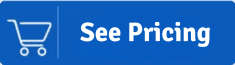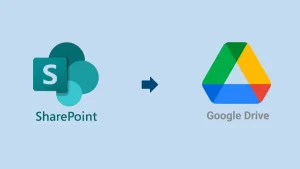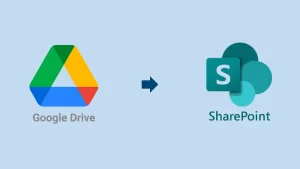This blog is going to explain how to transfer files from Google Drive to OneDrive using manual and professional solutions. Users can go with two solutions, manual method and professional tool, to migrate Google Drive to OneDrive. The complete steps will be shared in this blog so users can effectively export all types of data from Google Drive to OneDrive. Hence, explore the methods until the end and simplify the migration by using a reliable approach.
What are the ways for the Google Drive to OneDrive migration?
If you want to know the best solution to transfer Google Drive files to OneDrive, you first need to understand all the solutions. Then, go with the simple one to move all the data from Google Drive to OneDrive.
The above section will share the manual methods to migrate Google Drive to OneDrive, along with the complete stepwise procedure. Also, we will discuss the automated tool for the Google Drive to OneDrive file migration.
How to move files from Google Drive to OneDrive manually?
The manual method will share two ways to transfer Google Drive to OneDrive. Let us start each solution one by one and learn how to migrate Google Drive files to OneDrive.
Instant Solution: Safe and secure way to migrate your data from Google Drive to OneDrive. Try Shoviv Google Drive to OneDrive Migration tool today!
#1: Google Takeout to Migrate from Google Drive to OneDrive
Follow the steps to move files from Google Drive to OneDrive:
- Go to the Google Takeout: https://takeout.google.com.
- Type the email address and password to sign in.
- Deselect all options and select only the Drive option.
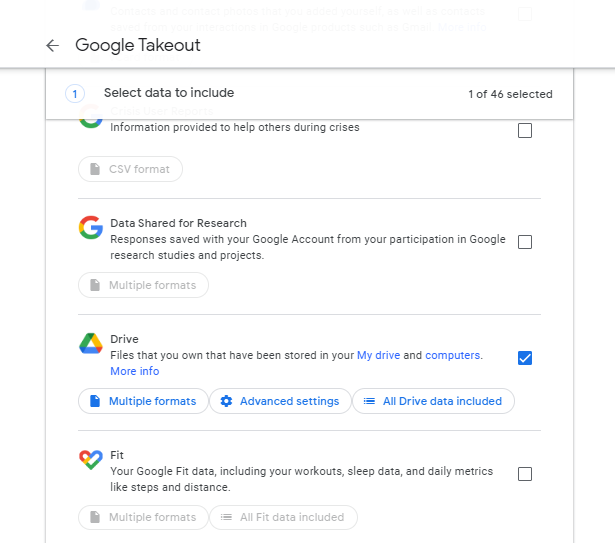
- Once done, scroll down and tap the Next Step.
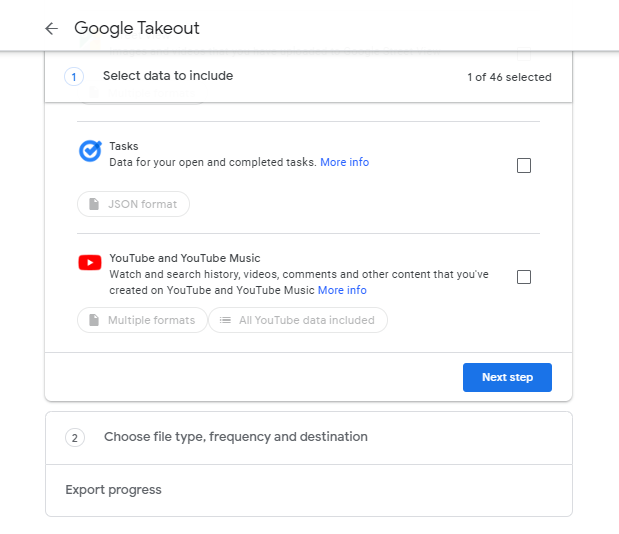
- Then, choose the Add to OneDrive from the destination.
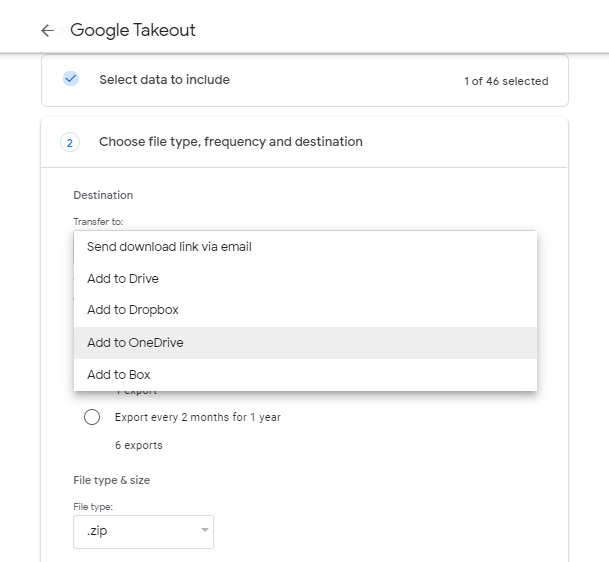
- After that, you can set the frequency, file size & type.
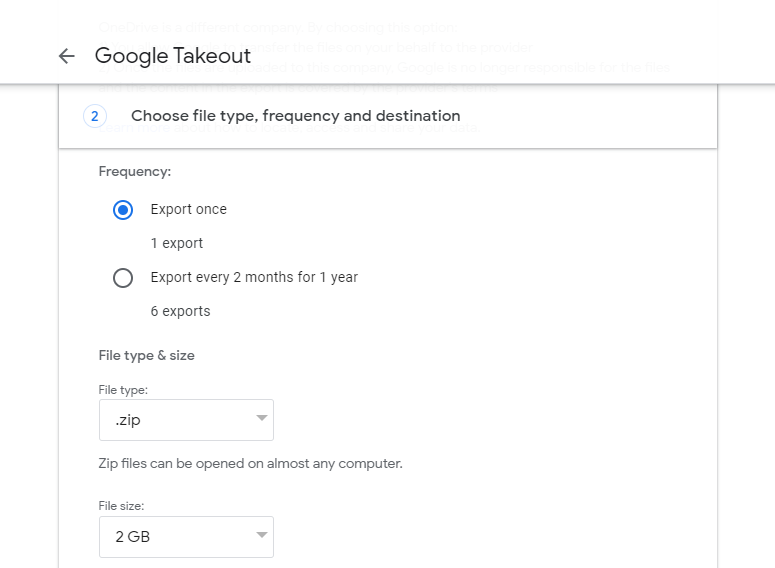
- After setting up, click the Link accounts and create export option.
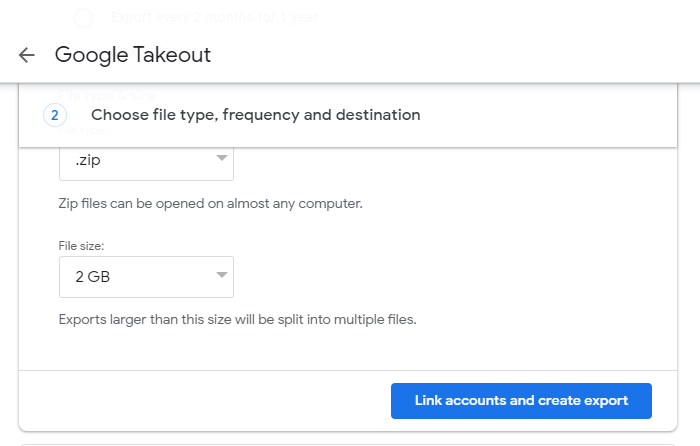
#2: Sync Google Drive to OneDrive using the Download and Upload trick
Users can also use the Download option to transfer files from Google Drive to OneDrive. The steps are as follows to sync Google Drive data with OneDrive:
- Sign in to Google Drive using your credentials.
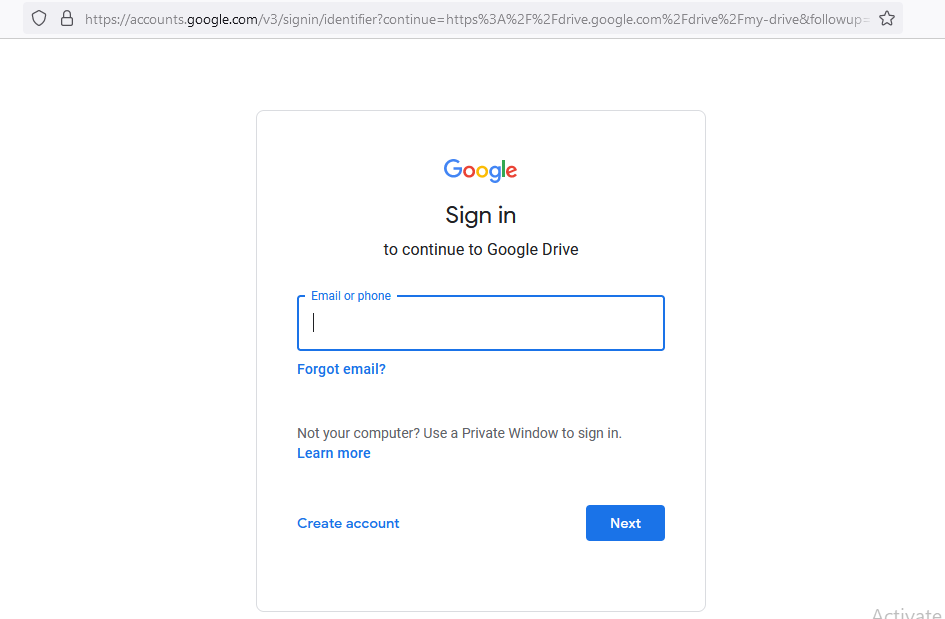
- Then, you have to choose the desired Google Drive files.
- After selecting files, right-click on it and click the Download button.
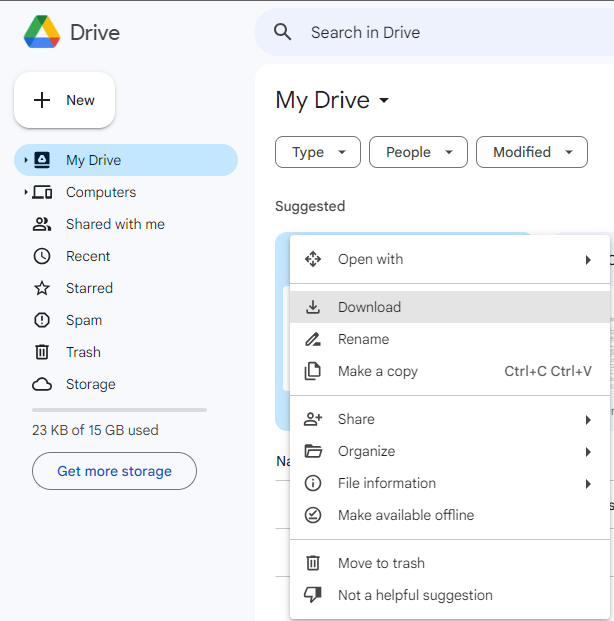
- After downloading, save the files to the local drive’s folder.
Now, we will upload the downloaded files to the OneDrive:
- Log in to your OneDrive account and tap the ‘+New’ button.
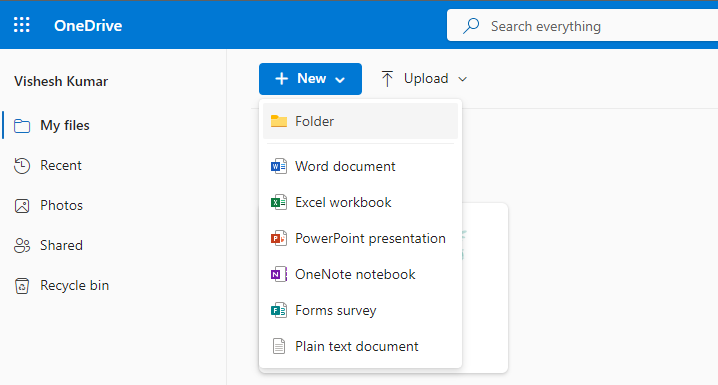
- After that, create a new folder in your OneDrive account.
- Thereafter, you have to click the Upload option.
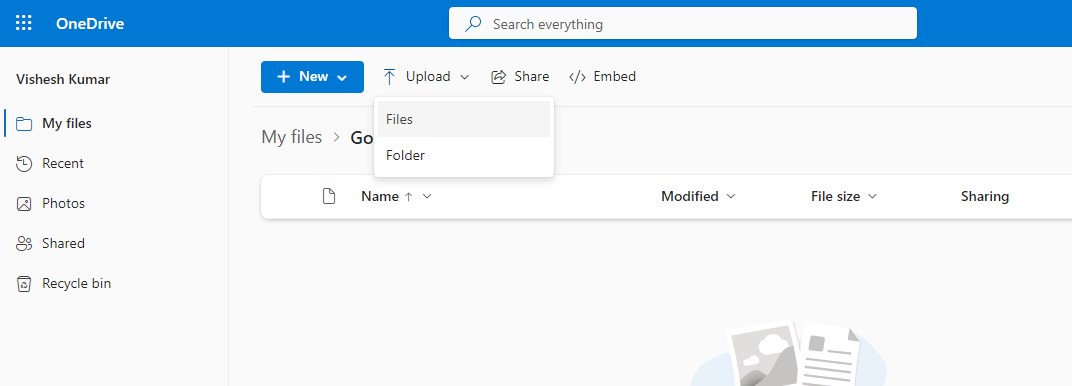
- Go to the location where you have saved the downloaded data.
- Select the files or folders you want to upload.
- Tap the Upload button to move Google Drive files to OneDrive.
Why is it challenging to Transfer Google Drive to OneDrive manually?
There are various limitations to why users face challenges in manually migrating from Google Drive to OneDrive. Some of them are shared below:
- The process is time-consuming for large volumes of data.
- Users may lose the file structure during the manual migration.
- It doesn’t preserve file version history during the migration.
- Moreover, the permissions will not be transferred to the target.
- Possibility of getting duplicate items in the target OneDrive account.
- It is unable to provide Shared Drive migration to OneDrive.
These are the restrictions and make users not to choose the manual way to transfer Google Drive to OneDrive accounts. For error-free migration, we recommend users to use the professional Google Drive to OneDrive migration tool.
Best Way to Migrate Google Drive to Onedrive without Downloading
Users can use the Shoviv Google Drive to OneDrive Migrator (AKA Cloud Drive Migrator) to migrate from Google Drive to OneDrive without downloading. This software is the best solution, facilitating users with simple and quick migration. It transfers all types of data from the Google Drive account to OneDrive. This tool also preserves the file version history and permissions while migrating files from Google Drive to OneDrive.
Features of the Shoviv Google Drive Migration Tool:
- It migrates multiple Google Drive accounts to the target in one go.
- This tool transfers all types of data, including files, folders & documents.
- It also offers various filter options to include/exclude desired items.
- Moreover, users can move Google Drive files without size restrictions.
- Supports job-based processing; users can run multiple jobs concurrently.
- This software preserves file permissions and version history in the OneDrive.
- It can also move Shared Drive to OneDrive with all types of files & documents.
Quick Steps for Migrating from Google Drive to OneDrive:
The simple steps to transfer Google Drive to OneDrive data:
- Start the Shoviv Google Drive to OneDrive Migrator.
- Connect the Google Drive & OneDrive accounts.
- Then, create the Migration Jobs and filter data if needed.
- Change other settings, like thread count, as required.
- Ensure the migration settings and click the Finish button.
Transfer Google Drive to OneDrive- The Detailed Steps:
- Open the Shoviv Google Drive Migration Tool.
- Then, select the Google Workspace option from the dashboard.
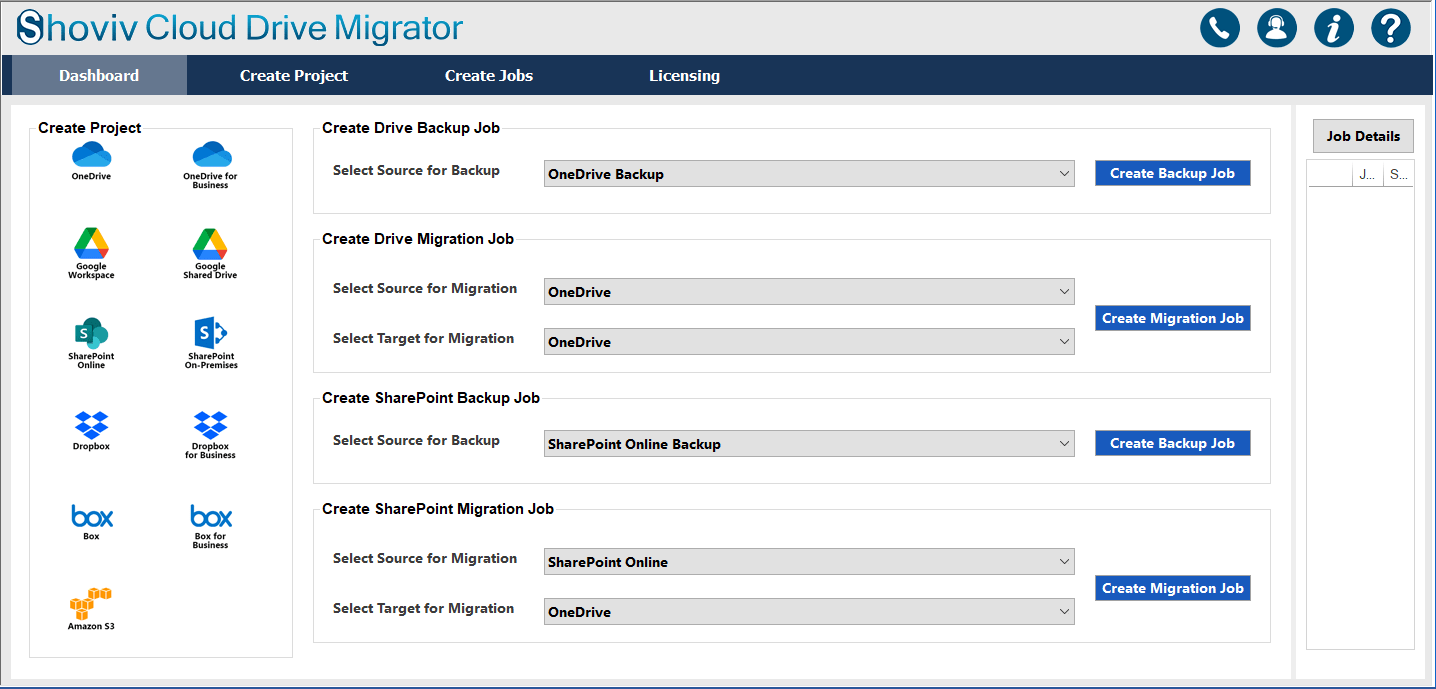
- Enter the Project Name, and other required details to create the source project.
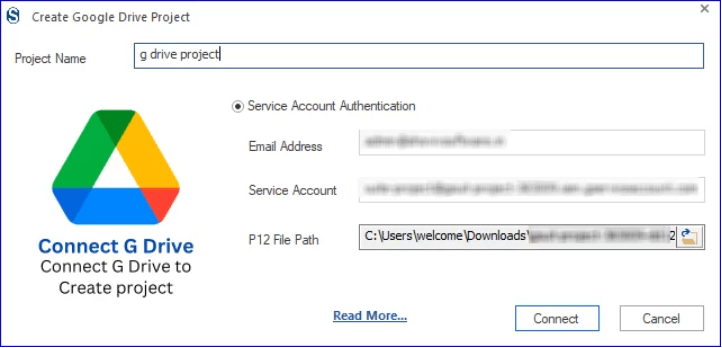
- After creating the source project, click the (+) button to create the target project.
- After that, type the Project Name and provide your details to connect the OneDrive.
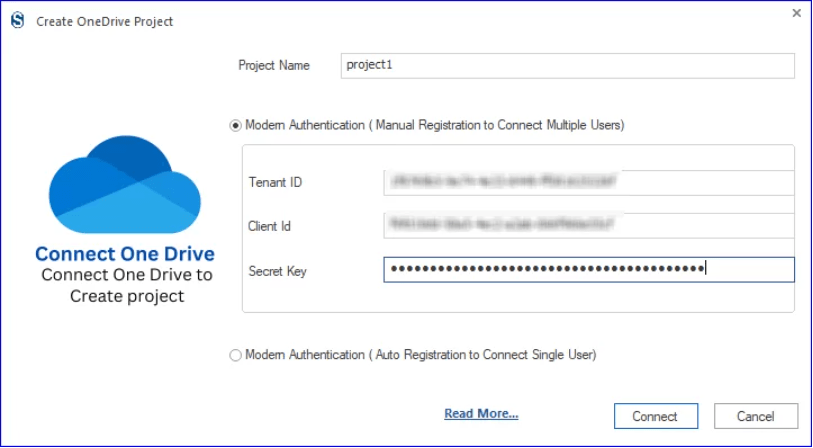
- Once the source & target Drive connected, go to the Create Jobs section.
- Select the Google Workspace as Source and OneDrive as the Target.
- Then, tap the Create Job button.
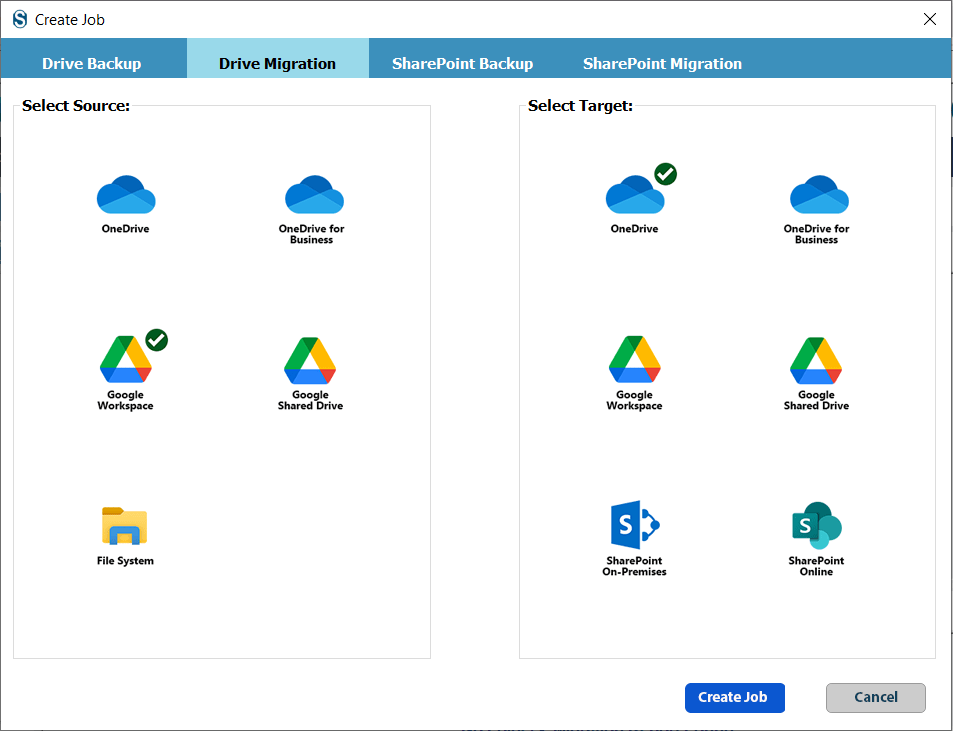
- Thereafter, choose the source Google Drive user and click the Next button.
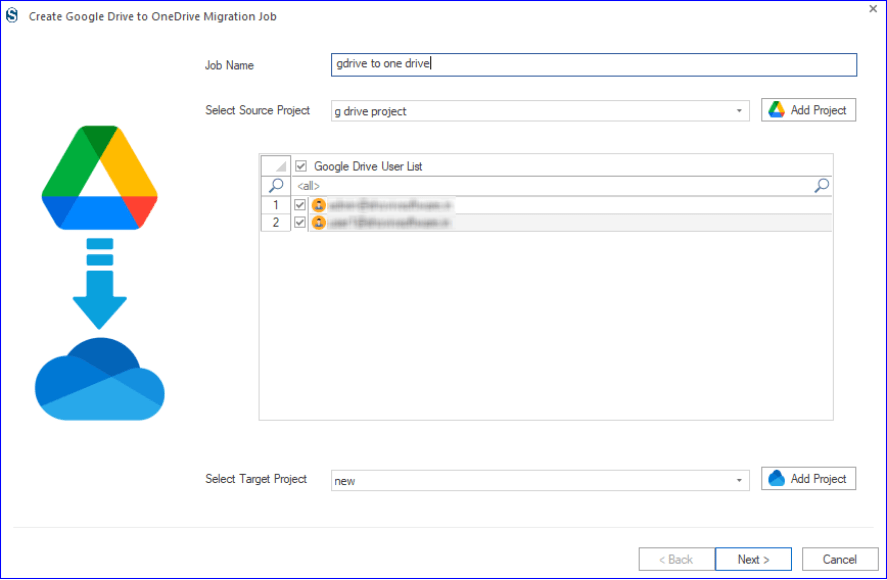
- Map the Google Drive to OneDrive and go with the Next.
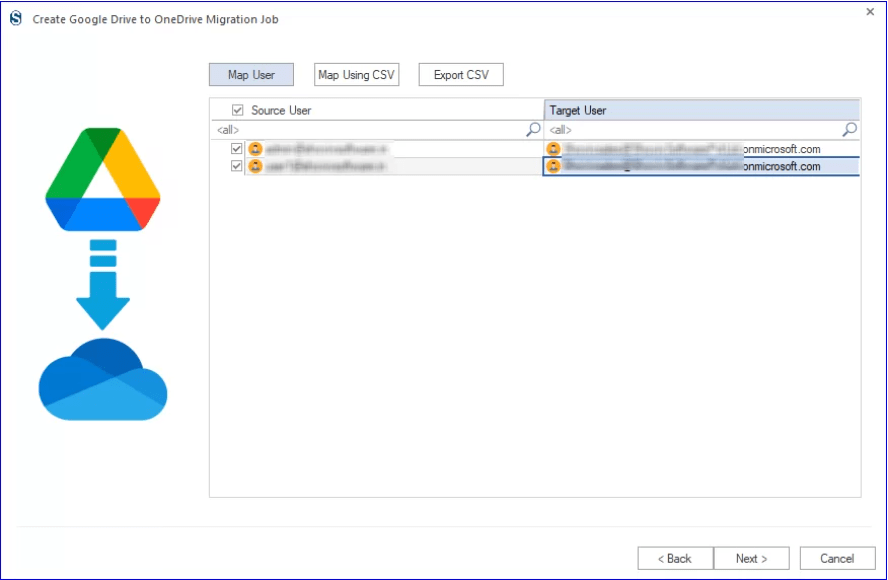
- You can now choose the different filters to include/exclude source Drive data.
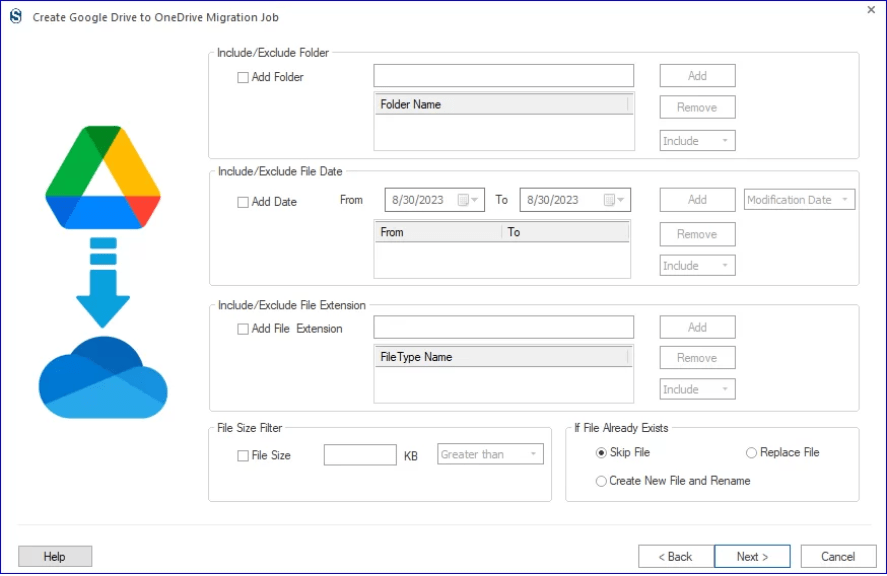
- After that, set up other options and tap the Next button.
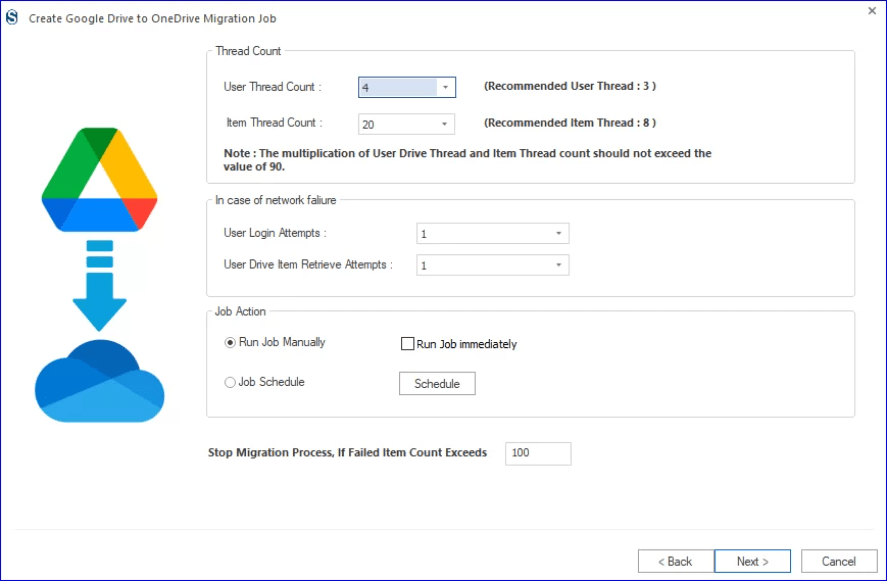
- Review the Google Drive to OneDrive migration jobs settings and click Finish.
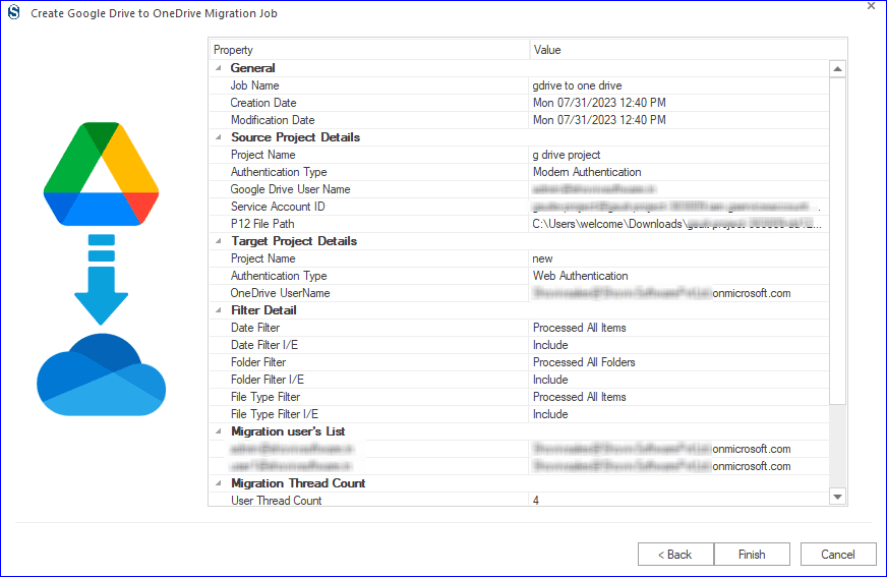
Also Read: How to Transfer files from OneDrive to Google Drive?
Conclusion
With the discussion on how to transfer Google Drive to OneDrive data, we learned two ways to accomplish this task. Ultimately, we suggest users go with the Shoviv Cloud Drive Migrator to complete this task simply and quickly. Moreover, this software is capable of moving files from Google Drive, OneDrive, and Local Drive to the desired target. The tool also comes with a free demo version that users can use to check how it works. This free demo version allows users to process items less than 20 KB freely.

Frequently Asked Questions:
A: Yes, you can use the Shoviv Cloud Drive Migrator to migrate all data from Google Drive to OneDrive.
A: Shoviv Google Drive to OneDrive Migrator is the easiest way to transfer Google Drive files to OneDrive.
A: Yes, with Shoviv Software, you can automatically sync Google Drive to OneDrive.
A: Yes, the file formatting will be preserved during Google Drive to OneDrive migration using the Shoviv Cloud Drive Migrator.
A: Yes, you can move Shared files from Google Drive to OneDrive with all permissions and version history.
- How to Backup and Restore Emails in Webmail? - March 25, 2025
- How to Migrate Outlook to New Computer? - February 15, 2025
- Fix If Outlook Cannot Display the Specific Folder Location - February 1, 2025