Universally, we have adapted emails to communicate with clients and colleagues. Moreover, Microsoft Outlook is a leading email client that stores mailbox data in PST format. The PST file is vast in size as it stores entire mailbox data, like emails, contacts, tasks, etc. Meanwhile, the MSG file saves a single message, including email, contact, etc., with all email properties. In addition, the MSG file is easy to handle, share and organize. That is why users look to convert PST to MSG file format for better email management and portability.
So, do you want to know how to convert or export PST files to MSG format? This blog is going to teach you the best approaches to move emails from PST to MSG files seamlessly. Also, we will be discussing why it is necessary to save or convert PST to MSG file format.
Why convert PST files to MSG format?
The reason is not specific to export PST to MSG file format. Users can have a couple of advantages or motivations behind PST to MSG conversion. The common reasons for commencing PST to MSG transfer are in the points below; read them.
- MSG files are easy to port and manage because of their small size. On the other hand, the PST file is complex to manage and share.
- Users can get specific emails from PST to MSG, so they can easily take their essential emails to manage everything perfectly.
- This conversion also allows users to have a backup of selected emails from PST to MSG format.
- If your PST file is corrupted and you are unable to access its data, converting PST to MSG will help you repair the PST file data.
Beyond these reasons, users can also have other reasons for converting PST to MSG file formats. Now, we will step towards knowing the easy solutions to export emails from PST to MSG files.
Top-notch ways to Export PST data to MSG files
Now that we understand why we should convert PST to MSG files, let’s learn how to do it. Here, users will get two solutions, manual and professional (PST to MSG Converter), to carry out the PST to MSG conversion.
Let us now guide you on both solutions with their stepwise working procedure to accurately convert PST emails into MSG format.
1 A manual method to save PST to MSG format
Microsoft Outlook permits users to save PST emails to MSG format, which we are going to share. Users can understand the following steps to manually convert PST to MSG file format.
- Run Microsoft Outlook on your system.
- Then, proceed to File, Open & Export and click the Open Outlook Data File.
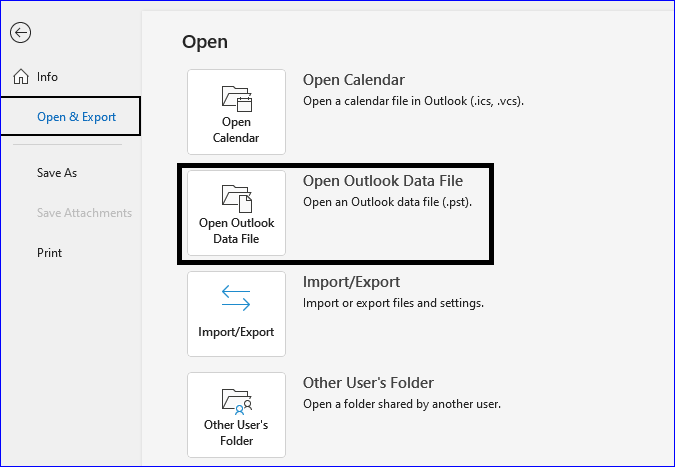
- After that, select the PST file containing the emails you want to export to MSG.
- Now, choose emails from the PST folders you want to convert.
- After selecting emails, drag and drop them to the desktop or local folder.
- The emails will be saved in MSG format, which you can access even without Outlook.
Users can follow these manual steps when they only need to convert a few emails from PST to MSG format. Otherwise, the process can become time-consuming and challenging to move PST data to MSG files. Alternatively, users can also choose a professional PST to MSG converter for PST file to MSG transfer.
2 Multi-Functional tool to convert PST to MSG files
When converting a large number of emails from PST to MSG, you must opt for a tool like Shoviv Outlook PST Repair Tool (PST to MSG Converter). This software works without any limitations on the PST file size and count. Moreover, it preserves the meta properties of emails when exporting PST to MSG file format. This tool is an ideal choice for users who want to convert PST to MSG file formats effortlessly.
Users can easily select multiple emails at once from PST and save them in MSG format in just a single click. It offers a filter option, which users can apply to include or exclude desired items from the PST file before exporting to MSG. Users can even process the multiple PST files into MSG format using this tool.
Apart from the MSG, users can save their PST file emails into EML, HTML, RTF, etc. This software is better at recovering or repairing corrupted or inaccessible PST files as well. It has a simple GUI, providing users with a smooth platform to export PST to MSG file formats.
Steps to export PST emails to MSG format
- Run the Shoviv PST to MSG Converter.
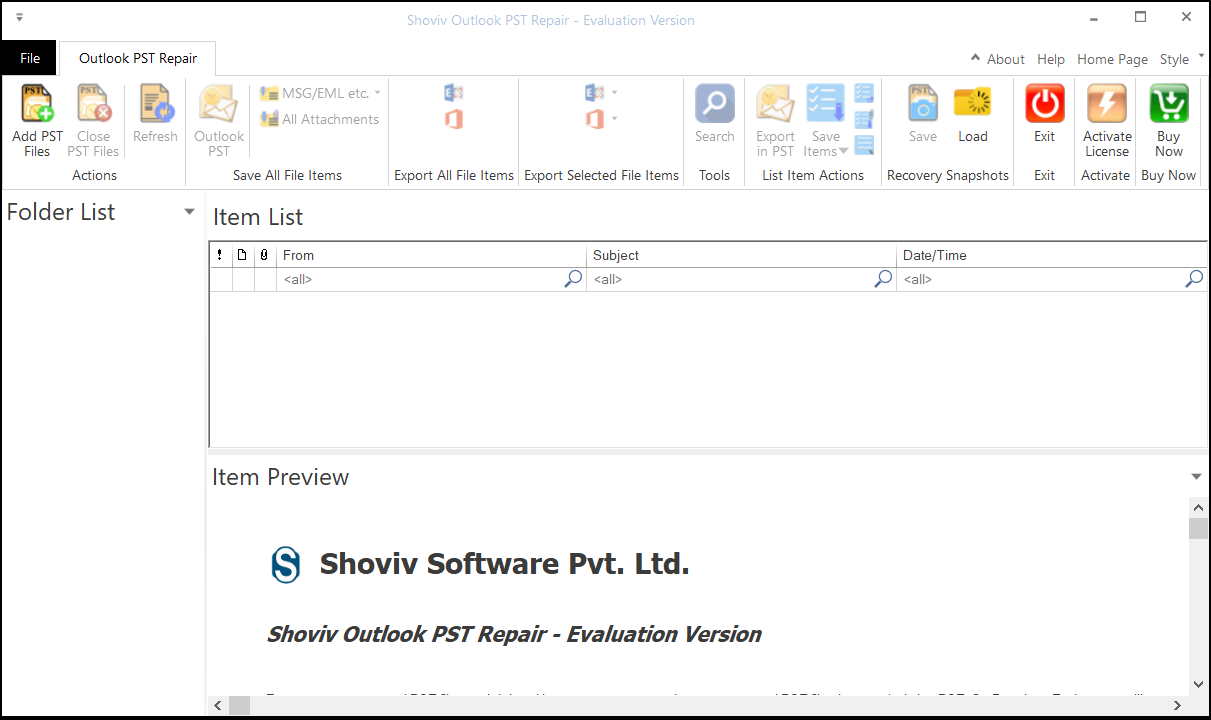
- Add the PST file you want to export to MSG and click OK.
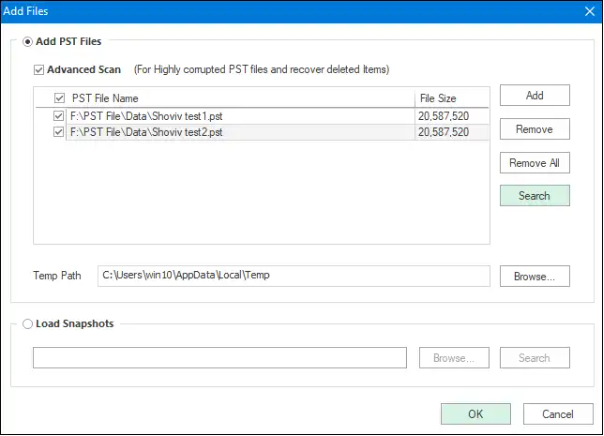
- Now, select the PST file from the preview and select the MSG/EML option from the ribbon bar.
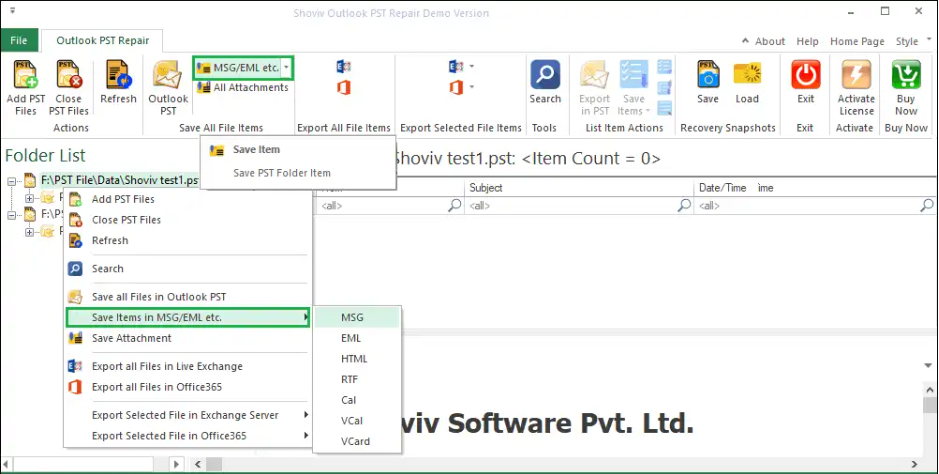
- Also, you can expand folders to choose only specific items to export in MSG format.
- Select target, apply message class and date range filters, and hit the Next button.
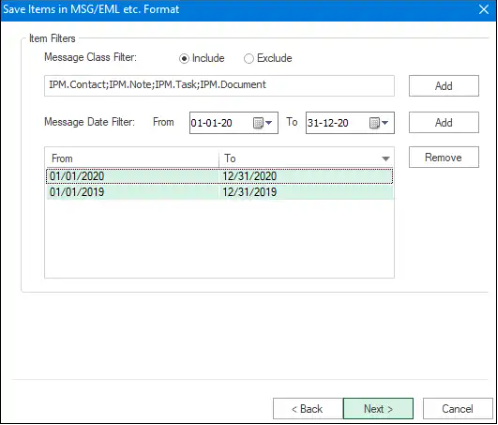
- The PST to MSG conversion will begin. Save the report if needed for future reference and click Finish.
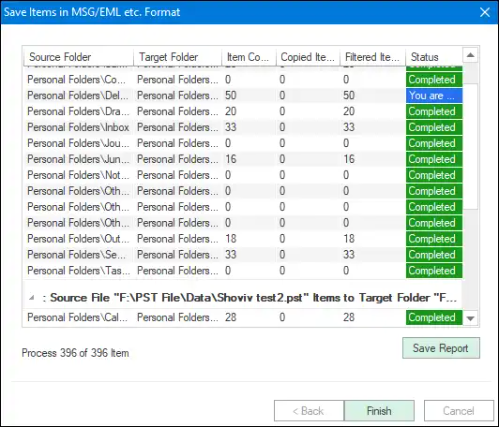
What to do next?
This blog has presented two easy solutions to convert PST to MSG file formats: manual method and professional tool. Now, the choice is yours: choose the best solution among them to process PST emails in MSG format effectively.
If we talk about the professionals, they recommend and use the professional tool, i.e., the Shoviv Outlook PST Repair Tool (PST to MSG Converter). This software facilitates users with a variety of functions, giving an effortless conversion from PST to MSG.
To try its features and know this tool’s working procedure, users can use its free demo version. Users are free to export the first 50 items from each folder of the PST file to MSG format.
- How to Migrate Outlook to New Computer? - February 15, 2025
- Fix If Outlook Cannot Display the Specific Folder Location - February 1, 2025
- How to Resolve Microsoft Office Error Code 147-0 in Windows? - January 22, 2025


