Summary: Do you want to know how to convert MBOX to EML file format using a simple approach? This professional blog will teach you a few simple solutions to convert the MBOX file into EML format. Here, we will also discuss some common reasons why users look towards converting their MBOX files. Let’s begin this blog and learn the best way to perform the MBOX to EML conversion task.
The MBOX file stores all the email messages in a single file. Various email clients, like Thunderbird and Eudora, use it. On the other hand, the EML file format stores a single email message in an EML file. There are various needs to convert MBOX to EML file format that can be particular for each user.
First, we will understand why users want to perform this conversion task, and then we will discuss the different ways to do it. Kindly read this blog to the end and achieve this task seamlessly.
Recommended Solution: Take a step forward and choose a reliable and customizable email conversion tool. Effortlessly save your important emails from MBOX mailbox file to a single or multiple individual EML files in no time. Get MVP-recommended MBOX to EML Conversion software. A free trial version is also available for download.
Why does converting MBOX to EML file format make sense?
Users have numerous reasons why they want to convert MBOX to EML file format. To know some common causes, users can read the below-mentioned points.
- Users can extract essential emails from the MBOX file, as the EML file stores a single email message.
- If users want to switch to an EML format-supported platform, they need to look forward to exporting MBOX to EML format.
- Moreover, managing EML files is more effortless, whereas it is challenging for users to manage their MBOX files.
- Users can easily share the EML files with others due to their smaller size. On the other hand, the MBOX format is not simple to share because of its larger size.
Apart from these points, users can have other reasons for going to convert MBOX to EML file format. Let us now move on to learning how to complete this MBOX file conversion procedure.
Various techniques to export MBOX to EML file format
Here, users will learn the different methods to convert MBOX files into EML format. We will share the two manual methods and a professional MBOX to EML Converter Tool in the blog. We will use the Thunderbird email client to complete this task manually. Let us discuss these solutions one by one and complete this task without any hassle.
Method 1 Converting MBOX to EML using the ‘Save As’ option
We are going to use the Thunderbird Save As option to convert MBOX to EML file format using this method. Follow the steps below to complete this task.
- Open the Mozilla Thunderbird in your system.
- After that, select the emails you want to export to EML format.
- Then, right-click the selected emails and hit the Save As button.
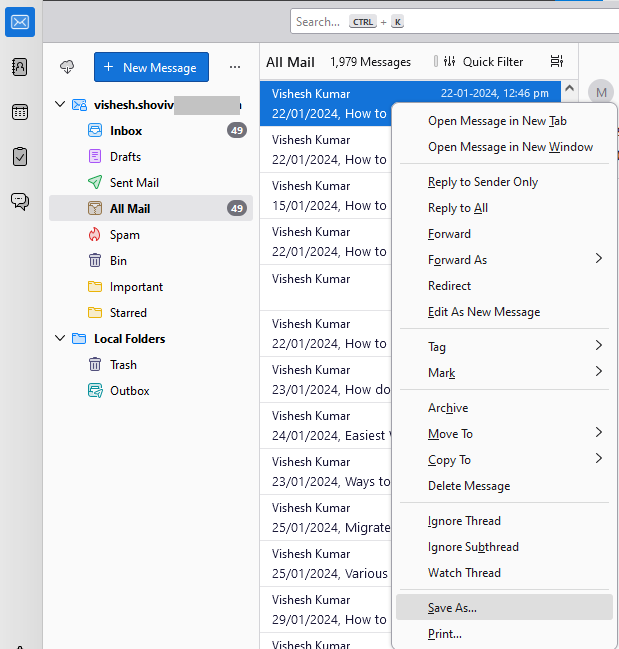
- Now, you need to choose the location where you want to save the resultant EML file. Then, click the Save button.
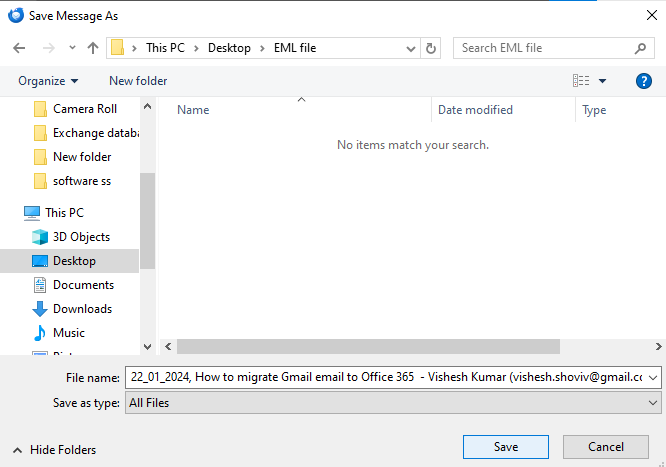
- Lastly, go where the file is saved and check whether the file is accurately converted or not.
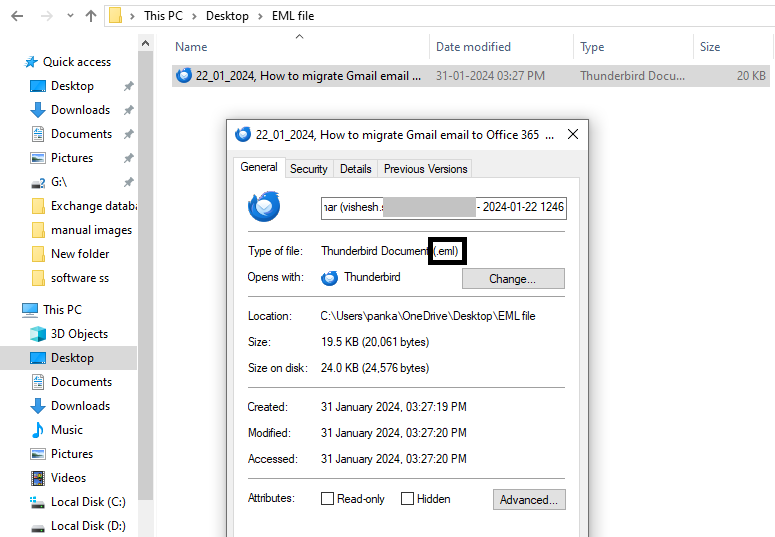
Method 2 Exporting MBOX file using the ImportExport Tool
In this method, we will use the Thunderbird ImportExport Add-on to convert MBOX to EML file format. Users can follow the below steps to do this conversion task.
- Start with launching the Thunderbird email client in your system.
- After that, click the menu bar and select the Add-ons and Themes option.
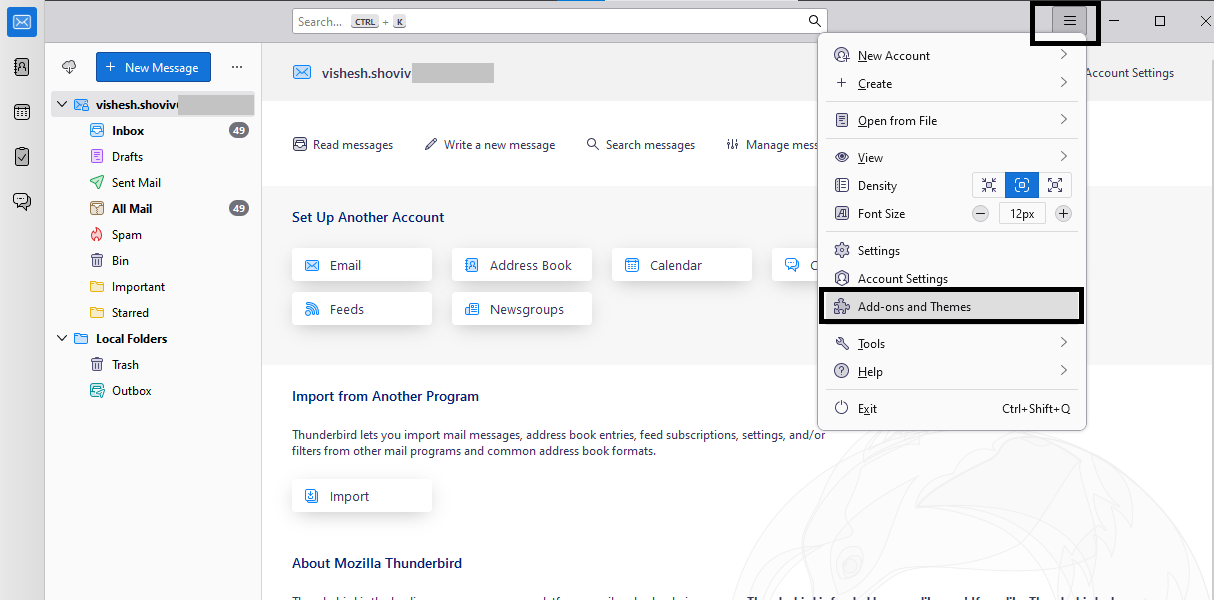
- Then, you will be promoted to the Add-ons Manager page. Search for the ImportExportTools in the search bar.
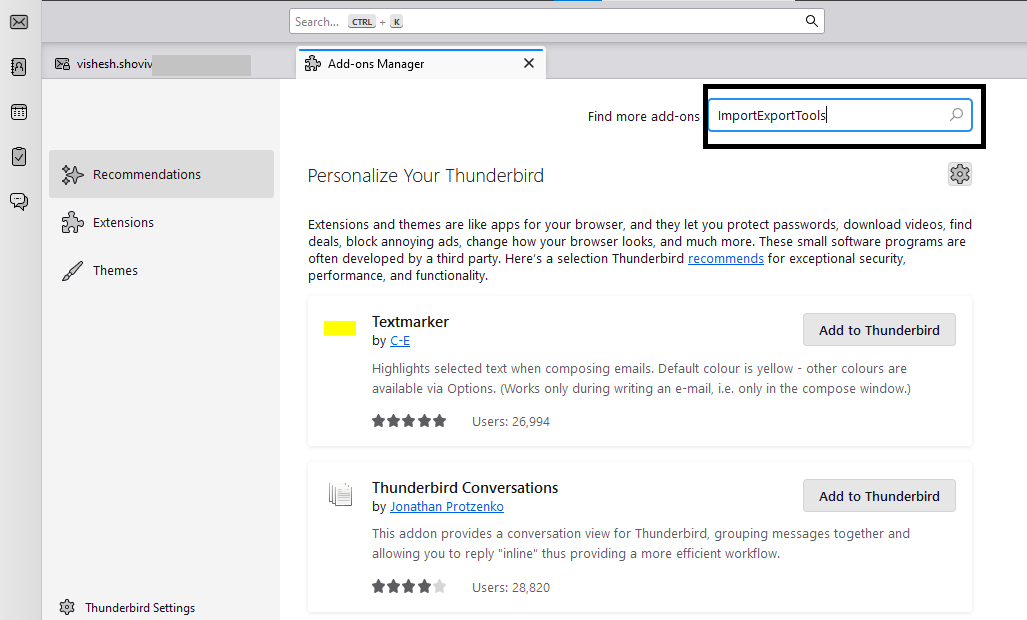
- Afterwards, click the Add to Thunderbird option to move forward.
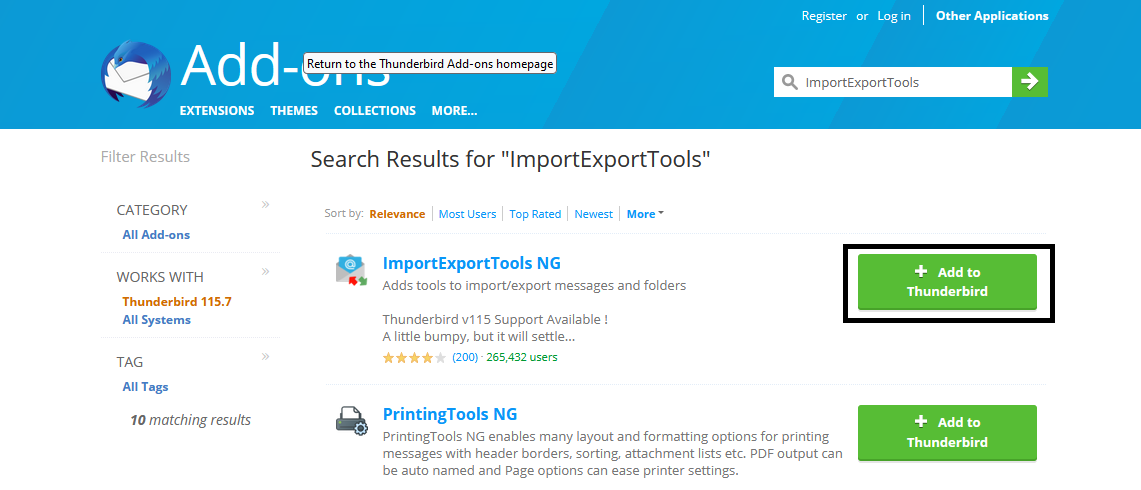
- Now, it will ask for confirmation to Add; click the Add button and tap OK.
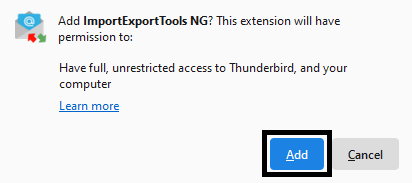
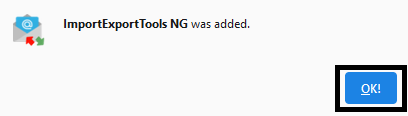
- Then, pick the emails you want to convert and right-click on them.
- After that, hit the ImportExportTools NG option, tap Export all messages in the folder and last, click the EML message format.
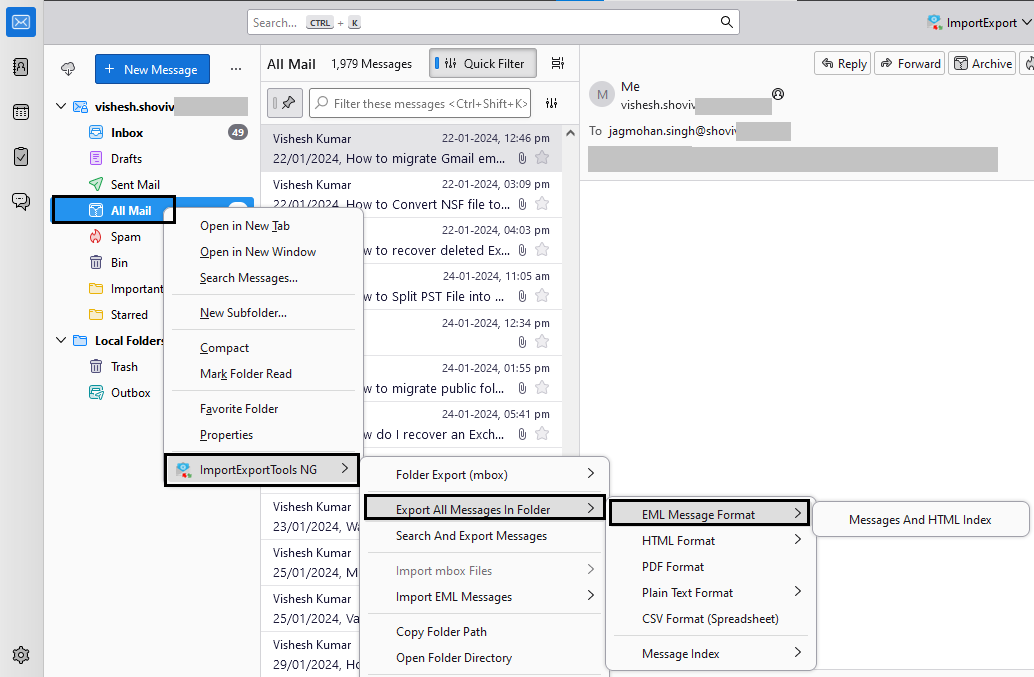
- Then, select the location where you want to save the file.
- After completing the task, check the converted EML file by opening it with an email client.
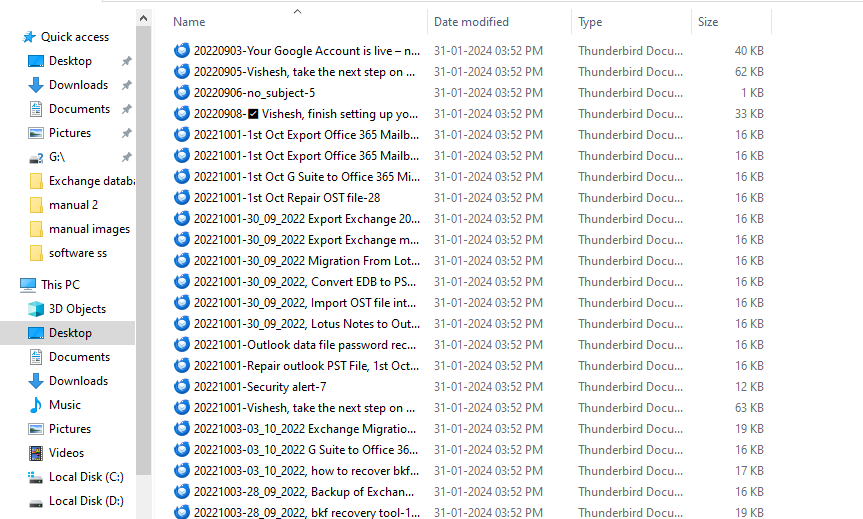
That is all about the manual methods to convert MBOX to EML file format. Before you use these traditional solutions to do this task, we advise you to read their limitations first.
Challenges in exporting MBOX to EML format manually
Users may interact with various issues using manual methods to convert MBOX to EML file format. We have shared a few limitations of the manual ways below; read them out.
- Saving various email messages one by one is a time-consuming task. So, the process can become lengthy.
- Users may lose the hierarchy of the messages after exporting into EML using the manual methods.
- Moreover, using the manual method, users will be enabled to open only one converted message.
- Sometimes, the manual method doesn’t guarantee the perfect conversion. Users can lose some messages while using the manual process.
So, choose a professional MBOX to EML Converter Tool to avoid such kinds of issues. Let us explore a reliable and secure solution to complete this conversion task.
Method 3 Using the Shoviv MBOX to EML Converter Tool
For an instant conversion of the MBOX files into EML format, the Shoviv MBOX Converter Tool is the perfect solution. This software works without any limitations. Moreover, using this tool, users can process various MBOX files in a single click. Users can use the PST and MSG file formats to save the MBOX file along with the EML format. It has a simple user interface, which allows users to convert MBOX to EML file format effectively.
Let us learn how the Shoviv MBOX Converter completes this conversion task.
- Install and open the software in your system.
- After that, click the Add button to add the MBOX file folder.
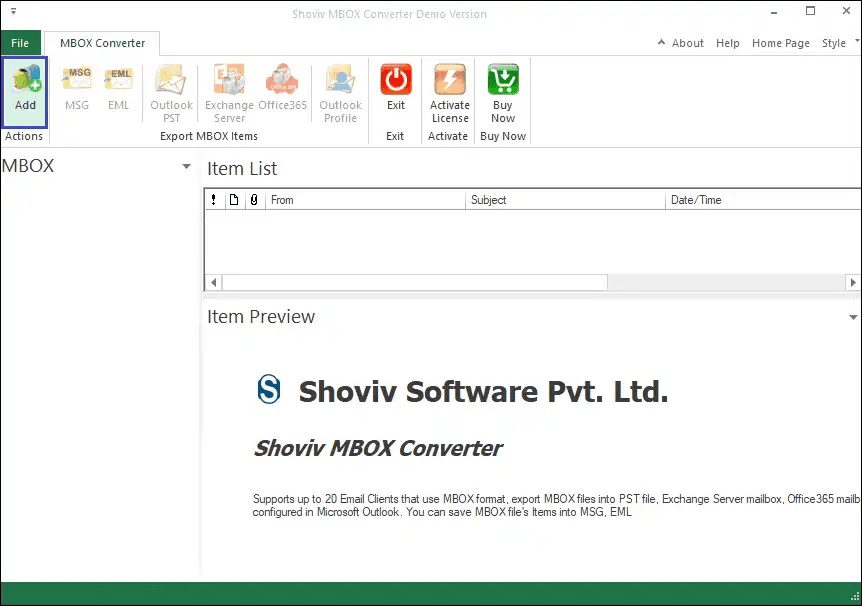
- Tap the Browse and select the MBOX file folder you want to convert into EML format.
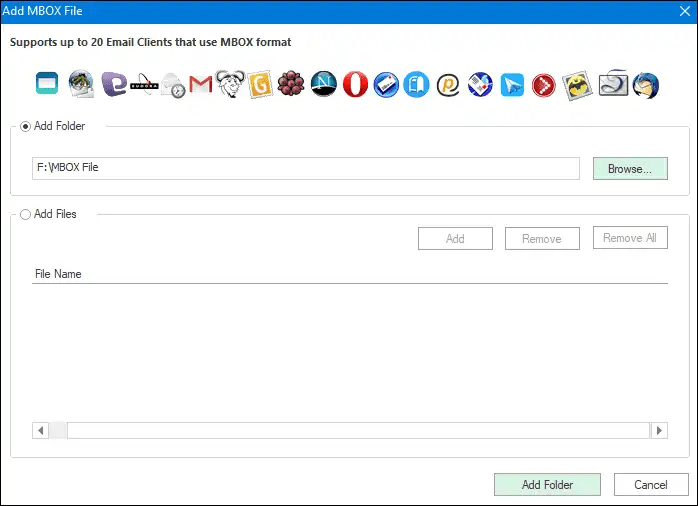
- After adding the MBOX file folder, choose the EML option from the ribbon bar.
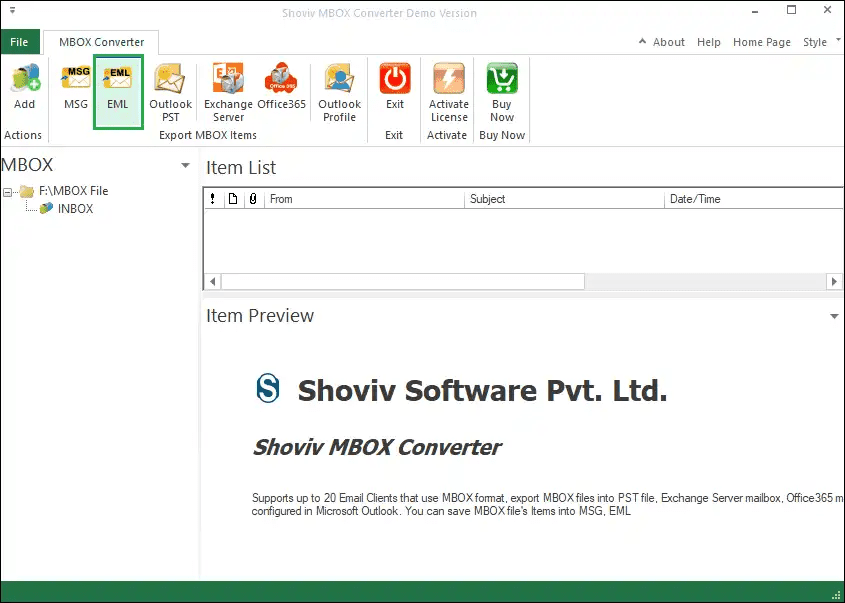
- Tick the folders you want to export from the MBOX file folder. Then, select the location where you want to save the resultant EML files. Filter items if needed and tap the Export button.
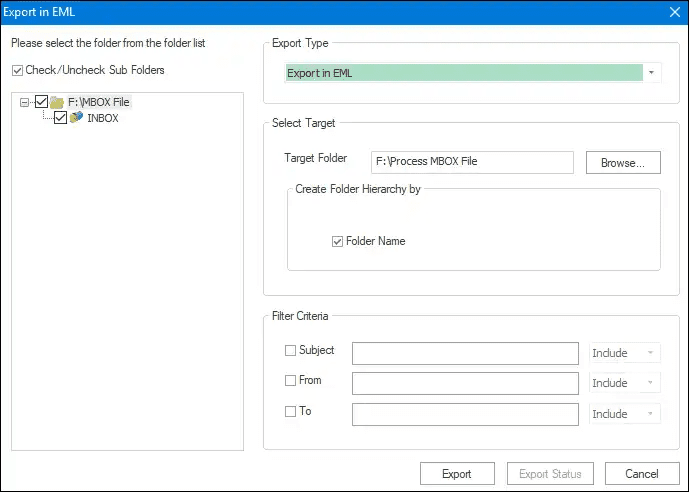
- After that, change the Trim Folder Level if necessary and hit the OK button.
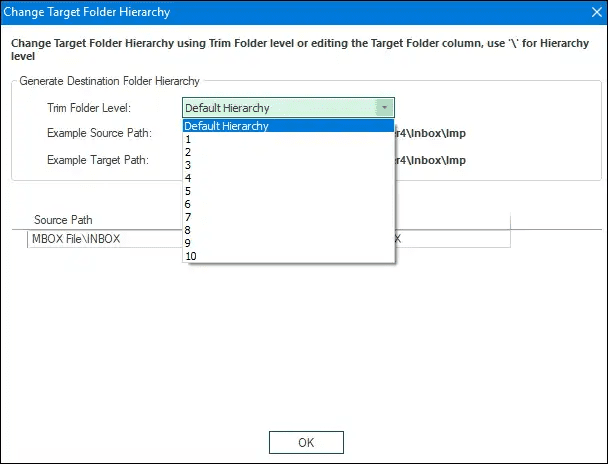
- The MBOX to EML Conversion task will begin.
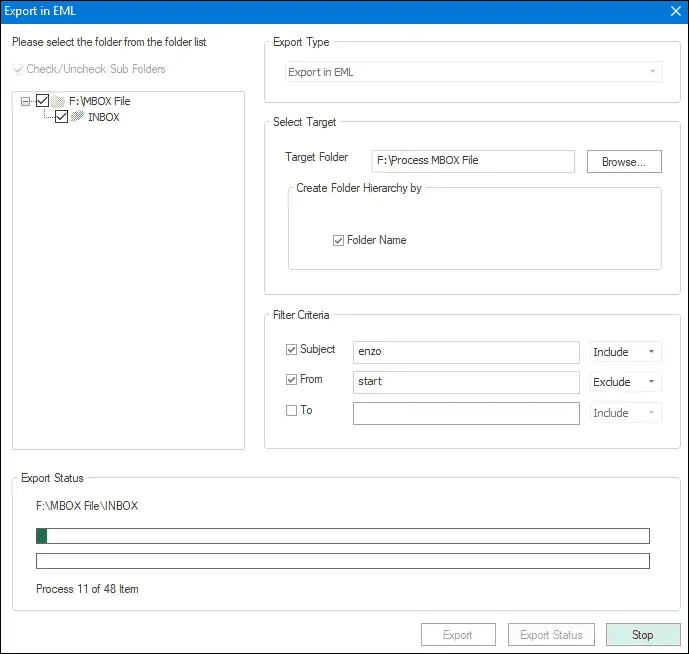
- After completing the exporting process, kindly tap the Close button.
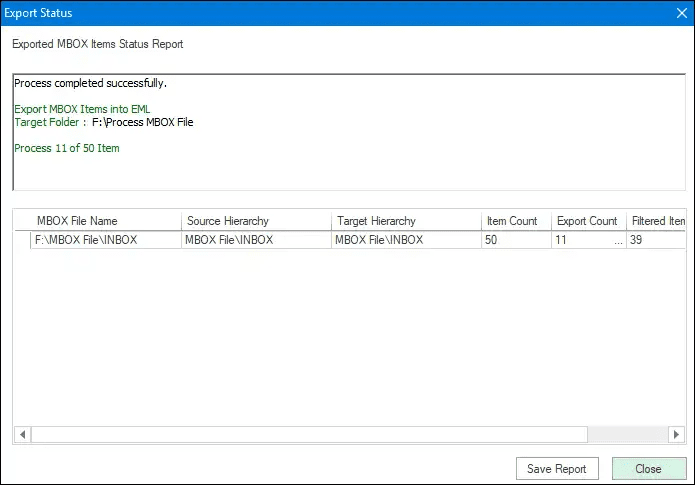
Easy Steps to Convert MBOX to EML Files
- Run the MBOX to EML Converter tool.
- Add an MBOX file and Preview Email data.
- Select Export in EML form Export type.
- Choose the destination path to save EML.
- Hit the Export button to start the conversion.
Final Words:
This professional blog shares several ways to convert MBOX to EML file format. The manual methods are challenging and time-consuming. Also, the new user can face more complexity in performing this task manually. Therefore, users should look at the Shoviv MBOX to EML Converter Tool to complete this task effortlessly. To explore more features of this tool, users can use its free demo version in their system.
- How to Do an Offline Defrag of an Exchange Mailbox Database? - July 23, 2024
- How to Convert a Shared Mailbox to a User Mailbox? - July 8, 2024
- A Guide to Enable/Disable Exchange Server Maintenance Mode - June 21, 2024



