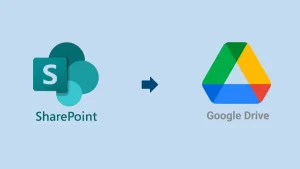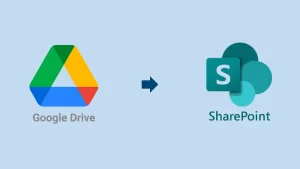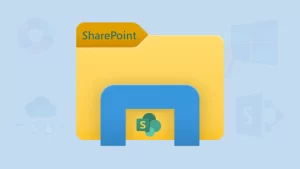When setting up a SharePoint site for the first time, one of the earliest and often most confusing decisions is choosing between a Team Site and a Communication site. It can feel like a stumbling block for users who aren’t yet sure how SharePoint fits into an organization’s workflow.
But don’t worry — if you’re unsure which direction to go, you’ve landed in the right place. In this guide, we’ll break down what makes these site types different, when to use each one, what their strengths are, and how to choose the right one for your needs.
Introduction: Understanding SharePoint’s Two Site Types
Microsoft SharePoint is a versatile platform designed to meet a range of collaboration and communication needs. At its core, it offers two primary site templates: Team Sites and Communication Sites. Choosing the correct site type can significantly improve team efficiency, communication flow, and the overall user experience. Let’s know more about them.
A Team Site is the perfect hub. It lets you assign tasks, plan activities, and communicate smoothly. Every member can contribute and edit content, making teamwork seamless. Though individuals have different roles, they all pull in the same direction to reach the group’s main objective.
Key Features of the SharePoint Team Site:
- Work on documents together in real-time with shared libraries.
- Assign tasks and track progress using easy-to-manage lists.
- Plan meetings and deadlines with a shared team calendar.
- Start conversations, share ideas, and solve problems as a team.
- Post announcements to keep everyone updated.
- Customize the lock and tools to fit your team’s needs.
A Communication Site is perfect for spreading important information and updates across your organization. Whether you’re highlighting services, sharing company news, or posting policies, it’s designed for viewing—not editing. Only a few selected people can update the content, making it a great tool for clear, controlled messaging.
Key Features of SharePoint Communication Site:
- Craft stunning news posts to share updates.
- Showcase images, files, or links right on the homepage.
- Highlight upcoming events with an interactive calendar.
- Add easy-access links to key content and resources.
- Enjoy a clean, modern design that works on any screen.
How can we compare the SharePoint Team Site Vs Communication Site?
Here’s a clear-cut comparison to help distinguish the two:
SharePoint Team Site Vs Communication Site: A Clear Comparison
| Aspects | Team site | Communication Site |
|---|---|---|
| Purpose | Collaboration within teams | Broadcast information to a wider audience |
| Customization | Functional and flexible | Visual branding and engagement |
| Integration | Deep integration with Microsoft 365 apps | Less integrated with collaboration tools |
| Use cases | Project collaboration, departmental resources | Intranet, news dissemination, company updates |
| Layout Style | Task and file-oriented | Visually rich, content-focused layout |
| Navigation | Team-centric | Viewer-friendly and intuitive |
| Permissions | Group-based with edit rights for all | SharePoint groups with fewer content authors |
| Audience | Specific team members | Broad, organization-wide |
| Real-Time Collaboration | Yes | Limited, mostly content delivery |
| Access Type | Private by default | Public within the organization by default |
| Security Model | Microsoft 365 groups-based | SharePoint security groups-based |
When should you use a SharePoint team or communication site?
Here, we have explained both sites and when to use them.
Use a Team Site When:
- You need to collaborate actively on projects and tasks.
- Team members need to co-author documents and manage shared resources.
- Integration with Microsoft Teams, Planner, or OneNote is important.
- You’re managing departmental operations, project timelines, or group initiatives.
- You want a centralized workspace with two-way communication.
Common Use Cases:
- Project teams managing deadlines and deliverables
- HR or Finance departments coordinating internal workflows
- Executive groups planning and tracking goals
- Marketing teams brainstorm and produce content
Use a Communication Site When:
- You want to share curated, polished content across a large audience.
- Your goal is to highlight services, updates, or internal resources.
- You need an internal news or announcement portal.
- Fewer people need editing rights—most are just viewers.
- You want to showcase information in a visually engaging format.
Common Use Cases:
- Company-wide announcements or newsletters
- Intranet homepages or department landing pages
- HR policy centres, benefits portals, or training hubs
- Product updates or event campaigns
Different Benefits of SharePoint Team Site Vs Communication Site
Unique Benefits of SharePoint Each Site
| Benefits of Team Site | Benefits of Communication Site |
|---|---|
| Seamless, real-time collaboration. | Broad content distribution. |
| A central place for task and document management. | Professional content presentation. |
| A Centralized location for team-specific communication. | Ideal for one-to-many communication. |
| Streamlined collaboration with integrated tools. | Consistent visual branding and message delivery. |
| Centralized hub for team-specific data. | Engages viewers with an intuitive layout. |
| Supports dynamic project or department-level work. | Ideal for structured, informative content. |
| Highly flexible and customizable for productivity. | Perfect for structured, non-collaborative content. |
Which one should you choose?
If you’re still unsure which one to choose is beneficial for you, don’t worry. Here, we outlined some useful points of both sites and also used the criteria matrix below to guide your decision:
Choose a Team Site if:
- You need to collaborate on documents and manage tasks.
- You want real-time communication with a team or project group.
- You require integration with Microsoft Teams, Planner, or OneNote.
Choose a Communication Site if:
- Your Goal is to deliver polished content to a wide audience.
- You want to broadcast company-wide updates or highlight achievements.
- You don’t need everyone to contribute to the site content.
Let this quick decision matrix help:
| Criteria | Choose Team Site | Choose Communication Site |
|---|---|---|
| Need collaboration on files and tasks? | Yes ✅ | No ❎ |
| Want many people to contribute and edit? | Yes ✅
| No ❎ |
| Sharing announcements with the whole company? | No ❎ | Yes ✅ |
| Require Teams, Planner, or OneNote integration? | Yes ✅ | No ❎ |
| Emphasizing branding and professional layout? | Not a priority ❎
| Important ✅ |
| Need a shared workspace for daily operations? | Yes ✅ | No ❎ |
Final Words:
In this blog, we’ve covered two different SharePoint site types. Comparing the SharePoint Team Site Vs Communication Site is like picking the right tool for the job—collaborate and build with a Team Site or broadcast and shine with a Communication Site.
Suppose your focus is collaborative, team-based productivity and working together on tasks and files. In that case, the Team Site is the way to go. Besides this, if you want to share content broadly, make announcements, or create an intranet experience, the Communication site will serve you better.
Frequently Asked Questions:
Shoviv SharePoint Backup Tool is a one-stop solution to back up SharePoint sites. It is boosted with various user-centric facilities and helps users to effortlessly back up SharePoint sites regardless of the SharePoint version.
Choose a Team Site for group collaboration and choose a Communication Site for broad information sharing. The discussion on the SharePoint Communication site vs the Team site will never end until you know your exact requirements.
Not directly; you’ll need to recreate or migrate content manually or using a third-party tool. Shoviv SharePoint Migration Tool is a one-stop utility for migrating SharePoint sites.
Yes, but differently. Team Sites focus on productivity customization, while Communication Sites offer strong visual and branding customization.
People Also Read
- SharePoint Limitations: File Size & Site Storage Quota - June 17, 2025
- How to Backup Computer to Google Drive (Cloud)? - June 9, 2025
- SharePoint Limited Access Meaning & How does it Works? - June 5, 2025