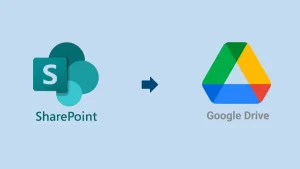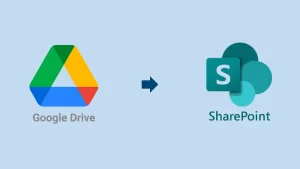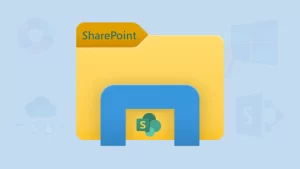Have you ever wondered how businesses store and manage all their important information? SharePoint, a web-based application from Microsoft, provides a central hub for organizations to keep documents, images, videos, and more organized and accessible. Launched in 2001, SharePoint has become a popular choice for businesses of all sizes. While many are familiar with SharePoint benefits and capabilities, fewer may know about its migration process – how to migrate SharePoint site to another site.
If you’re here, you’re probably one of those who uses SharePoint daily and now wants to move a SharePoint site to another site for any reason but don’t know how to do it. Fear not! In this blog, we’ll learn how to migrate data from one SharePoint site to another.
Step-by-Step Guide to Migrate SharePoint Site to Another Site
Migrating a SharePoint site to another site involves several steps, and it is a daunting task with traditional methods.
SharePoint site-to-site migration using “Move to”
Within SharePoint users got an option to move sites or file from one SharePoint site to another, using which users can move their small sites.
- Log in to your Office 365 account using the admin credentials.
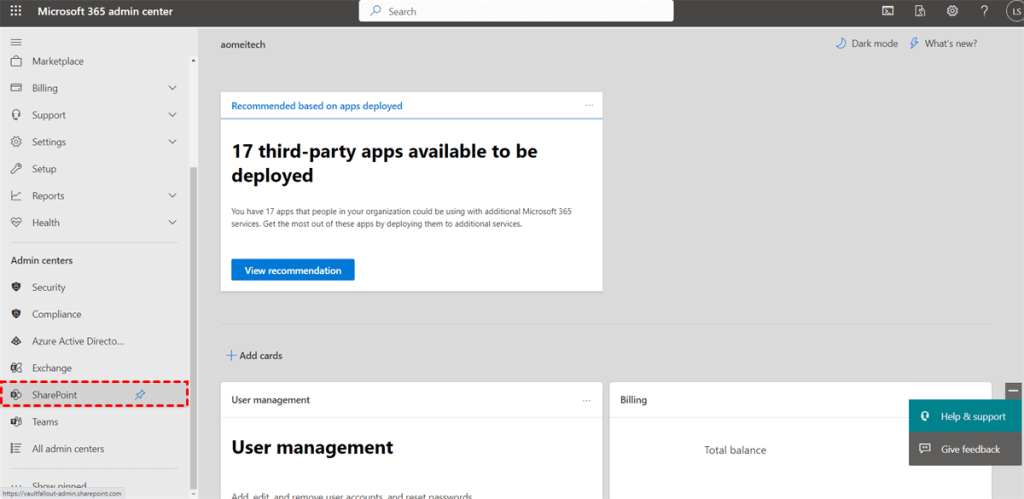
- Navigate to the Office 365 admin centre and open SharePoint.
- Now, you’ll be redirected to the SharePoint admin centre.
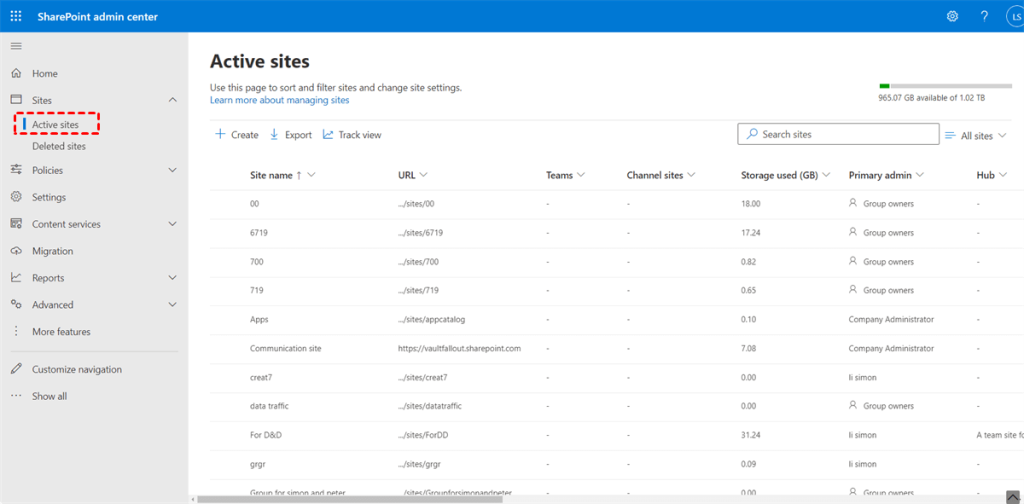
- From the left pane, open the sites dropdown menu and click on the Active Sites.
- Select an active site from which you want to move from the list.
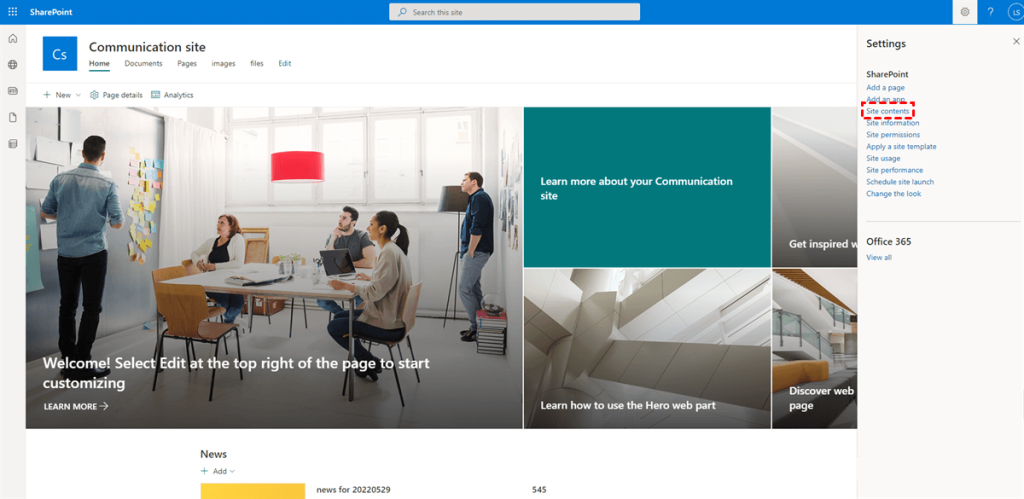
- Click on the Setting option from the right corner of the dashboard and click on the Site Content option.
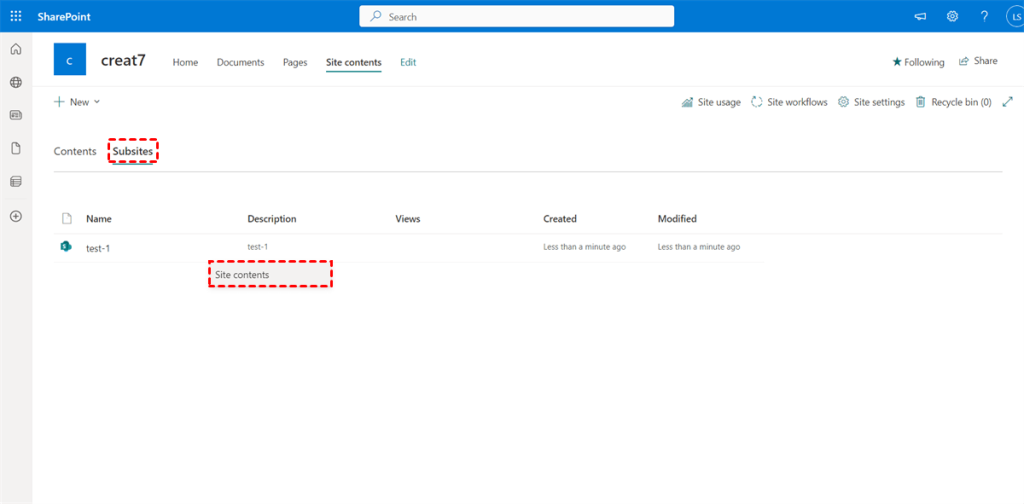
- Now, open the Subsites option and click on the three dots. From the dropdown, click Site Contents.
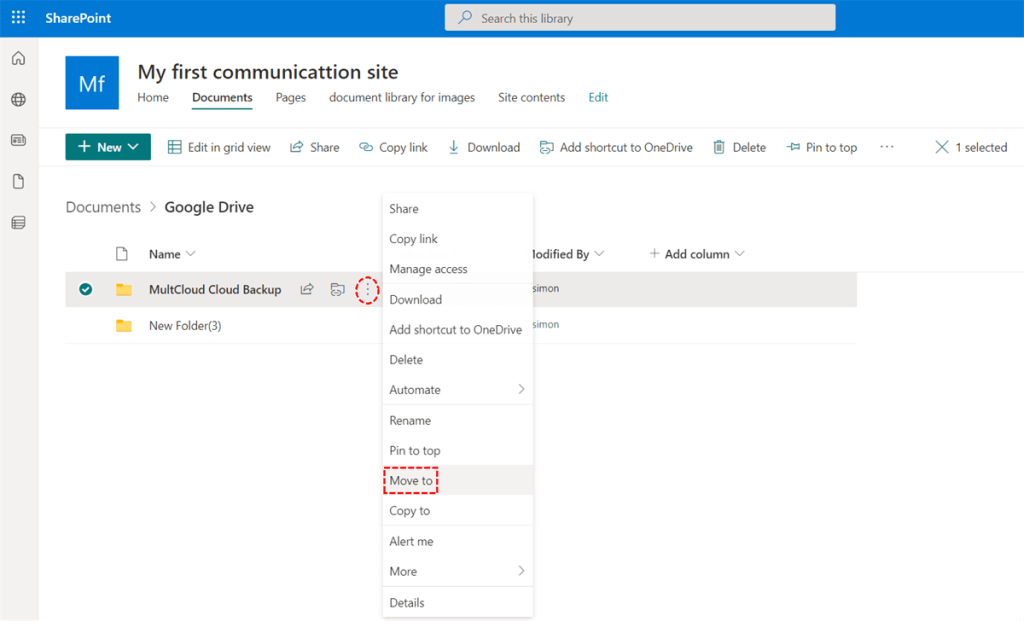
- Now select the folders and files you want to move, click on the three dots and move forward by clicking the Move to option.
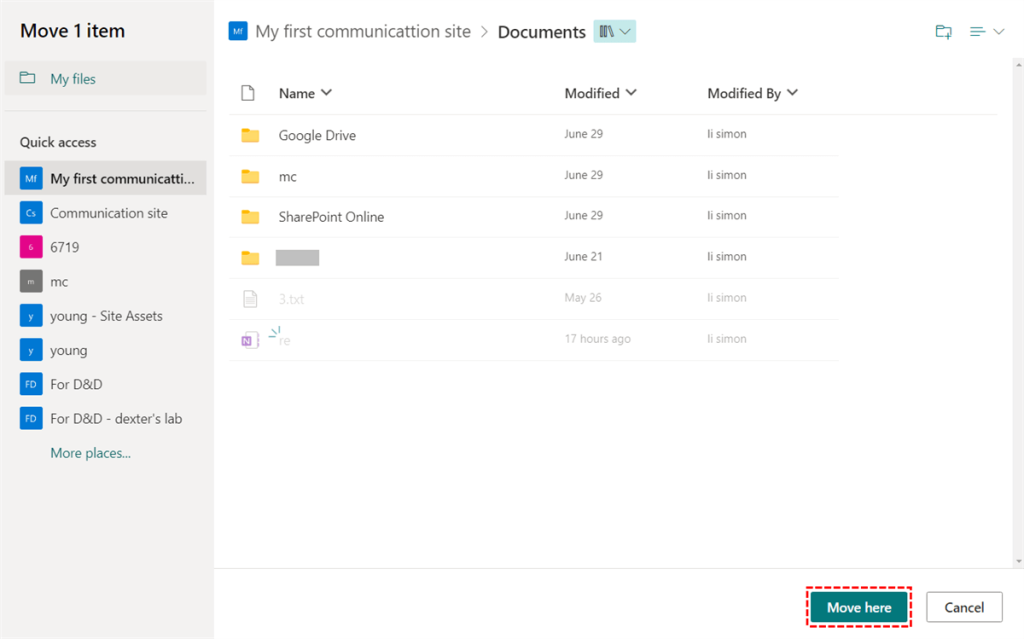
- Now select the destination to migrate SharePoint site to another.
Now, it will start to copy the SharePoint site to another site. However, this method will only work if you’ve enabled the publishing feature in SharePoint. Also, while the manual method is feasible to migrate the SharePoint site to another, it has many drawbacks.
Drawbacks of the manual method
- Time-consuming: First and foremost, the Manual method has several steps to follow, which makes it hectic and time-consuming. If you have larger sites to migrate, it can take weeks to complete a single process, and monitoring a process for a week is not a professional game.
- Human error risk: We are undoubtedly the most intelligent species (look at me), but to err is human. There are chances you might make a misstep, and all your efforts will be gone forever. Be focused and sober when using a manual method to migrate data from one SharePoint site to another.
- Lack of automation: Automation is the biggest feature that the manual method lacks, and when you have multiple sites or a big site, migrating repeating tasks becomes hectic. Instead of using the manual method, you can use a third-party tool that offers more options to migrate SharePoint sites to another site.
- Meta data alteration: The biggest problem with the manual method is that it risks altering your site content’s metadata. Metadata is crucial for any site to work effectively, and once it gets altered, there is a high chance that your data may become corrupt.
Alternative Way to Migrate SharePoint Site to Another Site
There are several third-party tools on the web that claim to migrate data from one SharePoint site to another. However, only a few make the process a cakewalk; Shoviv SharePoint migration is one of them.
Shoviv SharePoint Migration tool
Shoviv is renowned for providing user-centric solutions for managing and migrating data from one email client or platform to another. For SharePoint users, Shoviv recently launched its migration tool, which has become a favourite of Microsoft administrators and MVPs who provide SharePoint migration services.
The tool is very easy to use, and even your team can use it to migrate a SharePoint site to another site. Let me take you through some of its features, for which several Microsoft professionals use it over other tools and manual methods.
Features of Shoviv SharePoint migration tool
·With the tool, you can migrate multiple SharePoint sites to another site without any size restriction.
- It allows the migration of sites (classic/modern), site collections (traditional/modern), Farms, MS Teams, Office 365 group sites, etc.
- Shoviv SharePoint migration tool offers several filter options to include and exclude data from SharePoint on the Library, file extension, Date, File size, and subsites basis.
- Process interruption is the worst that can happen, but with the Shoviv tool, you can easily resume the process without processing any duplicate items,
- The tool is compatible with all SharePoint versions and can be used with all Windows operating systems.
Let’s stop praising the tool. I suggest you download and install the SharePoint migration tool and check its compatibility and features.
The tool comes with a free variant that offers all paid features and allows you to migrate items less than 20KB for free. Visit the link to learn how the software works.
Also Read: How to Migrate SharePoint 2010 to SharePoint Online?
Conclusion
Migrating your SharePoint site to another site might seem daunting, but it can be a smooth process with the right tools and knowledge. While manual methods exist, they come with drawbacks like being time-consuming, prone to human error, lacking automation, and risking metadata alteration. However, there’s a better way. Shoviv SharePoint Migration tool offers a user-friendly solution trusted by Microsoft administrators and MVPs. With several features, the tool streamlines the migration process. Plus, its ability to resume interrupted processes ensures efficiency.
Helping Resources:
Frequently Asked Questions
A: No, there are third-party tools like Shoviv SharePoint Migration that offer a more efficient and reliable solution.
A: Yes, Shoviv allows you to migrate multiple SharePoint sites without any size restrictions.
A: Absolutely, Shoviv’s user-friendly interface makes it accessible for both technical and non-technical users alike.
A: Yes, Shoviv offers a free variant with all paid features, allowing you to migrate items less than 20KB for free.
A: Yes, Shoviv SharePoint Migration tool is compatible with all versions of SharePoint including SharePoint on-premises or SharePoint Online.
A: Visit the provided link to download and install the SharePoint Migration tool and explore its compatibility and features yourself.
- Why is My Outlook Not Displaying Email Body Content? - February 24, 2025
- Why My Outlook Calendar Disappeared From Navigation Pane? - February 3, 2025
- Gmail Archive vs. Delete: Which Should You Choose & When? - January 20, 2025