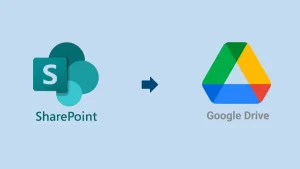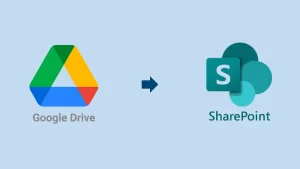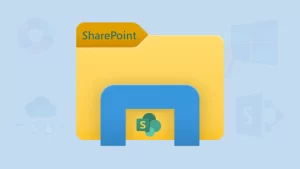Microsoft SharePoint is a powerful collaboration and document management platform widely used by organizations to streamline workflows, store files, and share content. While working with SharePoint, users often encounter a permission level called ‘Limited Access.’ for many, this can be confusing or even concerning. What does ‘SharePoint Limited Access’ really mean? Should you remove it? If so, how? In this blog, we’ll explore what limited Access means in SharePoint, why it appears, and how you can remove it if necessary.
What is SharePoint Limited Access?
SharePoint Limited Access is a permission level that allows users to access a specific file or folder without giving them access to the entire site. It’s SharePoint’s way of ensuring users can navigate to the resources they’ve been granted access to, even if they don’t have broader permissions.
How Does It Work?
Imagine a scenario where a user needs to view a particular document in a library without rights. SharePoint grants the necessary access to the document while assigning ‘Limited Access’ to the parent containers (like the site and library), allowing navigation without exposing unrelated content.
SharePoint applies Limited Access automatically in situations such as:
However, site owners are always capable of customizing the SharePoint limited access but there are instances in which SharePoint by default applies limited access.
- A file or folder is shared with a user who lacks broader Access.
- Permissions are uniquely set on an item instead of inherited from the parent site.
- A user is a group member with restricted or custom access.
This mechanism ensures that users can access what they’re authorized to without unintentionally gaining broader visibility into the site.
How to remove SharePoint Limited Access?
While Limited Access can’t be directly removed, you can eliminate the circumstances that caused it. You remove Limited Access by revoking the unique permissions that triggered it in the first place. Here’s step-by-step guide:
Step 1: Identify Where Limited Access Exists
- Go to your SharePoint site.
- Click the gear icon and select Site Permissions.
- Choose Check Permissions.
- Enter the user’s name to see if they have any Limited Access assigned and which items it’s tied to.
Step 2: Locate the Source Item
- Navigate to the specific file, folder, or list showing Limited Access.
- Click on Manage Access> then Advanced.
- Confirm that the item has unique permissions.
Step3: Remove Unique Permissions
- Click Stop Inheriting Permissions to revert to site or parent-level permissions in the Advanced Permissions Settings.
- If the item does not need custom access, choose Delete Unique Permissions to reapply inherited settings.
Step 4: Revoke Direct Access
- Remove the specific user or group with custom access from the item’s permission list.
- It will automatically remove Limited Access for them.
Step 5: Recheck Permissions
- Go back to Site Settings > Site Permissions > Check Permissions.
- Enter the user’s name again to verify that Limited Access has been removed.
[Note: Removing these permissions may disrupt Access to specific files or break shared links. Always double-check before removing.]
Granting Limited Access to External Users:
SharePoint allows external sharing with Limited Access through custom permission levels. Follow the below steps:
- Go to Site Settings > Site Permissions > Permission Levels.
- Create a new permission level with limited rights (e.g., View Items, Open items, etc.)
- Remove options like Delete Items to restrict actions further.
- Apply these permissions at the document library or folder
- Invite external users and assign the custom permission
It ensures external users can access specific documents or folders without compromising broader content.
Best Practices for Managing Limited Access:
To avoid permission chaos in SharePoint, follow these strategies:
- Use SharePoint Groups for permissions instead of assigning individuals.
- Avoid excessive item-level permissions — keep things simple.
- Regularly audit permissions using the SharePoint Admin Center or PowerShell.
- Train users on responsible sharing and permission management.
- Review and clean up Access periodically to avoid permission sprawl.
Conclusion:
Limited Access in SharePoint is a built-in feature that supports secure, targeted Access without exposing unnecessary content. While it can seem confusing, it’s essential for maintaining a balanced permission structure. Before removing it, ensure it won’t impact workflows. A clear understanding and careful use of Limited Access help keep data secure and SharePoint running smoothly.
Besides this, if you’re planning a SharePoint migration or want to bulk-manage permissions, a professional tool like Shoviv SharePoint Migrator can make the job easy and risk-free.
Frequently Asked Questions:
Limited Access to a document in SharePoint means the user has just enough permission to access a specific file or item—but not full Access to the entire site where the document resides.
Generally, yes — but only if you’re intentionally cleaning up or changing permissions. Otherwise, removing it can lead to access for others.
For the professional and proficient migration of SharePoint sites, the Shoviv SharePoint Migration Tool is a one-stop solution. It is a professionally developed tool that also offers a demo version that allows the migration of SharePoint Sites.
People Also Read:
- SharePoint Limited Access Meaning & How does it Works? - June 5, 2025
- Understanding SharePoint Premium Features, Cost, and Value - May 31, 2025
- Effortlessly Migrate SharePoint to Google Drive (G Suite) - May 27, 2025