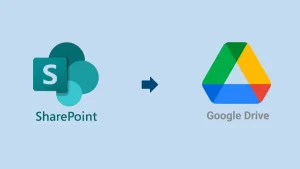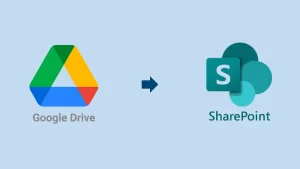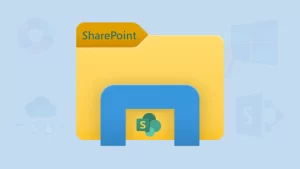Microsoft SharePoint is one of the best collaboration tools in the world. It allows users to create a list, which sometimes needs to be transferred to another site for some reason. If you also want to know how to move a SharePoint list from one site to another, this guide will help you immensely. Here, we will talk about the solutions to complete the migration from the SharePoint list to another site. Also, we will introduce a professional tool to make this migration process easy and quick.
How can you export a SharePoint list and import it to another SharePoint site?
Manual methods and a professional migration tool are helpful solutions for copying SharePoint lists to other sites. First, we will look at the manual ways to move the List from one SharePoint site to another. Let us understand each one descriptively.
Method 1: Using Template to Move SharePoint List to Another Site:
The section below will share the steps for using the template to copy a SharePoint list to another site. Upon exporting the Template from SharePoint, we have to upload the List to another site using the template.
- Open SharePoint and log in with your credentials.
- Then, you have to navigate to the List Settings pane.
- After that, select the Save List as Template from the Permissions & Management section.
- Once the template is saved, tap the Site Settings.
- Go to the Galleries, and click the List Template.
- From the List Template Galleries, choose the desired List.
- Click the Download a Copy button to save the Site list as a Template.
(The template will be saved as the .stp file. Now, we will upload it to another site).
- Open Another Site and go to the Site Collection.
- After that, select the Site Settings, navigate to Galleries and List Templates.
- Thereafter, tap the Documents tab and go to Upload Documents.
- Select the Choose File and click Browse to select the Site Template (.stp).
- Click the OK button to begin the uploading task.
Method 2: A New Trick to Move Lists for Small-Sized Sites:
Users can also copy a SharePoint list to another site using this method if the site is smaller in size. Let us see how to do it.
- Open SharePoint Online and enter the required details to log in.
- Now, you have to go to the site where you want to move the List.
- Thereafter, choose the List from the Existing List option and select the List.
- After selecting it, you have to click the Next button.
That is how users can complete the SharePoint list migration to another site in a simple way.
Method 3: Saving SharePoint list to another site using the Power Automate:
Power Automate also permits users to move the SharePoint list to another site. The steps are as follows to use Power Automate to copy a list from one SharePoint site to another:
- Go to the Power Automate from your browser. Or, navigate to: https://make.powerautomate.com.
- After that, you have to click the Create button and select the Automated Cloud flow.
- Give a name to your cloud flow.
- You need to search for SharePoint and When an item is created or modified to continue.
- Then, enter the source SharePoint site address and choose the source list.
- Thereafter, you have to go with the Get Item option.
- Now, provide the required details and select the ID from dynamic content.
- Go with the Create Item and enter the target SharePoint site details.
- After that, you have to apply conditions if you want to filter items if needed.
- Lastly, save the cloud flow and test it on your environment.
This method will only move list items. So, users will not be able to get the list views, permissions, and formatting. Let us now move to a solution to transfer a SharePoint list to another site without having a single issue.
What is the best way to transfer a SharePoint list to another site?
The Shoviv SharePoint Migration Tool is the best way to transfer/move a SharePoint list to another site. This software provides a few advanced features to migrate multiple lists from a SharePoint site to another site effortlessly. Users can perform migration from one SharePoint site to another. It allows users to migrate all types of lists from the SharePoint site to another SharePoint site.
- Users can transfer data from all sites in a single go using this tool.
- It allows users to use the filters to include/exclude the SharePoint site data.
- Also, users can save the file version history from SharePoint to another site.
- No limitations on the size and number of SharePoint sites for migration.
- It works with job-based processing; users can operate multiple jobs in one go.
- Easy and quick solution for all users; even new users can also work with it.
- Users can use this software for the On-Premises SharePoint and SharePoint Online.
Simple Steps to Move a SharePoint List to Another Site:
- Launch the Shoviv SharePoint Migration Tool.
- From the dashboard, select your source (SharePoint Online/On-Premises SharePoint).
- Create the Source Project by entering the needed details and tap the Connect button.
- Also, you need to create the Target Project by providing the required details and go with the Connect button.
- Go to the Create Jobs tab, select the source & target, and click the Create Job button.
- Enter the Job Name, choose the source sites, and tap the Next button.
- After that, you have to map the source site to the target and go with Next.
- Use filters, such as library, file extension, date range, etc., to include/exclude items, and you need to click the Next button.
- Now, you can change other settings and use the Scheduler if needed. Then, you have to tap the Next button.
- Finally, ensure the SharePoint site migration job settings and click the Finish button.
Ending Words for the Blog!
This complete guide has shared a detailed understanding of the solutions to move a SharePoint list to another site. We have understood manual ways and professional SharePoint Migrator Software. Users can download this tool’s free trial version to analyze its functionality better before getting its full version. Moreover, users can process items up to a size of 20 kb from the source to the target.
Frequently Asked Questions:
A: Steps to move a list from one SharePoint site to another:
1. Open the Shoviv SharePoint Migrator Software.
2. Create the Source and Target projects.
3. Select the desired site and click Next.
4. Apply filters and modify other changes.
5. Use Scheduler if required and tap Next.
6. Lastly, go with the Finish button.
A: Yes. You can copy a SharePoint list to a different site collection using the Shoviv SharePoint Migration Tool.
A: Shoviv SharePoint Migrator is the best way to transfer a SharePoint from one site to another SharePoint site.
A: Yes. With Shoviv, the list data and attachments will be preserved when moving a SharePoint list to another site.
A: Yes, you can use Power Automate, but there are several limitations to copy a SharePoint list to another site.
A: Yes. It is possible to move a SharePoint list without losing list settings using the Shoviv SharePoint Migration Tool.
A: Yes. You can use the Shoviv Migrator for SharePoint to migrate a SharePoint list to another tenant or site with permissions intact.
- How to Migrate/Move SharePoint List to Another Site? - May 29, 2025
- How to Download Dropbox Files & Folders Instantly? - May 23, 2025
- How to Back up Your GoDaddy Email: A Step-by-Step Guide - May 19, 2025