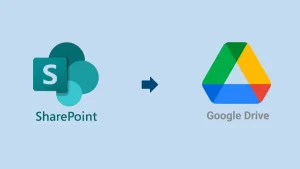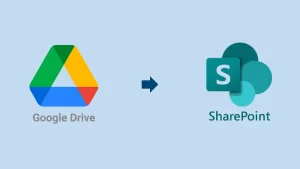The technology has been evolving rapidly, and the cloud is now the first choice for users to store/archive their data. Google Drive is a very popular choice for users, and it facilitates users’ access to their data from anywhere at any time. If you have data in your computer/file system and want to archive/back up your data on your Google Drive, this blog is for you. Be with the blog and speedily back up a large size of data.
How You Will Be Benefitted by Having a Backup Computer to Google Drive?
- You can access your data anytime from anywhere.
- In case of any misshaping with the data in the local system, the backup in Google Drive will be soon.
- Data in the computer is always prone to corruption, and there could be various reasons that can inversely affect the data.
- Moreover, to free up space from the local system for any reason and encourage users to shift their data then, Google Drive is the best choice.
How to Transfer Data from Computer to Google Drive?
If you just need a few items to back up your Computer to Google Drive, then you can opt for the manual way. Follow the below-given steps:
- Click on https://drive.google.com/, and it will direct you to Google Drive or log in as you find suitable.
- At the top left, click on New>> File Upload or Folder Upload.
You can also opt for this way:
- You can also use the Drive for Desktop application.
- Install the https://support.google.com/drive/answer/7329379#zippy=%2Cdownload-install-google-drive-for-desktop application.
- You will find the “Google Drive” named folder.
- Drag and drive files to this folder and get uploaded on Google Drive.
Points to Know Before Moving Ahead:
- Manual upload will take a long time; it is a very time-consuming process.
- In this, you have to back up the Computer to Google Drive one by one.
- If you have a huge data, then this is not a recommended way.
Professionally Backup Computer to Google Drive:
If you have data in bulk, then you need a professionally developed tool for efficient results. Shoviv Google Drive Backup and Restore is a one-stop solution to backup and restore a Google Drive to the computer and vice versa. It was developed to provide hassle-free management of drive and computer data. See, what does it offer:
- It supports Google Drive, OneDrive, Box, Dropbox, et cetera.
- There is no limitation on the size of the drive or the items within the drive.
- It runs on job-based processing and allows you to add multiple drives in a single job. Moreover, users can create and run multiple jobs concurrently.
- There is no restriction on the file type, and it can back up every kind of data.
- Shoviv Google Drive Backup and Restore Tool offers various filters to provide control over the resultant data.
- It also offers a trial of this utility before purchasing the license.
Wrapping Up:
Keeping your data in Google Drive favors users in many ways. It provides all-time accessibility from anywhere, anytime. This utility is boosted to streamline the Google Drive Backup and Restore tasks. It offers multiple user-centric features to provide effortless and efficient processing. Must try the free version of the Shoviv Cloud Drive Backup Tool by simply downloading the tool. We also provide a 24*7 technical support facility if there is any requirement.
People Also Read
- How to Backup Computer to Google Drive (Cloud)? - June 9, 2025
- SharePoint Limited Access Meaning & How does it Works? - June 5, 2025
- Understanding SharePoint Premium Features, Cost, and Value - May 31, 2025