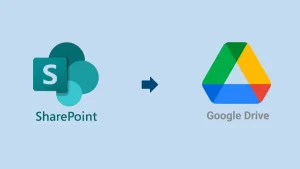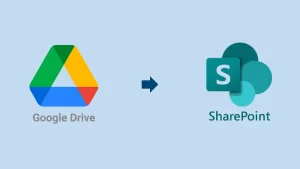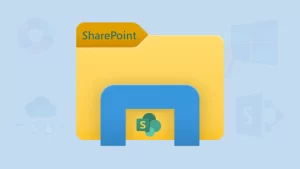Usually, the migration between two tenants is hectic and challenging for users. However, if you have a correct strategy and outstanding solution, it will be easy for you to copy the SharePoint Page to another site. This professional blog will introduce various solutions to effectively look at the migration from the SharePoint Page to another site. So, let us begin discussing.
Solutions to Copy a SharePoint Page to another tenant:
Users can go with multiple ways to copy the SharePoint page from one SharePoint site to another. This section will also offer a professional SharePoint migration solution to complete the task of coping with SharePoint pages.
The Manual Methods to Move/Transfer SharePoint Page to Another Site:
Here, we will elaborate on different manual ways to copy the SharePoint page to another site. The complete steps are shared below; check them and learn how to copy a page in SharePoint using the manual methods.
1. Method: Using the “Copy To” option for moving a SharePoint Page to a different site:
- Start by opening your SharePoint and navigate to the Site content.
- After that, you have to choose the Site Pages to proceed further.
- Thereafter, continue by selecting the desired page you want to export and click the “Copy To” option.
These steps will help users copy a SharePoint page to another site using the Copy To option.
2. Method: The + New Option to Duplicate Sharepoint Page
This section will share how users can use SharePoint’s +New option to copy the SharePoint page to another site.
- Open your SharePoint using your account details.
- Next, go to the Site Contents.
- Thereafter, you have to open the page you want to copy/move the page.
- Tap the (+ New) dropdown and select the Copy of this page option.
- Finally, you can rename and publish the page with another site.
That’s how users can copy the SharePoint Page to another site using the + New option. This method will not work for the Homepage.
3. Method: Power Automate to transfer a page from one SharePoint site to another:
Users can also use Power Automate to copy a SharePoint page to another site. The following steps will help users perform this task:
- First of all, navigate to https://make.powerautomate.com.
- Then, enter your details to log in.
- Tap the Create button and select the Instant Cloud Flow option.
- After that, you have to go to “Manual trigger a flow” and click the Create button.
- Now, you need to search for the Copy File option and select it.
- Thereafter, provide the required details:
- Current Site Address
- File To Copy
- Destination Site Address
- Destination Folder
- If Another File Is Already There
- Once done, save the flow and test it to proceed with moving the SharePoint page to another site.
What is the easiest way to copy a SharePoint page? – Shoviv SharePoint Migrator
Shoviv SharePoint Migration Tool is the easiest way to copy a SharePoint page to another site. This software moves data from one SharePoint site to another on SharePoint Online and SharePoint On-Premises. It allows users to migrate all types of data along with the pages from one site to another. The structure of the data will remain intact even after completing the SharePoint page transfer task.
Features of the Shoviv SharePoint Migration Tool:
- It has a simple user interface; every user can use this software.
- Users can copy unlimited pages at once to the desired site.
- Also, users can move file version history and document library to another site.
- Multiple filters, such as the library, date range, file size, etc., are used to include/exclude data.
- Users can run various Migration projects in a single go.
- It supports all versions of the SharePoint On-Premises.
- Use a scheduler option to automate the Migration jobs using this tool.
- It also offers an incremental export option to avoid duplicate items.
Detailed Steps to Copy a SharePoint Page to Another Site:
- Open the Shoviv SharePoint Migrator.
- Thereafter, go to the Create Connection section.
- Create the source and target site connection.
- Click the Connect button after entering the source & target details.
- After that, navigate to the Create Jobs section.
- Choose your source & target, and tap the Create Job button.
- Then, enter the job name, select the source site, and tap Next.
- Map the source site to the target SharePoint site and go with the Next.
- Use the filters according to your need to include/exclude desired data.
- Schedule the migration project if needed and click the Next button.
- Ensure that the migration job settings are correct, and tap the Finish button.
Final Thoughts on the Blog!
Copying the page from one SharePoint site to another is a needed task for the organization. In this blog, we have taught you how to copy a page in SharePoint in different ways. Moreover, we have also discussed a professional SharePoint Migration Tool to copy a SharePoint page to another site with ease. Users can also try its free trial version as well to copy the page items up to size 20 kb from the source site to another site. It will also help users analyze its features better by testing the demo version of the software.
Frequently Asked Questions:
A: Quick Steps to Copy a SharePoint page to another site:
1. Launch the Shoviv SharePoint Migration Tool.
2. Create the source & target site connection project.
3. Then, you have to create the Migration Job.
4. Modify Migration Job using filters and scheduler options.
5. Review the migration project settings and click the Finish button.
A: Shoviv SharePoint Migrator is the best way to copy a SharePoint page without having a single issue.
A: Yes. It is possible with the Shoviv SharePoint Migration Tool to copy a modern SharePoint page between two sites.
A: Steps to duplicate a SharePoint site page with all content and layout:
1. Open the SharePoint and go to the Site contents.
2. Navigate to the Site pages and select the desired page.
3. After that, click on the three dots and choose the “Copy To” option.
4. Thereafter, select the destination site to save the copied page.
5. Once done, you can publish the page with any desired site.
A: Yes. You can export a SharePoint page and import it elsewhere using the Shoviv SharePoint Migrator Solution.
A: No. SharePoint doesn’t allow copying pages across tenant sites. However, users can use manual tricks or a professional solution to copy the SharePoint pages.
- How to Copy SharePoint Page to Another Site? - June 7, 2025
- How to Migrate Emails from Rediffmail to Gmail? - June 3, 2025
- How to Migrate/Move SharePoint List to Another Site? - May 29, 2025