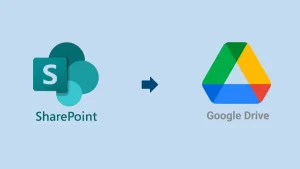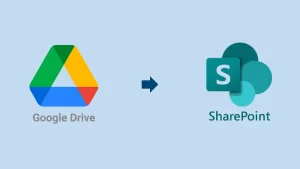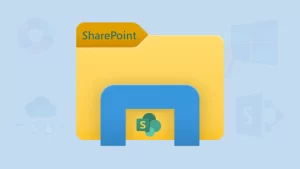SharePoint tenant to tenant migration is common nowadays, allowing users to simplify a lot of tasks. We know perfectly that tenant-to-tenant migration is not easy, even for technical users. Therefore, it is a must for users to understand the complete solution to straightforward the tenant-to-tenant SharePoint migration task. Users can go through this blog and learn the best method to transfer data from a SharePoint tenant to another tenant.
What are steps to Migrate SharePoint site to another tenant?
We are going to share the complete solution for the SharePoint tenant to tenant migration task in several steps, which are as follows:
1. Step: Prepare the source SharePoint Data for Migration.
2. Step: Deleting unwanted data in the source SharePoint.
3. Step: Inform Users & Perform a System Check.
4. Step: Choose the Best SharePoint Tenant Migration Tool (Shoviv SharePoint Migrator).
5. Step: Start the SharePoint tenant to tenant migration task.
6. Step: Post Migration Tasks.
Let us know these steps in detail to accomplish the tenant-to-tenant SharePoint migration task effectively.
A Complete Guide on the SharePoint Tenant-to-tenant Migration:
The following section will introduce the stepwise guide on how to migrate SharePoint site to another tenant without any hassle.
1 Step: Prepare the source SharePoint Data for Migration
Pick the data from the source SharePoint you want to migrate to another tenant. This is because SharePoint has many types of sites, subsites, lists, and libraries; therefore, it is confusing to identify what to migrate during the process.
So, go through the below points and know how to avoid confusion on what data to migrate:
- First of all, create a complete list of the source SharePoint:
- Sites
- Subsites
- Document Libraries
- Lists
- Pages
- Site URLs & Other Data
- Analyze the size of the source SharePoint data you want to migrate.
2 Step: Removing unwanted data from the source SharePoint
- After listing the data for the migration, select the unnecessary data.
- Navigate to the Site and Library/List.
- Then, choose the items and click the Delete button.
To delete permanently:
- Go to the First & Second Recycle Bin.
- Select the data and delete them permanently.
3 Step: Inform Users & Perform a System Check
Communicate with the users and inform them about the migration task. After that, perform the system check.
Checklist for System Check:
- Check your storage.
- Use SharePoint Health Analyzer
- Clean or limit the old versions
- Ensure the unwanted data is deleted from the first and second-stage bins.
4 Step: Choose the Shoviv SharePoint tenant to tenant Migration Tool
Go with the Shoviv SharePoint Migrator to effortlessly migrate the data from SharePoint tenant to another tenant. This software provides the migration of entire sites, subsites, libraries, lists, pages, file version history and permissions. It allows users to perform the SharePoint tenant to tenant migration task smoothly.
Features of the Shoviv SharePoint Migrator:
- Migrate multiple SharePoint sites without size restrictions.
- This software also supports the SharePoint On-Premises versions.
- It also migrates file version history and permissions into the target.
- Different filter options to include & exclude the SharePoint items.
- This tool offers a simple user interface; every user can use it.
- It works on job-based processing; users can run multiple jobs in parallel.
- Users can also schedule the migration job using this SharePoint migrator.
5 Step: Start the SharePoint tenant-to-tenant migration task
Follow the steps to migrate SharePoint site to another tenant using the Shoviv SharePoint Migrator:
- Open the Shoviv SharePoint Migrator (Cloud Drive Migrator).
- Then, choose the SharePoint Online or SharePoint On-Premises option from the Dashboard to create the source project.
- Provide the required details to connect the source SharePoint site and tap the Connect button.
- After that, you have to click the (+) button to create the target project.
- Thereafter, enter the target SharePoint site details and tap the Connect button.
- Next, go to the Create Jobs section for SharePoint migration.
- Then, navigate to the SharePoint Migration tab.
- Afterwards, select the source & target and click the Create Job button.
- Choose the source SharePoint sites & type the Job Name, and tap the Next button.
- Map the source & target SharePoint sites and continue with the Next.
- Apply file extension, library, date range, file size & other filters to include/exclude SharePoint items. Check/uncheck the options for SharePoint site permissions.
- Also, you can manage other settings if needed by clicking the Next button.
- Verify the migration job settings and tap Finish.
6 Step: Post Migration Tasks
- Ensure that all content is migrated successfully.
- Then, check the folder hierarchy and structure of the data in the target SharePoint site.
- Make sure that the site permissions are also migrated accurately.
That is how you can perform the SharePoint tenant to tenant migration task accurately and securely. This solution allows migration between two SharePoint tenants without any limitations. Users must choose the Shoviv SharePoint Migrator to migrate SharePoint site to another tenant effortlessly.
Ending Words on the Blog!
This blog has shared the best tenant to tenant SharePoint migration tool (Shoviv SharePoint Migrator) for proficient data migration. The recommended solution to migrate SharePoint site to another tenant is the Shoviv SharePoint Migrator. Users can also use this tool for both SharePoint (SharePoint Online/SharePoint On-Premises. Moreover, this tool also comes with a free demo version to test its functionality & features. Users can proceed with items up to 20kb from the source SharePoint site to the target SharePoint site.
Frequently Asked Questions:
A: Quick Steps to Migrate between two SharePoint sites:
1. Open the Shoviv SharePoint Migrator.
2. Then, connect the source & target SharePoint site.
3. After that, create the Migration Job.
4. Apply filters and modify permissions settings.
5. Manage other migration job settings.
6. Review all settings and click the Finish button.
A: Shoviv SharePoint Migrator is the way to perform SharePoint tenant to tenant migration task with no limitations.
A: Yes, with Shoviv Software, you can migrate the entire SharePoint site to another tenant.
A: Yes, Shoviv SharePoint Migrator (Cloud Drive Migrator) maintains metadata and permissions during the migration process.
- SharePoint Tenant to Tenant Migration Guide for M365 Admins - June 26, 2025
- SharePoint Online to SharePoint Online Migration Guide - June 21, 2025
- Outlook Archiving Not Working! What Should I Do to Fix it? - June 20, 2025