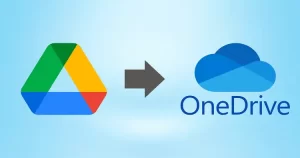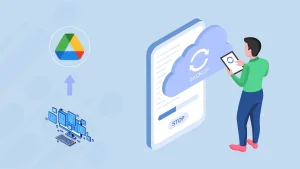As we know, Amazon S3 is a powerful cloud storage platform, but users do not find a way to copy files from S3 to a Local Drive. This blog will guide you step-by-step, whether for backups or migration. We’ll explore how to copy files from S3 to local, the reasons behind doing so, and multiple methods—manual and professional to help you choose the right approach.
What is Amazon S3?
Amazon S3 (Simple Cloud Storage) is a widely used cloud storage service from AWS, ideal for storing images, videos, logs, and more. It offers secure, scalable, and durable data storage. While Amazon S3 excels at cloud-based storage, there are situations where you need to copy files from S3 to your local machine — for example, to analyze large datasets offline, support development workflows, store backups, prepare for a migration, or recover critical data. Let’s start by understanding why and when this task becomes essential.
Why copy files from Amazon S3 to a local drive?
Here are several common and practical use cases for copying files from S3 to your local drive:
- Backup and Disaster Recovery: Creating local copies protects against accidental deletion or service outages.
- Data Analysis: Processing large datasets locally can be faster and more cost-effective, especially with powerful on-premises hardware.
- Migration: Local storage may be required temporarily when moving to new systems or platforms.
- Compliance: Certain regulations mandate storing data within specific geographical or physical boundaries.
- Log Aggregation: Download logs from S3 for centralized auditing or analytics.
- Offline Access: Useful in situations with limited or no internet connectivity, such as for remote teams or during outages.
- Local Development: Developers can test features using real or anonymized production data copied from S3.
Benefits of Copying Amazon S3 Files to Local Storage:
Combining performance, cost, security, and flexibility, here are the key benefits of copying S3 data to local environments:
- Speed & Control: Gain faster access and more control over file operations than cloud-only access.
- Security: Offline storage protects sensitive data from potential online threats and breaches.
- Customization: Easily integrate local backups into existing IT workflows and backup systems.
- Cost-Efficiency: Minimize AWS egress and storage costs by reducing dependency on cloud operations.
- Portability: Transfer files across systems or devices without relying on cloud infrastructure.
- High performance: Local access improves speed for file-intensive tasks and data processing.
- Application Compatibility: Supports legacy software that requires standard file paths instead of cloud APIs.
- Flexibility: enables hybrid cloud or edge computing workflows by bridging local and cloud environments.
- Redundancy: Enhances disaster recovery strategies with an additional layer of backup.
Manually Copy Files from Amazon S3 to Local Drive:
The AWS CLI is the most common manual way to copy S3 buckets to local storage. Here’s how:
Step 1: Install AWS CLI
Download and install the AWS CLI tool from the official AWS site.
Step 2: Configure AWS CLI
aws configure
Enter your:
- AWS Access Key ID
- AWS Secret Access Key
- Default region (e.g., us-east-1)
- Output format (JSON, text, or table)
Step 3: Copy Files from S3
To copy a single file:
aws s3 cp s3: / /your -bucket-name / path/to file.txt /local/destination/
To copy the entire folder or bucket:
aws s3 cp s3: / /your-bucket-name/ /local/destination/ –recursive
Note: Ensure IAM permissions are sufficient for the s3: Get object action. Use –exclude and –include flags for selective file copying.
Drawbacks of Copying S3 Data Using Manual Methods:
- Handling large volumes of data can be slow and inefficient.
- Manual processes often do not include automation, alerts, or task scheduling features.
- Performance can degrade due to internet latency and distance from the AWS region hosting the data.
- The absence of a graphical user interface makes data access and operations less intuitive.
- Not optimized for workloads that involve constant data writing.
- Lacks the performance and consistency guarantees required for high-frequency transactional applications.
- Manual methods typically need familiarity with command-line interfaces, which can be a barrier for non-technical users.
Professional Method: Using Shoviv Amazon S3 Backup Tool
When businesses and IT teams require a more user-friendly, reliable, and scalable approach to copying data from AWS S3 to local storage, automated and secure solutions like the Shoviv Amazon S3 Backup Tool stand out. Unlike manual methods that may suffer for small-scale tasks, this tool offers efficiency and robustness tailored for enterprise needs and IT administrators.
Why Choose Shoviv?
- Intuitive GUI: Designed for ease of use, eliminating the need for command-line expertise.
- Full and Incremental Backup: Supports complete and incremental backups to avoid redundant data transfers.
- Scheduler: Enables automated and recurring backup jobs from S3 to local storage.
- Filter Options: Allows selective backup by specifying particular buckets or folders.
- Log Reports: Provides detailed logs for auditing, monitoring, and compliance purposes.
- Multi-threading: enhances speed and performance, especially when handling large data volumes.
- High-Speed Transfers: Optimized to deliver fast and efficient data movement from S3 to local drives.
- Compliance & Reporting: Built-in features support regulatory compliance through detailed tracking and reporting.
Final Words:
Copying files from S3 to a local drive is a common yet essential task for many users and businesses. While the AWS CLI manual method is suitable for technical users and one-off tasks, the Shoviv Amazon S3 Backup Tool offers a more advanced and professional solution for continuous, reliable backups.
Frequently Asked Questions: –
A. Absolutely! The Shoviv software allows scheduling automatic backups. With AWS CLI, you can also use scripts with CRON jobs but for large scale, you should avoid going manually.
A. The copy operation only duplicates the data — your original S3 files remain intact.
A. Yes, it uses encrypted connections and adheres to best practices for AWS security.
A. Yes, you can have a demo of the software. Just download the software and use it. The demo version is a restricted one that upgrades to the full version once you enter the license. Moreover, if you want to have a demo of the product from our team; we will be happy to assist you remotely.
- How to Fix Outlook AutoComplete Not Working Issue in 2025? - July 3, 2025
- How to Copy Files from Amazon S3 to Local Drive? - July 1, 2025
- Enable/Disable MFA for Single or All Users in Microsoft 365! - June 24, 2025