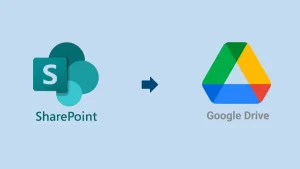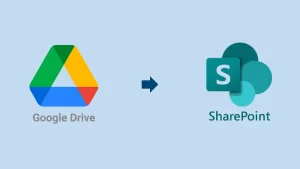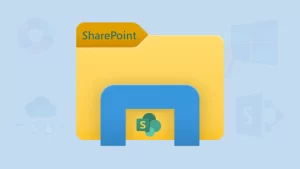Microsoft 365 offers cloud-based collaboration services, and SharePoint Online is one of them. It has also been adopted by millions of users all over the world. SharePoint Online migration has been increasing recently due to mergers, acquisitions, tenant consolidation, or any other scenario. Whether you are looking for any reason, this blog will focus on providing a deep understanding of the solutions. Here, we will share a detailed guide on how to accomplish the SharePoint Online to SharePoint Online migration task. Let us start with the reasons behind this task.
Why proceed with the SharePoint Online Migration?
There can be a lot of reasons behind moving SharePoint Online to SharePoint Online. Know them by going through the below points:
- The migration helps users streamline communication and business workflow when two companies merge.
- If a company splits or sells a division, SharePoint migration is needed in this scenario.
- Organization rebranding or structure modification is also a reason behind the SharePoint Online migration task.
- Large Organizations usually have multiple tenants; therefore, the transfer is crucial for tenant consolidation to reduce overall costs and seamless management.
Users may have other things motivating them for the SharePoint to SharePoint migration task.
How to Migrate SharePoint Online to SharePoint Online?
This migration can be done with the help of various solutions. We will explain each solution’s stepwise guide in this section.
1 Method: Via Download & Upload for Small Volume Data:
Microsoft SharePoint offers the facility to download and upload the data. Users can use this facility to go with the SharePoint Online migration task:
- Sign in to the Source SharePoint Online.
- Navigate to the document library or list you want to transfer.
- Then, select the files or folders and tap the Download button.
- The selected data will be downloaded in .zip format.
- Extract the downloaded data from the .zip file to the local storage.
- After that, sign in to the target SharePoint Online account.
- Thereafter, go to the destination (document library or list).
- Use the Upload button to migrate the files or folders.
Limitations:
- It doesn’t preserve file permissions & version history.
- Time-consuming for the large SharePoint data.
2 Method: Power Automate to Migrate SharePoint Online:
Users can also use Power Automate for the SharePoint to SharePoint migration task. The steps are as follows to proceed with the migration:
- Login to Power Automate: https://flow.microsoft.com.
- Now, you have to create a New Flow.
- Select the Automated Cloud Flow or Scheduled Flow to create the new one.
- Then, go to the Set Trigger section.
- After that, choose the When a file is created or modified in a folder from SharePoint.
- Thereafter, add the action (Create File) for the destination SharePoint Online.
- Set the source & target SharePoint site URL and library/folder path.
Limitations:
- This method can’t migrate full sites, pages, and complex permissions.
- No migration of the file version history to another SharePoint Online.
3 Method: A Professional SharePoint Data Migration Tool – The Best Way
Shoviv SharePoint Online Migration Tool (AKA Cloud Drive Migrator) is the easiest way to migrate data from SharePoint Online to SharePoint Online. This method works without any limitations and provides the migration of full sites, pages, permissions, and file version history. It is also an easy-to-use solution; new users can also perform the SharePoint to SharePoint transfer task. Users can easily add the source SharePoint site to migrate data into another SharePoint site.
Steps to Move SharePoint Online to SharePoint Online:
- Launch the Shoviv SharePoint Migration Tool.
- Select the SharePoint Online option from the Dashboard.
- After that, enter the needed details to connect the source SharePoint.
- Once done, tap the (+) button to connect the target SharePoint.
- Type the details for the target SharePoint and tap the Connect button.
- After connecting the source & target SharePoint Online sites, go to the Create Jobs.
- Then, move to the SharePoint Migration section.
- Select SharePoint Online as the source & the target, and click the Create Job button.
- After that, you have to enter the Job Name and choose the source SharePoint sites.
- Once done, continue by clicking the Next button.
- Map the source SharePoint site to the target SharePoint site and tap on Next.
- Filter the site data and manage the permissions as you want in the target site.
- Then, you can look to modify other changes if needed and click the Next button.
- Ensure the migration settings are correct and proceed with the Finish button.
This is how users can perform the SharePoint Online to SharePoint Online migration without restrictions.
Summing Up the Blog!
In this blog, we have taught different methods to perform SharePoint Online migration tasks. The manual methods, including Download & Upload and Power Automate, have limitations that can make the task risky and time-consuming. Therefore, users should try the Shoviv SharePoint Migration Software to migrate SharePoint Online data seamlessly. To know more about this tool’s functionality, users can also try the free demo version of this tool on their Windows operating system.
Frequently Asked Questions:
A: The instant steps for the SharePoint to SharePoint migration:
Open the Shoviv SharePoint Data Migration Tool.
Connect the source & the target SharePoint sites.
Then, you have to create the migration job/project.
Map the source & target, and filter data if required.
Review the migration job settings and tap the Finish button.
A: Shoviv SharePoint Online Migration Tool is the best way to migrate data between two SharePoint Online sites.
A: Yes, you can use Microsoft tools, like Power Automate, for the SharePoint to SharePoint site migration. However, this solution has a few limitations. So, use this method if you can compromise with the migration; if not, go with the Shoviv Migrator for SharePoint Online.
A: There are a lot of third-party tools; however, the Shoviv SharePoint Migration Tool is the secure & quick way for SharePoint data migration.
- SharePoint Online to SharePoint Online Migration Guide - June 21, 2025
- Outlook Archiving Not Working! What Should I Do to Fix it? - June 20, 2025
- How to Repair Outlook Calendar When It’s Not Responding? - June 11, 2025